Deleted WhatsApp messages without a backup? Ignore the official guides that say it's impossible.
The Reality: Your data isn't gone instantly; it's just hidden. This guide reveals the secret msgstore.db method for Android users (free local recovery) and the specialized Deep Scan required for iPhone users (since iOS blocks file access). Unlike official WhatsApp documentation, which is often unclear on recovering deleted messages without a backup, this guide gives you everything you need in one place.
⚠️ Warning: Stop using your phone immediately to prevent new messages from overwriting your deleted data. Choose your device below to start.
Quick Answer: Can You Retrieve Deleted WhatsApp Chats Without Backup?
Yes, it is possible. Although WhatsApp's official guides state that data is gone forever without a cloud backup, deleted chats often remain hidden in your phone's internal memory until they are overwritten by new data.
However, the method to retrieve these chats depends entirely on your device's operating system:
Android Users: You can often restore history for free using the local
msgstore.dbfile found in your internal storage.iPhone Users: Due to iOS "Sandbox" security, you cannot access system files manually. You must use a recovery tool to perform a Deep Scan of the database sectors.
💡 Note: Do you actually have an iCloud or Google Drive backup available? If yes, you don't need the complex steps below. Please jump to our easier guide: How to Recover WhatsApp Messages from Backup.
Select Your Device to Start Recovery
Since the methods are completely different, please choose your device below to jump to the relevant steps:
I am an Android User(Go to the free
msgstore.dblocal recovery method)I am an iPhone User(Go to the No-Backup solution using Gbyte Deep Scan)
Part 1: Recover WhatsApp Messages on Android from Local Storage (No Google Drive)
If you are an Android user, you are lucky. Unlike the closed iOS ecosystem, Android is more open with its file system. Even if you have no Google Drive backup configured, WhatsApp automatically creates a Local Storage backup every night at 2:00 AM.
This hidden failsafe is stored directly in your phone’s Internal Memory. By manipulating these files, we can trick WhatsApp into restoring older chats.
How to Find the msgstore.db File in Internal Memory
To access these hidden backups, you don't need a computer. You just need a File Manager app (most Android phones come with "My Files" or "File Manager" pre-installed).
Open your File Manager app.
Navigate to Internal Storage.
Depending on your Android version, the path will be one of the following:
Android 10 & newer:
Android > media > com.whatsapp > WhatsApp > DatabasesOlder Android versions:
WhatsApp > DatabasesInside this folder, you will see files named like
msgstore-2025-05-20.1.db.crypt14. These are your dated backups.
Note: The file named
msgstore.db.cryptXX(without a date) is your current active database. We will be replacing this one to get your lost messages back.
Step-by-Step: Restore Chat History from Local Backup File
Now, we will perform the "Rename Trick" to force WhatsApp to restore your older chat history from a specific date.
⚠️ Warning: This process will replace your current chat history with the older version. If you have received new messages after the deletion, export them first or they will be lost.
Rename the Current File: Locate the file named
msgstore.db.cryptXXand rename it tomsgstore.db.cryptXX.OLD. (This is just to keep a safe copy).Select Your Restore Point: Look at the dated files (e.g.,
msgstore-2025-05-15.1.db.cryptXX). Choose the file date before you deleted the messages.The Rename Trick: Rename that dated file to
msgstore.db.cryptXX.Crucial: Do not change the
cryptextension number (e.g., if it is crypt14, keep it crypt14).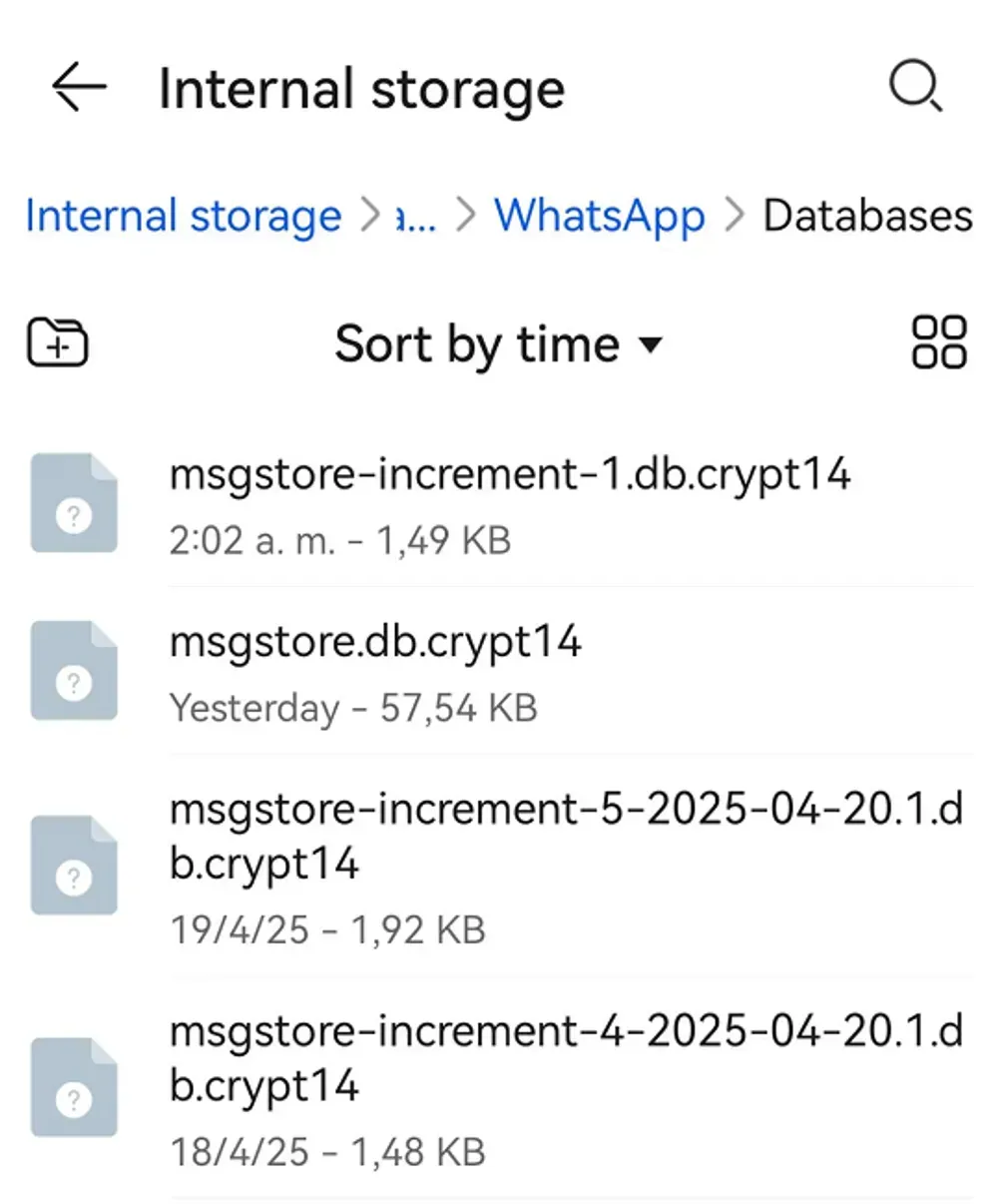
Reinstall WhatsApp: Uninstall WhatsApp and reinstall it from the Google Play Store.
Restore: Open WhatsApp and verify your phone number. When prompted to restore, tap "Restore" (It will detect the Local Backup File we just renamed, not Google Drive).
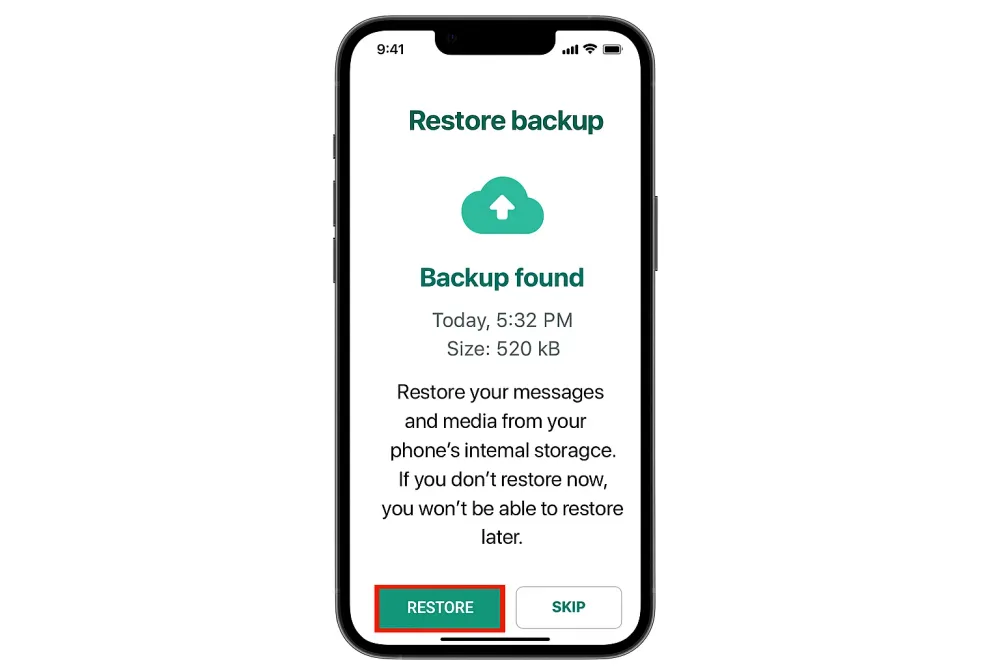
Part 2: Recover Deleted WhatsApp Messages on iPhone (No iCloud Needed)
For iPhone users, the situation is tricky. If you search online, you will see many guides telling you to "Restore from iCloud." But what if you have No iCloud Backup, or your backup is too old?
Unlike Android, the iPhone file system is closed. This means you cannot simply browse folders to find a hidden backup file. To get back your data, we need a different approach that respects iOS security while digging deep for your files.
Using Gbyte iPhone Data Recovery to Scan iOS Device Directly
Since we cannot access the database manually, we need a tool to bridge this gap. Gbyte Data Recovery acts as a specialized key to access the iOS file system without jailbreaking.
Why is this better than official methods?
No Factory Reset: Unlike restoring from iTunes/iCloud, you don't need to wipe your phone.
Deep Scan Technology: It finds fragmented data that is invisible to the normal iOS interface.
Free Scan & Preview: You can scan your device for free to see if the messages are recoverable before you decide to restore them.
3 Steps to Retrieve Lost WhatsApp Photos and Videos
Step 1: Install Gbyte Recovery and sign in (Free Scan)
Download and launch Gbyte Recovery or access web version, then securely sign in with your Apple ID. The connection is read-only, so no existing iPhone or iCloud data is overwritten.

Step 2: Scan for deleted WhatsApp messages
Select WhatsApp and start scanning. Gbyte analyzes your iCloud data and lets you preview recoverable WhatsApp messages for free.
Step 3: Selectively restore what you need
Choose only the chats or messages you want to recover. Selected data is saved separately, allowing selective restore without affecting current WhatsApp data.
Why iTunes Backups Won't Help View Deleted Messages
You might think, "I have an old iTunes backup on my computer, can I use that?"
Technically, yes, but it comes with a massive downside. iTunes backups are "All-or-Nothing." You cannot open the backup file to view deleted messages inside it.
To use an iTunes backup, you must overwrite your entire current iPhone with the old backup data. This means:
You lose all new data generated since that backup.
You are restoring "blindly"—you don't even know if the deleted message is inside that backup until after you wipe your phone.
The Better Alternative: Gbyte can also extract data from your iTunes backup without restoring it to your phone, letting you view and save only what you need.
Alternative Methods: Ask a Friend or Check Linked Devices
If the technical methods above seem too complex, or if you don't have a computer handy, there are two "low-tech" solutions you should try immediately. These methods work because WhatsApp data does not always sync instantly across all devices or users.
Export Chat History from a Contact
This is the most overlooked solution. If you only clicked "Delete for Me" (instead of "Delete for Everyone"), the messages are still visible on the other person's phone.
You can ask the person you were chatting with to export the conversation and send it back to you.
How to do it:
Ask your contact to open the chat on their phone.
Tap on your name at the top to open Contact Info.
Scroll down and select Export Chat.
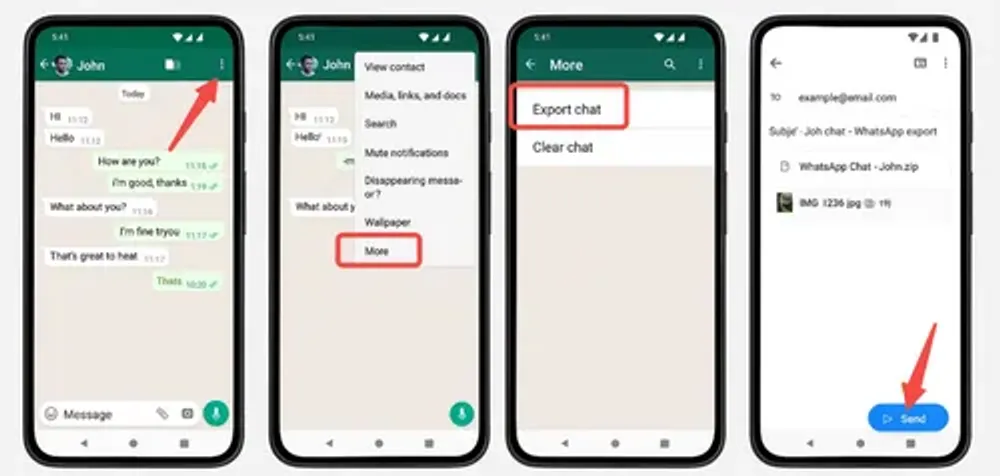
Choose "Attach Media" if you want to recover photos or videos.
They can then email or Telegram the
.zipfile to you.
Note: This method is the only 100% free way to get back an exact copy of the text, but you cannot "import" these messages back into your WhatsApp app. You can only view them as a text file.
Check Linked Devices (WhatsApp Web/Desktop Cache)
Did you know that WhatsApp Web or the Desktop App might not have synced with your phone yet?
If your phone is currently disconnected from the internet, or if you quickly turn off the internet on your computer, the "Delete" command might not have reached your linked device yet. The messages could still be sitting in the browser cache or the desktop app window.
Try this trick:
Disconnect your computer from the internet immediately (turn off Wi-Fi or pull the Ethernet cable).
Open WhatsApp Web or the Desktop app (if it was already open in the background, do not refresh it).
Search for the conversation.
If the messages are still there, take a screenshot or copy the text immediately before the app reconnects and syncs the deletion.
How to Locate and Check the WhatsApp Backup
You might have an automatic backup without realizing it. Before giving up, check the Last Backup timestamp in WhatsApp settings.
For Android (Check Local & Drive)
Even if Google Drive says "Never," Android creates a Local Backup daily at 2:00 AM.
Go to Settings > Chats > Chat backup.
Check the time next to Local.
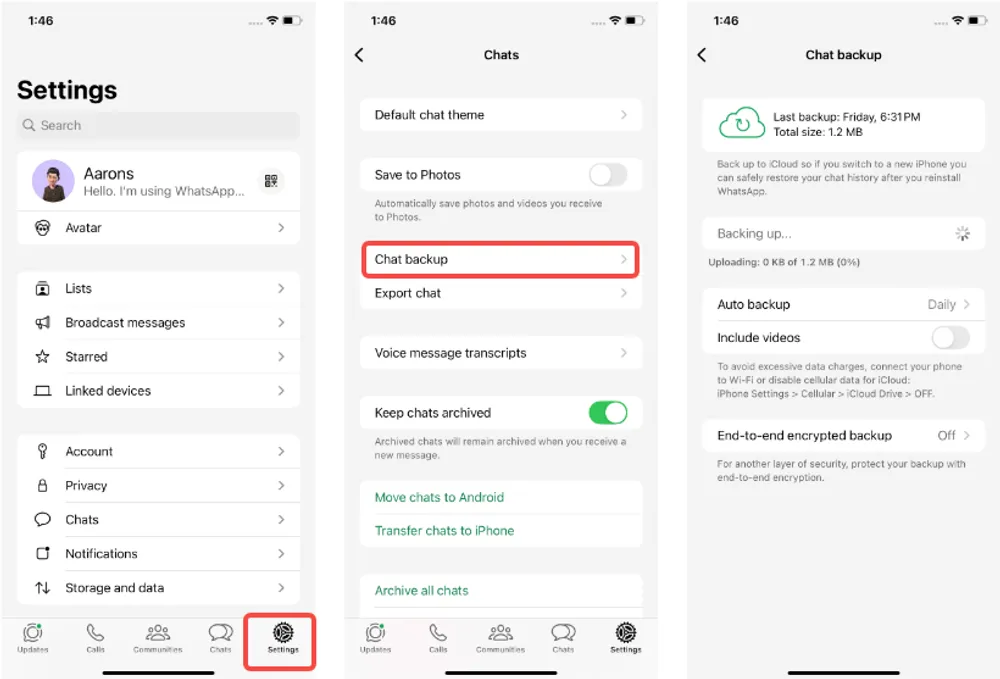
Rule: If the time is BEFORE you deleted the messages, simply reinstall WhatsApp to restore them.
For iPhone (Check iCloud)
Go to Settings > Chats > Chat Backup.
Check the Last Backup time.
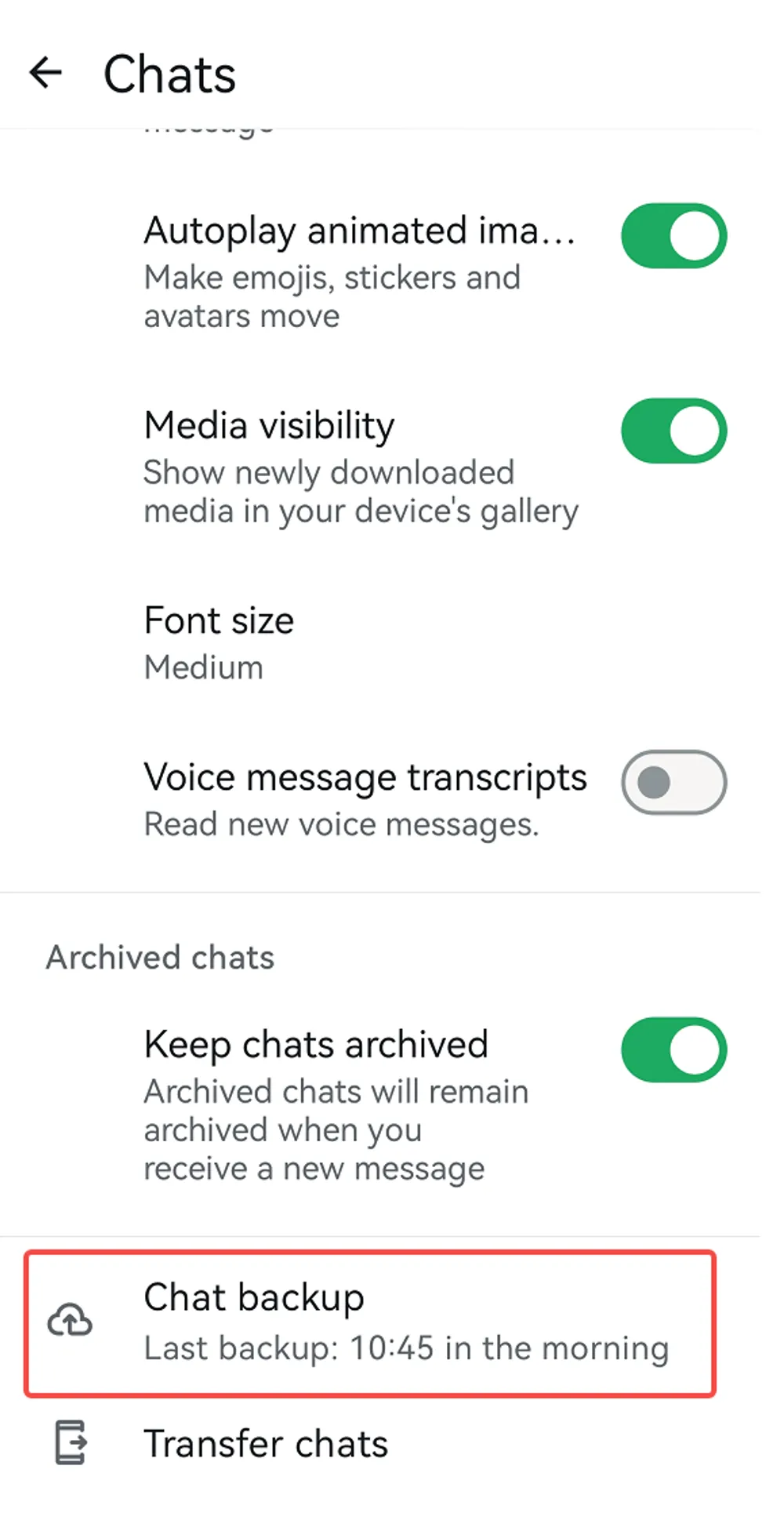
Rule: If the time is BEFORE the deletion, reinstall WhatsApp and select "Restore from iCloud."
⚠️ CRITICAL WARNING: If the backup time is AFTER you deleted the messages, DO NOT RESTORE. This means the backup has already synced the deletion. Restoring will permanently erase the data. In this case, you must use the Gbyte Recovery tool to scan your device instead.
Technical Deep Dive: The Science Behind WhatsApp Recovery
Understanding how WhatsApp stores data explains why recovery tools like Gbyte work—and why success rates differ between devices. It isn’t magic; it is SQLite database management.
1. Database Architecture: msgstore.db vs. ChatStorage.sqlite
WhatsApp does not store chats as simple text files. It relies on a relational database system called SQLite.
On Android: This database is exposed in the file system as
msgstore.db(located in the/data/or/media/partition).On iPhone: The database is named
ChatStorage.sqlite. However, unlike Android, this file is locked inside the iOS App Sandbox, a security layer that prevents direct file access.
2. The Mechanics of Deletion: "Soft Delete" vs. "Auto-Vacuum"
This is the most critical technical difference between the two platforms:
Android (The "Lazy" Delete): When you delete a message on Android, the system performs a standard "Soft Delete." It flags the data as "Deleted" but leaves the binary code intact in the
msgstore.dbuntil new data eventually overwrites it. This makes recovery relatively straightforward.iPhone (The "Aggressive" Vacuum): Modern iOS is ruthless about storage optimization. When you delete a chat, the WhatsApp application on iPhone often triggers an immediate SQLite
VACUUMcommand. This instantly compacts the database and physically removes the "freed" pages to save space.The Challenge: The deleted data is often wiped from the main database file almost instantly.
The Solution (How Gbyte Works): Since the main DB is often empty, Gbyte iOS Recovery shifts focus to "Digital Artifacts" like WAL Files (Write-Ahead Logs), Spotlight Cache, and Notification Logs. These are temporary storage areas where message fragments often survive even after the main database is vacuumed.
3. The "Data Overwrite" Rule (Why Speed is Key)
Whether you are recovering from an Android database or iPhone artifacts, the enemy is the same: Data Overwrite.
The "deleted" space (or the temporary cache file) is marked as "Available" by the operating system. The moment your phone needs to save a new photo, receive a notification, or update an app, it will overwrite these sectors with new code.
3 Critical Steps to Stop Overwriting:
Turn on Airplane Mode: Halts all incoming data streams and background syncs.
Stop App Usage: Do not open WhatsApp, Camera, or YouTube. Every action writes new cache files.
No New Backups: A new manual backup now might overwrite the very cache file or database snapshot you are trying to analyze.
FAQs About WhatsApp Recovery
Q: Is there any truly free WhatsApp recovery software for iPhone?
No. Due to Apple's complex encryption and sandboxing, developing a tool that can bypass iOS security requires significant R&D costs. "Free" tools usually only scan for existing data (not deleted) or are scams filled with ads. Gbyte offers a free scan to prove it works before you pay.
Q: Can I recover WhatsApp messages deleted 1 year ago?A: Highly unlikely.
Unless you have an old backup file from that time stored offline, data deleted a year ago has almost certainly been overwritten by new daily usage.
Q: Does reinstalling WhatsApp bring back deleted messages?
Only if you have a valid backup (Google Drive, iCloud, or Local Android Backup) created before the messages were deleted. If you have no backup, reinstalling WhatsApp alone will not recover deleted chats; you need a recovery tool.
Q: Can Gbyte recover deleted photos and voice notes?
Yes. Media files are often stored in a different directory than text chats. Gbyte scans both the database (for text) and the media cache folders (for photos/audio) to maximize recovery chances.







