It’s late on a Sunday night. You’re scrolling through WhatsApp, clearing out old chats to tidy up your inbox. Without thinking, you swipe away a conversation—only to realize seconds later that it held an important voice note from a client, or maybe a sweet memory from a loved one. Panic sets in: is it gone forever?
Can I Recover Deleted WhatsApp Messages?
The good news is, no. WhatsApp deleted messages recovery is possible. Even if you don’t have a backup, there are proven methods for how to recover deleted WhatsApp messages and bring your lost conversations back.
In this guide, we’ll walk you through step-by-step methods on how to recover deleted messages on WhatsApp, whether you’re on iPhone or Android, with or without a backup. By the end, you’ll know exactly how to get your chats back—and which method works best for your situation.
💡 Quick Decision Guide — Read This First
❌ No WhatsApp backup at all? STOP here 👇
👉 Recover Deleted WhatsApp Messages Without Backup
This guide covers tested methods that work even if you never backed up WhatsApp.
✅ Have a backup?
→ Use the official WhatsApp restore methods first (FREE & recommended)
⏰ Deleted less than 7 days ago (Android only)?
→ Check your local WhatsApp backup
💾 Only want specific messages (no full restore)?
→ Use Gbyte Recovery for selective WhatsApp message recovery
At a Glance: WhatsApp Message Recovery Methods Comparison
Here’s a quick comparison for you to get a general idea of different recovery methods. Choose the one that best fits your WhatsApp message recovery needs. For more details, keep reading!
Method | Success Rate | Time | Difficulty | Best For | Cost |
|---|---|---|---|---|---|
Google Drive (Android) | 95% | 10-20 min | ⭐ Easy | Recent backup exists | Free |
iCloud (iPhone) | 95% | 10-20 min | ⭐ Easy | iCloud backup enabled | Free |
Local Backup (Android) | 90% | 15 min | ⭐⭐ Moderate | Backup within 7 days, no cloud | Free |
iTunes/Finder (iPhone) | 85% | 20-30 min | ⭐⭐ Moderate | Computer backups available | Free |
90% | 10-30 min | ⭐⭐⭐ Advanced | No backup, critical data | Free scan available | |
Contact Other Person | 60% | 5 min | ⭐ Easy | Individual chat recovery | Free |
How to Recover Deleted Messages on WhatsApp from Backup?
If you’re looking for whatsapp deleted messages recovery, the easiest method is using a backup. WhatsApp automatically creates daily or weekly backups, storing them in Google Drive for Android or iCloud for iPhone. Below, we’ll guide you through the step-by-step process so you know exactly how to recover deleted WhatsApp messages from backup.
Method 1. Restore Deleted WhatsApp Messages Google Drive Backup on Android Device
Android users, this one’s for you! WhatsApp backs up all your chats to Google Drive, so you can recover deleted messages on WhatsApp as long as your backup is recent. Not sure if you have a backup? Check now:
for Android devices, launch WhatsApp, then navigate to Settings > Chats > Chat Backup. Here, you’ll find the date of the most recent backup.
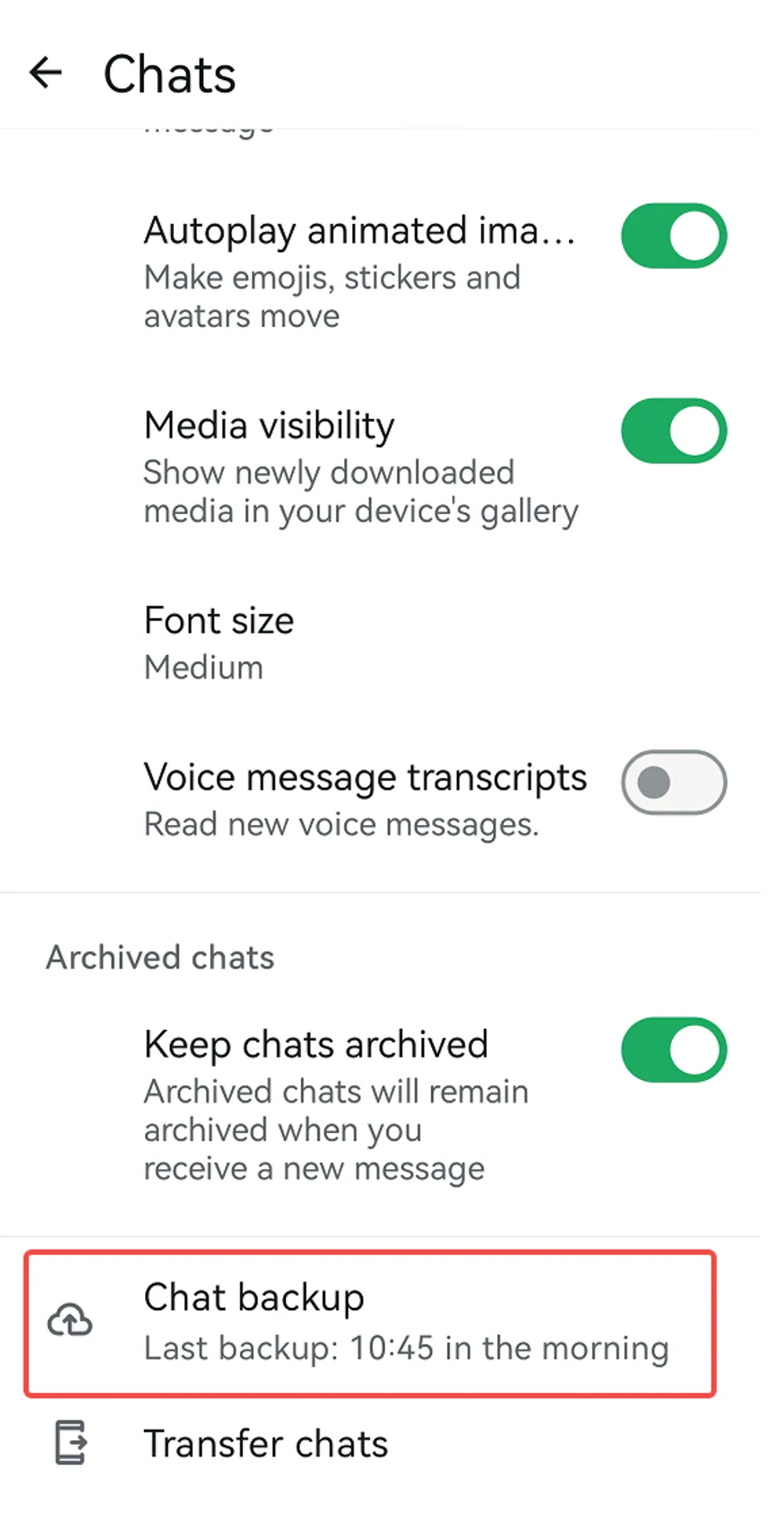
Follow these steps to get your messages back fast:
Uninstall WhatsApp from your phone to trigger a fresh installation.
Download WhatsApp and Reinstall it from the Google Play Store.
Open WhatsApp and verify the phone number you used for the backup.
Tap "Restore" when prompted to recover your chat history from Google Drive.
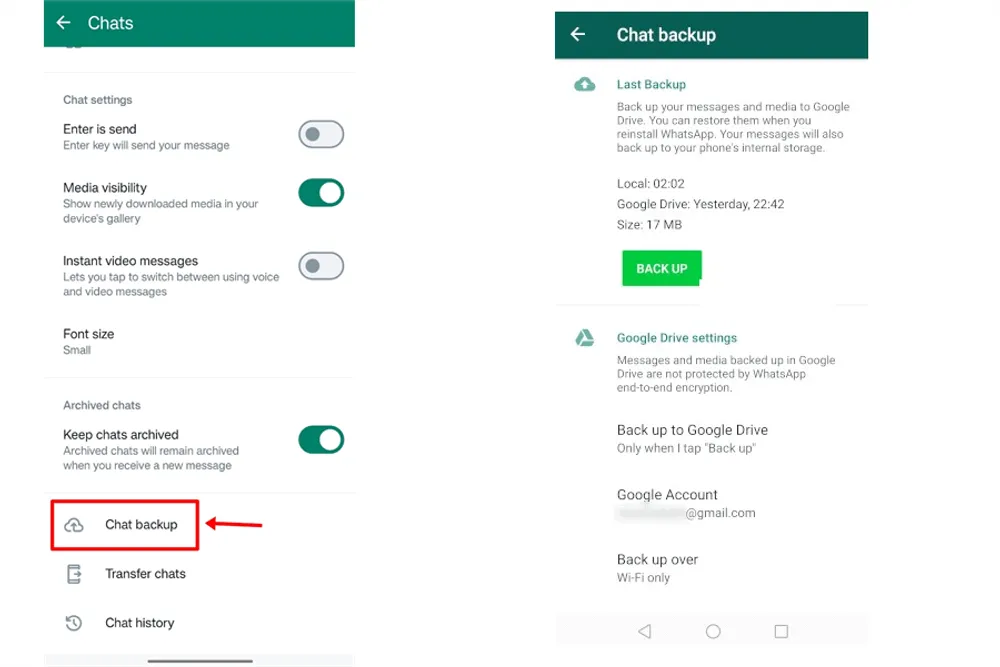
✅ Quick, simple, and effective—your chats are back like magic. If WhatsApp won’t restore from Google Drive, check our troubleshooting guide: Fix WhatsApp Google Drive Backup Failed Error
Method 2: Recover Deleted WhatsApp Messages from iCloud on iPhone
iPhone users, don’t worry—you can also get your messages back using iCloud. If WhatsApp backups are enabled, your deleted messages might already be waiting.
Check iCloud Backup Settings:
Go to Settings > [your name] > iCloud > Manage Storage > Backups.
Make sure your iPhone backup includes WhatsApp.
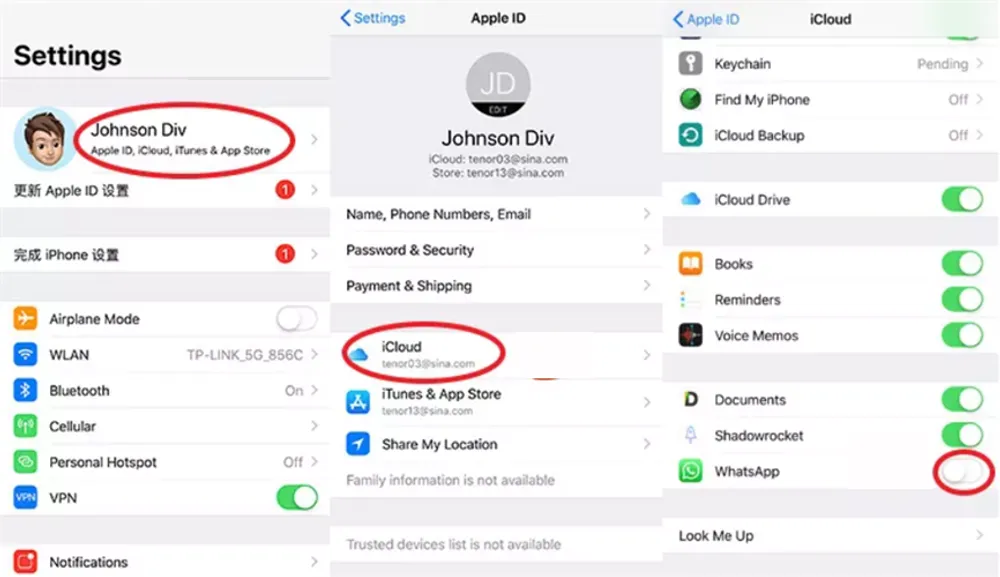
Restore Deleted WhatsApp Messages:
Delete WhatsApp from your iPhone: press and hold > Remove App > Delete.
Reinstall from the App Store. (If you accidentally uninstalled WhatsApp before checking backup? Read: How to Recover WhatsApp Messages After Uninstall.)
Open WhatsApp, verify your number, and tap Restore Chat History.
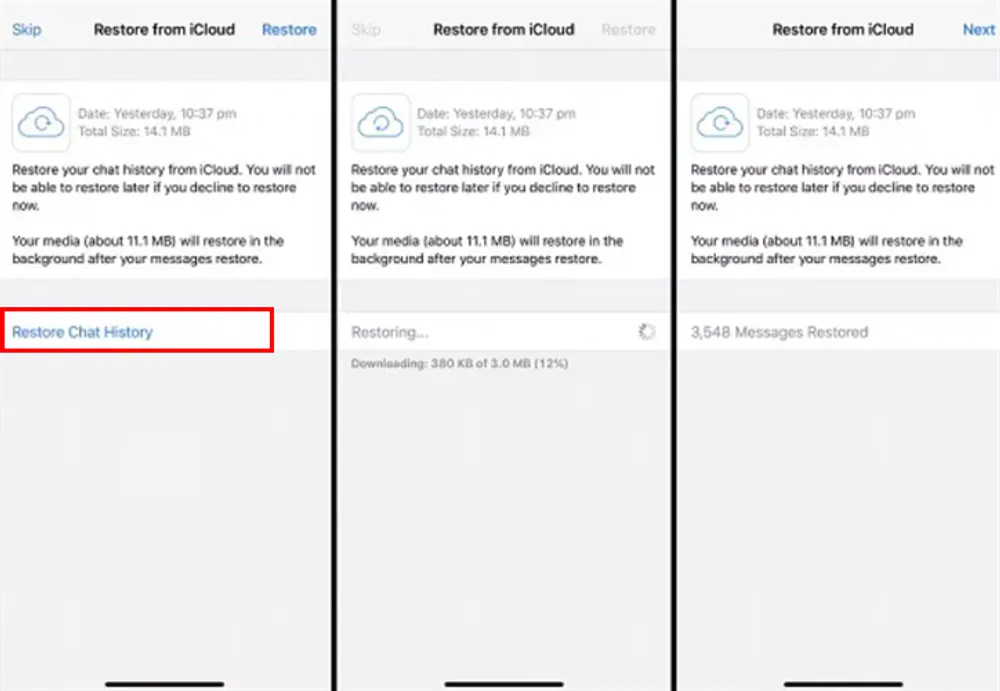
⚠️ Note: If no backup exists or it’s too recent, some messages may not be recoverable.
Method 3: Recover WhatsApp Messages from iTunes Backup
Regularly back up your iPhone to your computer? You can recover deleted messages on WhatsApp directly from iTunes or Finder.
To recover deleted WhatsApp messages on your iPhone, follow these steps:
Connect your iPhone to your computer.
Open iTunes > click the iPhone icon > Summary > Restore Backup.
Choose a backup made before your messages were deleted.
Click Restore and wait—your messages will be back in no time.
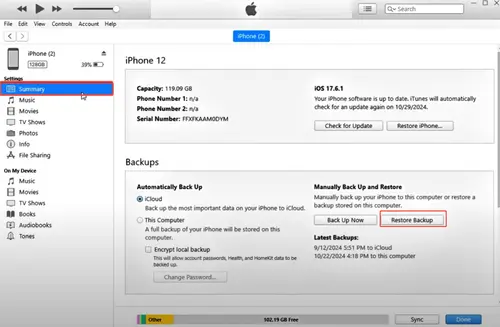
The restore process may take a few minutes, depending on the size of your backup. Once the restore is complete, your iPhone will be restored to the backup state and your deleted messages will be restored.
Method 4: Recover from Local Android Backup (No Cloud Needed)
Android only: WhatsApp automatically saves backups to your phone’s internal storage every night at 2 AM—even if Google Drive backup is disabled.
How to Check Local Backup:
Open File Manager on Android
Navigate to:
Internal Storage/WhatsApp/Databases/Look for files named:
msgstore-YYYY-MM-DD.1.db.crypt14If you see recent dates → backups exist locally!
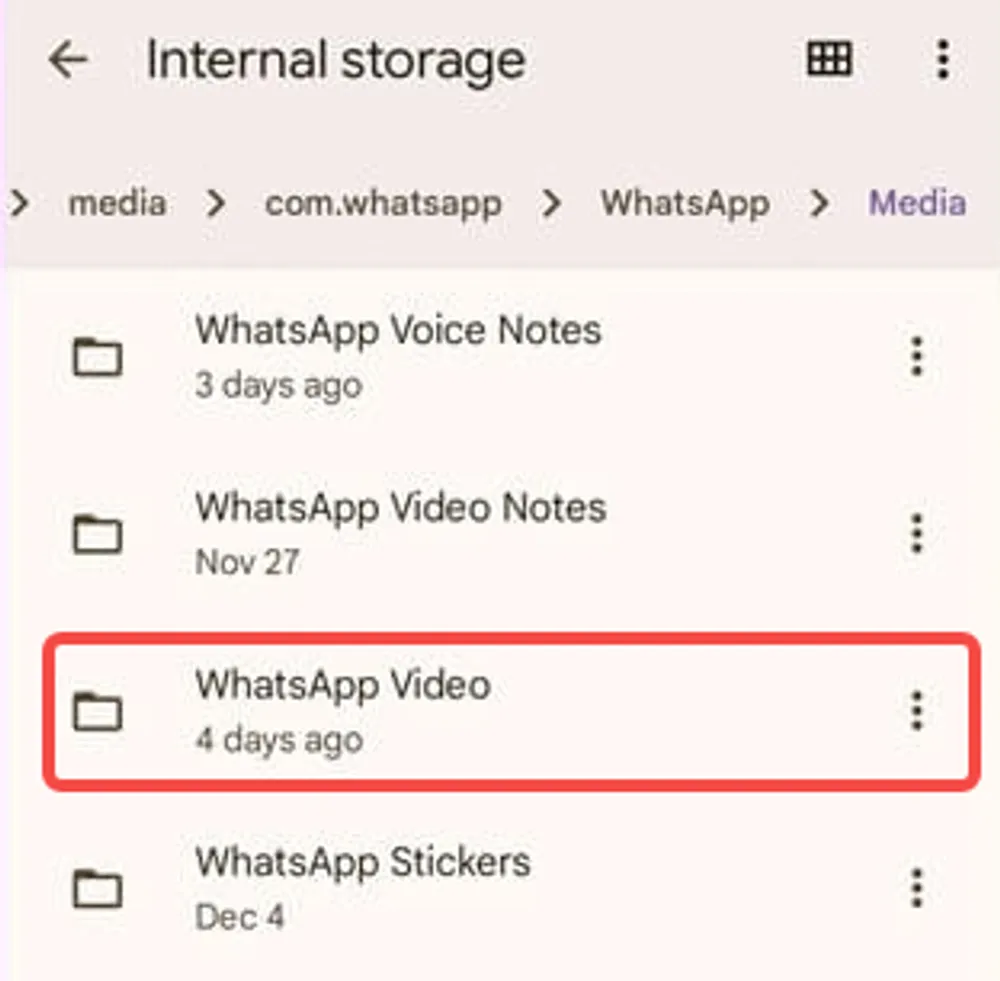
How to Restore from Local Backup:
Step 1: Rename the backup you want to restore to msgstore.db.crypt14
Step 2: Uninstall WhatsApp
Step 3: Reinstall WhatsApp and verify your number
Step 4: WhatsApp will detect the local backup and offer to restore
⏰ Note: WhatsApp keeps only the last 7 days of local backups (7 files total)
How to Recover WhatsApp Deleted Messages Without Backup
No backup? No problem! Deleted WhatsApp messages aren’t gone forever—they’re just hidden, waiting to be recovered.
⚠️ Important: If you never enabled iCloud or Google Drive backup—or your last backup is outdated—skip ahead immediately to our dedicated guide:
How to Recover Deleted WhatsApp Messages Without Backup
Gbyte Recovery is a powerful solution for recovering deleted messages on WhatsApp without backup. It’s safe, easy to use, and works with the latest iOS versions. Even after a phone reset or system crash, Gbyte Recovery can retrieve your chats, media, and attachments in minutes.
Key Features of Gbyte Recovery:
Retrieve WhatsApp messages, photos, and videos, including individual and group conversations, videos, voice messages, and documents sent or received on WhatsApp.
Scan for free and selectively preview WhatsApp messages and media before recovery to ensure you retrieve the right files.
Safe and secure encrypted recovery process ensures your personal information remains protected.
💡 Note for Android Users: Without a Google Drive backup, recovery options are extremely limited. The most practical method is to ask the other person in the chat to forward the messages to you.
📱 For iPhone Users: If you have no iCloud backup but need to recover critical WhatsApp history, Gbyte iOS Recovery is your best (and often only) option.
Method 1. Restoring Deleted WhatsApp Messages Using Gbyte Recovery
Step 1. Download and install Gbyte Recovery on your computer or run it on your iPhone directly.
Step 2. Select WhatsApp or WhatsApp Business and start free Scan.

Step 3. Preview and restore the messages you want to your device or computer.
💡 Fast, safe, and reliable—your deleted WhatsApp messages can be recovered even without a backup.
FAQs about WhatsApp Message Recovery
Do I need to backup WhatsApp manually?
No. WhatsApp automatically backs up daily at 2 AM (if enabled). Check your settings:
Android: Settings → Chats → Chat Backup → Backup frequency
iPhone: Settings → Chats → Chat Backup → Auto Backup
Will restoring a backup delete my current chats?
No. WhatsApp creates a new backup before restoring, so you won’t lose recent messages. However, messages received AFTER the backup date won’t be included in the restore.
How far back can I restore WhatsApp messages?
With backup: As far back as your oldest available backup (usually 7 days for local, unlimited for cloud)
Without backup: 7-30 days depending on device usage and data overwriting
Can I choose which messages to restore?
Not with official WhatsApp restore (all-or-nothing). For selective recovery, use Gbyte Recovery which allows previewing and choosing specific chats.
What if my Google Drive backup is too recent?
If your backup was created AFTER you deleted the messages, you need to:
Check local backup folder (Android keeps 7 days)
Manually select an older backup file
Does WhatsApp backup include media files?
Yes, but only if you enable “Include videos” in backup settings. By default:
✅ Photos included
✅ Voice messages included
✅ Documents included
❌ Videos excluded (too large)
Can I recover messages if I changed my phone number?
Yes, but you need to restore using the OLD phone number first, then use WhatsApp’s “Change Number” feature to switch to your new number while keeping chats.
How much storage do WhatsApp backups use?
Typical sizes:
Text only: 50-200 MB
With media: 1-10 GB
Videos included: 10-50+ GB
Check your backup size: Google Drive or iCloud storage settings
Can I recover 1-year-old WhatsApp messages?
Yes, if they were included in your most recent backup. For very old messages not in backups, see our guide on recovering old WhatsApp messages without backup.
Conclusion
Losing WhatsApp chats is never fun, but with the right method, recovery is possible. If you have backups, restoring from Google Drive or iCloud is the easiest option. Android users may benefit from local backups, while sometimes asking the other person can be enough.
But when there’s no backup, Gbyte Recovery offers the best solution for WhatsApp deleted messages recovery—fast, safe, and effective.
👉 To avoid future loss, turn on automatic backups today and keep a tool like Gbyte Recovery ready.







