Many WhatsApp users mistakenly believe that exporting their chat history via email offers a way to restore conversations on a new device or after data loss. While the export feature serves a purpose, it is not a true restoration method. In this blog, we’ll clarify what the email export option actually does, why it can’t be used for restoring chats within WhatsApp, and explore better solutions—like cloud backups, local saves, and professional tools such as Gbyte Recovery.
Can I Restore WhatsApp Chat History from Email?
No, you cannot restore WhatsApp Chats via email.
Many users naturally assume that exporting chats via email functions like a backup, especially because it saves the entire conversation in a text format. It feels like a safety net.
But here’s the problem: email exports and actual WhatsApp backups are two completely different things.
When you use WhatsApp’s "Export Chat" feature, the app generates a .txt file of your conversation. You also have the option to include media files, which are attached separately or bundled in a ZIP file. This data is then sent to your chosen email address.
However, this export is strictly for archiving or viewing purposes—not restoration.
There is currently no feature in WhatsApp that allows you to:
● Import a .txt file back into the app
● Recreate the original chat interface
● Merge exported messages into existing conversations
Even if you still have access to the emailed file, you cannot:
● Open it in WhatsApp
● Reply to messages from it
● Transfer it to a new phone to restore it as an active chat
In short, the chat export feature is intended for personal documentation, legal use, or historical record-keeping—not for restoring your WhatsApp chat history.
How to Export WhatsApp Conversations via Email
Now that it’s clear email exports aren’t a method for restoring WhatsApp chats, you might still want to use this feature to archive important conversations, share chat history, or keep personal records. Exporting chats via email is quick, simple, and effective for saving a readable version of your conversations outside of WhatsApp—even if you can’t bring them back into the app.
How to Export WhatsApp Chats via Email on iOS
1. Open the individual or group chat you want to export.
2. Tap the contact or group name at the top to open the chat info screen.
3. Scroll down and select Export Chat.
4. Choose whether to Attach Media or export Without Media.
5. Select the Mail app from the share options.
6. Enter your email address (or any recipient) and tap Send.
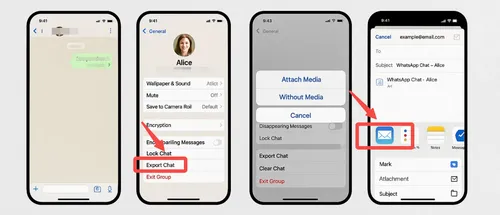
You will receive a .txt file of the chat and, if selected, media attachments or a ZIP file.
How to Export WhatsApp Chats via Email on Android
1. Open the chat you want to export.
2. Tap the three-dot menu in the top right corner.
3. Go to More > Export Chat.
4. Choose whether to export with or without media.
5. Select your email app when prompted.
6. Enter an email address and tap Send.

The recipient will receive a similar export: a .txt file with optional media attachments in a compressed format.
How Can I Recover My WhatsApp Chats History?
So, while exporting chats via email can help you keep a readable record, it doesn't offer a real solution for restoring your WhatsApp conversations inside the app. If you've lost chats, switched phones without a backup, or accidentally deleted important messages, you’ll need something more powerful.
This is where Gbyte Recovery comes in—an effective and user-friendly tool designed specifically to recover WhatsApp chat history, even when traditional backups aren’t available.
What Is Gbyte Recovery?
Gbyte Recovery is a powerful iOS data recovery solution designed to help iPhone users retrieve deleted or lost data—including WhatsApp messages—even if no backup was made beforehand. Whether your chats were wiped due to an accidental deletion, software crash, or a failed iOS update, Gbyte Recovery can scan your device and recover data directly from the internal storage.
5 Steps to Restore WhatsApp Chats with Gbyte Recovery
1. Download and Launch Gbyte Recovery:
First, download and install Gbyte Recovery for your Windows PC. Once installed, launch the application.
2. Select "WhatsApp" for Scanning:
Upon launching Gbyte Recovery, choose "WhatsApp" from the displayed data types. This selection directs the software to focus its scan specifically on your WhatsApp chat history and associated attachments found within your iCloud backups.
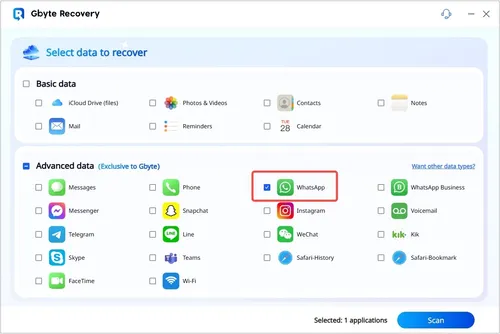
3. Verify Your iCloud Account:
Next, securely sign in with your Apple ID and password when prompted. Gbyte Recovery prioritizes your privacy; your credentials are used solely to access your iCloud backups and are not stored. This secure verification connects the software to your cloud data.
4. Preview All Data from WhatsApp:
After verifying your account and selecting the relevant backup, Gbyte Recovery will download and scan its contents. Once complete, navigate to "WhatsApp" and "WhatsApp Attachments." You'll see everything from your chats, including messages, photos, videos, and documents.
5. Select Data You Want to Recover:
Carefully browse the previewed WhatsApp data. Check the boxes next to the specific chats or media files you need to retrieve. Once selected, click the "Recover" button and choose a secure folder on your computer to save your restored communications.
Note: Gbyte Recovery is also capable of recovering data from WhatsApp Business. You can simply choose "WhatsApp Business" in the selection page (Step 2) to recover your professional chat history. Learn more about WhatsApp Recovery.
Will Gbyte Recovery Erase My Existing Data?
If you’ve ever tried restoring from iCloud or iTunes, you probably know the risk: your current data often gets wiped out and replaced with whatever’s in the backup. That’s a major concern for most iPhone users who just want to get back lost WhatsApp messages without losing everything else.
Here’s the good news — Gbyte Recovery doesn’t erase anything on your device.
While Gbyte may access your iCloud account to scan for WhatsApp data, it doesn’t restore “by” iCloud the way Apple does. Instead, it works through iCloud, allowing the tool to analyze available data without triggering a full device reset.
What Makes Gbyte Recovery a Better Option?
● It doesn’t require a factory reset
● Your existing WhatsApp chats and iPhone data stay intact
● You can preview what’s recoverable and choose only what you want to restore
● There’s no risk of overwriting your phone’s current content
In short, Gbyte Recovery is designed to help you get back what you lost — without sacrificing what you still have. It’s a secure, selective, and stress-free alternative to traditional data restoration methods.
Conclusion
Restoring WhatsApp chat history via email is a common misconception. While exporting chats offers a useful way to archive conversations, it's not a viable method for restoring them within the app. For true recovery, especially on iPhones, solutions like Gbyte Recovery are essential. This powerful, user-friendly tool safely retrieves lost WhatsApp messages, even without prior backups, and crucially, without overwriting your existing device data. It provides a secure and stress-free alternative to traditional restoration methods, ensuring your important conversations are recovered intact.
FAQs
1. Can I import WhatsApp chats back into the app from an email export?
No, unfortunately, you cannot. WhatsApp's "Export Chat" feature creates a .txt file for archiving or viewing purposes, but there is no built-in functionality within WhatsApp to import this file back into the app or to recreate active chat conversations. It's solely for external record-keeping, not for restoring your chat history within WhatsApp.
2. Will Gbyte Recovery delete my existing WhatsApp chats or other phone data?
Absolutely not. This is one of Gbyte Recovery's key advantages. Unlike traditional iCloud or iTunes restores that often overwrite your device's current content, Gbyte Recovery is designed to access and retrieve your lost WhatsApp messages without erasing or altering any of your existing chats, apps, or other data on your iPhone. Your current phone content remains completely intact.
3. Do I need a backup to recover WhatsApp data with Gbyte Recovery?
No, not necessarily. While Gbyte Recovery can leverage iCloud backups to find lost WhatsApp data, it's also capable of recovering messages even if you haven't made a prior backup. This makes it an ideal solution for situations involving accidental deletions or when you've lost data without having a recent backup in place. Gbyte Recovery can directly scan your device's storage for recoverable information.
4. Can I use Gbyte Recovery to recover WhatsApp Business messages as well?
Yes, definitely! Gbyte Recovery is fully compatible with both personal WhatsApp and WhatsApp Business. During the recovery process, you'll be given the option to select "WhatsApp Business" to specifically target and retrieve your professional chat history and associated attachments.
5. Is Gbyte Recovery safe and easy to use for non-technical users?
Yes, Gbyte Recovery is designed with user-friendliness in mind, making it accessible even for beginners with no technical expertise. The step-by-step process is intuitive and straightforward. Furthermore, your data security is a top priority: Gbyte Recovery does not require jailbreaking your device, and your Apple ID credentials are used securely only to access your iCloud backups, never stored or compromised.







