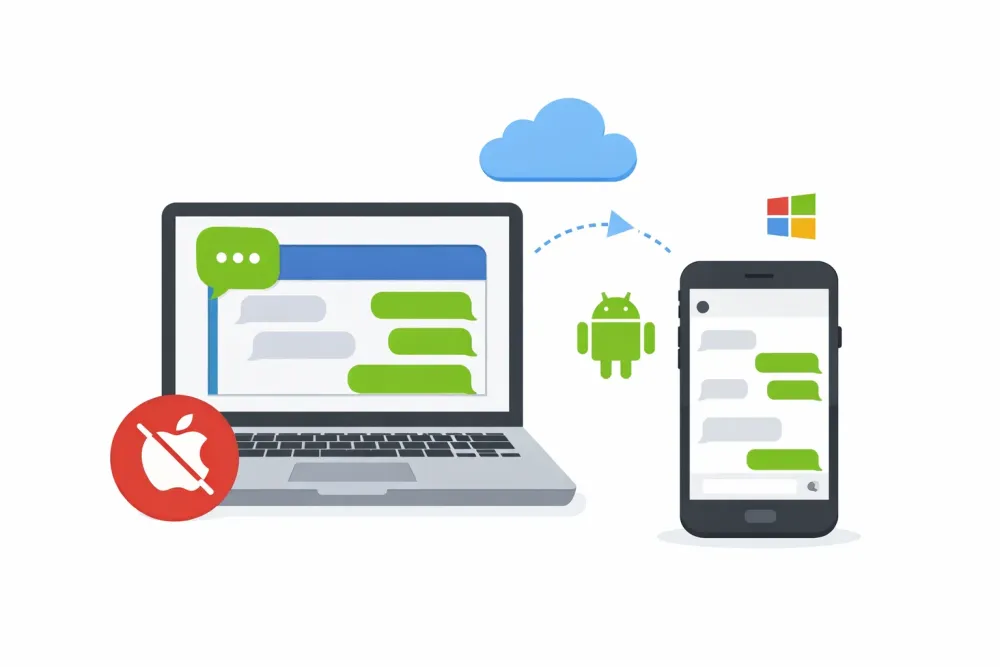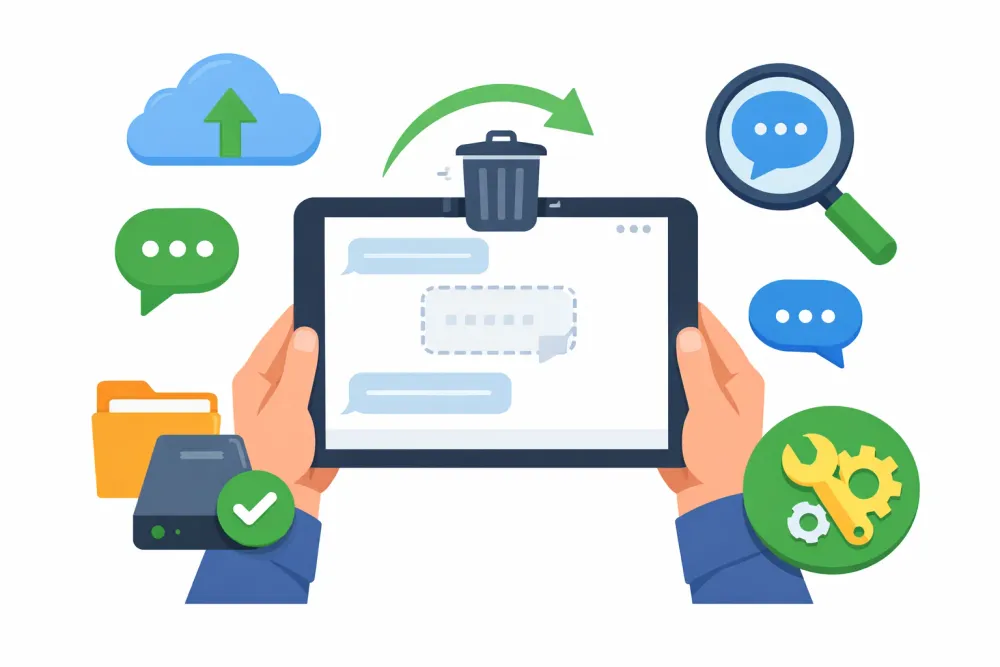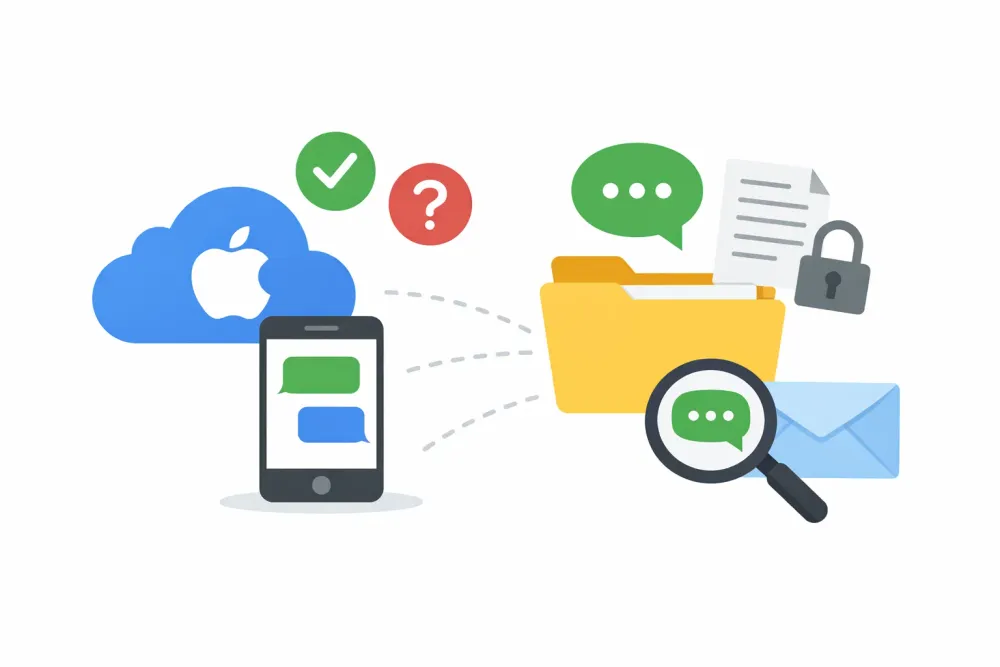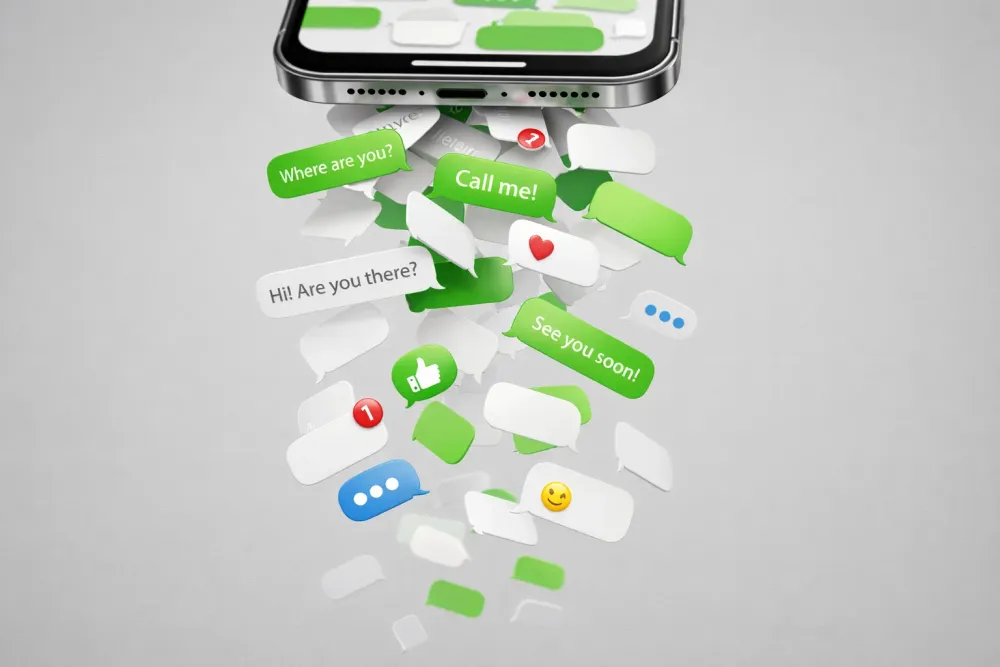Many iPhone users wonder: how to view messages on iCloud. Whether it’s to recover deleted iMessages, check conversations from another device, or simply back up important chats, this is a frequently asked question—yet the answer can be a bit more complex than expected.
In this guide, we’ll break down what’s possible when it comes to viewing messages stored in iCloud, the limitations of Apple’s current ecosystem, and effective alternatives if you need more control over your data. Whether you're using an iPhone, Mac, or a Windows PC, we’ve got you covered.
Can You View Messages Directly on the iCloud Website?
No, you cannot view text messages or iMessages directly on www.icloud.com in any browser.
Unlike Photos, Mail, Notes, or Contacts, Messages is not a supported feature on the web version of iCloud. This means:
❌ No browser access from Windows PCs
❌ No access from Android devices
❌ No way to check messages without an Apple device
This limitation leaves millions of users stranded—particularly those who:
Switched to Android but need old iPhone messages
Lost or broke their iPhone
Need to access messages from a work computer
Want to recover deleted conversations
The good news? You're not stuck. There are 4 reliable methods to access your iCloud messages—and one stands out as the clear winner for most users.
✅ Tip: You can leave feedback to Apple on their Product Feedback page to request that they add this feature in the future.
Where Are iCloud Messages Stored?
Messages in iCloud is a feature that stores your iMessages and SMS messages in the cloud, allowing them to sync across all your Apple devices. If this feature is enabled, your full message history is synced and updated in real-time on any device signed in with the same Apple ID.
But here’s the catch: you can only access and read those synced messages through an Apple device.
Method 1: View iCloud Messages Without Your iPhone Using Gbyte Recovery (Best Way)
If you’re using a Windows PC or want to view your iCloud messages without resetting your iPhone, Gbyte Recovery offers a convenient and flexible solution. Gbyte Recovery is a powerful iOS data recovery tool that allows you to extract and view data—including messages — from your iCloud backups without restoring your phone or needing an Apple device.
Best for: Anyone without iPhone access, Windows users, recovering deleted messages
Why 50,000+ Users Choose Gbyte Recovery:
✓ Access messages from any Windows or Mac computer – no iPhone required
✓ Preview before recovering – see exactly what you're getting
✓ Recover deleted conversations – even messages you thought were gone forever
✓ No device reset needed – won't erase your current data
✓ Export in multiple formats – PDF, HTML, or plain text
This tool is handy for people who’ve lost iPhone access or want to recover old conversations without affecting their current setup.
How it works(5 Minutes):
Install Gbyte Recovery on your Mac or iOS devices from the official Gbyte Recovery website.
Launch the app and log in using your Apple ID credentials. Gbyte does not save your info.
Select a backup to scan. The program will analyze your backup and list all available message conversations.
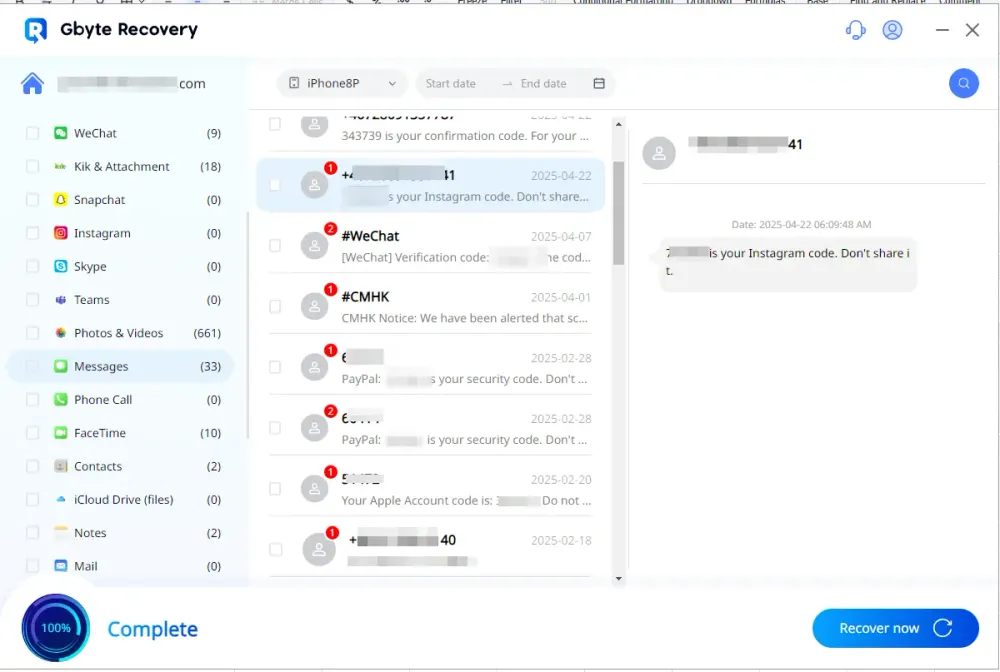
You can preview the messages on your screen and selectively recover the ones you need, exporting them for safekeeping.
Method 2: View iCloud Messages on an iPhone or iPad
The easiest and most direct way to view messages stored in iCloud is via your iPhone or iPad—assuming the feature is turned on.
Best for: Current iPhone users who just want to enable syncing
Step-by-step Guide:
Go to Settings Open your device’s Settings app and tap on your Apple ID (your name) at the top.
Check iCloud Settings Tap iCloud > Show All, and ensure Messages is toggled ON.
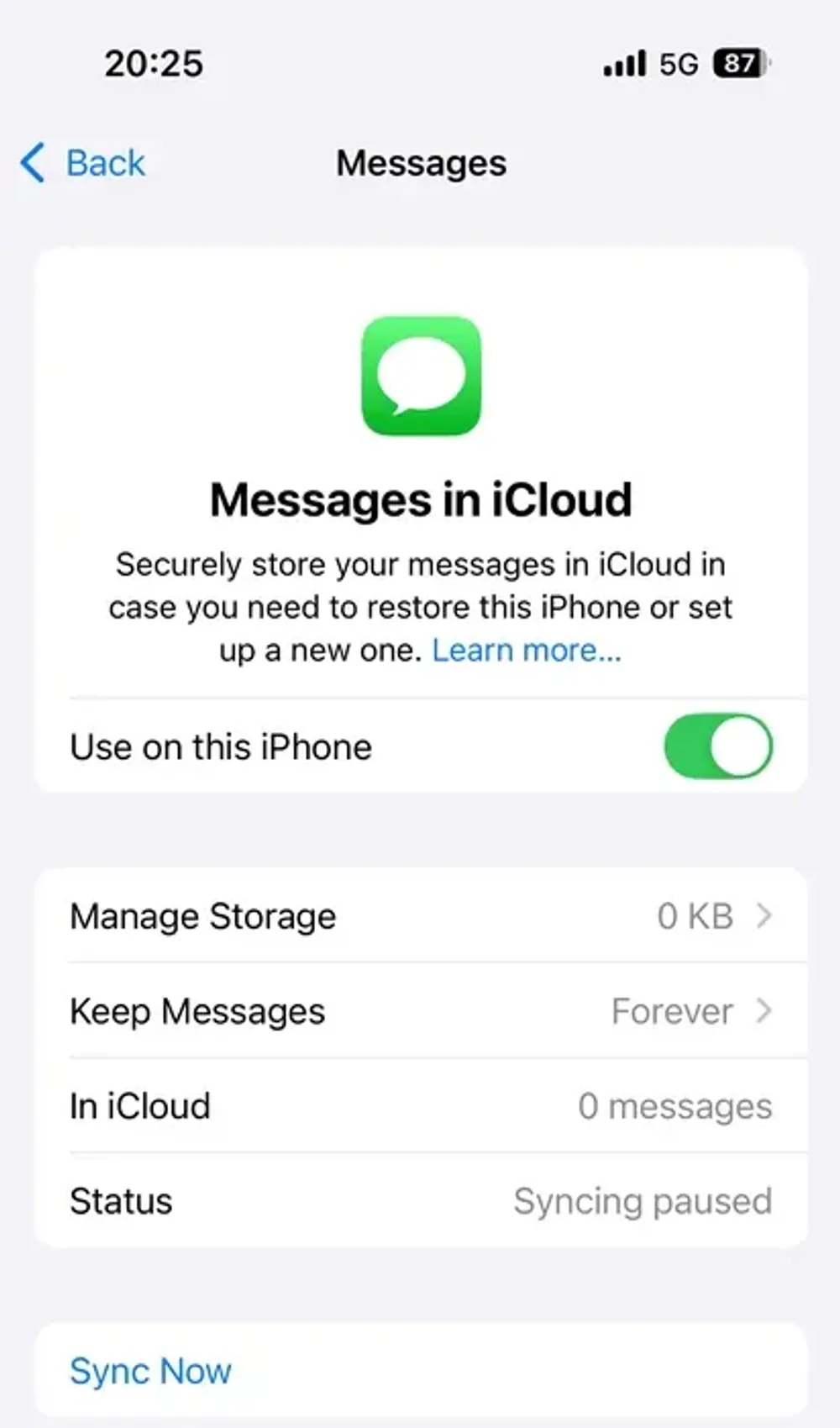
Open the Messages App Once syncing is enabled, all your iMessage and SMS texts are stored in iCloud and available in the Messages app across your Apple devices. You don’t need to restore or back up anything manually.
This method works well if you still have access to your device and just want to make sure your conversations are safely synced.
Method 3: Access Messages via a Mac (If You Use One)
Mac users have another simple way to view their synced iCloud messages—using the built-in Messages app on macOS. All conversations sync in real-time. However, this only works while your iPhone is active and won't recover deleted messages.
Step-by-step Guide:
Launch the Messages App From the Dock or Launchpad, open the Messages application.
Sign In with Your Apple ID If you haven’t already, go to Messages > Settings (or Preferences) > iMessage and sign in using the same Apple ID that’s used on your iPhone.
Enable iCloud Messages In the iMessage settings tab, check “Enable Messages in iCloud.” This syncs all messages from your iPhone or iPad to your Mac.
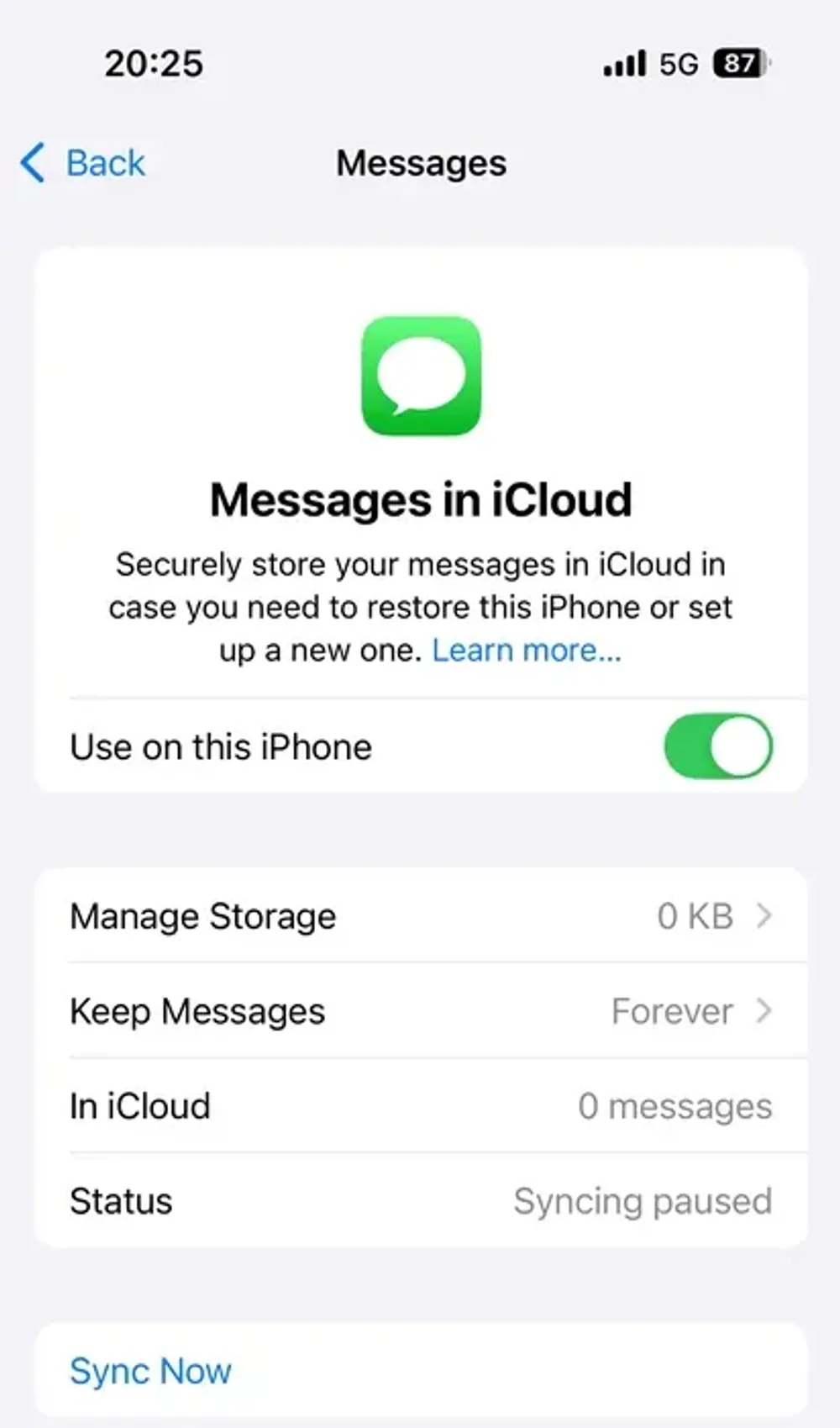
Once set up, you’ll see the full message history—including past conversations and media attachments—as long as they’ve been stored in iCloud.
Method 4: Restore Messages from iCloud Backup (Caution: Full Reset Required)
If you don’t use “Messages in iCloud” but you had previously backed up your device to iCloud, your messages might be stored in the iCloud backup instead. The only way to view them in this case is to fully restore your iPhone to that backup version.
Best for: Nobody—this method is destructive and outdated
⚠️ Warning: This method requires completely erasing your iPhone and restoring it to a previous backup state. You'll lose:
All current data not in that backup
Apps and settings configured since backup
1-3 hours waiting for restore to complete
How to restore:
Go to Settings > General > Transfer or Reset iPhone Tap Erase All Content and Settings to begin the reset process.
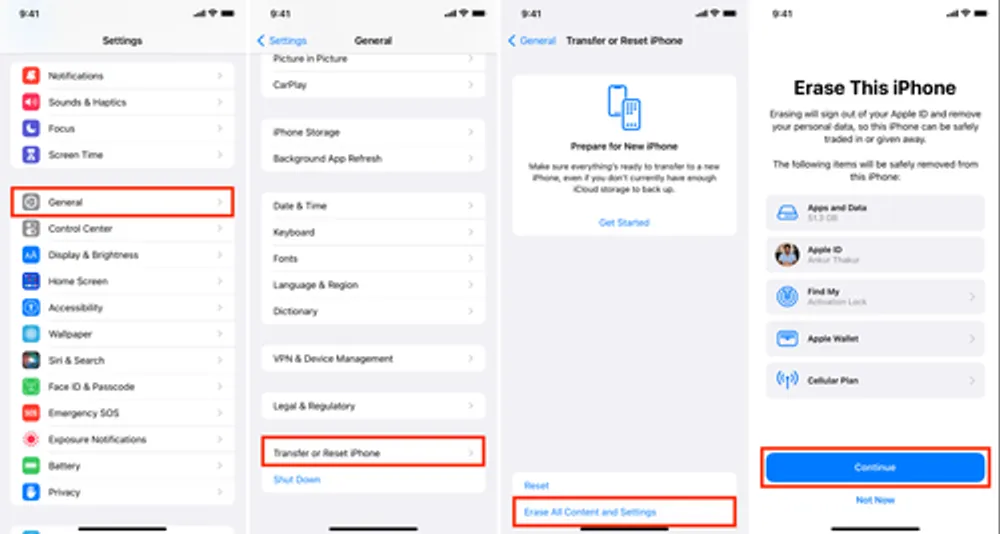
Restart and Choose Restore from iCloud Backup. After your phone resets, follow the setup prompts and select Restore from iCloud Backup.
Sign in and choose a Backup. Use your Apple ID to sign in and select the backup that contains your messages.
This method is time-consuming and can result in the loss of your current data unless you've backed it up separately. Therefore, it’s not ideal for casual viewing—it’s more of a last resort.
Final Verdict: What’s the Best Way to View Messages on iCloud?
While Apple doesn't yet offer a way to view messages directly on iCloud website, there are still several solid options:
Scenario | Recommended Method |
Still have iPhone or iPad | View via Messages app with iCloud sync enabled |
Have a Mac | Use Messages app on macOS |
No access to Apple device | Use Gbyte Recovery on PC or Mac |
Want to restore full old backup | Use “Restore from iCloud Backup” method |
Frequently Asked Questions
Q: Can I view messages on iCloud.com?
A: No. Apple does not provide web access to Messages—only Photos, Mail, Notes, Calendar, and Contacts are available via browser.
Q: Is Gbyte Recovery safe?
A: Yes. The software is read-only (cannot modify your iCloud data), uses secure Apple authentication, and has been independently verified by security researchers. Your Apple ID credentials are never stored.
Q: Will using Gbyte Recovery delete my messages?
A: No. Gbyte Recovery only reads data from iCloud backups—it cannot delete or modify anything in your iCloud account or on your devices.
Q: Can I recover messages deleted months ago?
A: Possibly. If those messages were included in an iCloud backup created before deletion, Gbyte Recovery can extract them. Check your backup dates in Settings → Apple ID → iCloud → Manage Storage → Backups.
Q: Do I need to jailbreak my iPhone?
A: No. All methods in this guide work with standard, non-jailbroken devices.
In Summary
So, how to view messages on iCloud depends largely on what kind of access you have:
If you have Apple devices, turn on “Messages in iCloud” for seamless syncing across your iPhone, iPad, and Mac.
Suppose you’re on a PC or lost access to your Apple device. In that case, a tool like Gbyte Recovery can give you full visibility into your iCloud messages—without needing to perform a factory reset.
And unfortunately, you can’t yet view messages at the iCloud website through a browser, but fingers crossed, Apple makes this available in the future.
If you're looking for a safe, flexible way to view and recover iCloud messages, Gbyte Recovery is one of the most effective options out there—especially when Apple’s tools fall short.