“Last week, I deleted several important photos on my iPhone—and even emptied the ‘Recently Deleted’ folder. Later, I noticed something strange: despite removing thousands of images, only a small amount of storage was freed. It made me wonder—does Apple really erase permanently deleted photos, or are they still hidden somewhere?
Many iPhone users face the same situation and ask the same question: Can you recover permanently deleted photos on iPhone without backup? The answer is: it depends. In this guide, we’ll explain where deleted photos go, the difference between deletion with and without backup, and the best ways to recover them. Whether you have a backup or not, you’ll know which method actually works.
Part 1. Can You Really Recover Permanently Deleted Photos on iPhone without Backup
The short answer is: yes, but with limitations. Once you delete photos from your iPhone and also remove them from the “Recently Deleted” folder, they’re no longer accessible through the Photos app. If you have a backup (iTunes, Finder, or iCloud), you can restore them. But if you don’t, your options are far more limited.
In fact, many tutorials online are misleading—they mix “with backup” and “without backup” methods together, which confuses readers. To save your time, here’s the truth:
With backup → you can restore using iTunes, Finder, or iCloud.
Without backup → your only options are the Recently Deleted folder (if within 30 days) or a third-party recovery tool that scans your device storage directly.
Part 2. How to Recover Permanently Deleted Photos on iPhone without Backup
If you really don’t have any backup available, don’t worry—you still have a couple of options to try. Here’s what you can do:
Method 1. Restore from the Recently Deleted Folder (within 30 days)
Even if you think the photos are gone forever, they might still be in Apple’s Recently Deleted album. This folder holds deleted photos and videos for 30 days before erasing them permanently.
Follow the steps below to recover recently deleted photos on iPhone:
Step 1: Launch the Photos app on your iPhone.
Step 2: Swipe down to select Utilities. Then, locate Recently Deleted.
Step 3: Click on the Select button in the upper right corner. Then select the picture you want to restore.
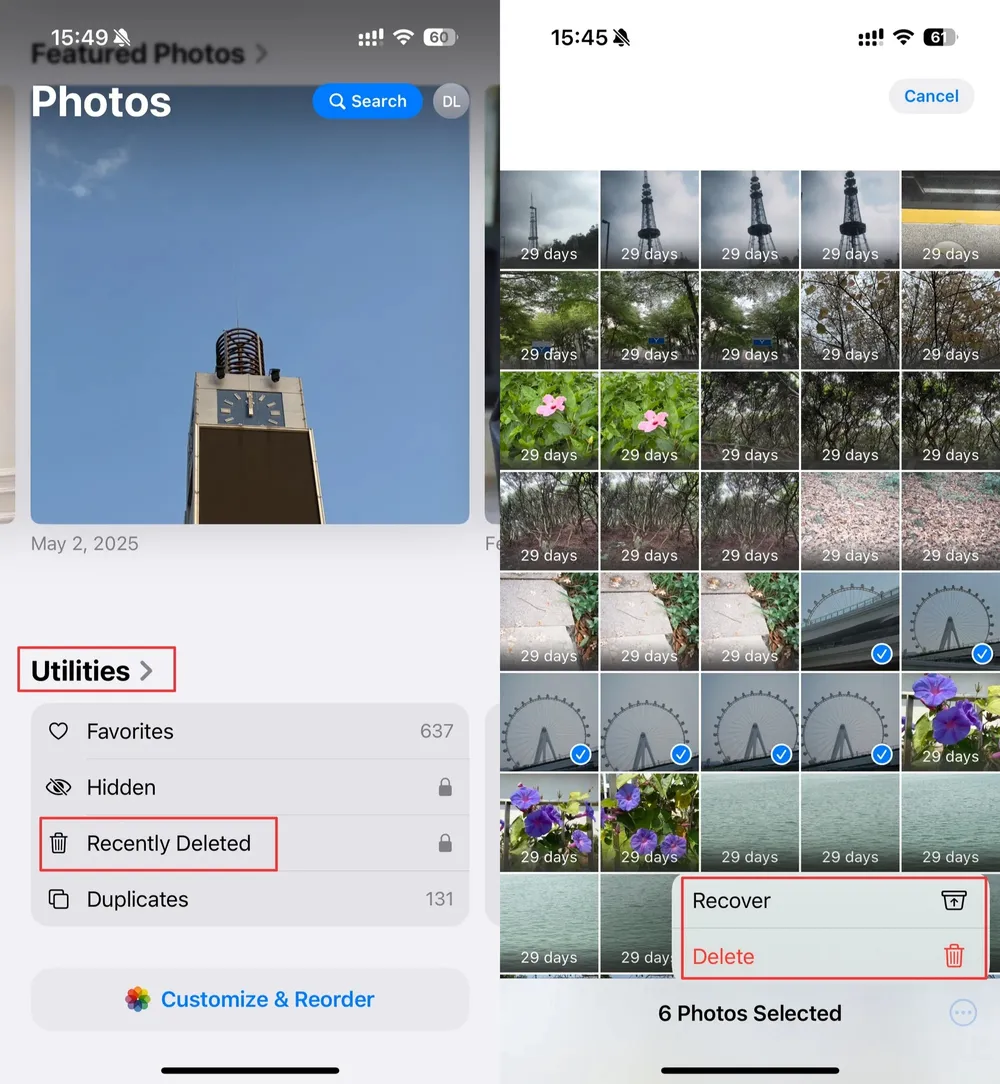
⚠️ Limitation: If more than 30 days have passed, or if you’ve already cleared the Recently Deleted folder, this method won’t work.
Method 2. Use a Professional iPhone Recovery Tool
I tried many iPhone recovery tools before, hoping to recover photos I had permanently deleted. Most of them required connecting my iPhone to a computer via USB. After scanning, they only showed photos that were still in my Recently Deleted folder—nothing older, nothing truly gone. I was frustrated.
Then I found Gbyte iOS Recovery. At first, I was skeptical, but since it offers free scanning and preview, I decided to try it. To my surprise, it actually recovered photos I had deleted months ago!
So how does it work? Think of your iPhone as taking tiny snapshots of its storage every second. Gbyte compares these snapshots to see which files disappeared, allowing it to detect and recover photos, videos, messages, and other data—even if you never made a backup.
Why it stands out:
Works without any backup.
Can recover files deleted weeks or months ago.
Free scan and preview to check what’s recoverable before restoring.
Supports multiple file types beyond photos.
Steps to use Gbyte iOS Recovery
Step 1: Download Gbyte Recovery on your computer for free.
Step 2: After setting up, select Photos. Then hit Scan and sign in with your iCloud account.
Step 3: Gbyte Recovery will make a deep scan, and you can check the process bar at the bottom. Please be patient at this step since it will take a while if you have lots of data.
Step 4: When it loads all the related photos, you can preview and select the one you want to restore. Simply tap the Recover to PC button, and a folder will automatically be created on your desktop. All of the restored data will be here for you to check.
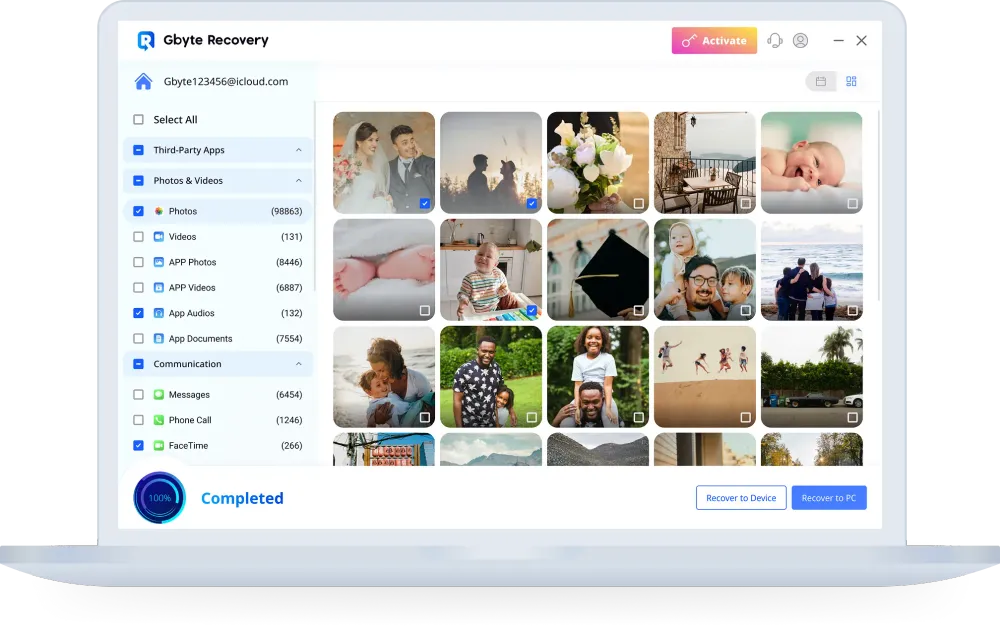
⚠️ Note: No recovery tool can guarantee 100% success. If new data has overwritten the deleted files, they may not be recoverable. But in my test, this was the only tool that truly brought back permanently deleted photos without backup.
Part 3. How to Recover Permanently Deleted Photos on iPhone with Backup
Even though the focus is on recovering photos without backup, many users do have backups available. If you’ve previously backed up your iPhone using Finder, iTunes, or iCloud, restoring your deleted photos is usually straightforward. Here’s how each method works:
Method 1. Recover Permanently Deleted Photos on iPhone from iCloud
If you have a backup, things will be easier. By default, iCloud syncs and stores your app data. So, your Photos app will be backed up, except you have disabled it manually. In this situation, you can restore the deleted photos from iCloud Backup. But note that it will replace your existing data, so be careful when using this method.
To recover a deleted photo from iPhone via this method, refer to the following part:
Step 1: Head to Settings.
Step 2: Navigate to General > Transfer or Reset iPhone > Erase All Content & Settings > Continue.
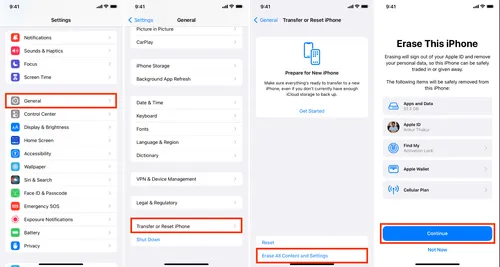
Step 3: Enter your passcode to confirm, and all the existing data will be erased.
Step 4: When setting up your iPhone and when it’s on the Apps & Data page, click on Restore from iCloud Backup.
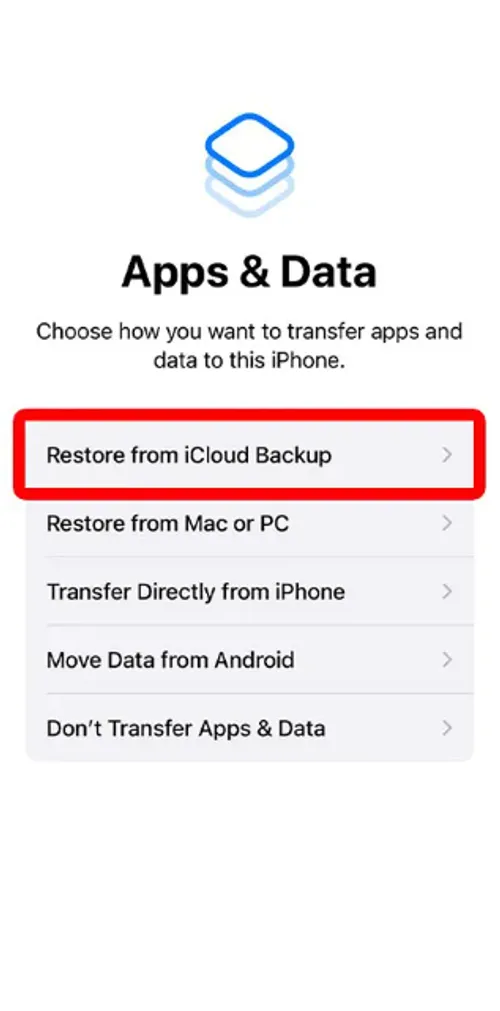
Step 5: Type your account and password. Then, iPhone will restore the data immediately.
Method 2. Recover Deleted Images from Finder (Mac users)
The Finder is also another way to help you restore deleted photos on iPhone. Check out the detailed steps below:
Step 1: Open Finder on your Mac.
Step 2: Connect your iPhone to the computer.
Step 3: Choose your iPhone from the list on the left. Then click on the Restore Backup tab under General.
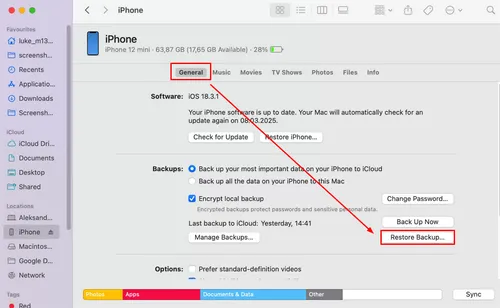
Step 4: Select the latest backup you want to restore, which contains the photos you need.
Step 5: Click on Restore to confirm the step.
⚠️ Note: Restoring from a backup will overwrite current data on your iPhone. Make sure to save any new files elsewhere before restoring.
Method 3. Restore Deleted Photos from iTunes (Windows or older Mac)
Older versions of macOS or a Windows PC support iTunes, and you can restore the backup from it. Similar to restoring data from Finder, you can connect your iPhone to the computer and select the phone. Then hit Summary on the left. Next, tap the Restore Backup button on the main page.
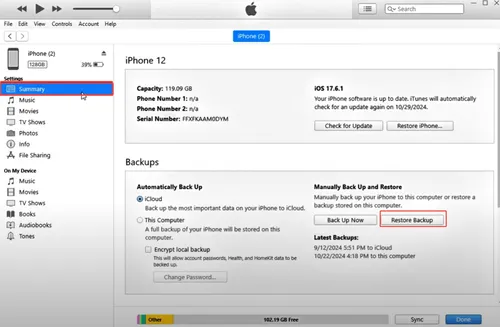
Then you will be asked to select the device and hit Restore to confirm the step. Later, you can check whether the deleted photos are back.
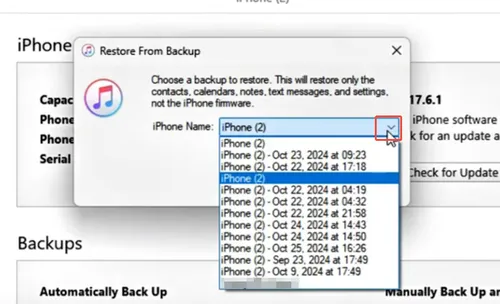
⚠️ Note: Like Finder, this method overwrites existing data.
Part 3. Best Ways to Recover Permanently Deleted Photos on iPhone with/without Backup
If you don’t have a backup, your options are limited—but not impossible. Based on practical testing and iPhone restrictions, the two methods that actually work are:
Recently Deleted folder – works only if the photos were deleted within the last 30 days.
Professional recovery tool (e.g., Gbyte iOS Recovery) – can scan device storage directly and recover permanently deleted photos, even if they were removed months ago.
To make it easier to compare, here’s a quick overview:
Method | Needs Backup? | Success Rate | Ease of Use | Notes |
Recently Deleted folder | ❌ | Low (30-day limit) | Easy | Only works for recent deletions; cannot recover older photos |
Gbyte iOS Recovery | ❌ | High | Easy | Scans device storage; free scan & preview; supports photos, videos, messages, and more |
Finder / iTunes / iCloud | ✅ | High | Medium | Overwrites existing data; requires prior backup |
Recommendation
If you have a backup → Use Finder, iTunes, or iCloud to restore deleted photos safely.
If you don’t have a backup → First check the Recently Deleted folder. If the photos are gone, your best chance is a professional recovery tool like Gbyte iOS Recovery. Stop using your iPhone immediately to avoid overwriting the deleted files, then run the recovery scan.
By following this approach, you can maximize the chances of getting your permanently deleted photos back—whether or not you ever created a backup.
Part 4. Conclusion
Accidentally deleting photos on your iPhone can be stressful, especially if they’re permanently removed. Recovery is possible, but success depends on whether a backup exists and how long ago the photos were deleted.
With a backup, restoring from Finder, iTunes, or iCloud is generally reliable. Without a backup, recovery is limited to checking the Recently Deleted folder or using professional recovery software. Acting quickly and avoiding new data on the iPhone increases the chances of success.
By understanding these differences and acting promptly, you can make the best decisions to recover your permanently deleted photos and then store them more safely and systematically in a photo organizer.
Part 5. FAQs
Q1. How can I recover permanently deleted photos from my iPhone from years ago?
If the deletion happened years ago, recovery is difficult because old data is more likely to be overwritten by new files. If you had an iCloud or iTunes backup from that period, restoring from the backup is the safest option. Without a backup, your only chance is to try a professional iPhone recovery tool like Gbyte iOS Recovery, which scans iPhone storage snapshots for traces of older files.
Q2. Where do photos go when permanently deleted on an iPhone?
When you delete photos, they first go to the Recently Deleted album for 30 days. After that, they are flagged as “deleted” in storage and become invisible to you. However, until the system overwrites that storage space with new data, recovery is still possible.
Q3. Are permanently deleted photos gone forever?
Not always. If the deleted photo data hasn’t been overwritten by new files, recovery is still possible with specialized recovery tools. But the longer you use your iPhone after deletion, the higher the chance the files are permanently lost. That’s why it’s best to act quickly.
Q4. How do I recover permanently deleted files from iCloud?
iCloud keeps deleted files (including photos, notes, contacts, etc.) for up to 30 days in the iCloud. Recently Deleted folder. After 30 days, they’re usually removed from Apple’s servers. If you have an older iCloud backup from before the deletion, you can restore your iPhone from that backup to get the files back.







