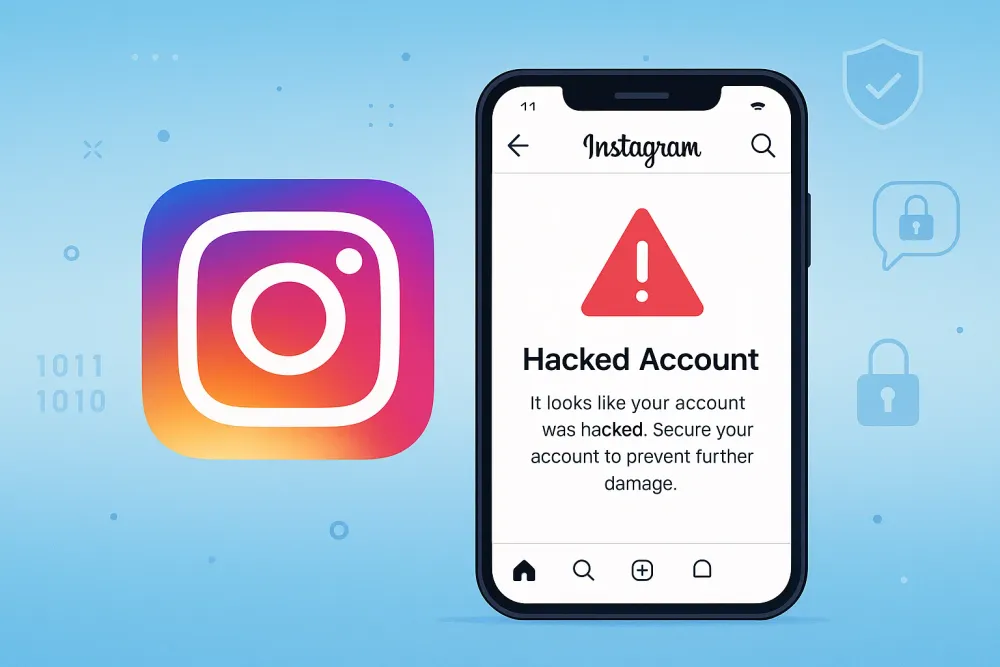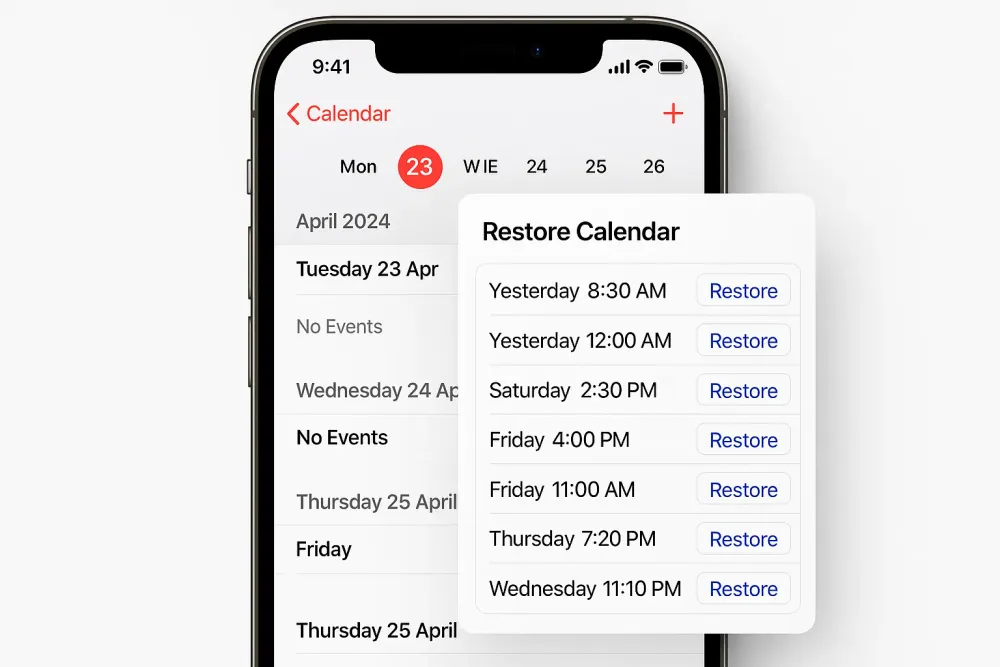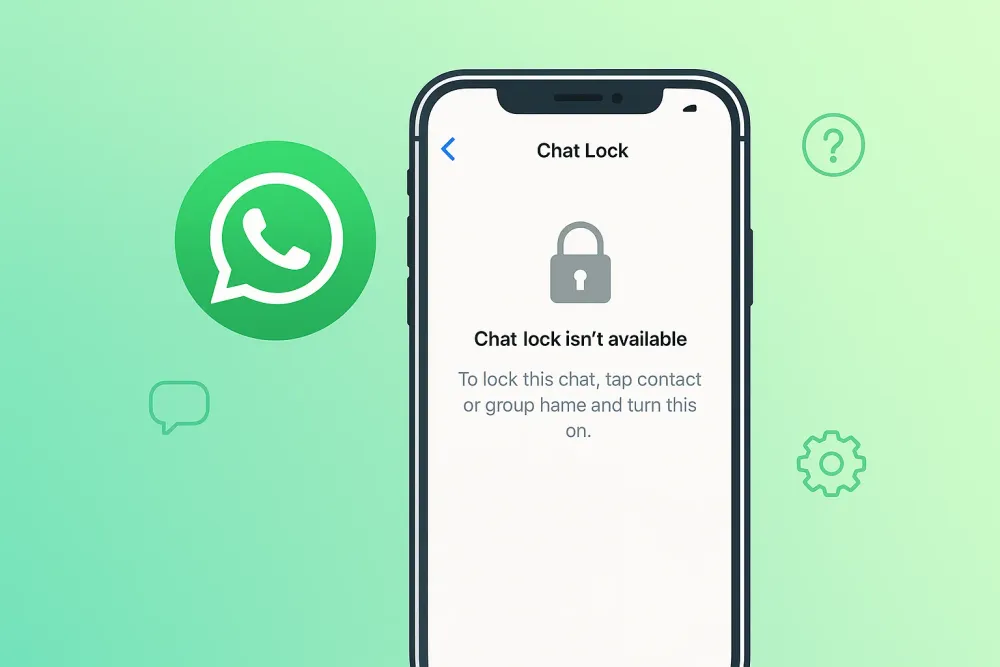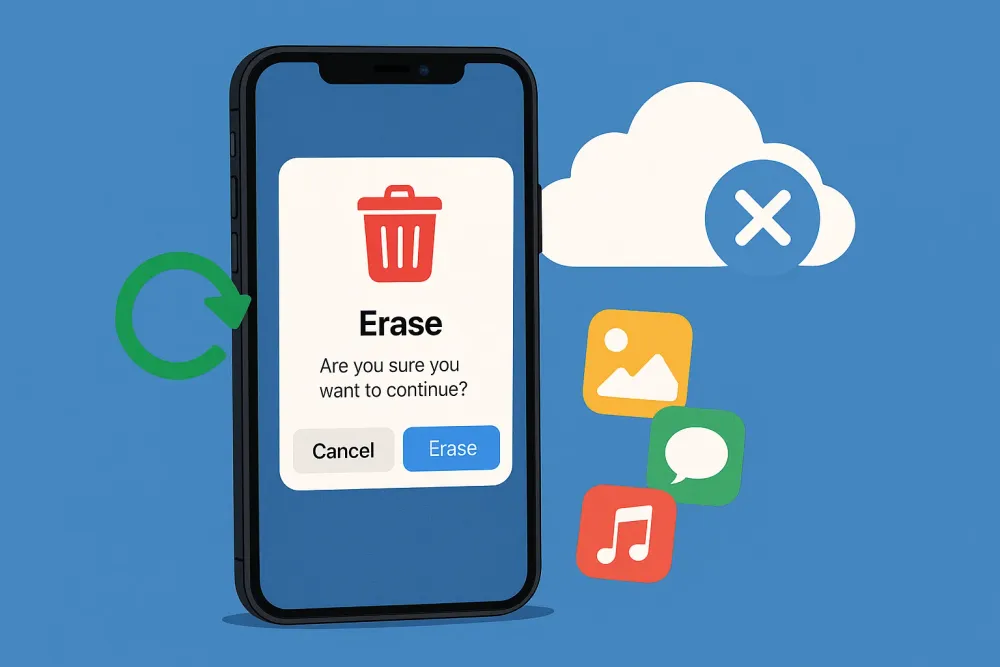Have you ever accidentally deleted an important message or simply wanted to revisit an old conversation on your iPhone? Whether it’s a sentimental chat, a crucial business exchange, or legal evidence, retrieving old text messages can be essential. Fortunately, iPhones offer several ways to recover these messages—even if you think they’re gone for good.
In this article, we’ll explore 4 reliable methods for retrieving old text messages on iPhone. From built-in Apple features to professional recovery tools, we’ll walk you through each approach step by step so you can find the one that works best for your situation.
Comparison: Which Recovery Method Should You Choose?
Method | Backup Required? | Risk of Data Loss? | Selective Recovery? | Best For |
iCloud Backup Restore | ✅ Yes (iCloud) | ⚠️ Erases current data | ❌ No (full restore) | Users who back up regularly & don’t mind resetting their device |
iTunes/Finder Backup | ✅ Yes (computer) | ⚠️ Erases current data | ❌ No (full restore) | Users who prefer local backups & can afford a full restore |
Messages in iCloud Sync | ❌ No (if enabled) | ✅ No data loss | ✅ Yes (messages only) | Users with iOS 11.4+ & Messages in iCloud enabled |
Gbyte Recovery | ❌ No backup needed | ✅ No data loss | ✅ Yes (choose specific texts) | Users without backups, needing selective recov |
Retrieve Old Text Messages from iCloud Backup
If you regularly back up your iPhone to iCloud, you may be able to recover your old text messages by restoring your device from a previous backup. iCloud automatically stores your iPhone’s data—including messages—whenever a backup is performed, provided that Messages are enabled in your iCloud settings.
How iCloud Backup Works:
Check Backup Availability: Before proceeding, ensure that your missing text messages were included in a prior iCloud backup. You can verify this by going to Settings > [Your Name] > iCloud > Manage Storage > Backups and selecting your device to see the latest backup details.
Restore from iCloud Backup: If a relevant backup exists, you can restore your iPhone to a previous state by erasing all current data and reinstalling the backup. This process will replace your existing content with the data from the backup, so it’s recommended to create a new backup of your current data before proceeding.
Steps to Restore:
Go to Settings > General > Reset and choose Erase All Content and Settings.

After your iPhone restarts, follow the setup prompts until you reach the Apps & Data screen.
Select Restore from iCloud Backup and sign in to your iCloud account.
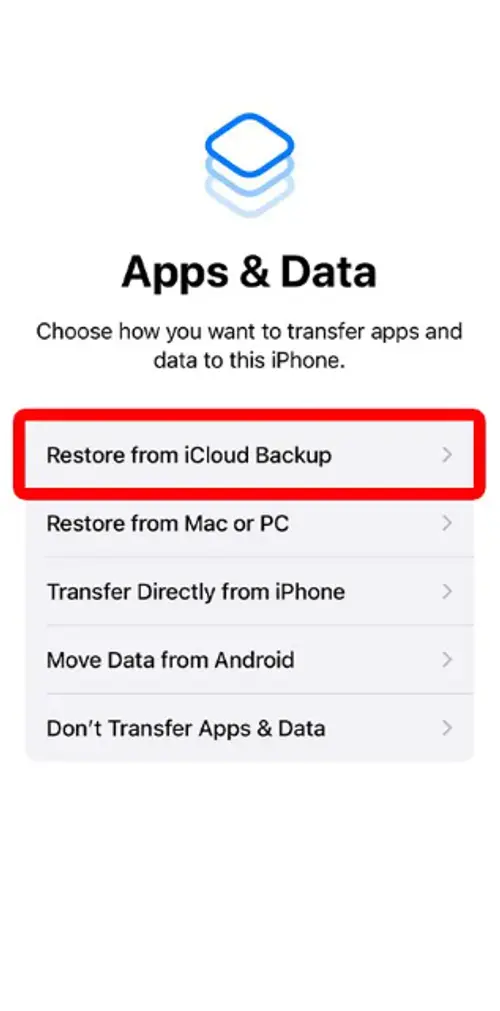
Choose the relevant backup that contains your old messages and wait for the restore process to complete.
Important Considerations:
Messages in iCloud: If you have Messages in iCloud enabled (under Settings > [Your Name] > iCloud > Messages), your texts sync across devices automatically, and restoring from a backup may not be necessary—simply signing in to iCloud on a new device should retrieve them.
Partial Recovery: Restoring from an iCloud backup will recover all data from that backup, not just messages. Any new data created after the backup will be lost unless separately saved.
Alternative Methods: If restoring your entire device isn’t ideal, consider using third-party tools designed to extract messages from iCloud backups without a full restore.
Recover Old Messages via iTunes or Finder Backup
While iCloud offers convenient wireless backups, many users prefer the reliability of local backups created through iTunes (on Windows or macOS Mojave and earlier) or Finder (on macOS Catalina and later). If you’ve ever synced your iPhone with your computer, there’s a good chance that your deleted text messages are preserved in one of these backups. Unlike iCloud, which may automatically overwrite older backups, computer-based backups give you more control over which data is retained.
Why Use iTunes/Finder Backup?
No Internet Dependency: Unlike iCloud, restoring from a local backup doesn’t require a stable Internet connection, making the process faster in some cases.
More Backup Control: You can manually create and manage multiple backups on your computer, allowing you to choose the most relevant one for recovery.
Full Data Restoration: If you need to recover not just messages but also app data, settings, or media files, a full iTunes/Finder restore ensures everything is reinstated as it was at the time of the backup.
Step-by-Step Recovery Guide
To retrieve your old text messages from an iTunes or Finder backup, follow these steps:
Connect your iPhone to your computer using a USB cable.
Launch iTunes or Finder, depending on your macOS version.
Select your device when it appears in the interface.
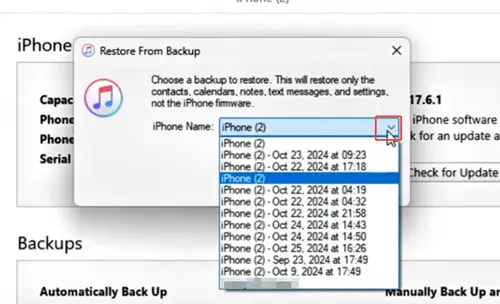
Click Restore Backup, then choose the backup that was made before the messages were deleted.
Wait for the process to complete. Your iPhone will restart, and the old messages should be back.
This approach is particularly useful if you regularly sync your iPhone with your computer and don't rely solely on iCloud.
Check Messages in iCloud (Without Full Restore)
Unlike restoring an entire iCloud or iTunes backup—which replaces all your device data—this method lets you selectively sync your messages from iCloud without erasing your iPhone. This is ideal if you only need to recover texts and want to keep your current photos, apps, and settings intact.
How to Enable/Check Messages in iCloud
Go to Settings > [your name] > iCloud.
Find Messages and ensure it’s turned on.
With this setting enabled, any deleted message is typically removed from all devices. However, if you had the feature turned off previously and later enabled it, some older messages might still be in your iCloud account.
Unfortunately, there's no official way to preview or selectively recover messages from iCloud unless you restore the entire backup. If this doesn't suit your needs, try using a third-party recovery tool.
Use Gbyte Recovery to Retrieve Deleted Text Messages (No Backup Required)
If none of the previous methods worked—either because you don’t have a backup, don’t want to erase your iPhone, or need to recover messages deleted long ago—a third-party tool like Gbyte Recovery offers a powerful alternative. Unlike iCloud or iTunes recovery, this method scans your iPhone directly to find and restore lost messages without requiring a backup.
Why Choose Gbyte Recovery?
✔ Selective Recovery – Restore only the messages you need, without overwriting other data.
✔ Deep Scan Technology – Finds texts that other methods can’t, including older deletions.
✔ User-Friendly – Simple interface with step-by-step guidance, no technical skills required.
✔ Recovery of various data types - Deleted photos, video, SMS, Instagram, WhatsApp, Snapchat, etc.
✔ Wider Compatibility – Works even if Messages in iCloud were disabled or backups are outdated.

When Is This the Best Option?
You don’t have a backup (or it’s too old).
You can’t afford to erase your iPhone (e.g., need to keep recent photos/apps).
Messages were deleted over 40 days ago (beyond iCloud’s Recently Deleted limit).
You want to recover only specific texts (not an entire backup).
How to use Gbyte Recovery:
Download and install Gbyte Recovery on your device(available for both iPhone and Mac).
Connect your iPhone by signing in with your Apple ID.
Scan your device for deleted messages. This might take a few minutes depending on your data size.
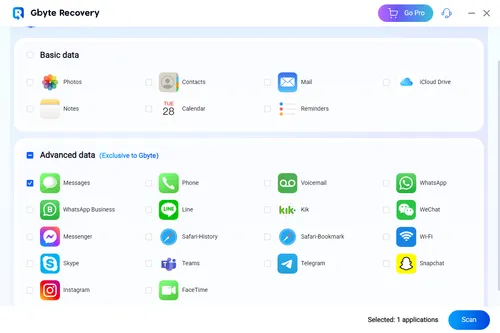
Preview and select the text messages you want to retrieve, then click Recover to restore them.
This method is ideal when you need to recover messages without risking your current data. Plus, Gbyte Recovery allows you to preview exactly what you're restoring—giving you full control over the process.
Final Thoughts
Recovering old iPhone text messages is simple with options like iCloud, iTunes, or tools like Gbyte Recovery. Choose based on your needs—existing backups, willingness to reset, or a no-backup solution. Gbyte Recovery offers flexibility, but iCloud or iTunes backups should be tried first. Whichever method you pick, this guide helps you restore important conversations effortlessly.