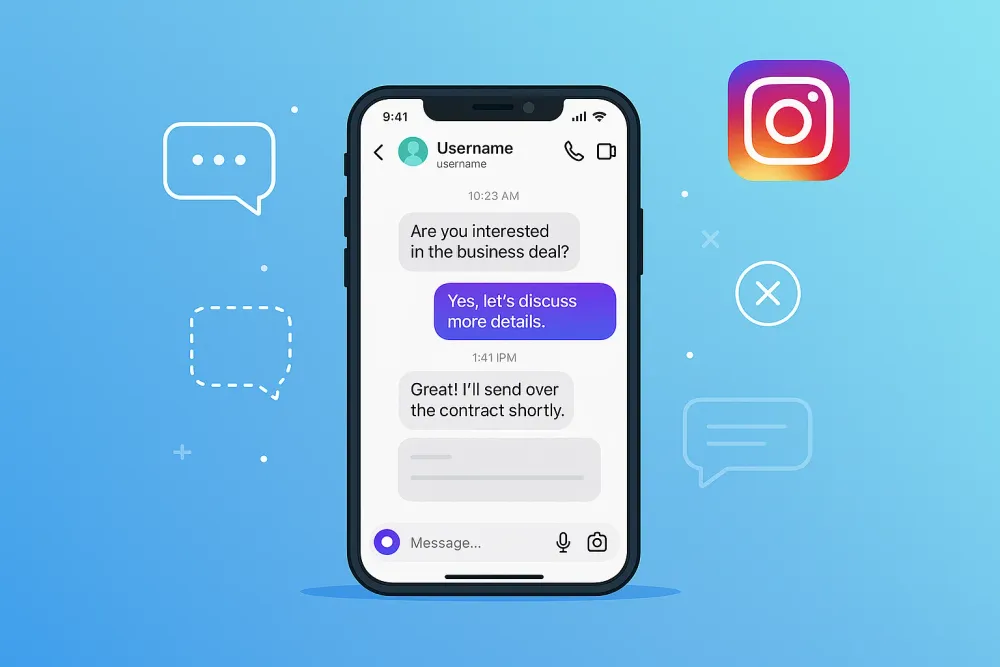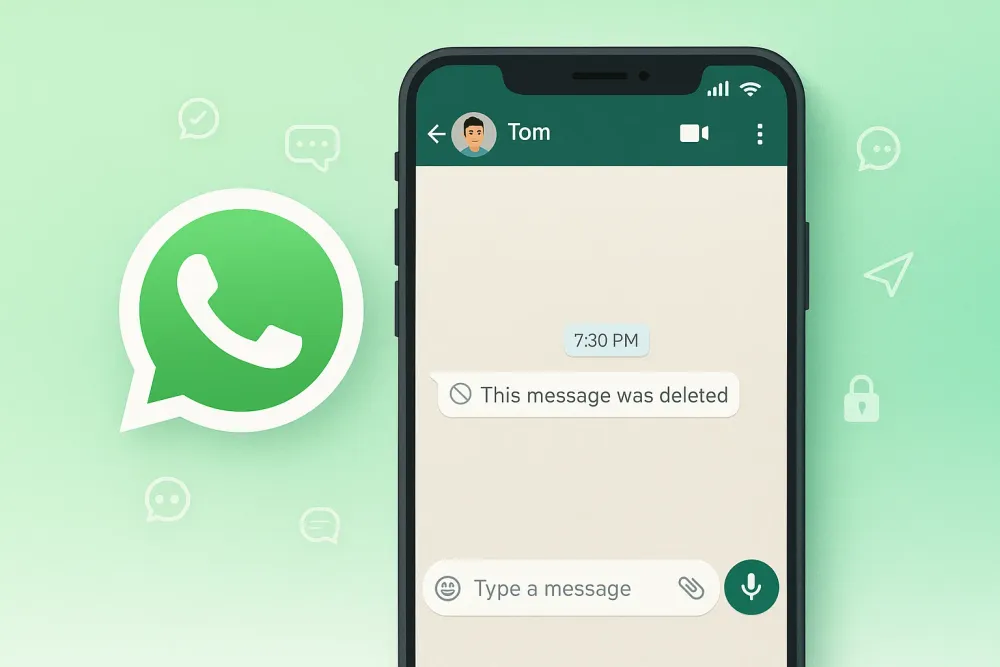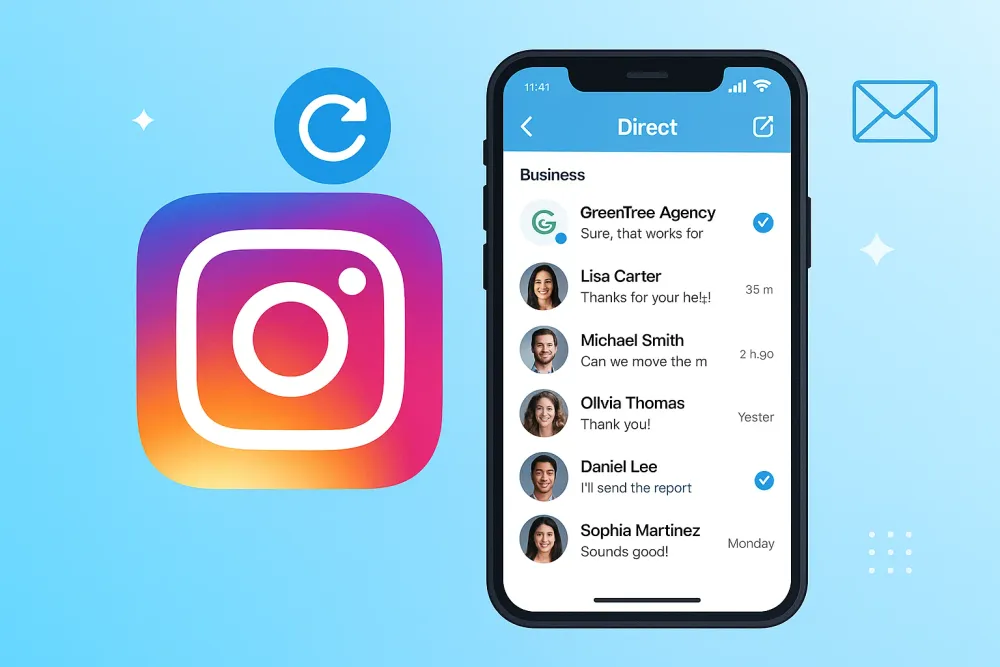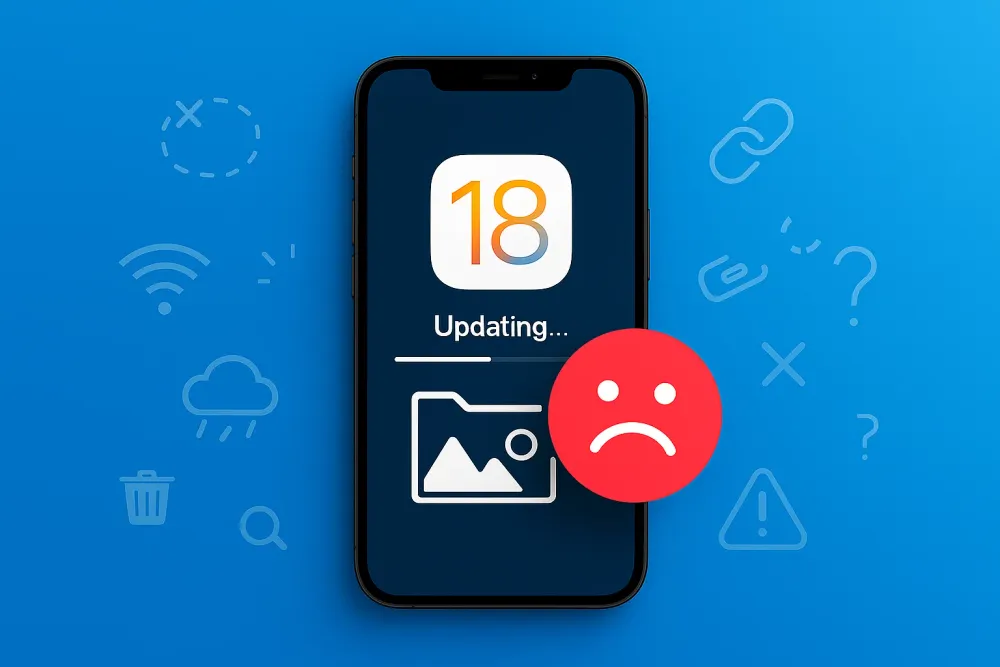Text messages aren’t just words on a screen—they’re digital footprints of your most important moments. A business agreement sealed with a ‘Yes.’ A loved one’s ‘I miss you.’ Evidence that could win a legal battle. So when they disappear, it’s not just data loss—it’s a piece of your story vanishing.
But here’s the twist: if you use iCloud, those messages might not be gone. They could be waiting, hidden in a backup, ready to be pulled back into the light. And the best part? You don’t need to be a tech wizard to recover them.
In this guide, we’ll show you exactly how—from manual methods to the simplest, most reliable solution: Gbyte Recovery.
What Is iCloud Messages Backup?
Before diving into the recovery methods, it's essential to understand what iCloud messages backup is and how it works. Apple’s iCloud is a cloud-based storage solution that helps users back up and sync their data — including messages. When enabled, iCloud Messages automatically uploads your iMessage, SMS, and MMS texts to the cloud, ensuring your conversations are safe even if you lose your device.
Unlike traditional backups, iCloud Messages syncs across all Apple devices signed in with the same Apple ID, so your messages remain consistent on your iPhone, iPad, and Mac.
Why It Matters for Message Recovery
This synchronization and backup system allows you to retrieve texts from iCloud whenever they go missing. However, this only works effectively if:
iCloud backup was previously turned on.
You have a recent backup that includes the deleted messages.
Your device hasn’t overwritten the backup with new data after deletion.
Common Reasons Why Messages Go Missing from iCloud
Before learning how to restore messages from iCloud, let’s examine why they may disappear:
Accidental deletion: You may have deleted messages without realizing their importance.
Device syncing issues: Sometimes, iCloud may fail to sync properly, leading to missing conversations across devices.
Outdated backups: If your last backup was weeks or months ago, it might not include recent messages.
Switching devices: If you changed to a new iPhone without restoring from a previous backup, some messages may not appear.
How to Recover Messages from iCloud: 3 Effective Methods
Now that you understand why messages might be missing, here are three proven ways to recover deleted iMessages and text messages from iCloud.
Method 1 – Using iCloud.com to Retrieve Texts
One of the easiest methods to recover messages from iCloud is through the iCloud website itself. Here’s how:
Open your browser and go to iCloud.com.
Log in with your Apple ID and password.
Click on the Messages app from the available options (you may need to check the settings of your iPhone to ensure messages are being backed up to iCloud).
Browse through your old messages and see if you can find the deleted conversations.
While this method works for many users, it has its limitations, and it might not retrieve all the messages, especially if they were lost due to syncing issues.
Method 2 – Restore Deleted Messages via iCloud Backup on iPhone
If you’re unable to retrieve your messages through iCloud.com, you can restore your entire iPhone from an iCloud backup that contains the deleted texts. Here’s the step-by-step process:
Backup Your Current Data: Before proceeding, make sure you back up your current data since restoring from iCloud will overwrite anything on your phone.
Open Settings on your iPhone.
Tap General > Reset > Erase All Content and Settings to wipe your device.
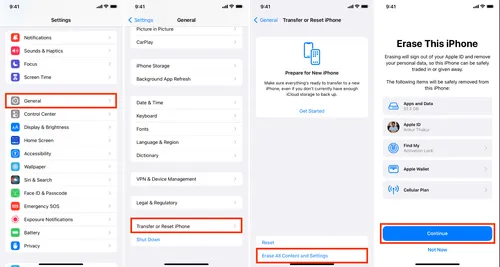
After the reset, follow the on-screen setup instructions.
When prompted, choose Restore from iCloud Backup.
Sign in with your Apple ID and select the most recent backup that contains your deleted messages.
While this method is effective, it comes with the downside of wiping your device clean, which can be time-consuming and may result in data loss if not backed up.
Method 3 – Using Gbyte Recovery to Recover Messages from iCloud
Here’s where Gbyte Recovery stands out as the best option. Unlike the methods above, Gbyte Recovery allows you to recover messages from iCloud without erasing your device or restoring your entire iPhone. It’s fast and simple and can retrieve your messages directly from iCloud backups.
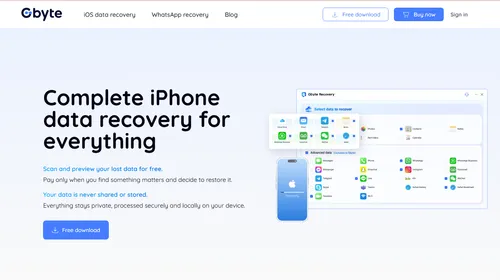
Here’s how to use Gbyte Recovery to recover deleted messages:
Download and Install Gbyte Recovery: First, download and install Gbyte Recovery on your computer.
Log into iCloud: Open the software and log into your iCloud account.

Choose Data Type: Select Messages from the list of data types you want to recover.
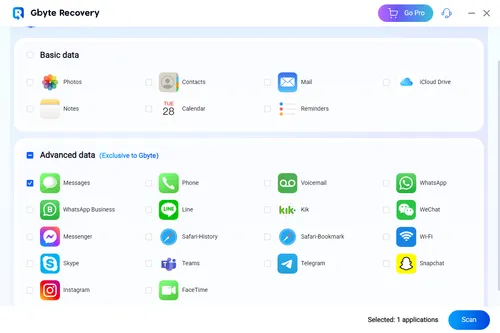
Scan iCloud Backup: The software will begin scanning your iCloud backups for any deleted messages.
Preview and Select Messages: Once the scan is complete, you can preview the messages and select which ones you want to restore.
Recover Messages: Click on Recover to save the messages to your computer or directly to your device.
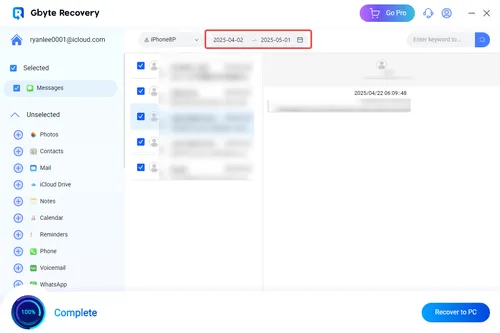
Why Gbyte Recovery is the Best Option:
No Need for Device Reset: Unlike the iCloud restore method, Gbyte Recovery doesn’t require erasing or resetting your device, saving you time and preventing data loss.
Faster Recovery: Gbyte Recovery scans and recovers your messages quickly, often much faster than the standard iCloud restore process.
Effortless Process: The software makes it easy for anyone, even non-tech-savvy users, to recover their deleted texts from iCloud in just a few clicks.
For a more detailed guide, check out how to restore messages from iCloud.
How to Avoid Losing Messages in the Future
To make sure you don’t lose important texts in the future, follow these tips:
Regular iCloud Backups
Ensure iCloud backup is turned on, and set your iPhone to back up automatically. Go to Settings > [Your Name] > iCloud > iCloud Backup and make sure is enabled.
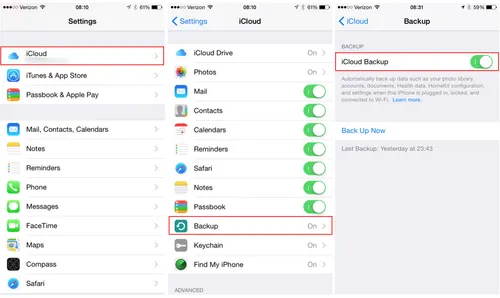
Use iCloud Syncing
Turn on iCloud syncing for Messages to keep your texts synced across all your Apple devices. Go to Settings > [Your Name] > iCloud > Messages and switch it on.
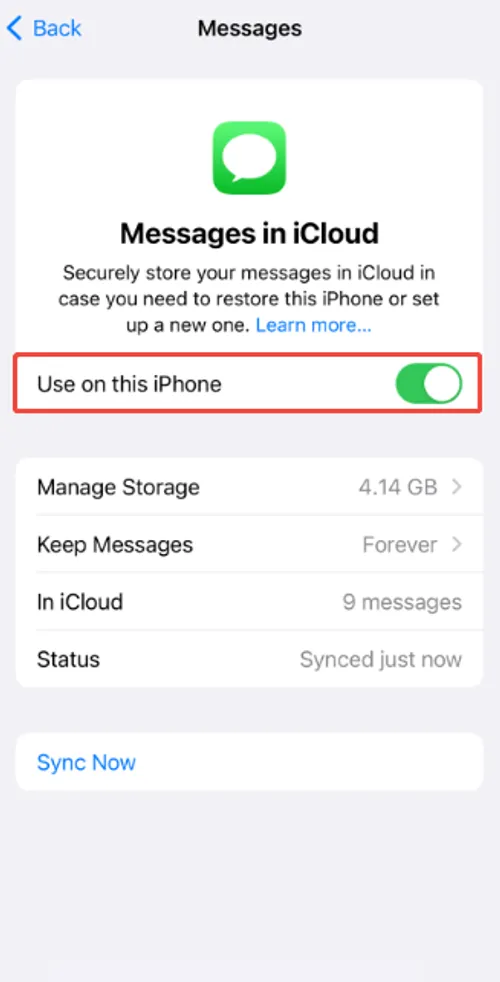
Export Important Messages
If you have crucial conversations, consider exporting your messages periodically. You can use third-party apps or email your conversations to back up your iPhone without iCloud.
FAQ About iCloud Messages Recovery
Q1: Can I recover deleted iMessages from iCloud without a backup?
Unfortunately, without a backup, recovering deleted iMessages can be very difficult. However, third-party tools like Gbyte Recovery might help retrieve messages from existing iCloud data, even if they were deleted.
Q2: How long does it take to restore messages from iCloud?
The time it takes to restore messages depends on the size of the backup and your internet speed. Typically, restoring from iCloud can take anywhere from a few minutes to several hours.
Q3: Can I recover deleted messages from iCloud on a different device?
Yes, you can recover your messages on any device by logging into your iCloud account and restoring from a relevant backup.
Q4: What if my iCloud backup is too old?
If your backup is too old, it may not contain the most recent messages. In such cases, using Gbyte Recovery can help retrieve messages from existing backups without worrying about the backup age.
Conclusion
Recovering lost messages from iCloud is possible and relatively easy with the right tools. While methods like using iCloud.com or restoring from an iCloud backup can work, Gbyte Recovery provides the most efficient and user-friendly solution for retrieving messages without the need for device resets or full restores. Don’t wait until it’s too late—ensure you have your messages backed up and ready for recovery whenever you need them!