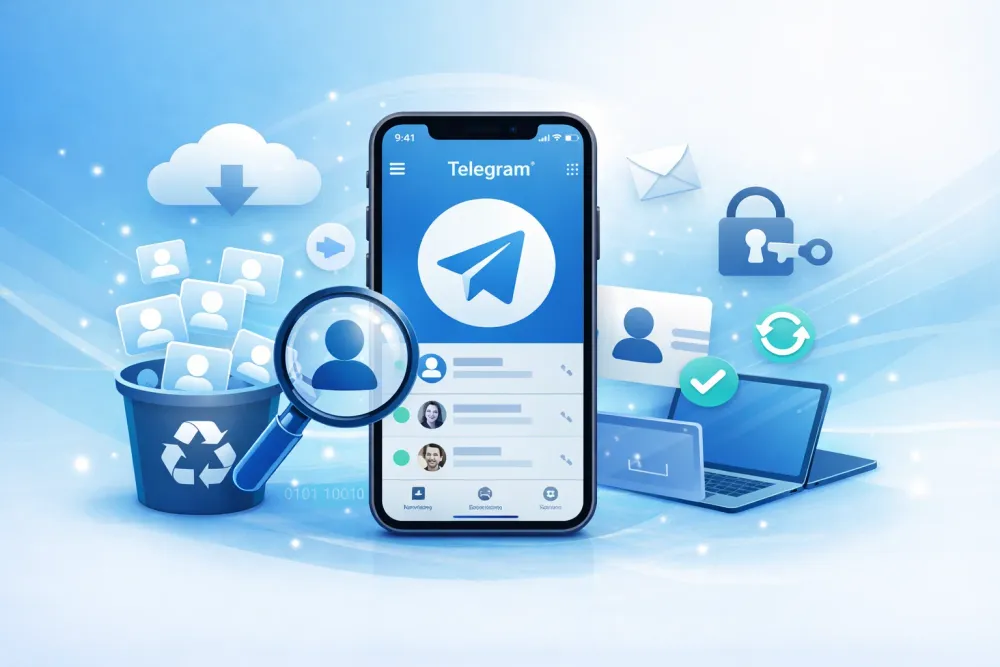Losing important photos can feel devastating, especially when they contain memories, work files, or creative content. Whether it's due to accidental deletion, a system crash, or a factory reset, many iPhone users wonder: Is it possible to recover deleted photos—and how soon should I act?
The good news is, that Apple has built multiple layers of protection into iOS, and even if those fail, a powerful iOS data recovery tool can help retrieve data that seems permanently lost. In this guide, we'll walk through 6 proven photo recovery methods, ranging from the simplest to the most advanced.
At a Glance: Comparison of iPhone Photo Recovery Methods
Not all recovery methods are created equal. This table summarizes the best options to recover deleted photos on iPhone, highlighting ease, safety, and effectiveness so you can quickly choose the right solution.
Method | Best For | Pros | Cons | ⭐ Rating |
|---|---|---|---|---|
Recently Deleted Album | Accidental deletions within the past month | Free, simple, no tools needed | Only works within 30-day window | ⭐⭐⭐ |
iCloud Backup | Users with recent automatic iCloud backups | Official Apple method, reliable if backup exists | Overwrites current data, requires reset | ⭐⭐⭐⭐ |
Gbyte Recovery | Lost, deleted, or inaccessible photos; damaged iPhones | Free scan, preview & recover selectively, safe snapshot, works on broken iPhone | Free for the 10 items | ⭐⭐⭐⭐⭐ |
iCloud.com Web Recovery | Users who want non-destructive recovery | Avoids resetting iPhone, convenient on other devices | Only 30-day retention, requires internet | ⭐⭐⭐ |
iTunes / Finder Backup | Users with local backups synced previously | Can restore older data without iCloud | Overwrites current iPhone content, requires computer | ⭐⭐⭐ |
Google Photos or Other Cloud Apps | Users who use multiple cloud platforms | Up to 60-day retention, cross-platform | Must have been syncing to cloud | ⭐⭐⭐ |
Recover Deleted Photos from the iPhone Photos App
When you delete a photo on your iPhone, it's not instantly removed from the device. Instead, Apple provides a 30-day grace period by placing deleted videos and photos into a temporary storage area called Recently Deleted. This feature is your first and best opportunity to recover deleted images after deleting them from recently deleted ones with no external tools or backups required.
How to Recover Photos from the “Recently Deleted” Album
Open the Photos app.
Go to Albums, scroll down, and tap Recently Deleted.
Tap Select, choose the images you want back, then tap Recover.
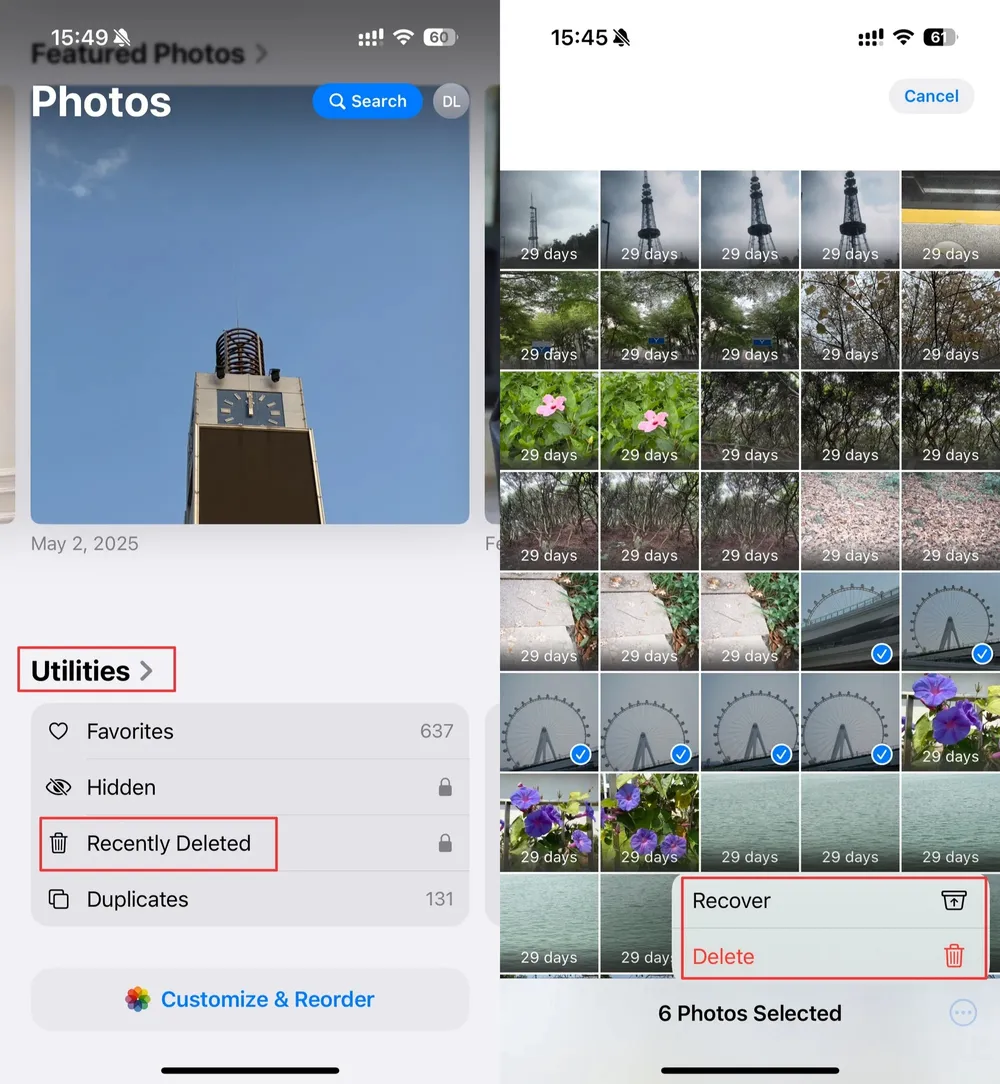
👍 This method is ideal for accidental deletions that occurred within the past month. However, after 30 days—or if you've manually emptied the Recently Deleted folder—these photos are no longer accessible via the Photos app. That’s when deeper recovery methods become necessary.
Restore Deleted Photos from an iCloud Backup
If you can’t find your pictures in the Recently Deleted album, the next reliable method to recover deleted photos on iPhone is through an iCloud backup. This method is especially useful if your iPhone automatically creates backups and the deletion happened after your last backup point.
Restoring from iCloud works like turning back time—it resets your iPhone to an earlier state where your photos still existed. While this can be a powerful way to get your memories back, keep in mind that it replaces your current data with the older backup.
👉 Pro Tip: Before restoring, make sure the backup you choose actually contains the photos you want to recover.
How to Restore Deleted Photos from iCloud Backup
Go to Settings > General > Transfer or Reset iPhone.
Choose Erase All Content and Settings.

Follow the setup prompts and select Restore from iCloud Backup.
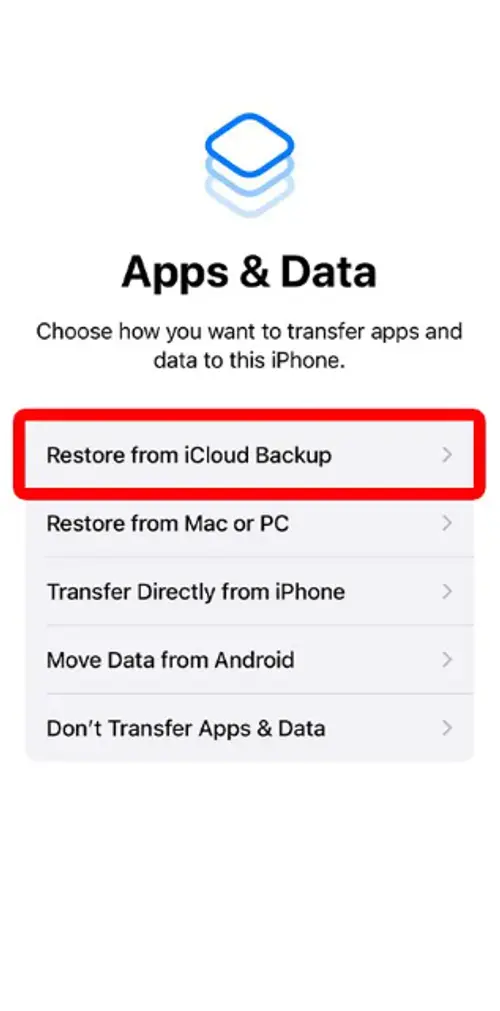
Sign in and select a backup made before the deletion occurred.
While this method offers a clean and effective solution, some users may hesitate to perform a full reset. If you’re looking to avoid that, the next section introduces a non-destructive, tool-based solution.
Recover Deleted Photos on iPhone without Backup using Gbyte Recovery
If you don’t have an iCloud backup—or need to recover deleted photos on iPhone that is lost, broken, or won’t turn on—Gbyte Photos Recovery is your best option. This professional iOS data recovery tool can retrieve photos, videos, contacts, messages, and more directly from your iPhone’s internal storage.
Unlike iCloud or iTunes, which depend on backups, Gbyte Recovery uses advanced snapshot technology to scan your device safely. This ensures no existing data is overwritten while giving you the best chance of restoring photos—even from iPhones that are water-damaged, stuck in recovery mode, or won’t power on.
⭐ Key Benefits of Gbyte Recovery
🔹 Recover Photos from Broken or Dead iPhones – Works with devices that won’t turn on, are water-damaged, or stuck on Apple logo.
🔹 Snapshot Advantage – Creates a safe snapshot of your device before scanning, preventing data loss or overwrites.
🔹 Free Scan Available – Check what photos and files can be recovered before paying.
🔹 Preview and Recover Selectively – View recoverable photos and choose only what you want to restore.
🔹 iTunes Backup Support – Optionally recover from encrypted iTunes backups if available.
🔹 Full iOS Compatibility – Supports all iPhone models and the latest iOS 26 versions.
How to Recover Permanently Deleted Photos?
Download & Install Gbyte software from the official website
Scan for deleted photos– The software will attempt to access the iPhone’s storage or extract deleted photos from its internal memory.
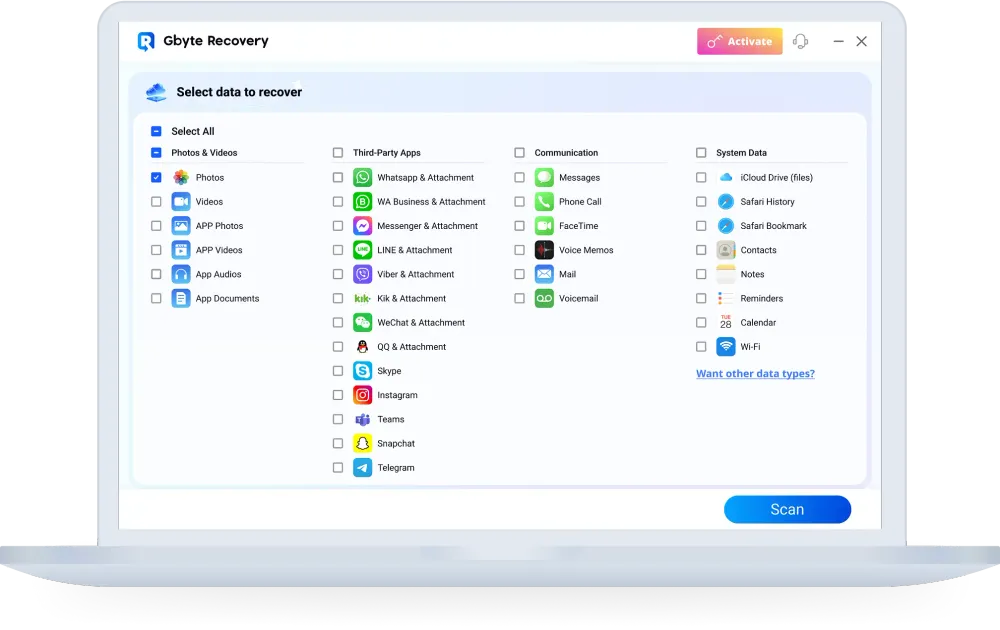
Preview & Recover Photos – Select all the photos you want and save them to your computer.
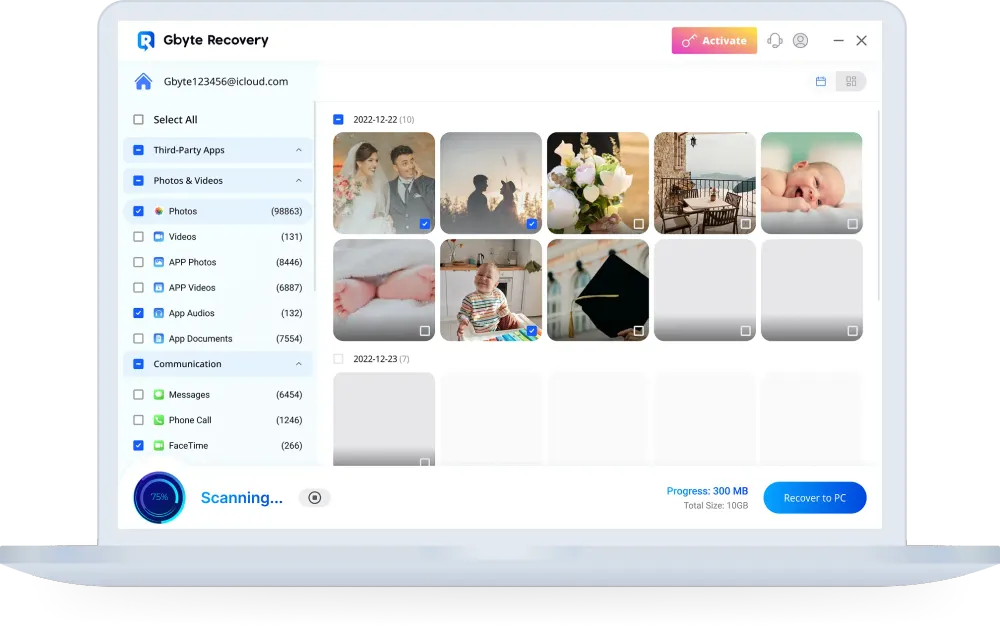
👉 Why choose Gbyte Recovery?
It combines advanced recovery technology with full user control, ensuring a reliable and stress-free way to recover deleted photos on iPhone—even when iCloud or iTunes backups fail to meet your needs. It becomes the go-to solution for fast recovery from broken, unresponsive, or malfunctioning iPhones.
Recover Deleted Photos via iCloud Website (Without Resetting Your iPhone)
If you're hesitant to erase your device to restore a full backup, Apple offers a lesser-known alternative: recovering deleted photos through iCloud officical website This method provides web-based access to your Recently Deleted folder and doesn't require making changes to your iPhone’s current data.
It’s particularly useful when you're working from another device or when your iPhone is undergoing repairs.
How to Restore from iCloud Official Website
Visit the iCloud website and log in to your Apple ID.
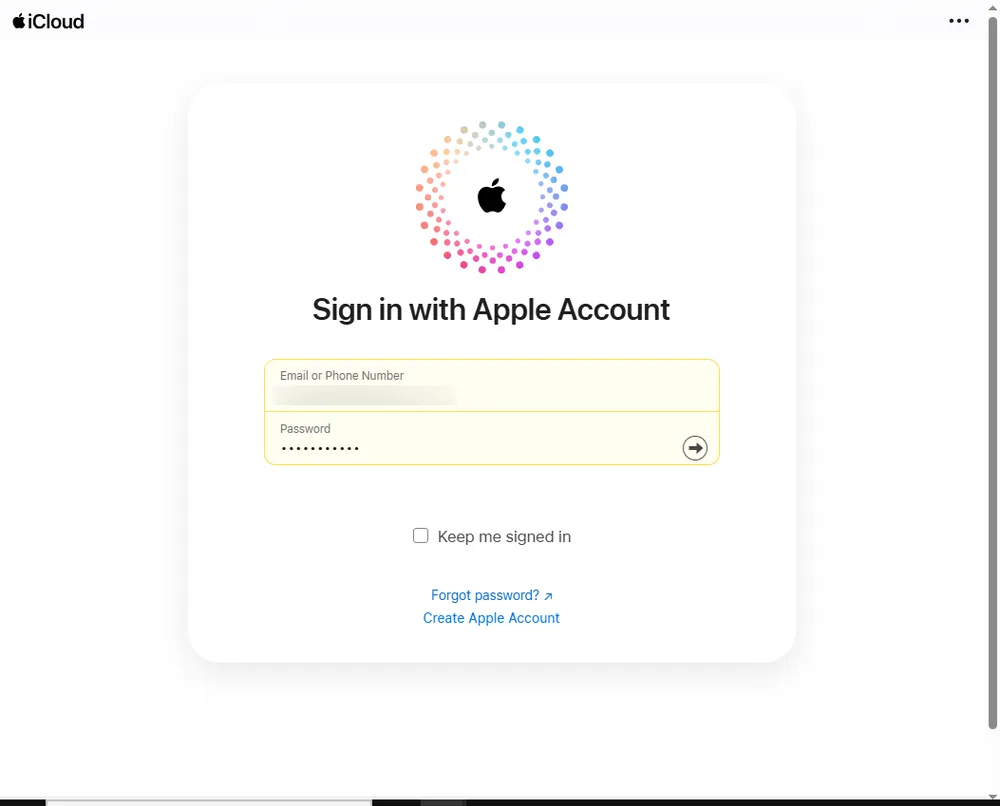
Click Photos, then go to Recently Deleted.
Select all the photos you want to recover.
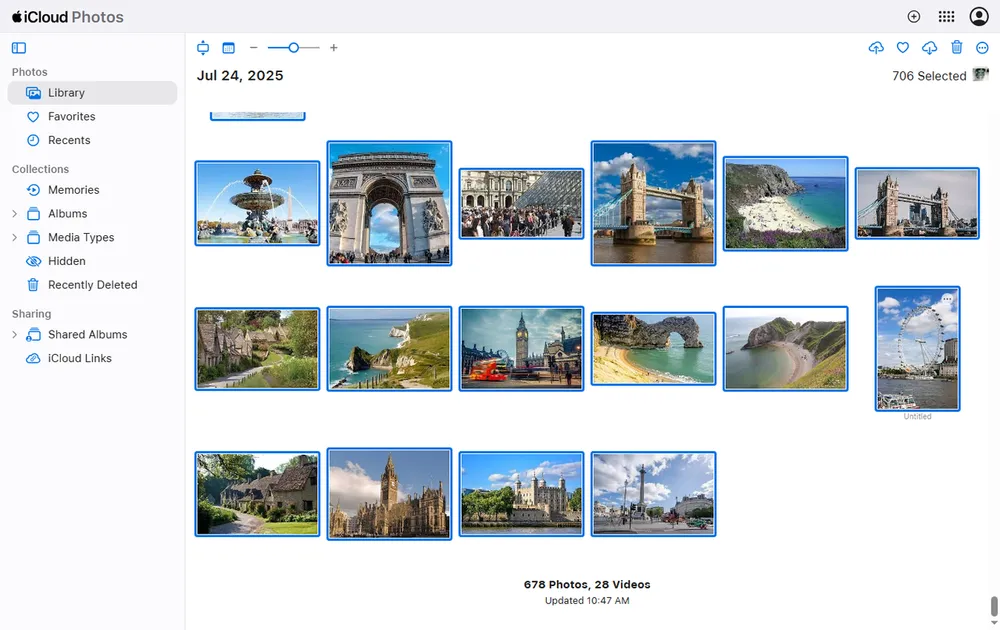
Although limited to the same 30-day retention period as the Photos app, this approach provides flexibility and avoids disruption. If you’ve exhausted all iCloud options, however, it's worth exploring whether a local backup was created through iTunes or Finder.
Restore Deleted Photos from iTunes or Finder Backup
Before the rise of cloud-based backups, iTunes was Apple’s default solution for local backups. Even today, many users still create full device backups using iTunes (on Windows and macOS Mojave or earlier) or Finder (on macOS Catalina and later). If you’ve synced your iPhone this way, you may have a snapshot that contains your missing photos.
How to Restore from iTunes or Finder
Connect your iPhone to your computer.
Open iTunes or Finder and locate your device.
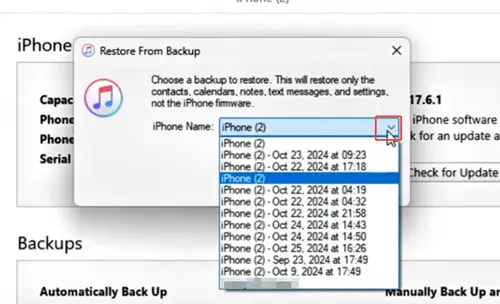
Select Restore Backup.
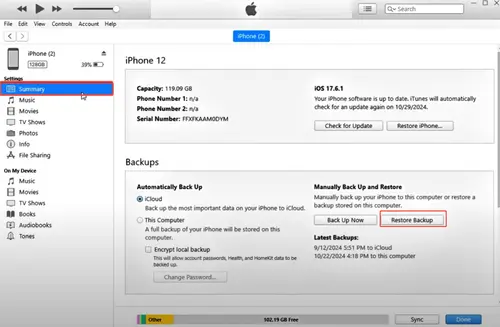
Choose a backup from a date before the deletion.
Just like with iCloud, this method will overwrite your current data. Make sure to back up anything important before proceeding.
If you’re out of luck with backups or your iPhone is damaged, cloud-based recovery may still offer a solution—especially if you use Google Photos.
Restore Deleted Photos from Google Photos or Other Cloud Apps
Beyond Apple’s ecosystem, cloud platforms like Google Photos offer additional safety nets for recovering deleted images. If you had Google Photos installed and syncing enabled, your photos may be recoverable from its built-in Trash folder—even if they were deleted on your iPhone.
How to Get Back the Photos from Google Photos
Open the Google Photos app or visit photos.google.com.
Tap Library > Trash.
Select the photos to restore and confirm.
Google Photos retains deleted content for up to 60 days, which is double the retention period of Apple’s Recently Deleted folder. This makes it an excellent option for long-term recovery, especially if you routinely use multiple cloud platforms to manage media.
Bonus: Consult Apple Support or Visit a Genius Bar
If your iPhone is physically damaged or you’ve encountered issues beyond routine deletion (e.g., failed updates or system crashes), consulting Apple Support is a good next step. They may offer guidance based on your device’s backup status, iCloud sync history, and more.
Conclusion
No matter which method you choose, the key to recovering deleted photos is acting quickly and having a reliable backup system in place. Enable automatic backups via iCloud, iTunes, or third-party cloud apps to prevent future data loss.
If you need a powerful, user-friendly recovery tool, consider Gbyte Recovery. This trusted software can scan your iPhone, iCloud, or iTunes backups to retrieve lost photos efficiently.