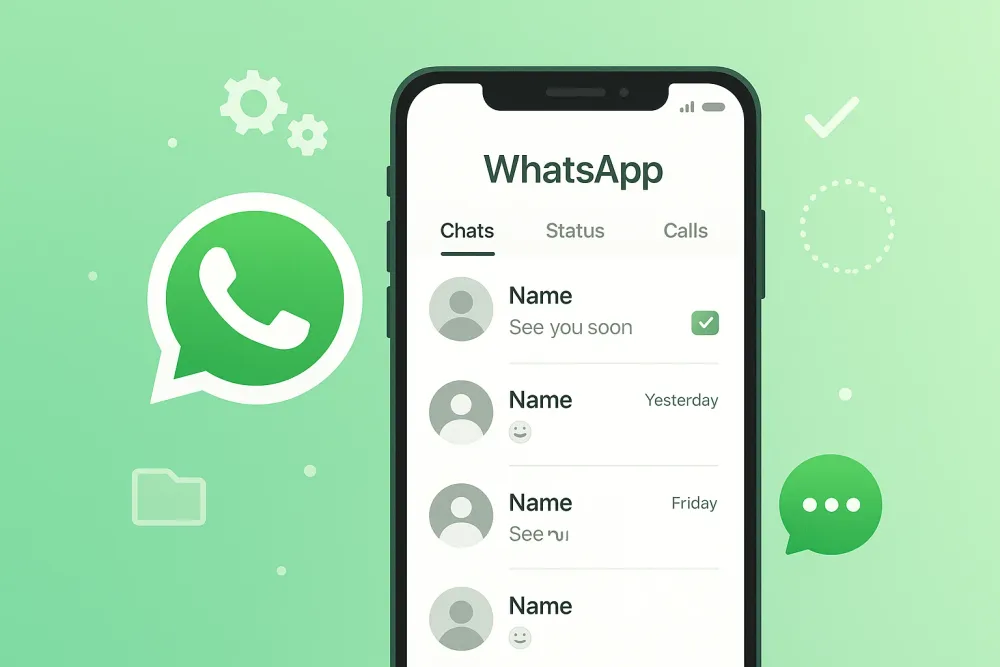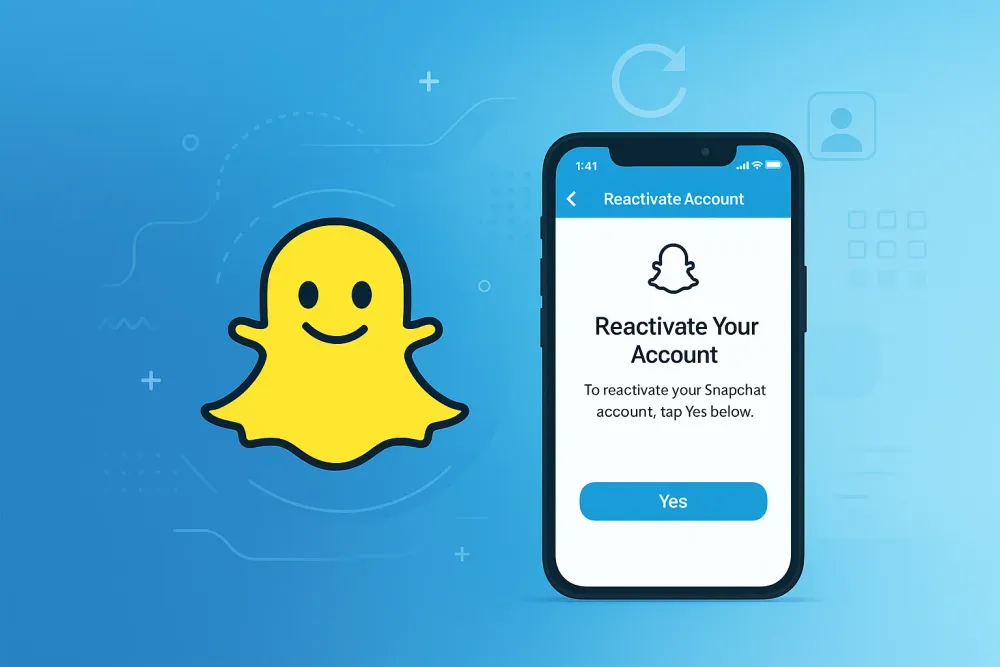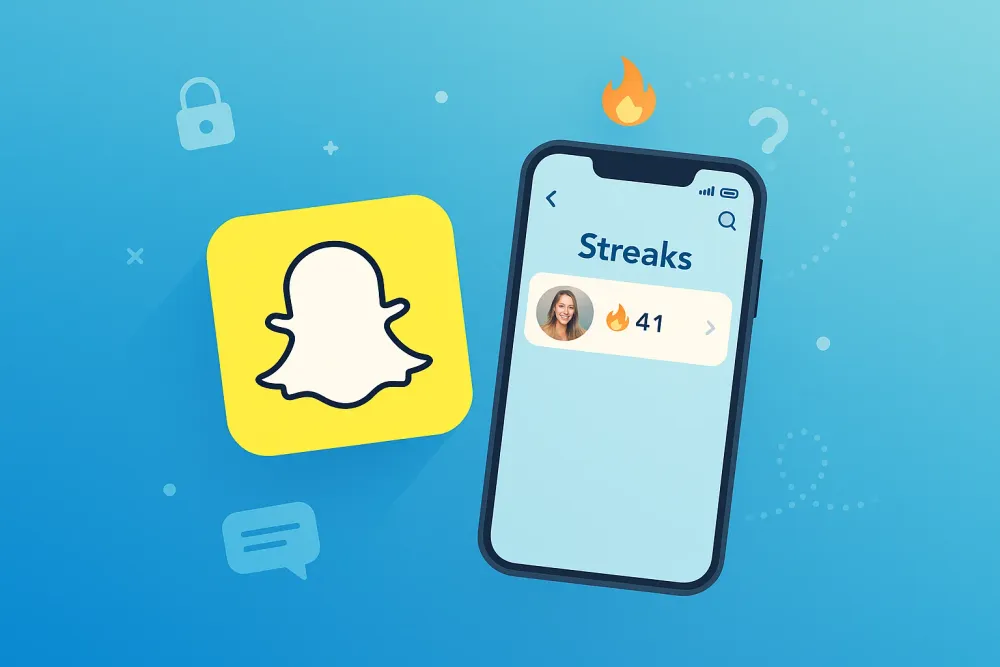We’ve all been there—you’re clearing out space on your phone or trying to organize your photo gallery, and suddenly, a photo you meant to keep is gone. Whether it’s a cherished memory, an important screenshot, or a work-related image, losing photos can be frustrating and even a little heartbreaking.
The good news? In most cases, your deleted photos aren’t truly gone. There are several reliable ways to recover them—some built into your device, and others that use cloud backups or trusted third-party tools. In this article, I’ll walk you through 6 effective methods to restore deleted photos on iPhone and Android.
How Do I Restore Deleted Photos from the Recently Deleted Folder (iPhone & Android)
Let’s start with the easiest and most overlooked method. Most modern smartphones—whether you’re using an iPhone or an Android—don’t immediately erase deleted photos. Instead, they move them to a "Recently Deleted" or Trash folder for a grace period (usually 30 days). That means your lost photos might still be just a few taps away from being recovered.
On iPhone:
Open the Photos app.
Scroll down and tap Recently Deleted under the “Utilities” section.
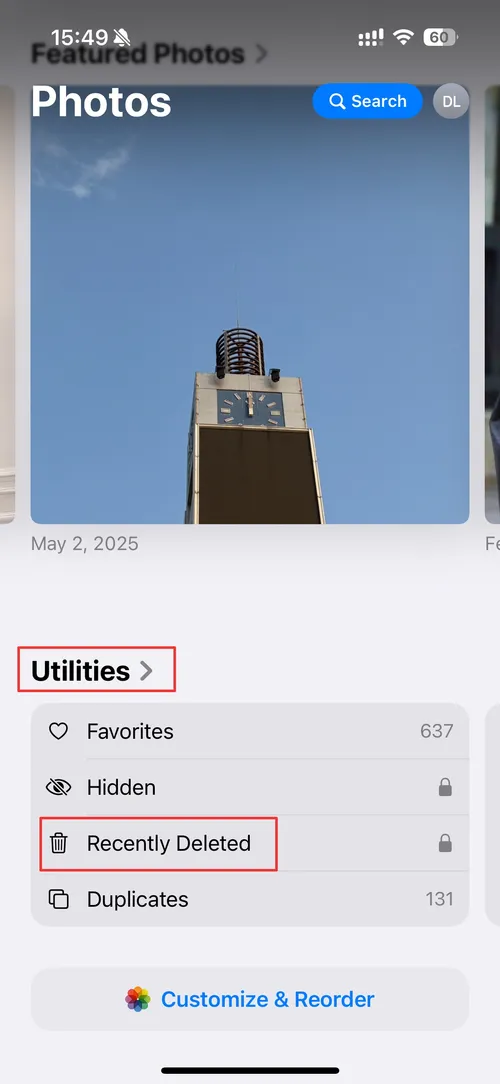
Browse through the deleted photos—select the ones you want to recover.
Tap Recover and confirm.
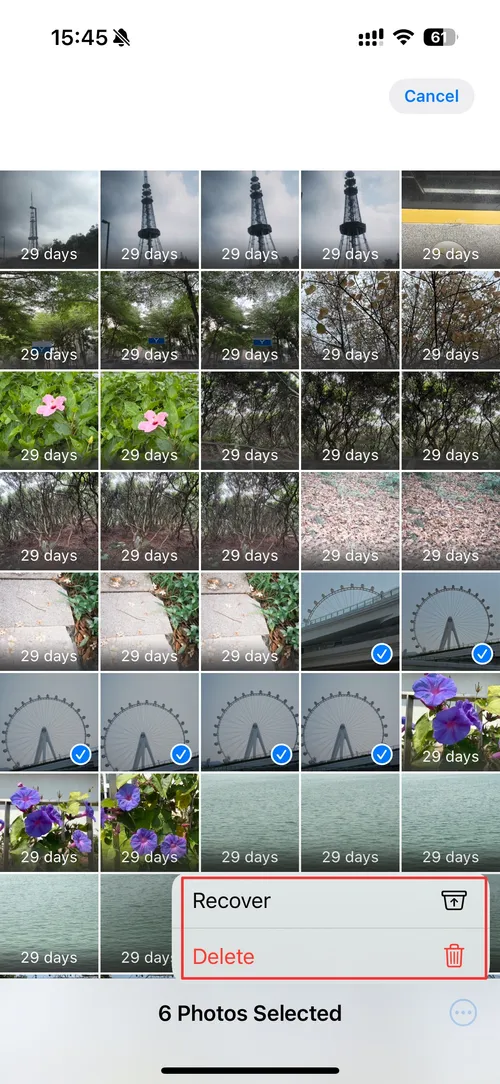
On Android (varies by manufacturer):
Open the Gallery or Photos app.
Go to Trash, Bin, or Recently Deleted.
Select the photos and tap Restore.
If it’s been less than 30 days since the deletion, this method is often all you need. But if the folder has been emptied or it’s been longer than a month, don’t worry—we’ve still got options.
How Do I Restore Deleted Photos from a Cloud Backup (Google Photos/iCloud/OneDrive)
In today’s world of auto-sync and cloud storage, there’s a good chance your photos are still backed up—even if they’ve been deleted from your phone. If you use Google Photos, iCloud, or another cloud service, this is one of the most effective ways to recover deleted pictures.
Google Photos:
Open the Google Photos app.
Tap Library > Trash.
Select the photos you want to recover.
Tap Restore—they’ll return to your gallery.
Google keeps deleted photos for 30–60 days in the Trash before removing them permanently.
iCloud Photos:
Go to iCloud.com and log in.
Click Photos > Recently Deleted.
Select the photos and click Recover.
This is especially handy if your phone was lost or damaged—you can access iCloud from any device with a browser.
OneDrive or Dropbox:
Many people don’t realize their cloud drive apps also have backup and recycle bin features. Just log in to the corresponding service, find the Recycle Bin or Deleted Files folder, and restore your pictures from there.
How Do I Restore Deleted Photos with a Photo Recovery App
If your deleted photos are no longer in the Trash or cloud backup, it’s time to consider a dedicated recovery tool. These apps are designed to scan your device’s internal storage and retrieve files that aren’t visible anymore.
One of the most reliable tools for both Android and iPhone is Gbyte Recovery. It’s user-friendly, powerful, and doesn't require advanced tech skills to operate.
What is Gbyte Recovery?
Gbyte Recovery is a powerful and user-friendly data recovery app designed to retrieve lost or deleted files, including photos, videos, messages, and documents on iOS devices. Unlike basic file managers or cloud backups, Gbyte Recovery performs deep scans of your device’s internal storage to locate data that may no longer be accessible through conventional methods. Whether your photos were permanently deleted, lost after a factory reset, or removed from the Trash, this tool uses advanced algorithms to recover them efficiently. With a reputation for reliability and a straightforward interface, Gbyte Recovery is a trusted solution for users looking to restore precious memories and important data without needing technical expertise.

How to use Gbyte Recovery:
Download and install Gbyte Recovery on your computer.
Connect your phone and follow the on-screen prompts.

Choose Photo, then let the tool scan your device.
Preview the recovered images and select the ones to restore.
Click Recover to PC to save them to your device.
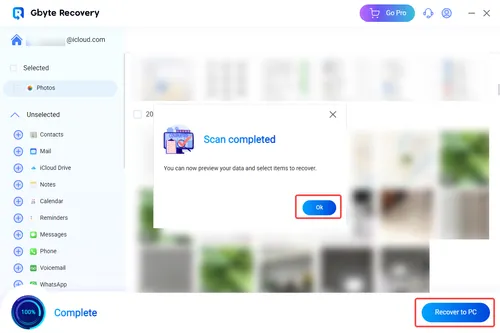
This is your best bet when everything else fails—and it can be a lifesaver for recovering photos months after deletion.
How Do I Restore Deleted Photos from an SD Card (Android)
If your Android device uses a microSD card to store photos, you’re in luck. Deleted files from SD cards often remain recoverable until they’re overwritten by new data. You can use a card reader and recovery software to retrieve them.
Steps:
Remove the SD card from your Android device.
Insert it into a computer using a card reader.
Use a recovery tool like Gbyte Recovery, Recuva, or PhotoRec.
Scan the SD card and recover the photos you need.
Make sure not to use the SD card until recovery is complete—any new data could overwrite your deleted files.
How Do I Restore Deleted Photos Using File Explorer (Rooted Android Devices)
This method isn’t for everyone, but if your Android phone is rooted, you may be able to recover deleted images by accessing hidden file system folders using a file explorer app like Root Explorer or ES File Explorer.
Steps:
Install a root-capable file explorer on your phone.
Navigate to the /data/data directory and locate your photo app’s cache.
Browse through temporary or cached image files.
Copy and save the files you want to recover.
This method is risky and requires root access, which can void your warranty or harm your device if not done carefully. Still, it’s an option for advanced users who want to try everything.
How Do I Restore Deleted Photos by Contacting Support or Your Cloud Provider
As a last resort, if you’ve accidentally deleted a large batch of photos or cleared out your Trash folder too soon, you might be able to contact support for help. Cloud services like Google or Apple occasionally help recover recently deleted content if you reach out within a short time window.
What to do:
Go to the support page of Google, Apple, or your backup provider.
Provide details like your account, deletion date, and file types.
Request a manual restore if the photos are no longer visible in your Trash.
It’s not guaranteed, but it’s worth a shot—especially for irreplaceable photos.
Final Thoughts
Losing photos can be stressful, but the digital age offers more recovery options than ever before. Whether you’re restoring them from a Recently Deleted folder, digging through your cloud backups, or using a tool like Gbyte Recovery, there’s a good chance you can bring those memories back.
Here’s a quick recap:
Start simple with built-in Trash or Recently Deleted folders.
Check your cloud backups like Google Photos or iCloud.
Use Gbyte Recovery for deep scanning and complex recoveries.
Don’t forget SD cards or root-level access if you’re tech-savvy.
When all else fails, support teams might be able to help.
With the right method, you can turn a moment of panic into a sigh of relief—and have your favorite photos right back where they belong.