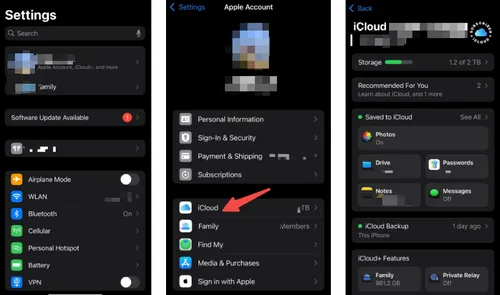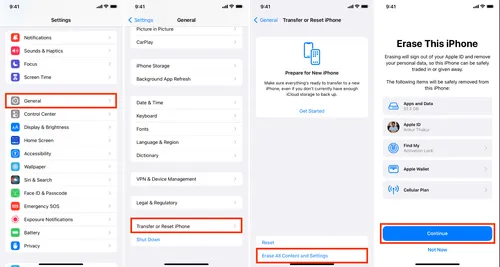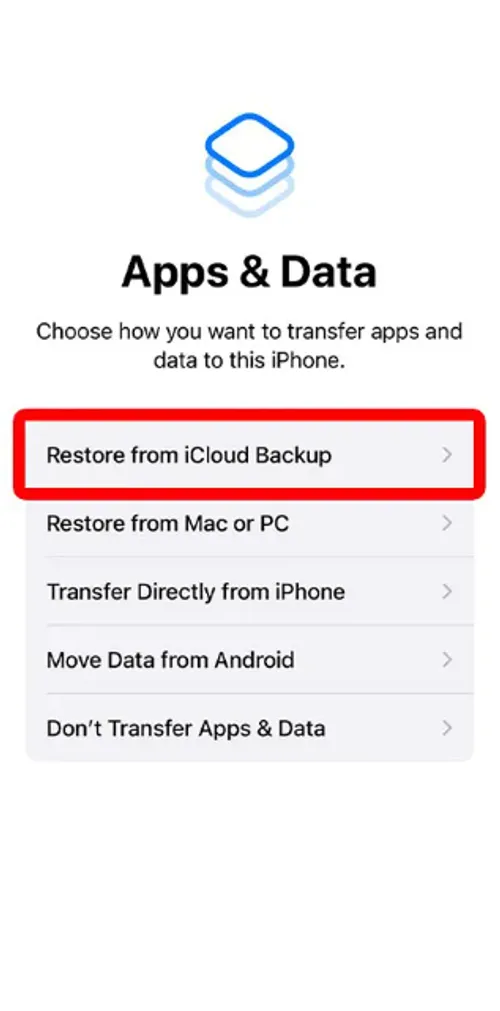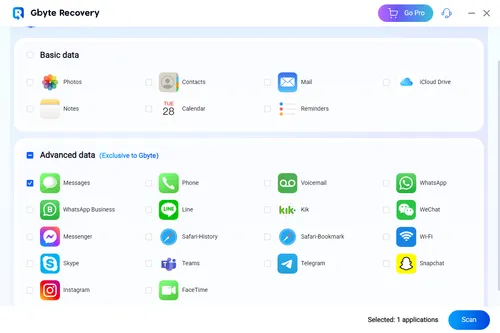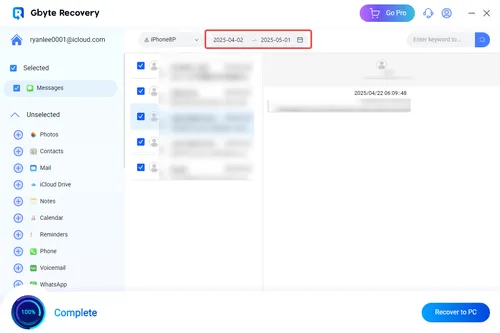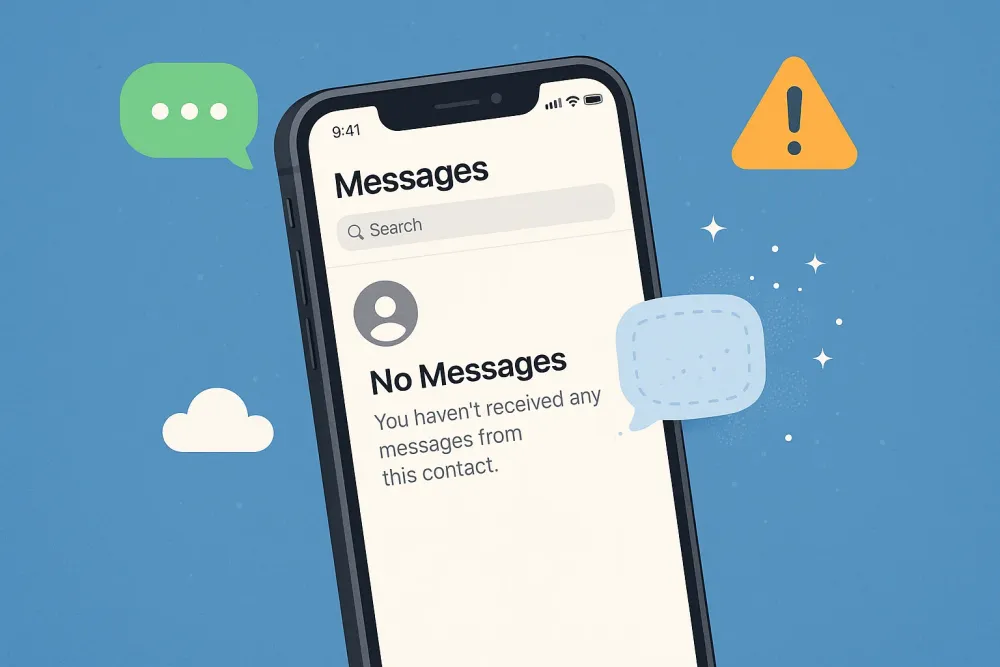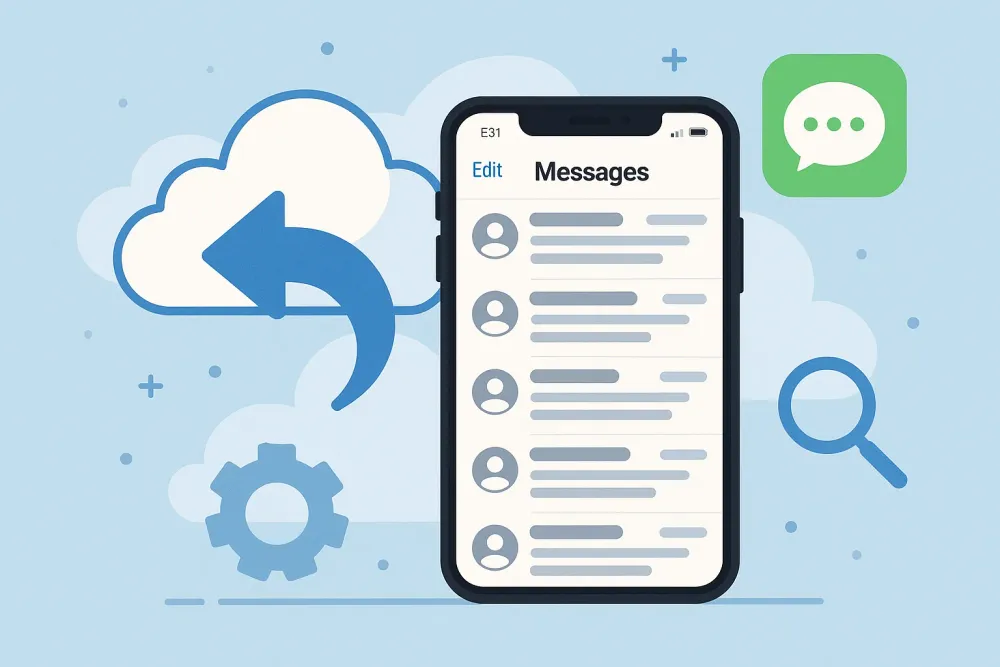Imagine you’ve deleted an important text message from your iPhone—maybe it was a confirmation code or a vital piece of information. After the panic subsides, you wonder if there's any way to retrieve it, especially if you haven't manually backed up your messages.
Fortunately, Apple offers several methods for recovering deleted text messages from iCloud, some more straightforward than others. In this guide, we will walk through practical methods to retrieve deleted texts, including using Gbyte Recovery, a powerful tool for selectively recovering messages without losing your recent data.
Method 1: Restore Text Messages from iCloud Backup
If you’ve regularly backed up your iPhone to iCloud, restoring your device from a recent backup could be the simplest way to retrieve your deleted text messages. iCloud automatically backs up your device every day when connected to Wi-Fi, so if you’ve lost a message, there's a good chance it’s still stored in your last backup. This method involves resetting your iPhone and restoring it from the iCloud backup made before the messages were deleted.
Steps to Retrieve Texts from iCloud:
This process is straightforward and effective, especially if your messages are included in the backup. The key advantage of restoring from an iCloud backup is that it recovers not just your deleted text messages, but also other data that may have been lost.
However, the process has its drawbacks. Restoring your device means wiping all the current data, such as new messages, photos, or apps installed since the last backup. This can be a hassle if you don't want to lose any recent data. And you can't view Messages on iCloud directly.
Method 2: Download iCloud Message History Directly
Another method to recover deleted messages is to download your iCloud message history. If you have Messages in iCloud enabled, your text messages are stored in iCloud and sync across all your Apple devices. In this case, you may still have access to deleted messages through iCloud’s message history feature, as long as they haven’t been removed from your account.
Steps to Download iCloud Message History:
Log in to iCloud: Go to iCloud.com and sign in with your Apple ID.
Access Messages: If you have iCloud message sync enabled, you’ll be able to see your message history on iCloud.com.
Download Your Message History: If the deleted texts are visible, you can download them directly from iCloud.
This method is simple and quick, especially if you have enabled iCloud sync for messages. However, it’s not always a guaranteed solution. If the deleted messages were never synced to iCloud, or if they’ve been deleted from iCloud itself, this method won’t work. Additionally, iCloud’s message history may not offer a complete backup of all your deleted messages, particularly if the messages were deleted from all your devices before syncing could occur.
Method 3: Use Gbyte Recovery for iCloud Messages Recovery
For a more flexible and precise solution, Gbyte Recovery offers an excellent tool for recovering deleted text messages from iCloud without the need to reset your device. Unlike restoring a full iCloud backup, Gbyte Recovery allows you to scan and selectively recover only the messages you need, making it an ideal option for users who want to avoid losing recent data.
Unlike restoring your entire iPhone from an iCloud backup, Gbyte Recovery lets you recover only the deleted messages you need. This makes it a more convenient and safe option for iPhone users who want a targeted solution.
How to Retrieve Text Messages Using Gbyte Recovery:
Download Gbyte Recovery: Install Gbyte Recovery on your PC or Mac.
Sign In to iCloud: Launch Gbyte Recovery and log in to your iCloud account.
Select the Messages to Scan: Choose the Messages that might contain the deleted messages.
Scan for Deleted Messages: Gbyte Recovery will analyze your backup for deleted texts and display them in a preview window.
Preview and Restore: You can select the messages you want to recover and save them to your computer, without affecting your phone’s current data.
The primary advantage of using Gbyte Recovery is its precision. You can recover only the deleted messages, without backup, or the need to restore your entire device or erase any recent content. However, it does require the installation of third-party software, and while the process is typically fast, it may not be as seamless as Apple’s built-in methods. You can also recover deleted WhatsApp messages without backup easily and effectively.
Method 4: Restore iMessages from iCloud Message Sync
If you have Messages in iCloud enabled, your messages are not only stored in iCloud but also synchronized across all your Apple devices. This feature means that even if messages are deleted from one device, they may still exist on another device that hasn’t yet synchronized. You can take advantage of this by checking your iPad, Mac, or other iOS devices to see if the messages are still available there.
Steps to Recover Messages from iCloud Sync:
Check Other Devices: If you have an iPad or Mac that uses the same Apple ID, check the Messages app to see if the deleted messages are still available.
Sync Messages: If the messages are still visible on other devices, they will sync back to your iPhone when you enable iCloud message sync.
This method can be especially helpful for users who have multiple Apple devices and have enabled message syncing across them. However, it only works if iCloud message sync was enabled and the messages haven’t already been deleted from all devices.
Method 5: Contact Your Carrier for Message Records
If all else fails, you can contact your carrier to ask for a copy of your text message records. Some carriers retain SMS records for a limited period and may be able to provide copies of deleted messages. Keep in mind that this typically only applies to SMS text messages (not iMessages), and the records may only go back a few days or weeks, depending on your carrier’s policies.
If your carrier does offer this service, you will need to provide verification details, such as your account number, to process the request. While this can be an effective last-resort option, it's also time-consuming and may incur additional fees.
Final Thoughts
Retrieving deleted text messages from iCloud is possible through several methods, each with its advantages and limitations. Restoring from iCloud backup is a common solution but may involve data loss if you don’t have a recent backup. Alternatively, you can try downloading your message history from iCloud if you’ve been syncing your messages.
For a more flexible approach, Gbyte Recovery provides a targeted, non-invasive solution to selectively recover deleted texts, making it ideal for users who want to preserve their current data. Lastly, checking other devices or contacting your carrier could provide a backup option if the messages aren’t recoverable through iCloud.
Each method varies in complexity, effectiveness, and convenience, so it’s important to choose the one that best fits your needs. If you’ve been syncing your messages with iCloud, you’re in a better position to recover your deleted texts. However, if iCloud syncing wasn’t enabled, or if you want a more precise recovery option, using third-party tools like Gbyte Recovery could be your best bet.