Gbyte Recovery
Free scan and selective preview of 25+ data types like messages, photos, and WhatsApp. No data overwritten — recover only what you need.
Table of contents
Accidentally sent the wrong message, photo, or voice note? WhatsApp’s Delete for Everyone lets you unsend messages—but the rules have changed, the time limit is longer now, and not every message can be erased from both sides.
Before we dive in, if you’re also trying to recover or view messages deleted for everyone, you can use Gbyte Recovery, a tested tool that lets you scan, preview, and restore deleted WhatsApp messages securely—no USB required.
This guide gives you direct, tested answers—including how to delete messages after a long time, why deleting sometimes fails, and what the other person still sees after you unsend.
Answer: Delete for Everyone is WhatsApp’s unsend feature that removes a message from both your device and the other person’s chat. It works for texts, images, videos, voice notes, files, and stickers.
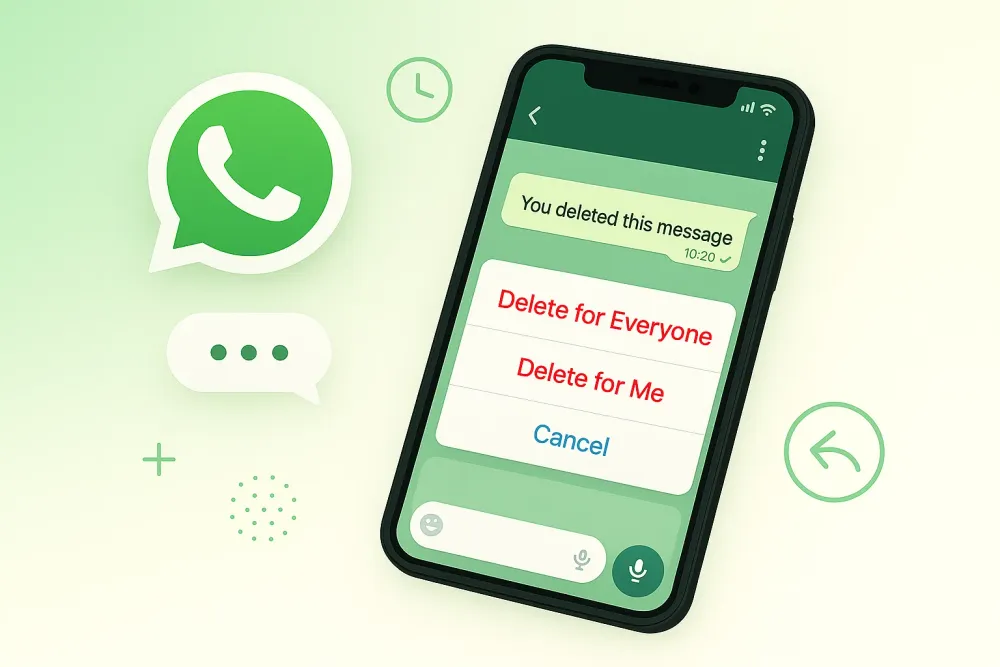
Key rules (2025 update):
Time limit is about 2 days (varies by region & device)
Recipients see: “This message was deleted.”
If someone screenshots before deletion, WhatsApp cannot remove it
Sent a message to the wrong chat or spotted a typo? You can easily recall a WhatsApp message using the "Delete for Everyone" feature. This removes the content from the recipient's phone, not just your own.
Note: You must act quickly—WhatsApp only allows you to delete messages for everyone within 2 days and 12 hours (68 hours) of sending them.
Here is the standard method to delete for everyone on WhatsApp:
Step 1: Select the content
Open the chat and long-press the specific message you want to remove. This works for text, photos, videos, voice notes, and files.
Step 2: Choose "Delete for Everyone"
Once the message is highlighted, follow the steps for your device:
iPhone (iOS): Tap the Trash Icon 🗑️ trash icon → Select Delete for Everyone.
Android: Tap the Trash Can icon → Select Delete for Everyone.
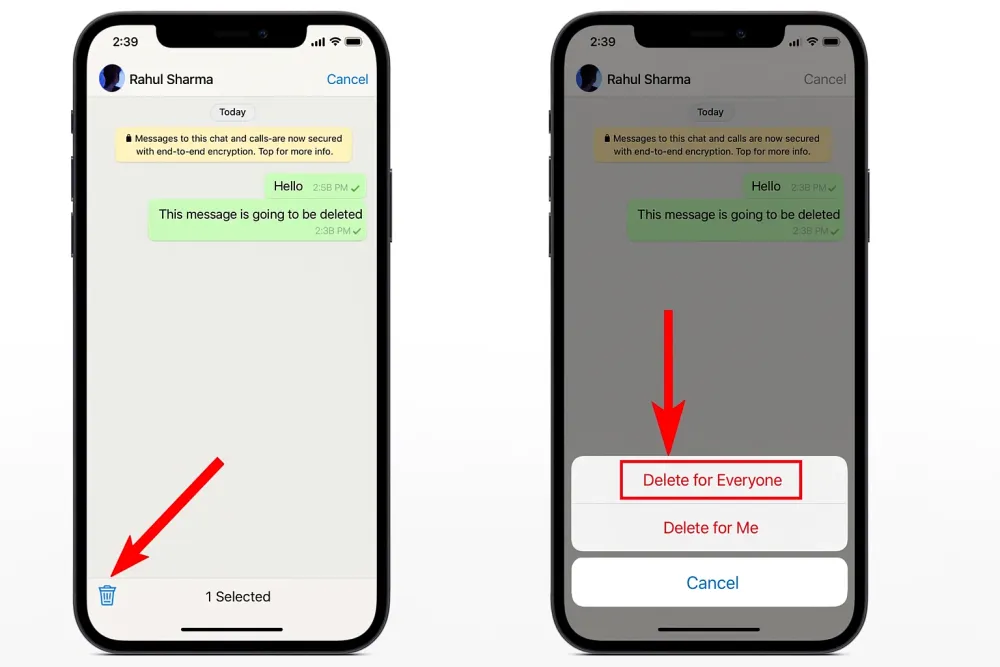
Step 3: Confirm the removal
The message will disappear from both devices. Instead, a neutral note appears:
“This message was deleted.”
💡 Note that both you and the recipient will see a placeholder that says: "This message was deleted."
Officially, you can’t delete a WhatsApp message after 68 hours. Once the timer runs out, the “Delete for Everyone” option disappears permanently from your chat.
However, many users have discovered unofficial workarounds that temporarily trick WhatsApp into thinking the message is still recent. These methods aren’t guaranteed—they can break with app updates, may not work in all chats (especially forwarded or group messages), and carry minor risks.
❗ Use at your own risk. WhatsApp doesn’t support these tricks, and manipulating system settings could affect other apps. Always back up your chats before trying them.
If you’re past the 68-hour mark and still want to try, here are the two most reliable methods tested in 2025:
Short answer: Normally, no—WhatsApp enforces a 68-hour window. But there are a couple of workarounds people try, especially if you missed the deadline.
🔍 Search intent note: Many users look for “how to delete WhatsApp messages for everyone after a long time,” “recall WhatsApp message,” or “unsend WhatsApp message.” While WhatsApp doesn’t officially support deleting old messages, these methods are commonly discussed in Reddit.
⚠️ Important notes
These tricks aren’t guaranteed and may stop working as WhatsApp updates its app.
They don’t work in all situations (e.g., forwarded messages in groups).
Use at your own risk—manipulating system time can affect other apps.
💡 Pro Tip: Managing Deleted Data
If "Delete for Everyone" fails, or if you need to double-check exactly what was removed from a conversation, Gbyte Recovery is a powerful WhatsApp recovery tool. It allows you to scan your WhatsApp account for free, preview, and safely restore deleted messages. It’s especially helpful for retrieving WhatsApp messages lost due to accidental deletion or failed unsend attempts.
This is the most reliable way to unsend a WhatsApp message weeks or even months after it was sent. You are essentially tricking WhatsApp into thinking the message was just sent.
Follow these steps precisely:
Check the timestamp: Note the exact day and time the message was originally sent.
Go dark: Turn Airplane Mode ON (disconnect WiFi and Data completely).
Stop the app: Force-close WhatsApp so it isn't running in the background.
Adjust settings: Go to your phone's Settings → General → Date & Time.
Manual override: Turn off "Set Automatically." Change the date and time to roughly 5 minutes after the original message was sent.
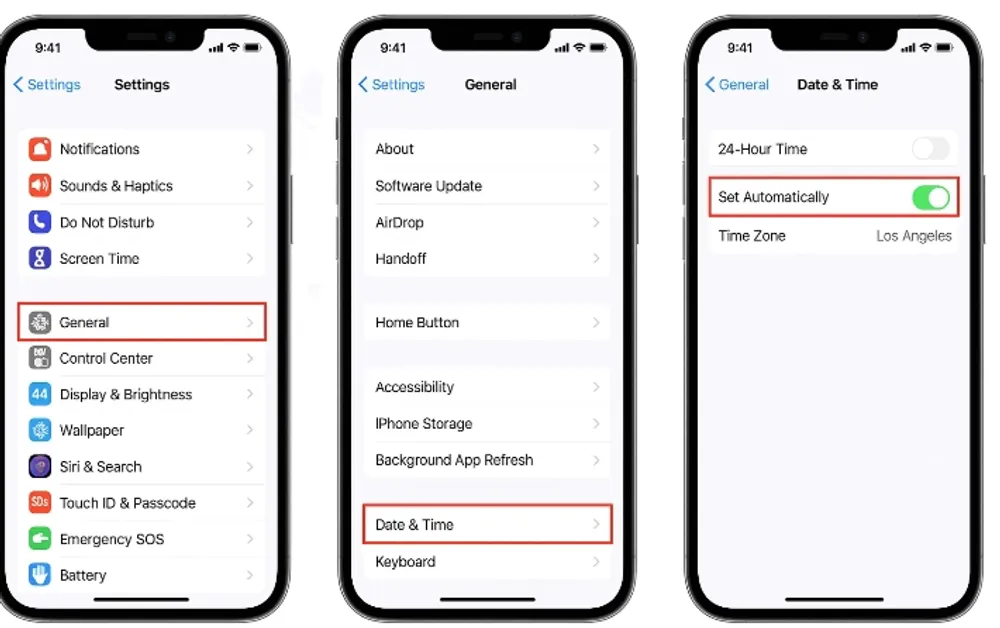
Delete the message: Open WhatsApp, long-press the message, and select Delete for Everyone.
Reset: Turn Airplane Mode OFF and set your Date & Time back to "Auto matic."
Success Rate:
✔ Works for most message types (text, images, voice notes)
✔ Compatible with both iPhone and Android
❌ Doesn’t work for messages that were forwarded into a group
If you cannot alter your phone settings, you can try this glitch to trigger the delete option.
Copy the old message content (if possible).
Delete the old message normally (Delete for Me).
Send a new message to the chat.
Immediately Unsend the new message.
Sometimes, this action triggers WhatsApp to unlock the "Delete for Everyone" option for the previous cached message.
Troubleshooting:
If you are unsure if the message actually disappeared for the recipient, or if you need to recover something you accidentally deleted for yourself, check our guide on how to See Unsent Messages on WhatsApp.
⚠️ Success varies: While these workarounds exist, WhatsApp’s 68-hour limit is in place for privacy and security. For sensitive messages, act fast—or consider double-checking before hitting send!
Even if you’re well under the 68-hour limit, you might find the option missing or unresponsive.
WhatsApp places tight limits on this feature for good reason: to prevent misuse and protect message integrity.
Common reasons include:
Device time mismatch: Your phone’s clock is off by more than a few minutes.
Outdated WhatsApp: The recipient hasn’t updated their app (older versions don’t support delete commands).
Forwarded messages: Once a message leaves your original chat (e.g., forwarded to a group), it can’t be unsent everywhere.
Group restrictions: Rare, but some group settings may limit deletion rights.
Media already saved: If the recipient saved a photo/video to their gallery, deletion won’t remove their copy.
🔧 Fix tips:
Update WhatsApp on both devices
Ensure correct date & time settings
Try the Clock Trick (with Airplane Mode) if timing seems off
Remember: “Delete for Everyone” is meant for quick corrections—not full message erasure. If someone took a screenshot or saved your media, it’s already out of your control.
Short answer: No—Disappearing Messages and “Delete for Everyone” are two different features with very different purposes.
“Delete for Everyone” is a manual action you take to unsend a specific message after sending it.
Disappearing Messages is an automatic setting that deletes all messages in a chat after 24 hours, 7 days, or 90 days (depending on your choice)—for both you and the other person.
⚠️ If messages suddenly vanished from your chat, the other person may have turned on Disappearing Messages without telling you. You’ll see a note in the chat like: “Disappearing messages are on.”
🔍 Want to recover or verify what disappeared? You can’t see auto-deleted messages directly—but tools like Gbyte Recovery can help recover disappearing or lost messsages.
When you choose “Delete for Everyone” in WhatsApp, it’s not like magic erasure—it’s more like sending a polite request to remove the message from both sides. If it works, the actual content (text, photo, voice note, etc.) will disappear from the chat thread for both you and the recipient.
Instead of your original message, a small, neutral note appears: “This message was deleted.” That’s it—no fanfare, no alert, and no details about what used to be there.
A few things to keep in mind:
The time stamp stays, so the other person still knows when you sent it.
In group chats, your name remains visible next to the deletion note.
If the recipient already saved a photo or video to their phone, that copy won’t vanish—it lives on in their gallery.
And of course, if someone screenshots or copies the message before you deleted it, there’s no way to undo that.
So while “Delete for Everyone” is helpful, it’s not foolproof. Think of it as damage control—not total recall.
Yes—but only if the other person hasn’t saved or downloaded them yet.
Media hasn’t been opened or auto-downloaded
Voice notes are still in the chat (not played or saved)
Files weren’t manually saved to the recipient’s device
The photo/video was saved to their gallery
The file was forwarded to another chat
They re-uploaded the media elsewhere
💡 Pro tip: On Android and iPhone, you can disable auto-download for media in WhatsApp Settings > Storage and Data to reduce the chance of others saving content automatically.
Long-press the message → Tap Delete → Choose “Delete for Everyone.”
Yes—but only within 68 hours. After that, you’d need to try the device time trick (see above).
WhatsApp doesn’t call it “recall”—it’s “Delete for Everyone.” Same function, different name.
No. They’ll only see “This message was deleted”—no alert or details about what was removed.
Normally, no—but with third-party tools like Gbyte Recovery if you had notifications preview enabled, fragments might remain.
Double-check messages before sending
Enable media visibility controls
Use the time workaround only when necessary
Delete quickly to avoid screenshot risk
Gbyte Recovery
Don't wait until your data is gone forever! Try Gbyte iOS Recovery for free—scan first!
100% secure. Your data always stays private.
Share



Related articles
The installation wizard will automatically start after downloading.
After registration, the recovery process can be managed through the web interface.
You get it all with your purchase - no locked features, no hidden limitations.