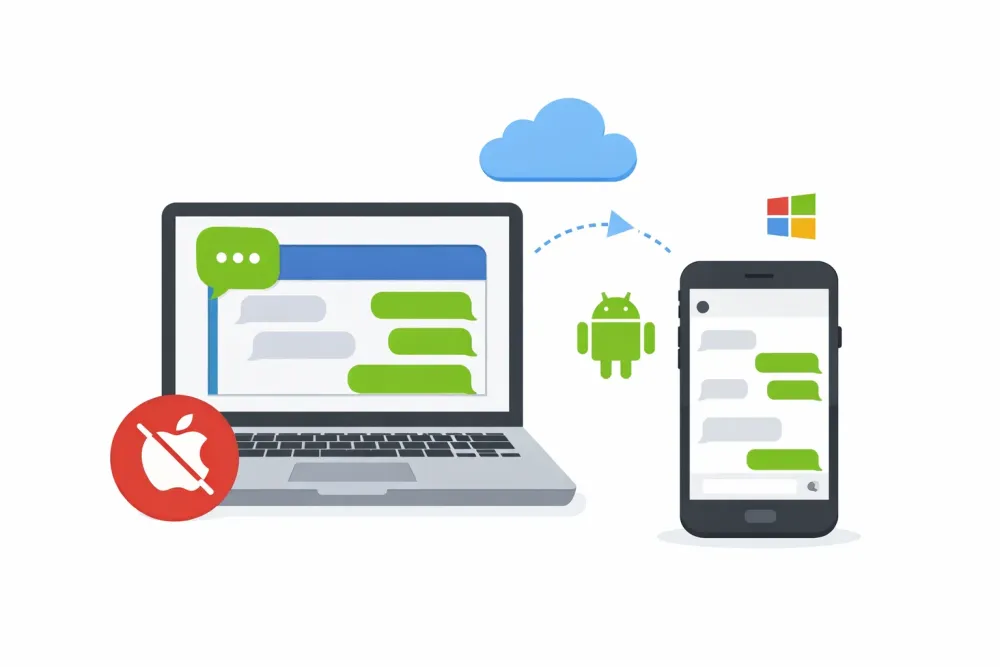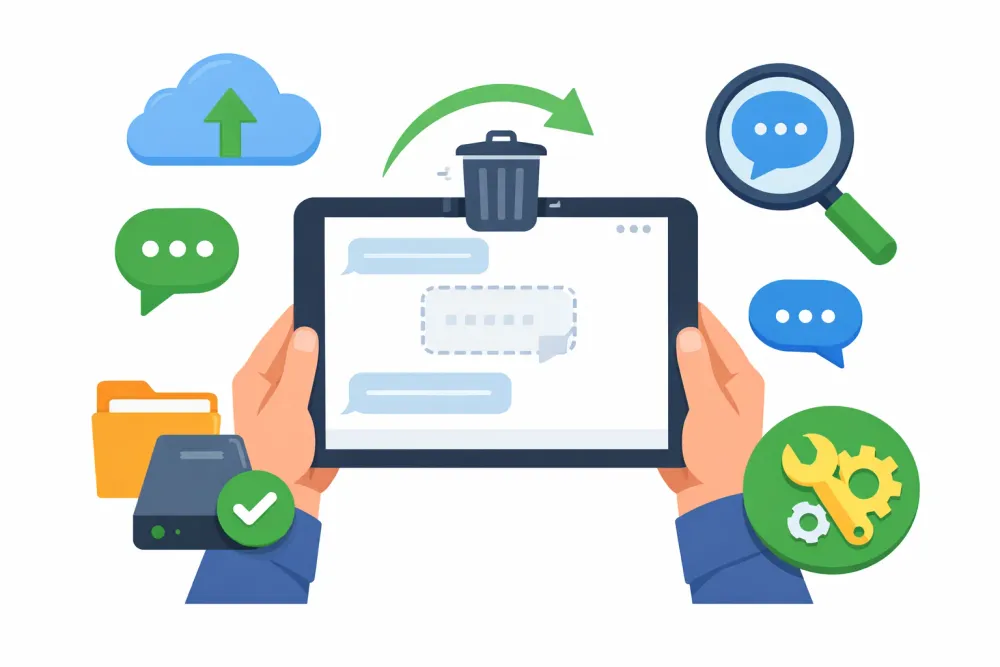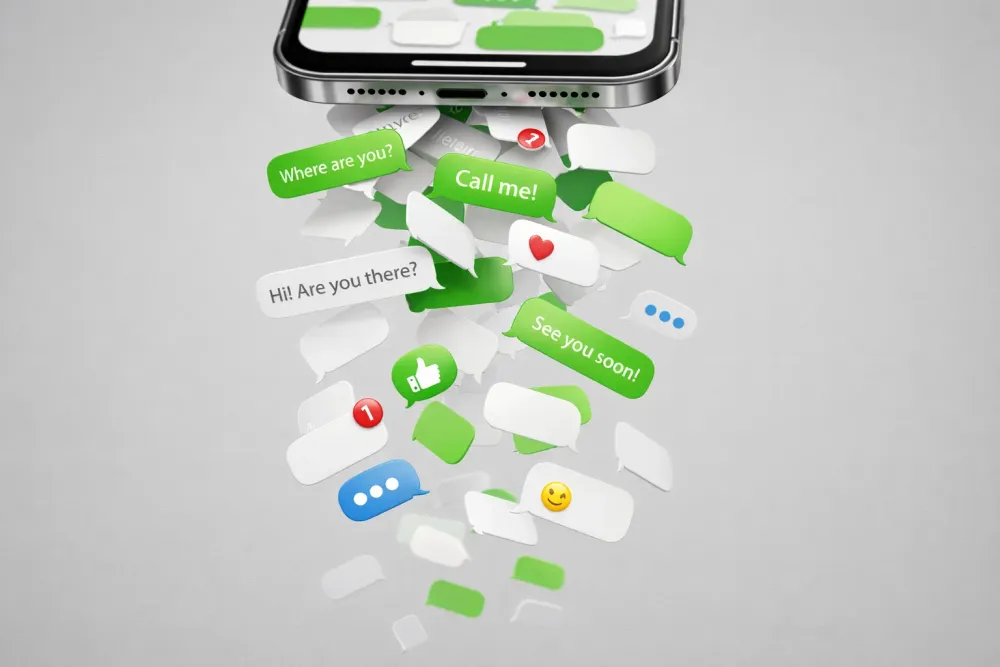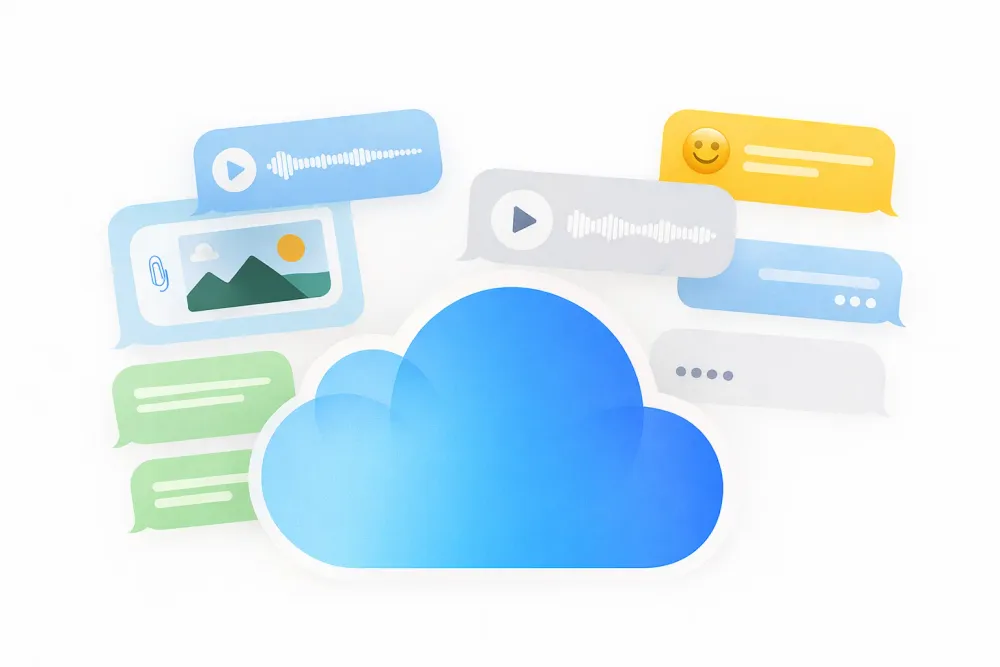Forgetting locked out of your phone is frustrating, especially when you can’t remember your password. While there are many ways to bypass a lock screen, one lesser-known method involves using the Emergency Call feature. This guide will walk you through tested ways to unlock any phone password using emergency calls, including alternative solutions if this method doesn’t work.
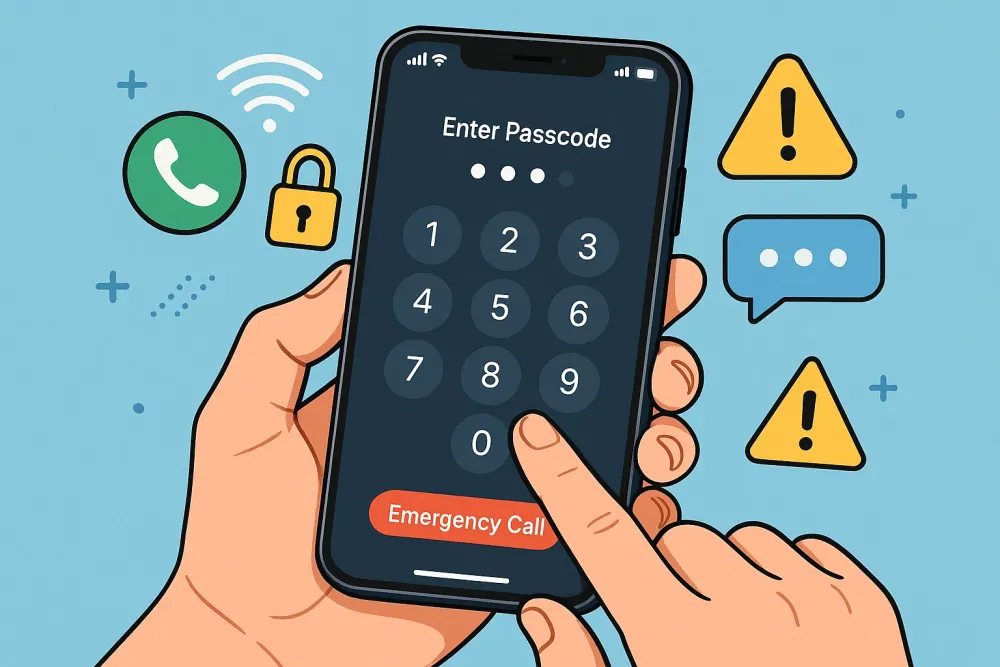
Can You Really Unlock a Phone Using Emergency Call?
Before diving into the steps, it’s essential to understand that this method is not compatible with all devices. Some older Android versions (before Android 10) had vulnerabilities that allowed bypassing the lock screen via Emergency Call. However, newer security patches have fixed most of these exploits.
Still, if you have an older phone or a device with outdated software, you might succeed. Below, we’ll explore different methods for you.
Method 1: Bypass Android Lock Screen via Emergency Call (Older Devices)
This first method is one of the most well-known tricks for bypassing the lock screen on older Android phones. It works by exploiting a vulnerability in the Emergency Call dialer that allows users to access hidden menus or settings.
How It Works:
Some older versions of Android allowed users to access certain system menus or settings directly from the Emergency Call screen. By inputting specific service codes or performing quick actions, it was sometimes possible to navigate to the phone’s settings and remove the lock screen security.
Steps to Try:
Access Emergency Dialer
On your lock screen, tap Emergency Call.
Some devices may show this option at the bottom of the screen.
Enter a Special Code
Try dialing
*#*#7378423#*#*(Service Mode code for some Sony devices).Alternatively, input
*#0*#(for Samsung phones) to access the testing menu.
Navigate to Settings
If the code works, you may enter a hidden menu.
Look for "Device Info" or "Service Mode" and try accessing settings.
Disable Lock Screen
If you can open Settings, go to Security > Screen Lock and remove the password.
⚠️ Note: Many modern phones block this method, so proceed to the next solution if this fails.
Method 2: Using Emergency Call + Quick Settings (For Some Samsung & LG Phones)
Another variation of the Emergency Call bypass involves using the dialer in combination with quick settings to trick the system into granting access. This method was known to work on some older Samsung and LG models.
How It Works:
Certain older Android versions allowed users to pull down the notification panel even from the lock screen if accessed in a specific way. By opening the Emergency Call screen and rapidly locking/unlocking the device, some users could briefly access Quick Settings and navigate to Security settings.
Steps:
Open Emergency Call and dial
##4636##(Testing menu).If the menu opens, tap "Phone Information".
Press the Power button to lock the screen, then quickly swipe down the notification panel.
If successful, open Settings and remove the lock screen password.
🔹 Works on: Some Samsung Galaxy S5/S6, LG G3/G4 (Android 5.0-7.0).
Method 3: Factory Reset via Recovery Mode (If Emergency Call Fails)
If none of the Emergency Call tricks work, the next option is a factory reset. However, this method erases all data, so it should only be used as a last resort.
How It Works:
Recovery Mode is a built-in system tool that allows users to wipe their device completely, removing the lock screen in the process. Since this is a hardware-level function, it bypasses the lock screen entirely.
Steps:
Power Off your phone.
Press Volume Up + Power Button (varies by device) to enter Recovery Mode.
Use volume keys to navigate to "Wipe Data/Factory Reset".
Confirm and reboot.
Warning: Factory Reset Will Erase All Your Data
While emergency call bypasses worked on older iPhone versions, they’re unreliable on modern devices. If you’re locked out, you may need to reset your phone — but that often means losing valuable data, ,including photos, contacts, chat history, and app data. Many users only realize the risk when it’s too late.
This is where a recovery tool like Gbyte Recovery comes in. It FREE scans your phone safely without overwriting existing files, helping you restore deleted photos, WhatsApp chats, and more — even after a factory reset. That way, you don’t just regain access to your device, but also your important memories and information.
Unlock vs. Data Recovery: Don’t Overlook Data Safety
Situation | Result | Solution |
Using Emergency Call or other unlock tricks | May unlock the phone, but failure often leads to factory reset | Risk: all data wiped |
Forced to perform a factory reset | Phone goes back to default state, all photos, chats, and contacts erased | Gbyte Recovery: Scan and recover important data first, without overwriting |
👉 Before you perform a factory reset, use Gbyte Recovery to save your data and prevent permanent loss.
iPhone Users: What You Should Know
If you’re using an iPhone, most Emergency Call unlock tricks won’t work due to iOS security restrictions. Attempting to bypass the lock without the correct passcode can lead to your device being permanently disabled.
But don’t worry—you can still protect and recover your data. Before contacting Apple support or performing a factory reset, use Gbyte Recovery to recover and protect your iPhone data. It allows you to free scan and preview before recovering your Messenger messages, photos, videos, and contacts safely, without overwriting any existing data. This ensures that even if you have to reset your device, none of your important information is lost.
Conclusion
While using the emergency call feature to bypass a phone's lock screen was possible on older Android devices (pre-Android 10), modern security updates have largely patched these vulnerabilities. This guide explored three tested methods: emergency dialer codes, quick settings tricks for select Samsung/LG models, and the nuclear option of factory reset. Remember that newer devices typically require more advanced solutions. Always prioritize maintaining regular backups of your important data.
Suppose these emergency call methods don’t work, and you don’t want to risk losing data through a reset. In that case, you can try specialized tools such as Gbyte Recovery, which focus on recovering files and messages even after deletion or reset.