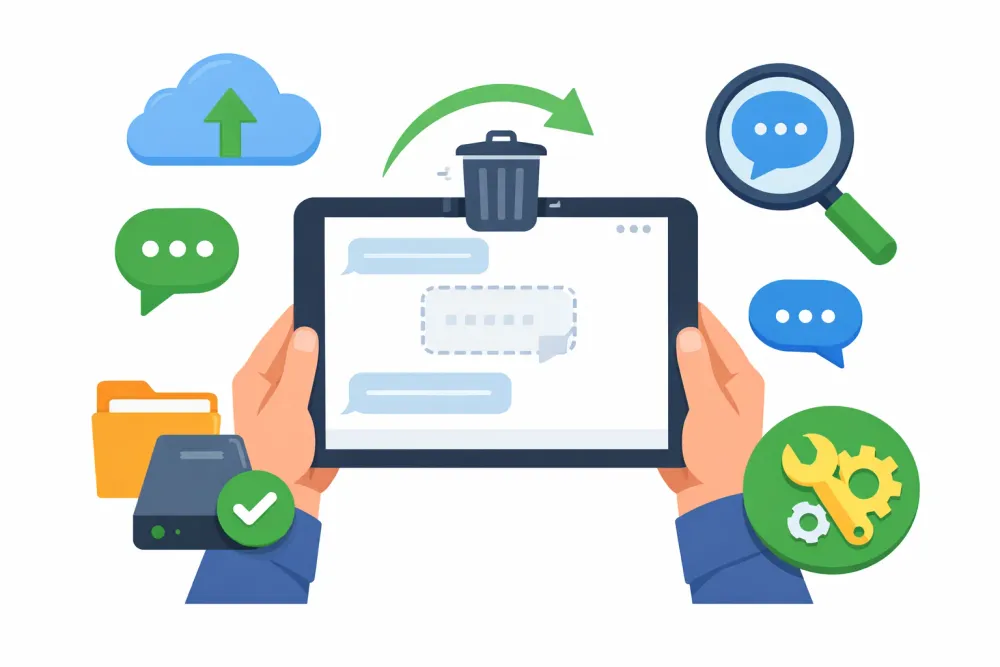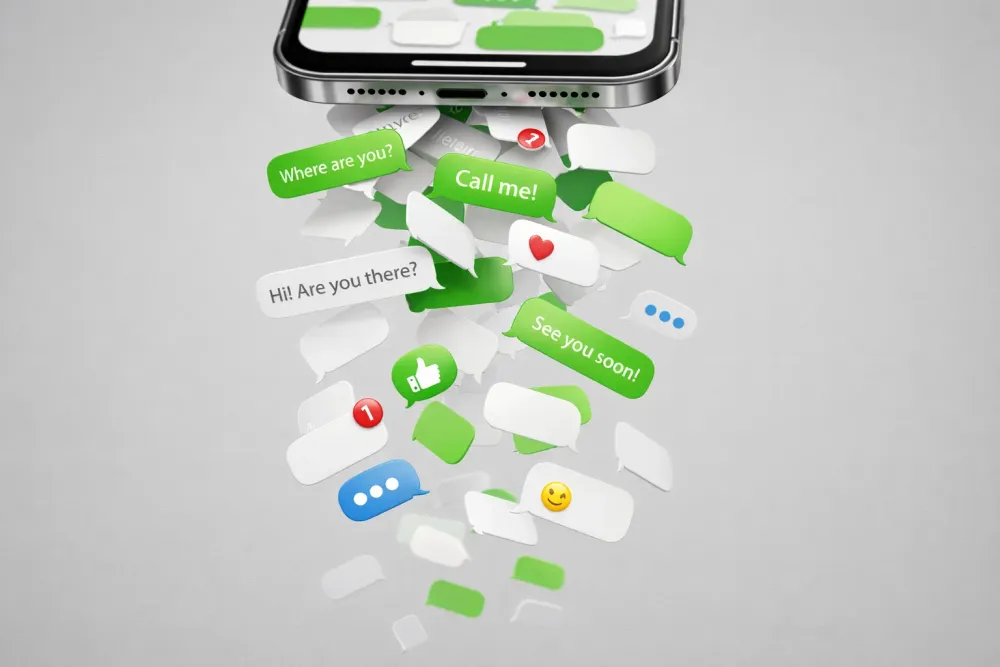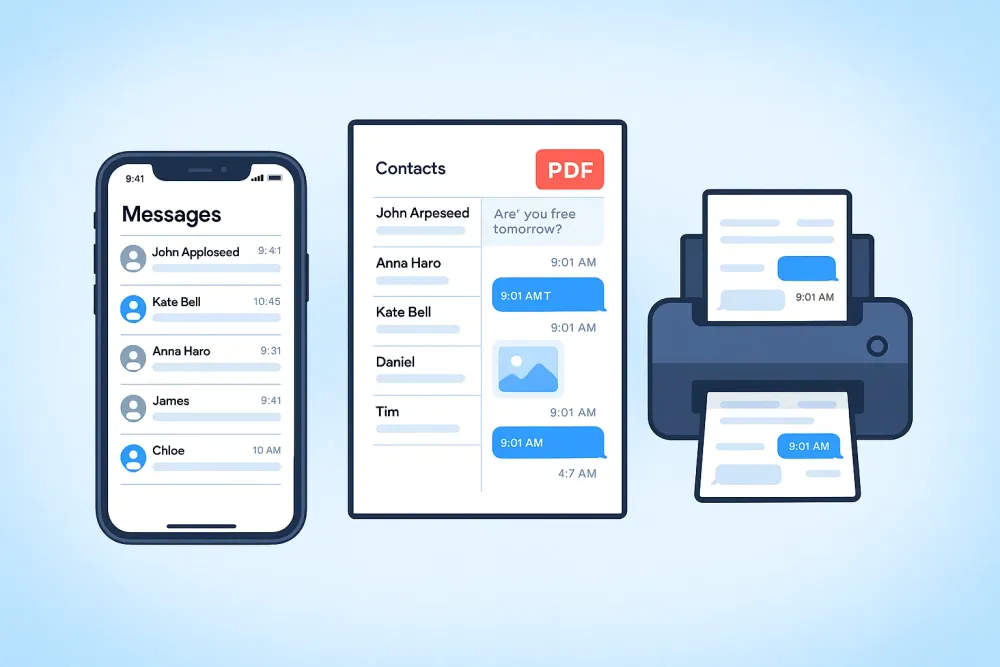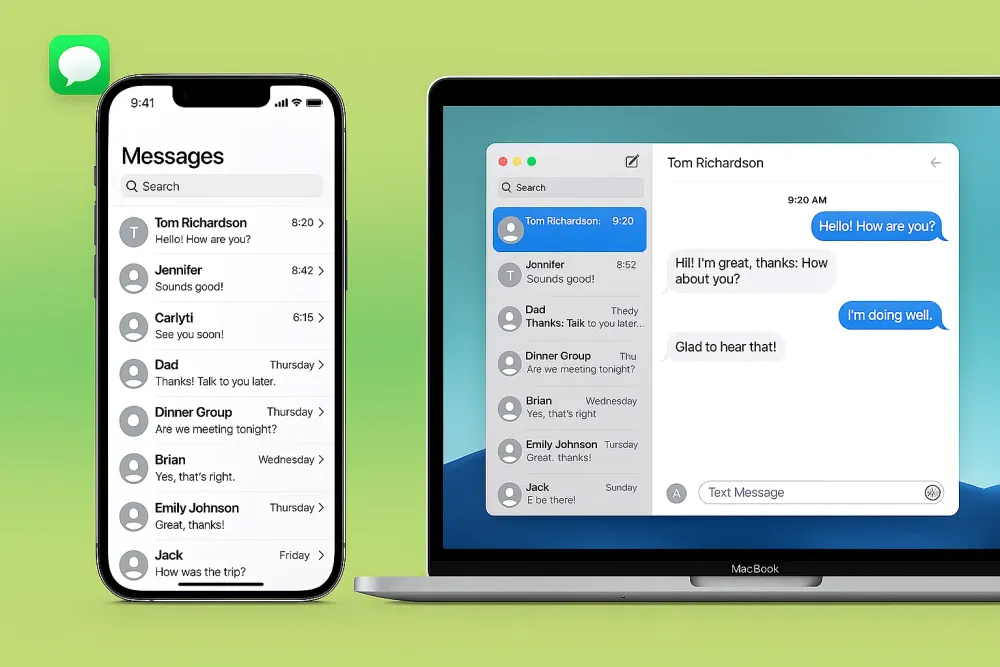Switching to a new iPhone is exciting—until you realize all your contacts need to move too. The good news? Apple makes it surprisingly easy, and you don’t have to waste hours manually typing numbers.
In this guide, you’ll find step-by-step methods—from iCloud and AirDrop to Apple’s new NameDrop feature—to transfer contacts seamlessly. Whether you want the fastest way or a no-iCloud option, we’ve got you covered.
📌Quick Guide – Fastest Ways to Transfer Contacts
✅ Use iCloud for full, hassle-free sync.
✅ Use Quick Start for new device setup.
✅ Use AirDrop & NameDrop for fast, small transfers.
✅ Use SIM Card Transfer only if moving from an Android or older phone.
✅ Use iTunes/Finder for offline transfer without internet.
✅ Use Gbyte Recovery to recover deleted contacts or transfer selectively.
How to Transfer Contacts from iPhone to iPhone (5 Proven Ways)
We tested the most reliable methods and found iCloud Sync works best for 90% of users. Still, options like AirDrop, NameDrop, SIM card transfer, and third-party tools may suit different needs. Here’s a breakdown of each method. Below, we break down each method step by step, so you can choose the one that best fits your situation.
Method 1: Transfer Contacts from iPhone to iPhone Using iCloud Sync (The Easiest Way)
If both iPhones are signed in with the same Apple ID, using iCloud is by far the easiest and most seamless way to transfer contacts. iCloud automatically syncs your contacts across all Apple devices connected to your account, meaning you don't have to worry about manually copying or backing them up.
As long as iCloud Contacts is enabled on both devices and they are connected to Wi-Fi, your contact list will stay updated and identical across both iPhones. This method is fast, reliable, and doesn't require any third-party apps or cables.
Step by step:
Step 1: On your old iPhone, go to Settings > [your name] > iCloud.
Step 2: Make sure Contacts is toggled ON.
Step 3: Scroll down and tap iCloud Backup, then choose Back Up Now to ensure all your current data is saved.
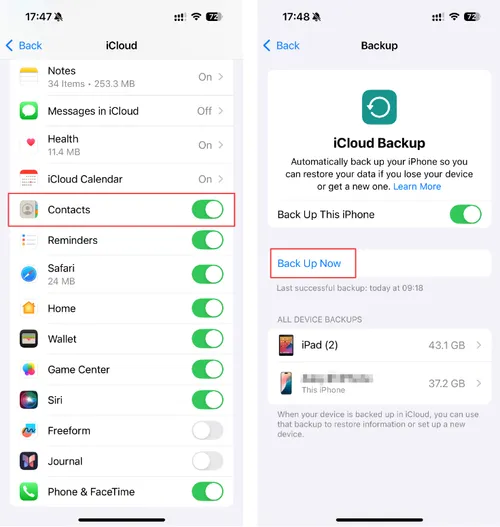
Step 4: On your new iPhone, sign in with the same Apple ID and turn on Contacts in iCloud.
👉 After a few minutes, your contacts should automatically appear on the new device.
✅ Best for: Full transfer with Wi-Fi.
❌ Requires iCloud storage and Apple ID login.
Method 2: Transfer Contacts to New iPhone via Quick Start (During Setup)
Quick Start is Apple’s built-in migration tool that appears when setting up a new iPhone. It uses your old iPhone to automatically transfer contacts, apps, and settings to the new one, making the switch smooth and hassle-free. Note that your current device is connected to Wi-Fi, and Bluetooth is on.
Steps:
Step 1: Turn on your new iPhone and place it close to your old iPhone.
Step 2: On the old device, a Quick Start screen will appear. Follow the on-screen instructions.
Step 3: Authenticate with Face ID/Touch ID or your passcode.
Step 4: Select 'Transfer from iPhone' to copy contacts and other data directly.
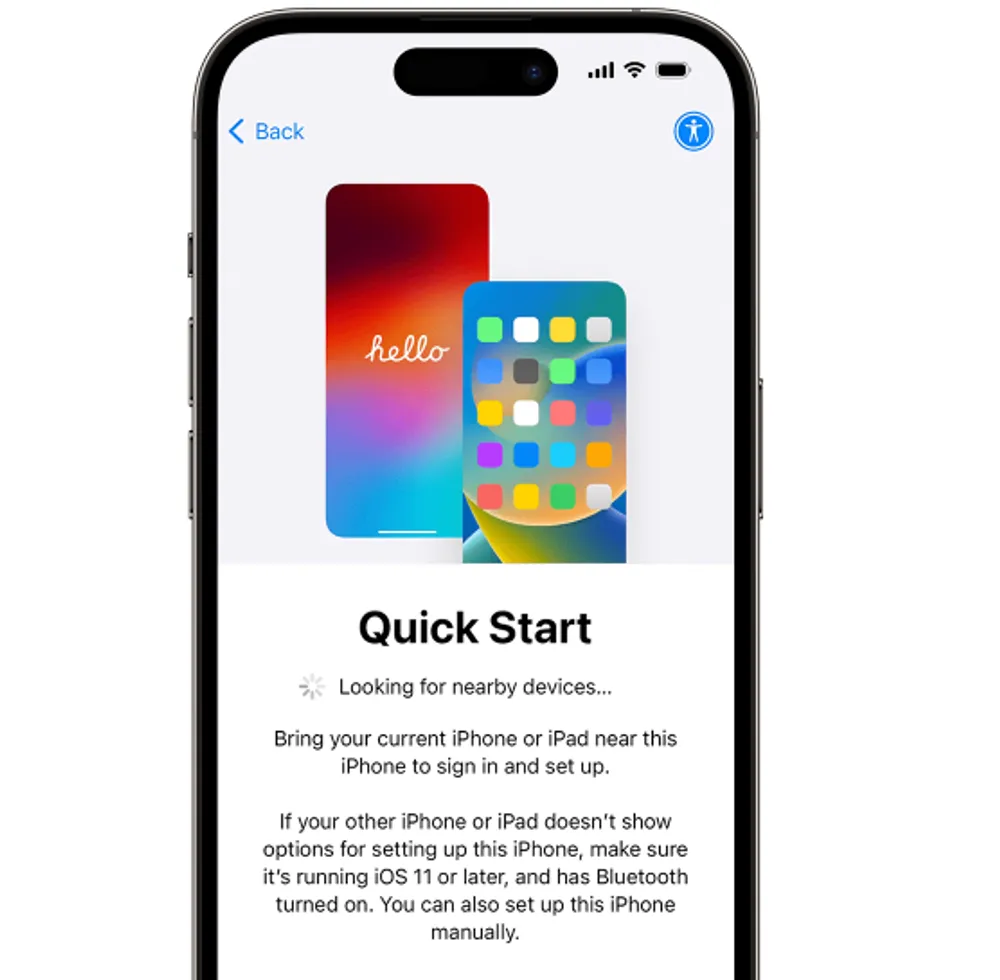
✅ Best for: Migrating to a brand-new iPhone during setup.
❌ Limitations: Only works on a new or reset device; both phones must be on iOS 12.4 or later.
Method 3: Transfer Contacts from iPhone to iPhone via NameDrop (iOS 17 and Later)
NameDrop is Apple’s newest contact-sharing feature, introduced in iOS 17. Instead of sending a whole contact list, it’s designed to quickly exchange your own details—perfect when meeting someone new and you just want to swap phone numbers instantly.
Steps:
Step 1: Make sure both iPhones are running iOS 17 or later and have Bluetooth/NFC enabled.
Step 2: Open the Contacts app or simply bring the devices close together.
Step 3: Wait for the NameDrop interface to appear, then choose Send My Contact or Receive Only.
Step 4: Confirm the transfer and the contact will be saved automatically.
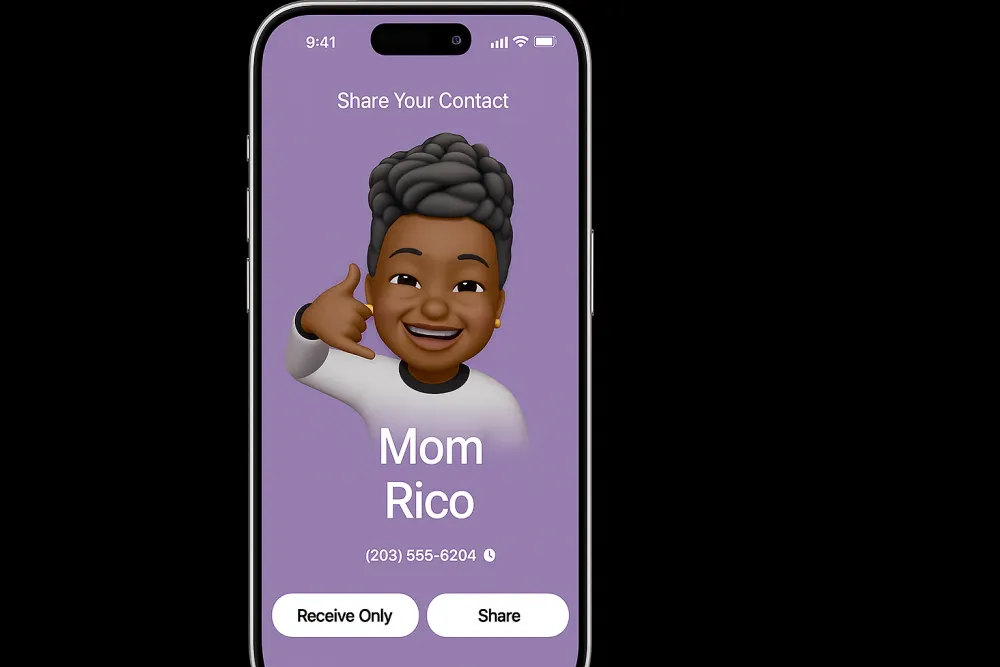
✅ Best for: Quickly sharing your personal contact details in person.
❌ Limitations: Requires iOS 17+; not designed for bulk contact transfers.
Method 4: Transfer Contacts from iPhone to iPhone via AirDrop (For Selected Contacts)
AirDrop is a quick and convenient way to wirelessly share specific contacts between two iPhones, especially if you don’t want to transfer your entire contact list. This method is ideal when you only need to send a few selected contacts to another device—whether you're setting up a new phone, helping a friend, or simply sharing details with a colleague.
Since AirDrop uses Bluetooth and Wi-Fi, both iPhones need to be within close range and have AirDrop enabled. It’s a hassle-free option that doesn’t require cables, cloud storage, or third-party apps.
Steps:
Step 1: Turn on AirDrop on both iPhones: Go to Control Center > AirDrop and select Everyone or Contacts Only.
Step 2: Select a contact > Share Contact > AirDrop. On the source iPhone, open the Contacts app and tap the contact you want to transfer.
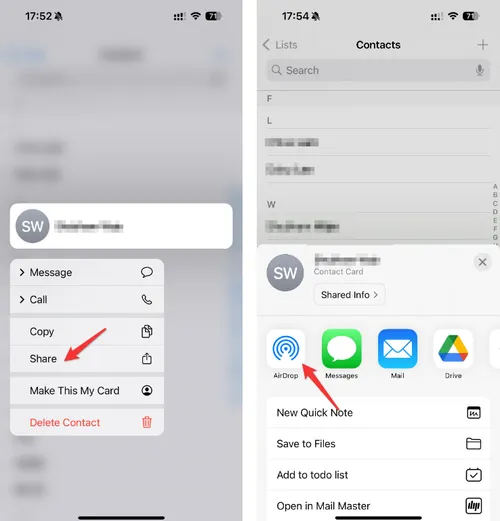
Step 3: Choose your new iPhone to receive. On the new iPhone, tap Accept when the prompt appears.
✅ Best for: Sharing only a few contacts.
❌ Repeated steps if you need many contacts.
Method 5: Transfer and Recover Contacts Using Third-Party Tool (No iCloud Needed)
Sometimes Apple’s built-in methods aren’t enough—maybe you’ve deleted contacts, only want to transfer a few, or your old iPhone is broken or lost. In these cases, Gbyte Recovery is the easiest and safest solution.
It lets you run a free deep scan, preview recoverable contacts (including deleted ones), and selectively transfer only what you need. Nothing gets overwritten, and it works on both Windows and Mac. Beyond contacts, you can also transfer photos, videos, and files in one go.
👉 In our testing, Gbyte handled full contact recovery and transfer in under 3 minutes, making it the fastest option for large address books. It’s not just a transfer tool—it’s a safety net when iCloud or SIM methods can’t help. If you have similar data loss issues with other apps, we also have solutions for recovering deleted videos.
Steps to use Gbyte Recovery:
Step 1: Download and install Gbyte Recovery on your computer.
Step 2: Connect your old iPhone via Wi-Fi or Lightning cable.
Step 3: Select the “Contacts” data type and click Scan.

Step 4: Once the scan is complete, preview the contacts list. Choose the contacts you want to export, then click “Recover to PC”. Gbyte Recovery will create a folder with your exported contacts.
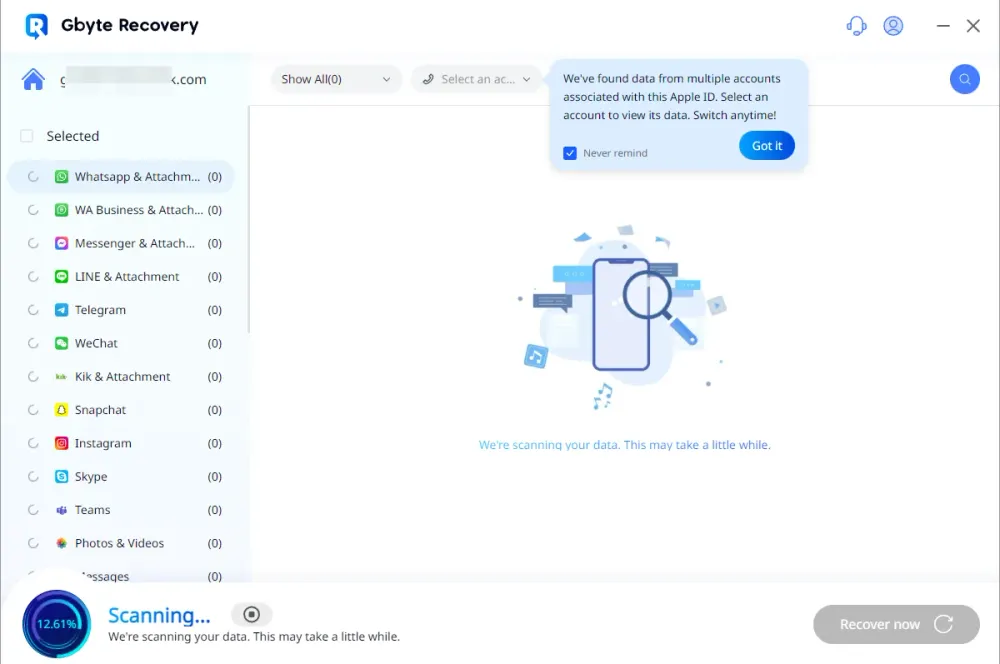
Step 5: Import the recovered contacts to your new iPhone via iCloud.com or a contacts app.
🔍 Gbyte Recovery is especially useful when contacts have been deleted or corrupted — it can recover lost data directly from your device or iCloud backup.
Method 6: Transfer Contacts from iPhone to iPhone Using a SIM Card (Limited)
Using a SIM card to transfer contacts is a common method on many mobile devices, but it comes with limitations on iPhones. This method only works if you’re switching from an iPhone to another phone that supports contact storage on a SIM card—typically Android or older feature phones. iPhones can read contacts from a SIM card but do not support saving new contacts directly to it.
So, while this option may be helpful in specific scenarios, such as moving contacts from another device to an iPhone, it’s not the most practical method for transferring contacts between two iPhones.
Steps:
Step 1: On your old iPhone, go to Settings > Contacts > Import SIM Contacts. Wait for the process to finish.
Step 2: Insert the SIM card into the new iPhone.
Step 3: Go to the same settings location and tap Import SIM Contacts again.
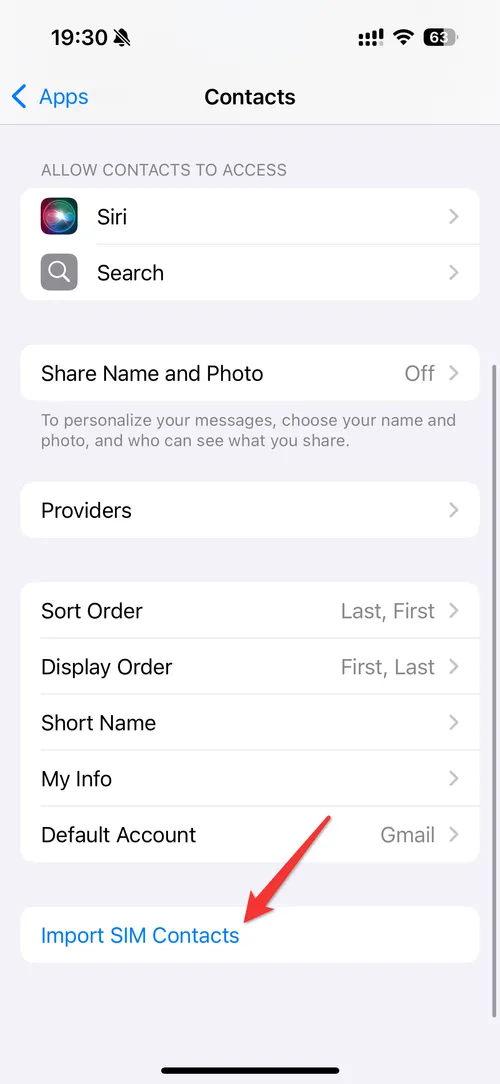
⚠️ Note: iPhones don’t support saving contacts to SIM cards, so this is only useful in certain transfer scenarios involving Android or third-party apps.
Method 5: Transfer Contacts from iPhone to iPhone via iTunes/Finder (Offline Method)
Prefer a computer-based solution that doesn't rely on cloud services? You can use iTunes (on Windows or macOS Mojave and earlier) or Finder (on macOS Catalina and later) to transfer contacts between iPhones offline.
This method involves backing up your old iPhone to your computer and then restoring that backup to your new device. It's a good option if you're dealing with limited internet access or simply prefer to keep your data transfer local and secure. While it may not be as quick as iCloud or AirDrop, it offers a full device backup—including contacts—that ensures nothing important is left behind.
Steps:
Step 1: Connect your old iPhone to your computer.
Step 2: Open iTunes or Finder, then select your device.
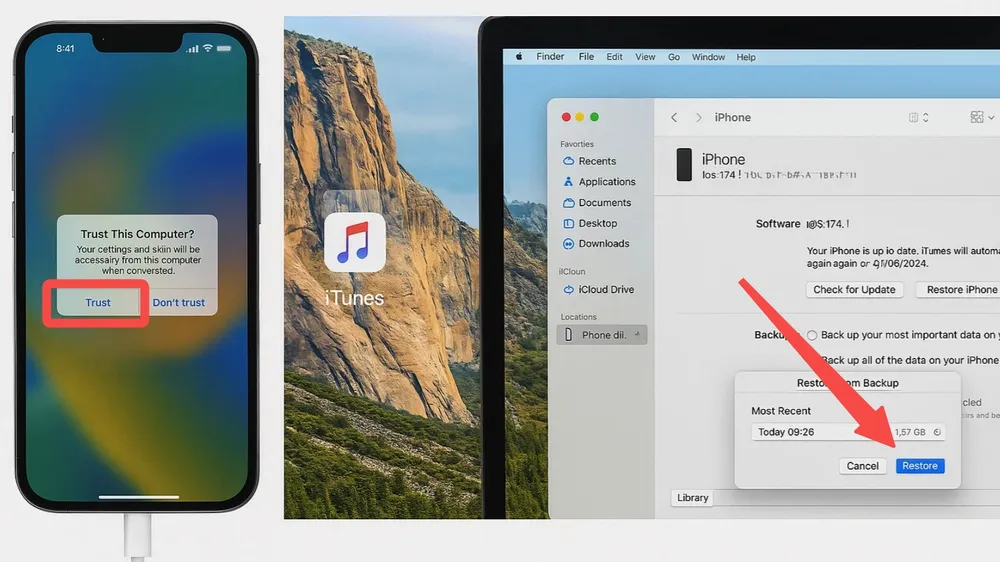
Step 3: Under the Info tab, check Sync Contacts and apply.
Step 4: Disconnect the old iPhone and connect your new iPhone.
Step 5: Choose Sync Contacts again to transfer them.
✅ Best for: Users who don’t want to rely on cloud-based services.
FAQs About How to Transfer Contacts from iPhone to iPhone
1. Do I need the same Apple ID to transfer contacts via iCloud?
Yes, using the same Apple ID ensures iCloud syncs data between your devices.
2. Can I transfer contacts without iCloud?
Absolutely. You can use AirDrop, Gbyte Recovery, or even iTunes/Finder to transfer contacts manually.
3. What if my contacts are missing on the new iPhone?
Use Gbyte Recovery to scan your old iPhone or iCloud account. It can help you recover deleted or lost contacts even if they don't show up after syncing.
4. How do I transfer only selected contacts?
AirDrop or Gbyte Recovery allows selective transfer of contacts instead of moving everything.
5. Can I recover deleted contacts from iPhone to transfer to a new one?
Yes, Gbyte Recovery supports deep scanning and recovery of deleted contacts, which you can then export to the new device.
6. Will my WhatsApp or other app contacts move too?
App contacts are usually tied to your account (WhatsApp, email, etc.) and sync automatically when you log in. If not, recovering WhatsApp call history is also an option.
7. Do I lose contacts if I erase my old iPhone first?
Yes. Always transfer or back up your contacts before factory resetting your old device.
Final Thoughts
Whether you're upgrading your iPhone or setting up a new one for a family member, knowing how to transfer contacts from iPhone to iPhone can save you time and hassle. For a quick and wireless solution, iCloud or AirDrop works well. But if you’re dealing with missing contacts, selective transfer, or want more control, Gbyte Recovery offers an effective and user-friendly way to manage your data securely.