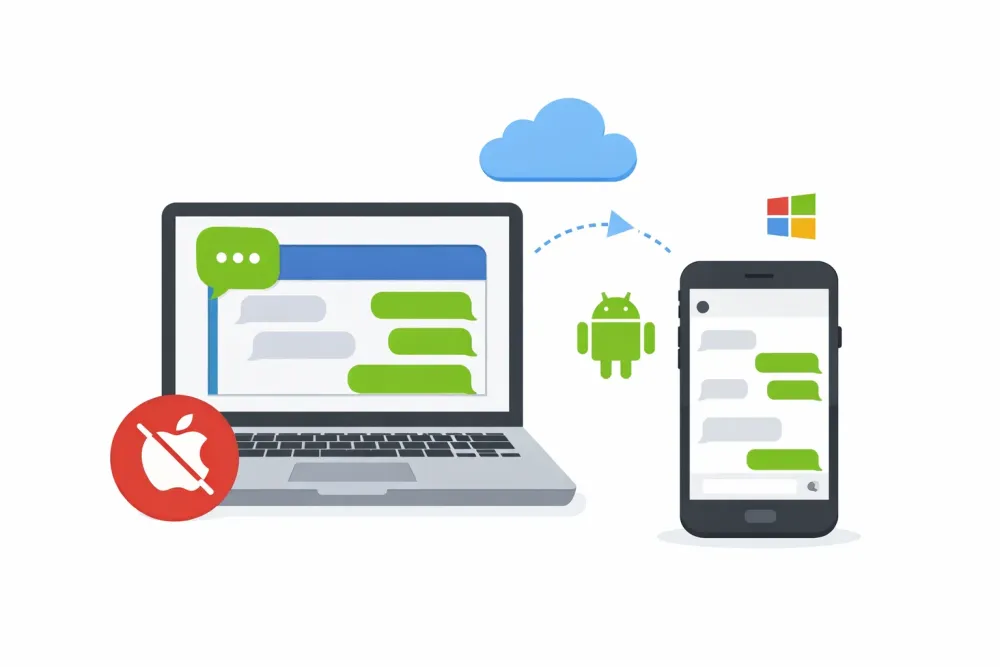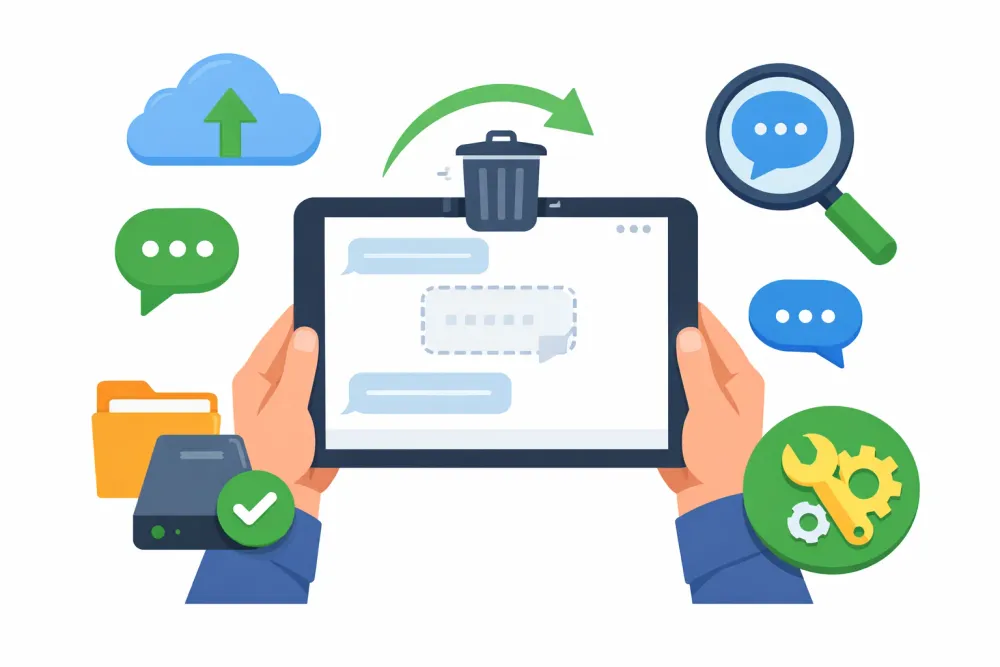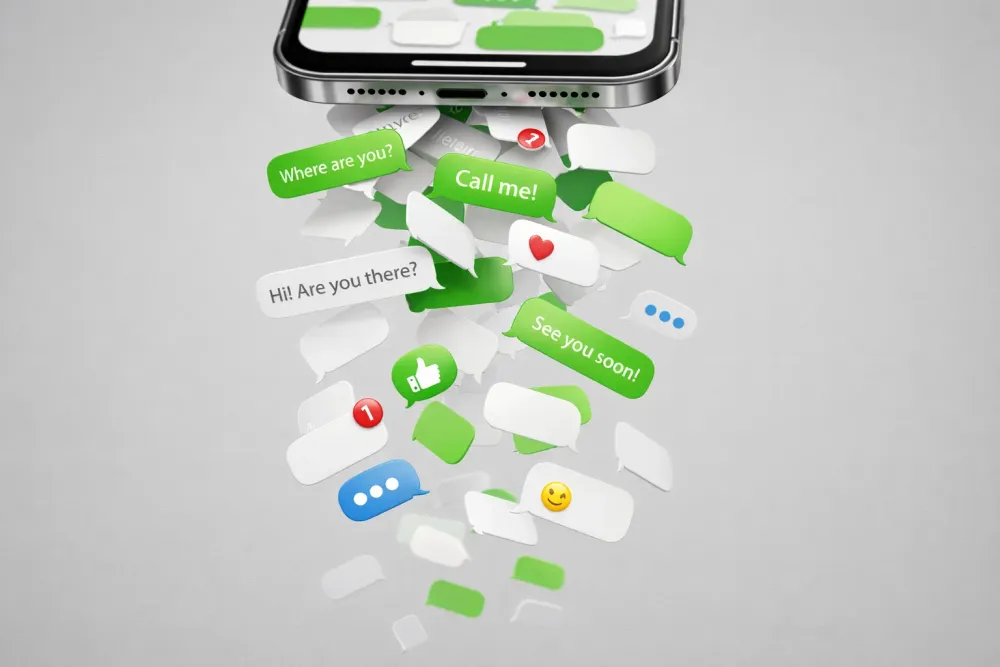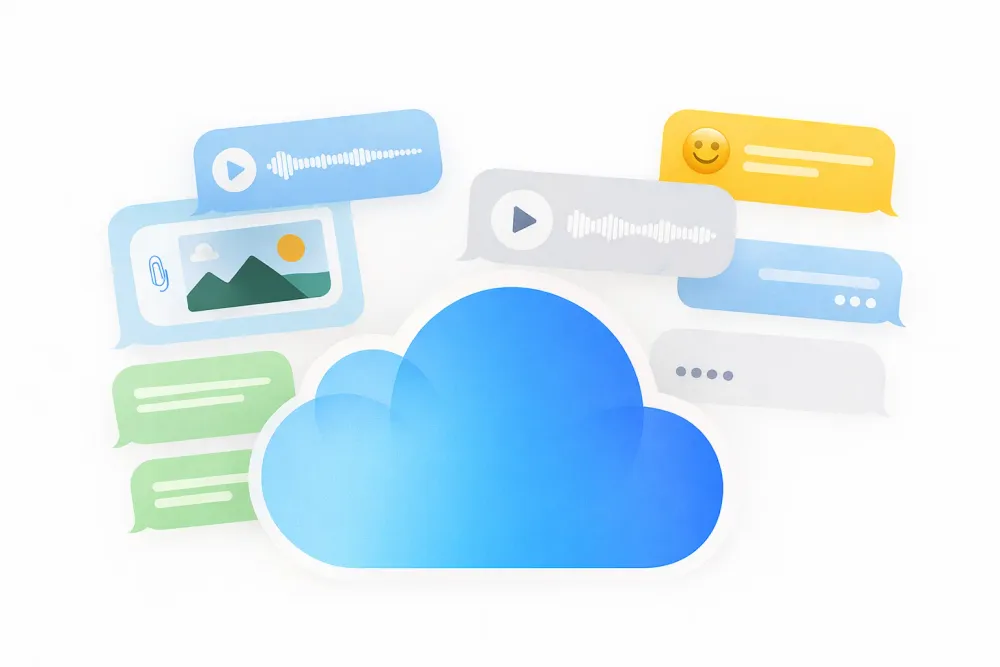Running out of storage or needing to edit videos on your PC? Many iPhone users face this problem: videos quickly fill up space, and transferring them to a computer becomes essential. Whether you want to save memories, edit clips, or back up files, this guide shows you all the reliable ways to transfer videos from iPhone to computer—from simple USB transfers to iCloud syncing.
Compare iPhone Video Transfer Methods at a Glance
Not sure which method is right for you? This quick comparison table shows the speed, ease, and best use case for each way to transfer videos from your iPhone to your computer. Scan it to find the method that fits your needs before diving into the detailed steps below.
Method | Speed | Ease of Use | Internet Required? | Best For | Notes |
USB Cable (File Explorer/Photos App) | ⚡ Fast | 👍 Easy | ❌ No | Bulk transfers, large files | Reliable, no Wi-Fi needed |
iCloud Photos (iCloud.com / iCloud for Windows) | ⚡ Medium | 👍 Easy | ✅ Yes | Wireless transfers, auto-sync | Free storage limited to 5GB |
AirDrop (Mac Only) | ⚡ Fastest | 👍 Very Easy | ❌ No | Quick transfers, small/medium videos | Mac-only, limited distance |
iTunes Sync | ⚡ Medium | ⚖️ Moderate | ❌ No | Users already using iTunes | Overwrites existing media, less flexible |
Email / Messaging / Cloud Storage | ⚖️ Slow | 👍 Easy | ✅ Yes | Quick one-off transfers, small files | File size limits, not ideal for large videos |
Third-Party Tools | ⚡ Fast | 👍 Easy | Optional | Bulk transfer & cross-device management | Requires installation; Always required to be paid |
Gbyte Recovery (Transfer Failed / Deleted Videos) | ⚡ Fast | 👍 Easy | Optional | Permanently deleted videos, missing from iCloud | Best for recovery, preview files before restoring |
Method 1. Transfer Videos via USB Cable (File Explorer or Photos App)
Looking for the fastest and most reliable way to move videos? The classic USB cable method works without Wi-Fi or third-party tools. By simply connecting your iPhone to a PC, you can drag and drop videos directly from the DCIM folder or use the built-in Photos app to import everything at once.
Steps on Windows PC:
Connect your iPhone to your PC using a Lightning or USB-C cable.
On your iPhone, tap Trust This Computer if prompted.
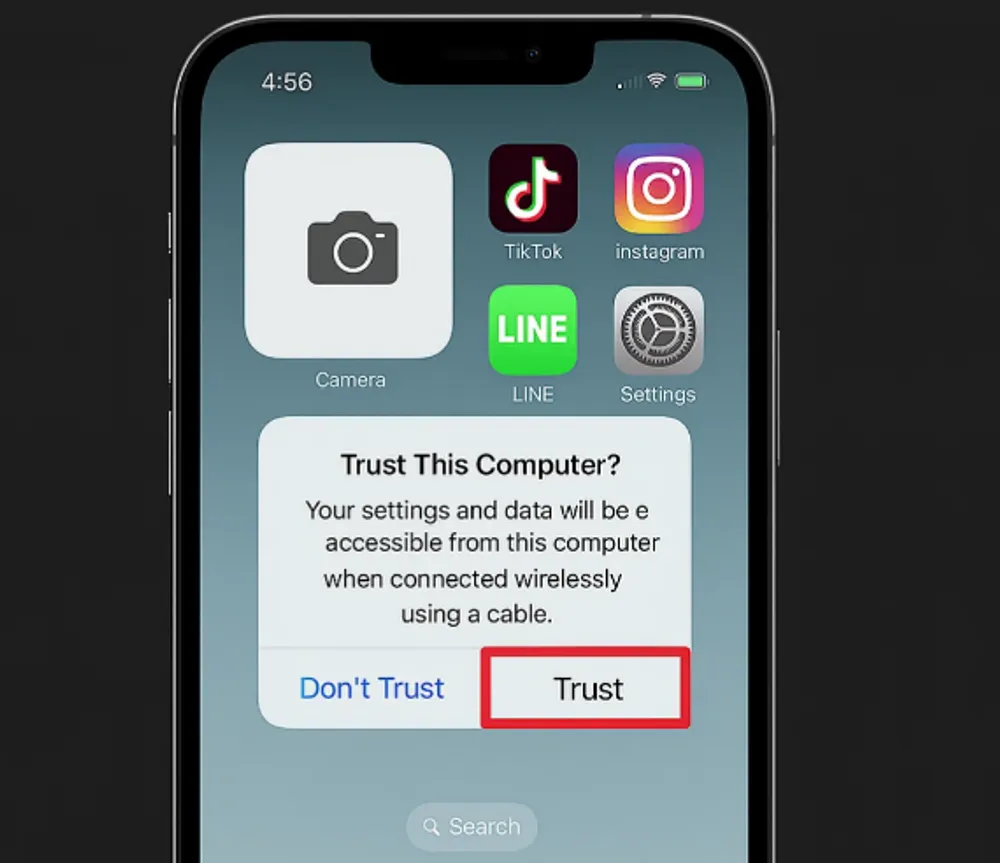
Open File Explorer → select This PC → find your iPhone under Devices and drives.
Right-click your iPhone name → choose Import pictures and videos.
Select Review, organize, and group items to import → click Next.
Check the videos you want to copy → click Import to start transferring.
Steps on macOS 10.10.3 or later (Photos app)
Connect your iPhone to your Mac with a USB cable.
Open the Photos app.
Click Import → select the videos you want to transfer.
Select the videos you want → click Import Selected.
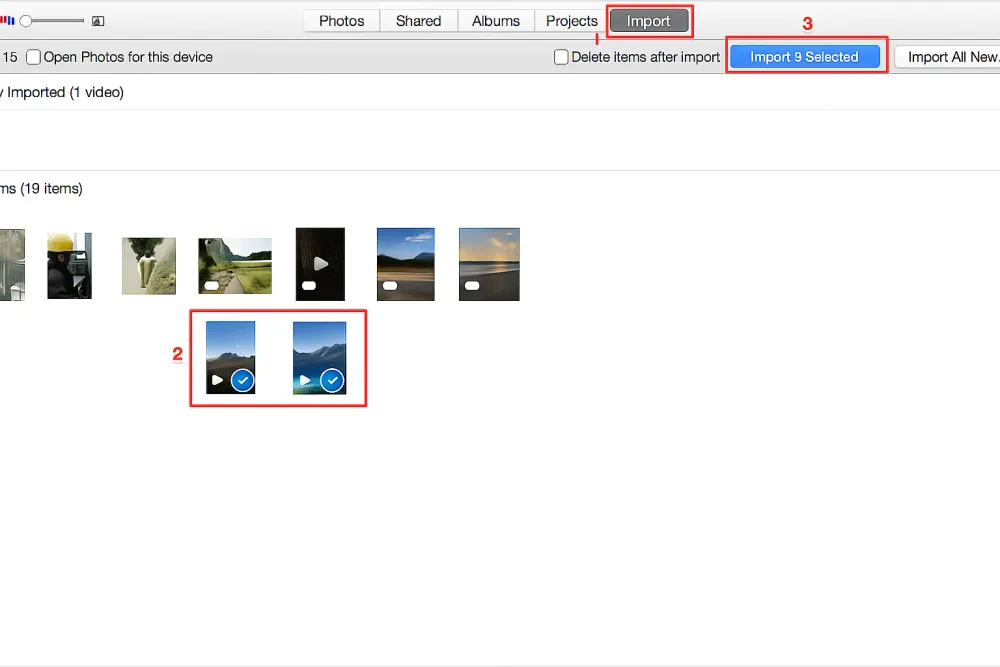
✅ This is correct for importing camera-recorded videos (iPhone videos in the Photos library).
For macOS Catalina (10.15) and later
Finder replaces iTunes for syncing.
You can open Finder, select your iPhone under Locations, and access videos and photos to transfer.
Older macOS versions
You can also use Image Capture to import videos: open Image Capture, select your iPhone, and import the desired files.
✅ Best for: Quick offline transfers.
❌ Limitations: Manual process; may be slow with large files.
💡 Tip: If your videos don’t appear, make sure your iPhone is unlocked and set to Keep Originals in Settings > Photos > Transfer to Mac or PC.
Method 2. Transfer Videos Using iCloud (iCloud for Windows or iCloud Website)
Want a wireless option that syncs automatically? iCloud makes it possible to access your iPhone videos on any computer. Once iCloud Photos is enabled, your videos are backed up in the cloud and can be downloaded anytime via iCloud for Windows or iCloud.com—perfect for users who don’t want to deal with cables.
Set Up iCloud Photos on iPhone
Go to Settings > [Your Name] > iCloud > Photos.
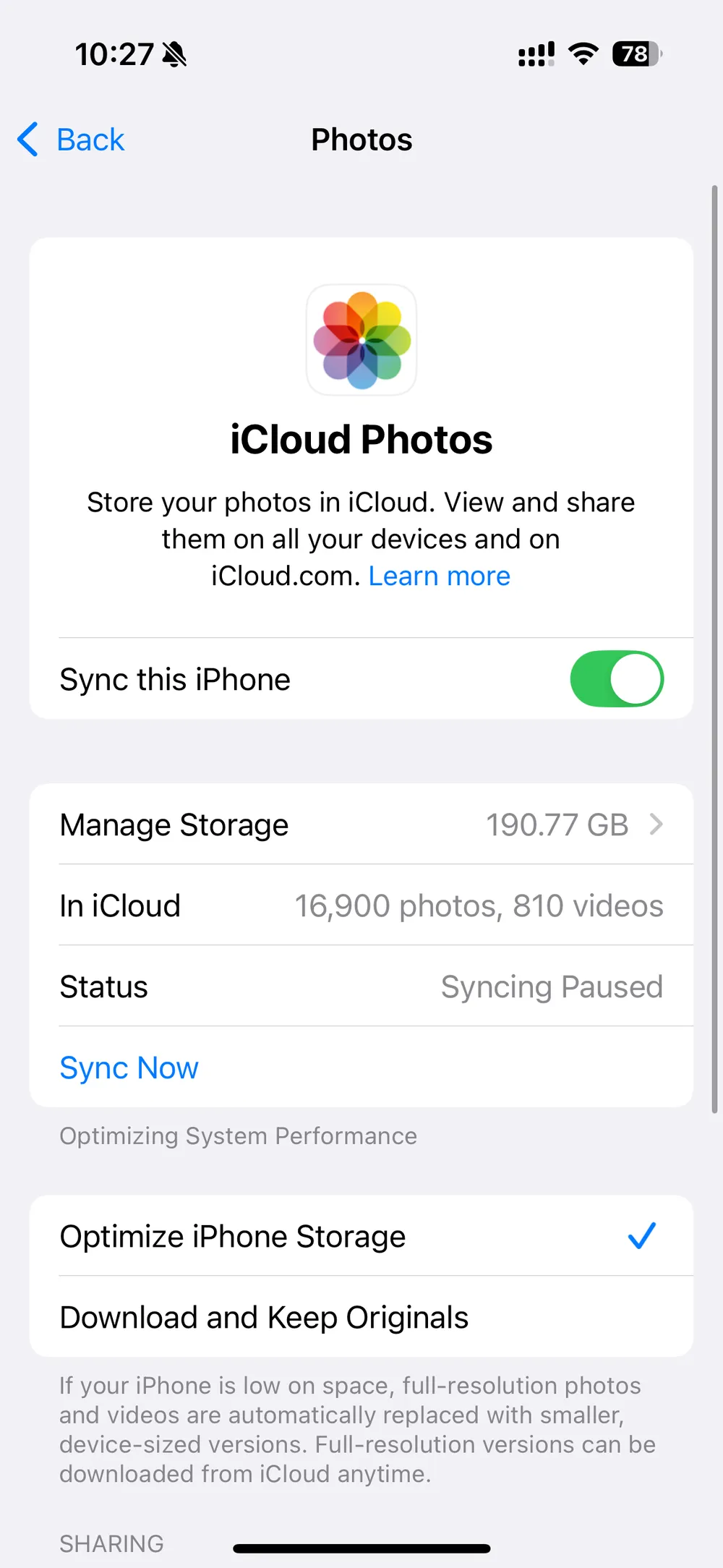
Toggle on iCloud Photos to upload videos automatically.
Access iPhone Videos on a Computer
On Mac: Open the Photos app. As long as you’re signed in with the same Apple ID, your iPhone videos will appear and sync automatically.
On Windows:
Option 1: Install iCloud for Windows → enable Photos → open File Explorer > iCloud Photos to see your videos.
Option 2: Visit iCloud.com, sign in with your Apple ID, and download videos directly from the Photos section.
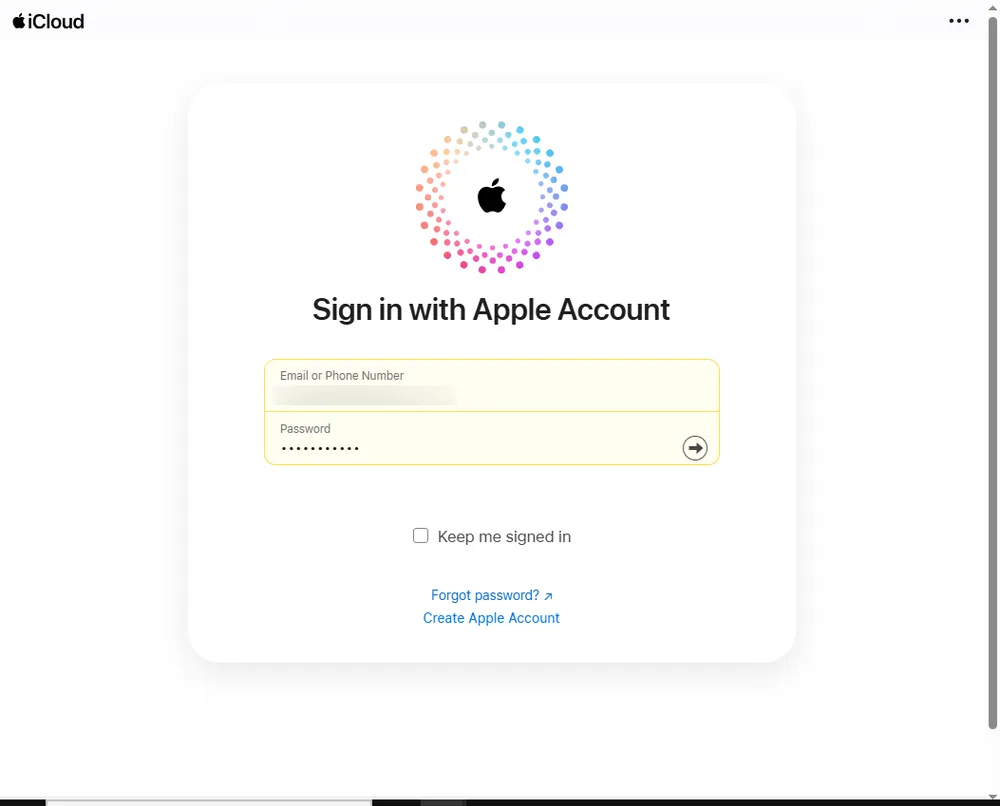
✅ Best for: Wireless syncing across devices, easy access on multiple computers.
❌ Limitations: Requires internet connection; only 5 GB of free iCloud storage (upgrade needed for larger video libraries).
Method 3: Transfer Videos from iPhone to Computer via AirDrop (Mac Only)
If you're like me and love when technology feels like actual magic, AirDrop will be your new best friend. I use this all the time when I need to quickly send a video from my iPhone to my Mac - no cables, no waiting, just whoosh and it's there. The first time I used this, I laughed at how easy it was.
Here's the setup:
Enable AirDrop on both devices:
On iPhone: Open Control Center, long-press the network settings box, tap AirDrop, and select "Everyone" or "Contacts Only."
On Mac: Open Finder > AirDrop and set visibility to "Everyone."
Open the Photos app on your iPhone, select the videos, tap the Share icon, and choose your Mac.
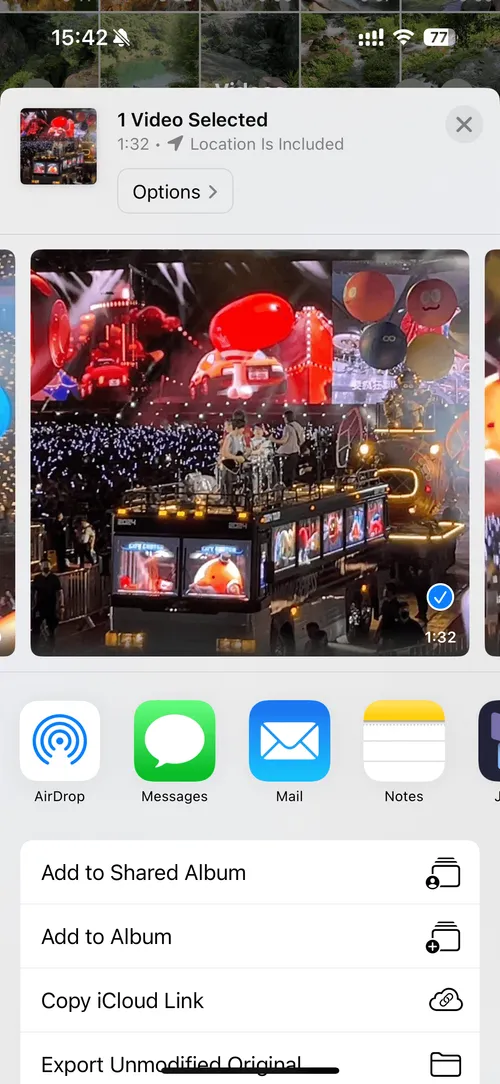
On your Mac, accept the AirDrop transfer, and the videos will be saved to your Downloads folder.
Note: AirDrop only works between Apple devices.
Method 4: Transfer Videos via iTunes (USB Sync)
Still using iTunes to manage your iPhone? This method allows you to sync videos directly between your iPhone and computer. Although not as flexible as other options, it’s reliable if you’ve already set up iTunes for your music, backups, or apps.
Steps to Sync Your Videos:
Connect iPhone to computer with USB.
Open iTunes → select your device icon.
Under Photos/Videos, enable syncing and choose Apply.
Your videos will sync to the computer.
✅ Best for: Those already using iTunes for media management.
❌ Limitations: Less flexible, overwrites previous syncs.
Method 5. Use Email, Messaging Apps, or Cloud Storage
Need to quickly send a small video? Sometimes the simplest way is the best. You can email the file to yourself, send it through WhatsApp/Telegram, or upload it to cloud services like Google Drive, OneDrive, or Dropbox. These options are great for one-time transfers or sharing videos with others.
Options include:
Email yourself the video and open it on your PC.
Send via WhatsApp, Telegram, or Messenger, then download from desktop.
Upload to Google Drive, OneDrive, or Dropbox and access via computer.
✅ Best for: Quick, one-off video transfers.
❌ Limitations: File size restrictions (e.g., Gmail max 25MB).
Method 6. Use Third-Party Transfer Tools
If the built-in options don’t meet your needs, you can also try third-party iPhone transfer software. These tools are designed to make moving videos and other files between your iPhone and computer easier, often with extra features beyond Apple’s default methods.
Common Features:
Transfer videos, photos, music, and documents in bulk.
Select specific files to transfer instead of syncing everything.
Work with both Windows and macOS.
✅ Best for: Users who prefer a simple interface and more control over what gets transferred.
❌ Limitations: Most require installation, and many advanced features may only be available in paid versions.
What to Do If Video Transfer Failed (Retrieve Deleted Videos)
Sometimes, the reason you can’t transfer a video is because it’s already been deleted from your iPhone storage. Standard methods (USB, iCloud, AirDrop) won’t help if the file no longer exists.
In such cases, a data recovery tool like Gbyte Recovery is your best option. Unlike iCloud or iTunes, Gbyte Recovery can scan your iCloud data snapshots and retrieve permanently deleted videos—even if they were removed months ago.
Steps:
Download and install Gbyte Recovery on your computer.
Launch the software and select Photos or another third-party as the data type.
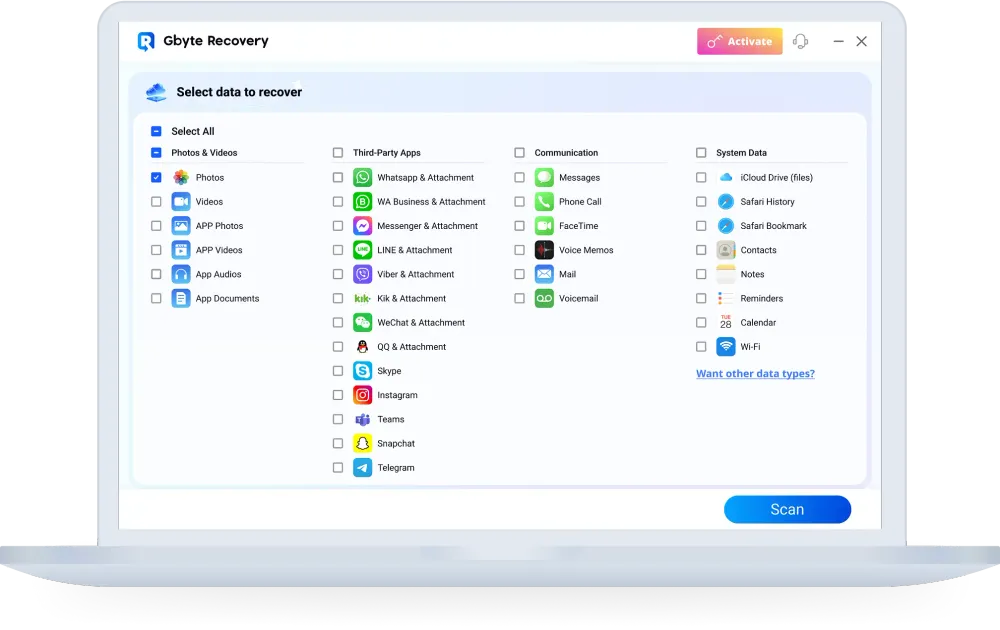
Run a FREE scan to preview recoverable videos.
Choose the videos you want → click Recover to PC.

✅ Best for: Retrieving permanently deleted videos without backup. Ideal for recovering multiple files.
❌ Limitations: Full recovery requires activation.
Frequently Asked Questions (FAQs)
Q1. How do I transfer videos from iPhone to PC without iTunes?
You can use a USB cable with File Explorer, the Windows Photos app, or enable iCloud Photos and download from iCloud.com. These methods don’t require iTunes.
Q2. Can I transfer 4K or large video files from iPhone to computer?
Yes. For large videos, use a USB cable or AirDrop (Mac only) for faster transfer speeds. Email and messaging apps usually have size limits, so they’re not ideal for 4K files.
Q3. Why can’t I find my video when transferring from iPhone to PC?
If your video is missing, it may have been deleted. Standard transfer methods won’t work, but you can use Gbyte Recovery to scan your iCloud snapshots and recover permanently deleted videos.
Q4. What’s the easiest way to transfer multiple videos at once?
Using a USB cable with File Explorer or a third-party transfer tool (like MobileTrans, EaseUS MobiMover, or AnyTrans) is the easiest way to move multiple videos in bulk.
Q5. How do I recover permanently deleted videos from my iPhone?
If the videos are no longer in the Recently Deleted folder or your iCloud backup, you can use Gbyte Recovery to preview and restore permanently deleted videos directly to your PC.
Wrapping Up
For regular transfers, USB and iCloud are usually sufficient.
Use AirDrop if you’re on a Mac for the fastest results.
Cloud services and messaging apps work well for small, quick transfers.
If the video is already deleted, use Gbyte Recovery to bring it back.
By combining both transfer methods and recovery solutions, you’ll never have to worry about losing or moving your iPhone videos again.