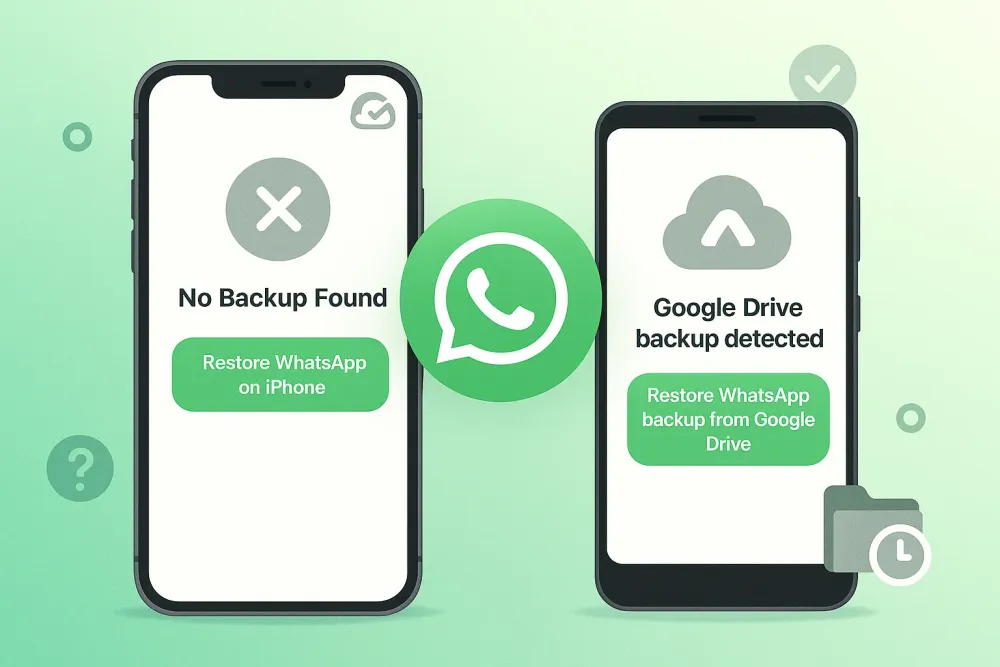Have you ever noticed a notification from WhatsApp, but when you opened the chat, the message had already disappeared? You're not alone. WhatsApp's "unsend" feature lets users delete messages after sending them — but that doesn't mean those messages are truly gone forever.
In this guide, we'll show you exactly how to see unsent messages on WhatsApp, whether they were deleted seconds or days ago. You'll learn proven methods that work on both iPhone and Android, plus discover which recovery tools actually deliver results.
Part 1. What Are Unsent Messages on WhatsApp?
WhatsApp introduced the "Delete for Everyone" feature in 2017, allowing users to retract messages within a specific time window after sending. Originally limited to just 7 minutes, WhatsApp later extended this window to over 2 days, giving users more flexibility to remove embarrassing texts, incorrect information, or messages sent to the wrong person. Learn more from WhatsApp's official Help Center.
When someone deletes a message for everyone, both the sender and recipient see a placeholder text that reads: "This message was deleted." The original content is removed from the chat interface, leaving no visible trace of what was actually said.
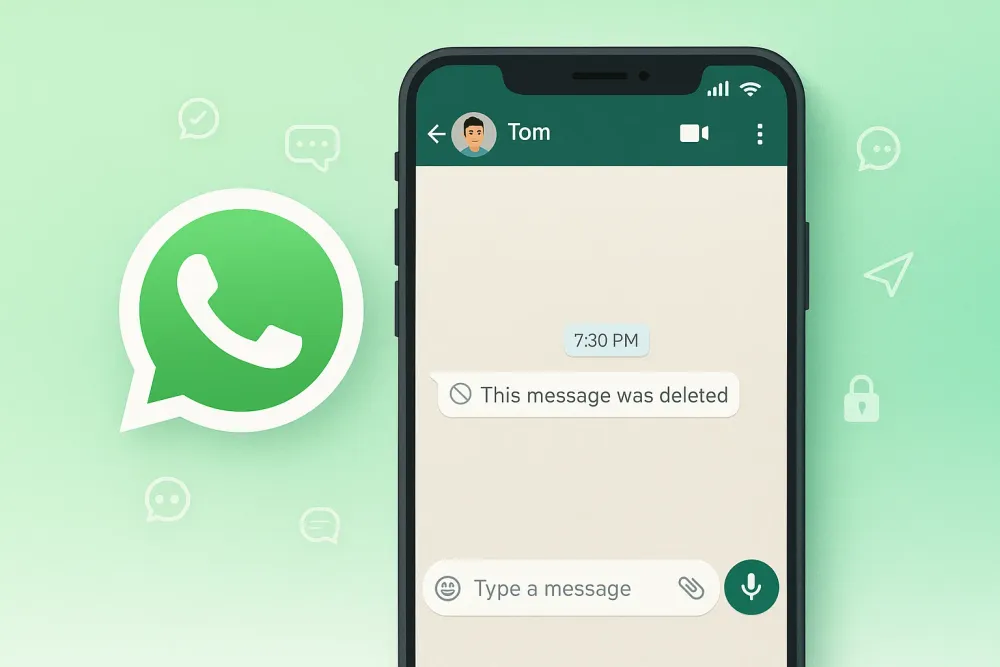
People commonly use this feature to:
Correct typos or mistakes in professional conversations
Retract messages sent in anger or during emotional moments
Remove sensitive information accidentally shared
Delete messages sent to the wrong chat or contact
But here's the catch: while the message disappears from view, it doesn't always mean it's permanently erased from your device. Depending on when you received the notification and how quickly you act, there are several ways to recover and read those deleted messages.
Part 2. Is It Possible to See Unsent Messages After They're Deleted?
Yes, it's absolutely possible — and in multiple ways.
When someone sends you a WhatsApp message, it's immediately stored in your phone's temporary notification log and sometimes cached in the app's local database. Even if the sender deletes it seconds later, your device may have already captured the content.
Here's what determines whether you can recover an unsent message:
Timing matters most — If you received a notification before the message was deleted, there's a strong chance the text is still accessible through your notification history or third-party apps.
Your phone settings — Android users have a significant advantage here, as Android maintains a notification log that stores message previews even after they're removed from the chat.
Backup timing — If your WhatsApp backup was created after the message was received but before it was deleted, professional recovery tools can extract it from the backup file.
Device permissions — Some recovery methods require notification access or specific app permissions enabled beforehand.
However, there are limits. If you opened WhatsApp immediately and saw the "This message was deleted" notice before receiving any notification, the message likely never reached your notification system. Similarly, if too much time has passed and multiple backups have occurred, older messages may be overwritten.
For users who want reliable access to deleted messages without constantly monitoring their phones, the most effective solution is using a professional WhatsApp recovery tool like Gbyte Recovery, which can extract message data directly from encrypted backup files.
Part 3. See Unsent Messages on WhatsApp Using Gbyte Recovery
This method works for iOS users and provides the most comprehensive recovery solution.
Gbyte Recovery is a professional WhatsApp data recovery software that specializes in extracting deleted messages, media, and chat history from WhatsApp backups. Unlike standard recovery methods that only work under specific conditions, Gbyte can access both current and historical backup versions stored in iCloud — including messages that were deleted by the sender.
Its key advantage is the ability to retrieve data without interfering with your active WhatsApp installation. You won't lose any current messages, and there's no need to uninstall or reinstall the app. The software works entirely independently, scanning your iCloud backups for deleted content while keeping your existing chats intact.
Here's how to use Gbyte Recovery to see unsent WhatsApp messages:
Step 1. Download and install Gbyte Recovery on your computer, or access its mobile web version directly from your iPhone's browser.
Step 2. Log in with the Apple ID via 2FA. Then select "WhatsApp" under the data types you want to FREE scan and recover.

Step 3. Wait for the software to complete its deep scan. Gbyte will search through your current and previous iCloud backups to locate any deleted messages — including those removed by the sender using "Delete for Everyone."
Step 4. Preview the recovered WhatsApp chats and messages. Look for conversations marked with deleted entries, then download the recovered data directly to your computer or phone.
Why Choose Gbyte Recovery
Access historical backups — Unlike WhatsApp's built-in restore function, Gbyte can reach older backup versions that have been overwritten, giving you access to messages deleted weeks or even months ago.
No data loss — Traditional WhatsApp restoration requires deleting the app and losing all messages created after the backup date. Gbyte operates externally, so your current chats remain completely safe.
Recover more than just text — Gbyte doesn't only retrieve deleted messages. It also recovers deleted photos, videos, voice notes, and documents that were unsent by the sender.
Free preview available — You can scan and preview all recoverable data before committing to the full recovery, ensuring transparency and confidence in what you're getting back.
Part 4. Other Ways to See Unsent Messages on WhatsApp
If you don't want to use recovery software, there are several alternative methods to catch deleted messages — though each comes with its own limitations and requirements.
Method 1: Check Your Notification History (Android Only)
Android devices maintain a notification log that stores message previews even after they've been deleted from the chat. This is one of the easiest and most accessible methods for Android users.
How to access it:
Long-press on an empty area of your home screen
Tap "Widgets"
Scroll down and find "Settings"
Drag the "Settings shortcut" widget to your home screen
When prompted, select "Notification Log"
Tap the newly created shortcut to view all recent notifications, including deleted WhatsApp messages
Note: This method only works if you received the notification before the message was deleted. If the sender removed it instantly, it may not appear in the log.
Method 2: Use Third-Party Notification Apps
Several Android apps are specifically designed to capture and save notifications before they disappear. These apps run in the background and store copies of all incoming notifications, including WhatsApp messages that are later deleted.
Popular options include:
Notification History Log
Nova Launcher (with notification history widget)
WhatsRemoved+
How they work:
Download and install the notification app from Google Play Store
Grant notification access permissions
The app will automatically log all incoming WhatsApp messages
Even if the sender deletes a message, you can open the app to read the original content
Important: These apps must be installed and running before the message is deleted. They can't recover messages that were deleted before you set them up.
Method 3: Check WhatsApp Backup Files Manually
For advanced users comfortable with file management, you can manually browse WhatsApp’s local backup files to find deleted messages. For a comprehensive approach to recovering deleted WhatsApp messages, combining manual and automated methods often yields the best results.
For Android users:
Open your phone's file manager
Navigate to: Internal Storage > WhatsApp > Databases
Look for files named "msgstore-YYYY-MM-DD.1.db.crypt14"
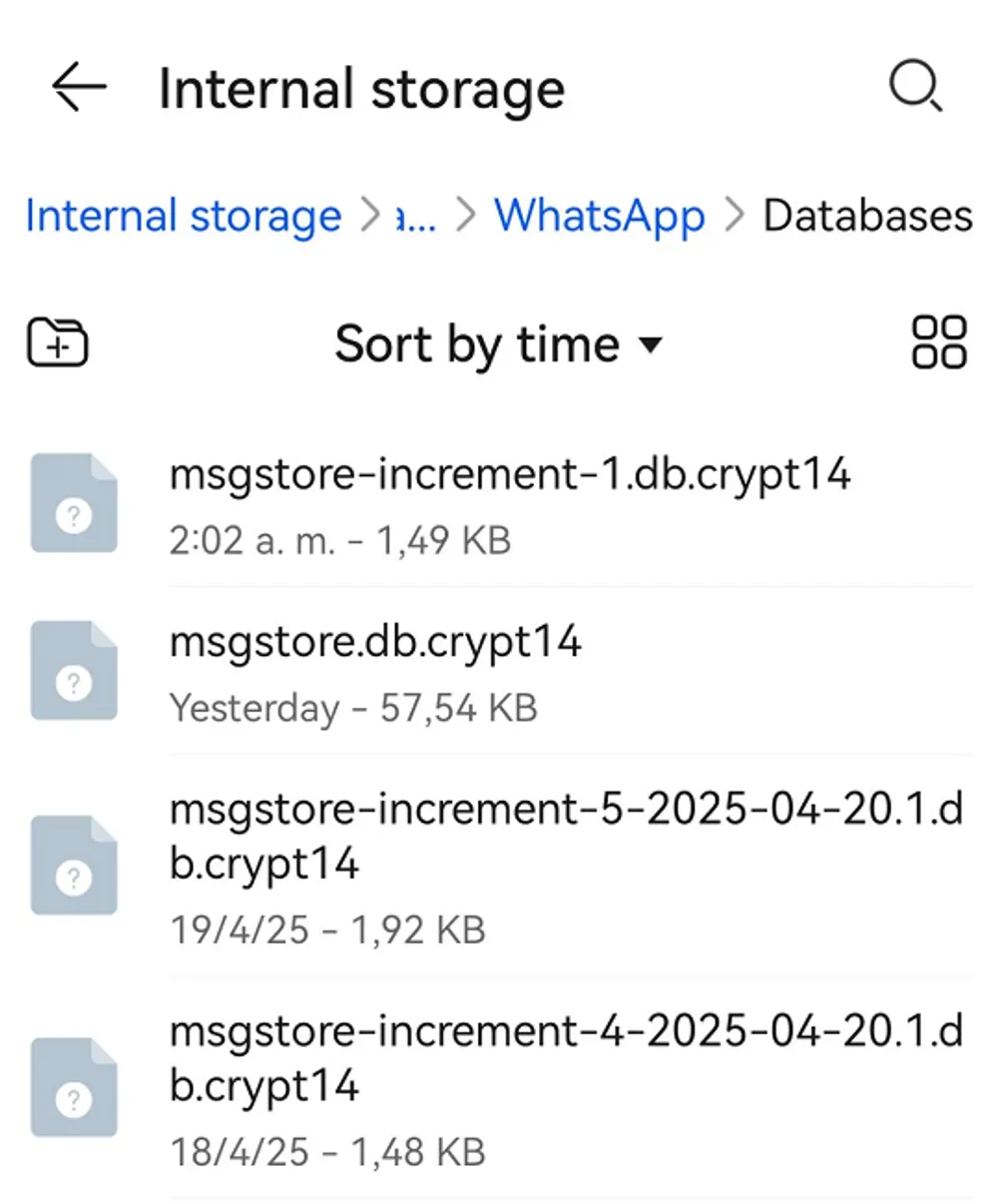
Copy an older backup file to your computer
Use a database reader tool to open and search for deleted messages
For iPhone users:
iPhone backups are stored in iCloud and encrypted by default, making manual extraction extremely difficult without specialized software like Gbyte Recovery.
Method 4: Use WhatsApp Web Before Opening Mobile App
If you have WhatsApp Web open on your computer when a message arrives, it will display on both devices simultaneously. Even if the sender deletes the message on mobile, there's a brief window where it might still be visible on the web version.
Steps:
Keep WhatsApp Web logged in and active on your computer
When you receive a message notification on your phone, check WhatsApp Web first
The message may still be visible there for a few extra seconds before syncing the deletion
Limitation: This method requires perfect timing and constant monitoring, making it impractical for most users.
Method 5: Enable Airplane Mode (Quick Reaction Required)
This is a classic trick that works if you act within seconds of receiving the notification.
How to do it:
When you receive a WhatsApp notification, immediately turn on Airplane Mode
Open WhatsApp and read the message while offline
The message will still be visible because your phone can't sync with WhatsApp's servers
Take a screenshot or note down the content
Force close WhatsApp completely
Turn off Airplane Mode
Important: Once you reconnect to the internet and open WhatsApp, the deleted message will disappear. This method only works for temporary viewing, not permanent recovery.
FAQs
Q: Can I see deleted messages on WhatsApp without any apps?
A: Yes, but only on Android devices using the built-in Notification Log feature. This requires that you received a notification before the message was deleted. For more reliable recovery, especially on iPhone, you'll need a tool like Gbyte Recovery.
Q: Will the sender know if I recover their deleted message?
A: No. All recovery methods work locally on your device using cached data or backups. The sender receives no notification that you've viewed or recovered their deleted message.
Q: How long do I have to recover a deleted WhatsApp message?
A: It depends on the method. Notification logs typically store data for 24-48 hours. WhatsApp backups can preserve deleted messages for weeks or months, depending on your backup schedule. Using Gbyte Recovery, you can potentially recover messages deleted months ago if they exist in an older backup version.
Q: Can I recover deleted messages if I never got a notification?
A: If you never received a notification (perhaps due to disabled notifications or instant deletion), notification-based methods won't work. However, backup-based recovery tools like Gbyte Recovery can still extract deleted messages if they were captured in a previous backup before being removed.
Q: Are there any risks to using third-party recovery tools?
A: Reputable tools like Gbyte Recovery are safe and don't compromise your data security. However, avoid unknown apps that request excessive permissions or promise unrealistic results. Always research and choose established software with positive user reviews.
Q: Can I recover deleted media files (photos, videos) that were unsent?
A: Yes. If the media file was downloaded to your device before deletion, recovery tools like Gbyte Recovery can extract it from WhatsApp's local storage or backup files. However, if the file was never downloaded (you only saw a preview), it's much harder to recover.
Conclusion
WhatsApp's "Delete for Everyone" feature provides users with a sense of control, but it's far from foolproof. Whether through notification logs, third-party apps, or professional recovery software like Gbyte Recovery, seeing unsent messages on WhatsApp is entirely possible with the right approach and timing.
The key takeaways:
Android users have native options through notification history that require no additional software
iPhone users benefit most from professional tools like Gbyte Recovery that can access encrypted iCloud backups
Prevention is better than recovery — if you frequently need to see deleted messages, set up notification logging apps in advance
Respect privacy — just because you can recover deleted messages doesn't always mean you should. Consider the sender's intent and maintain trust in your relationships
Remember, while these methods give you access to deleted content, they also highlight an important truth: nothing sent digitally is ever truly erased. Be mindful of what you send, and think twice before hitting that send button — because even "Delete for Everyone" isn't as permanent as it seems.