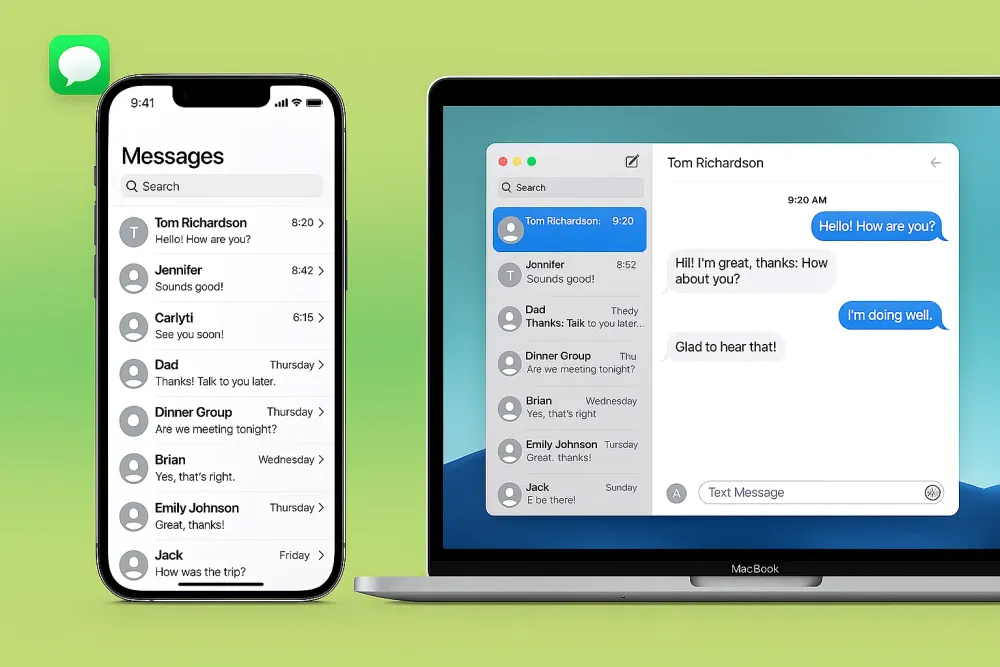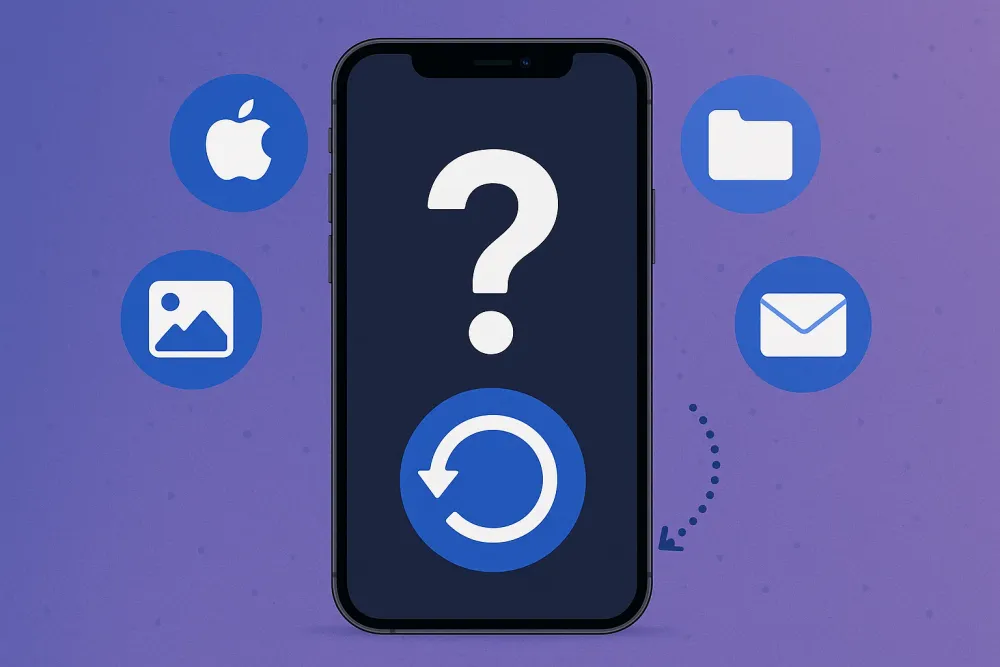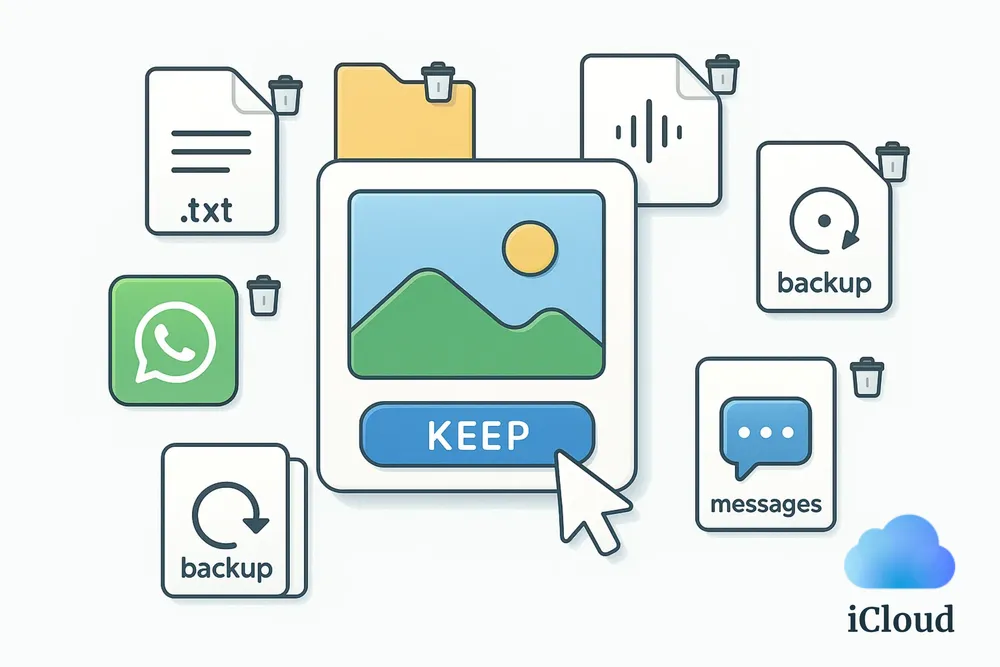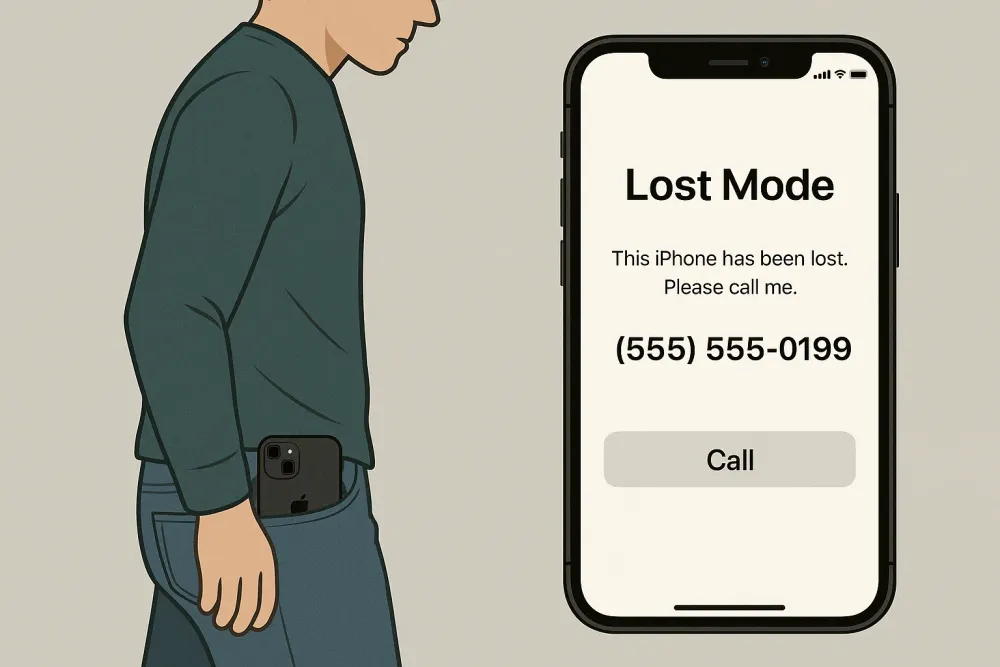iCloud contacts are not always the same as those on your phone. Sometimes you’ll find that your phone is missing a few contacts, but they still exist on iCloud.
Being able to see your contacts on iCloud is important for several reasons. It helps you check whether your information is backed up, manage contacts from any device, and even recover contacts you deleted by accident. If you ever switched iPhones, restored from backup, or had sync issues, viewing your iCloud contacts can save you a lot of trouble.
In this guide, we’ll show you 3 easy ways to see your iCloud contacts. No matter what device you have in your hands, we’ve got you covered.
Method 1. View iCloud Contacts on iCloud.com
This is the most direct way to access your iCloud contacts. It doesn’t require your phone, and you can use any browser on any device.
Step 1. On your iPhone, go to Settings > [Your name] > iCloud, and scroll down to turn Access iCloud Data on the Web on.
Step 2. Open icloud.com/contacts in any browser (on your phone, computer, or tablet) and sign in with your Apple ID.
Step 3. You’ll see a full list of your contacts. These are the ones stored in your iCloud account. You can create new contacts, delete them, or edit their information directly on the site.
Note: Apple automatically keeps older versions of your contact list for 30 days. If you want to recover contacts from iCloud, click the menu icon (top-right corner) > Data Recovery > Contacts. You’ll find a list of previous versions you can restore from.
Method 2. Sync Your iPhone with iCloud and View Contacts
If you prefer managing iCloud contacts directly on your iPhone, you can sync them. If sync is turned off, your phone and iCloud might not match. You might see fewer contacts on your iPhone than on iCloud. Turning on sync fixes this mismatch by merging the two lists.
When you enable iCloud Contacts:
Contacts only on your phone are uploaded to iCloud.
Contacts only in iCloud are downloaded to your phone.
This makes sure you can see all iCloud contacts right on your iPhone.
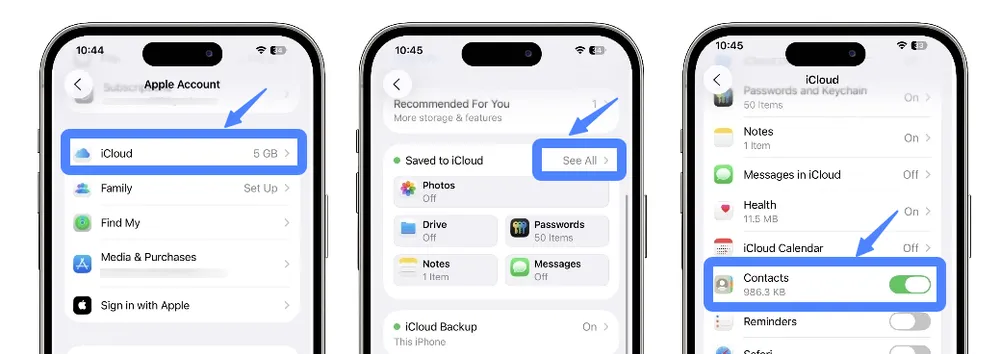
Step 1. Open Settings on your iPhone.
Step 2. Tap your name at the top to open Apple ID settings.
Step 3. Go to iCloud > Show All.
Step 4. Find Contacts and toggle it on.
When asked what to do with existing local contacts, choose Merge. This keeps everything combined safely. If you choose Cancel, that’s fine too, but all local contacts on your phone will be replaced with the version stored in iCloud.
Method 3. See iCloud Contacts via Gbyte Recovery
If you want to go beyond just viewing current contacts, for example, viewing deleted or hidden contacts, then Gbyte Recovery is your best choice.
Gbyte Recovery is an advanced and secure tool that can recover anything stored in your iCloud. You can use it to view your iCloud contacts, including the ones you deleted before. Deleted contacts appear highlighted in red, while current contacts appear in normal black. All of this can be done in just a few simple steps.
You can also use Gbyte Recovery to:
Search for contacts stored in your iCloud Backup.
View contacts from WhatsApp, Instagram, Facebook, or Teams, even if they were deleted.
View chat history or voicemail with these contacts, deleted or not.
And much more recovery functionality.
Here’s how to do it:
Step 1. Download the PC version of Gbyte Recovery, or use the web app to start scanning.
Step 2. Select Contacts as the data type and click Scan. You can select other data types if you want.

Step 3. Wait for the scan to finish. It will search for all available contacts in your iCloud.
Step 4. Mobile users will receive a completion email, while PC users see results directly on the screen. Browse through the results. These are your iCloud contacts, including the deleted ones (highlighted in red).
FAQs
Can I export or back up my iCloud contacts manually?
Yes. On iCloud.com, click the gear icon at the bottom-left corner of the Contacts page and select Export vCard. This creates a copy of your entire contact list that you can store elsewhere or import into another service later.
How can I view my email contacts on iPhone?
If you use email accounts like Gmail, Outlook, or Yahoo, their contacts can also appear on your iPhone — but only if you’ve added those accounts and turned on contact syncing.
Here’s how:
Step 1. Go to Settings > Mail > Accounts.
Step 2. Select your email account (for example, Gmail).
Step 3. Make sure Contacts is toggled on.
Once enabled, your email contacts will appear in the Contacts app together with your iCloud contacts.
Conclusion
Seeing your iCloud contacts can be very useful. You can check whether your contacts are safely stored, manage them easily, or even bring back the ones you thought were lost.
Whether you use iCloud.com, your iPhone, or Gbyte Recovery, each method gives you a simple way to access your contacts anytime. Choose the one that works best for you — and never lose track of your important connections again.