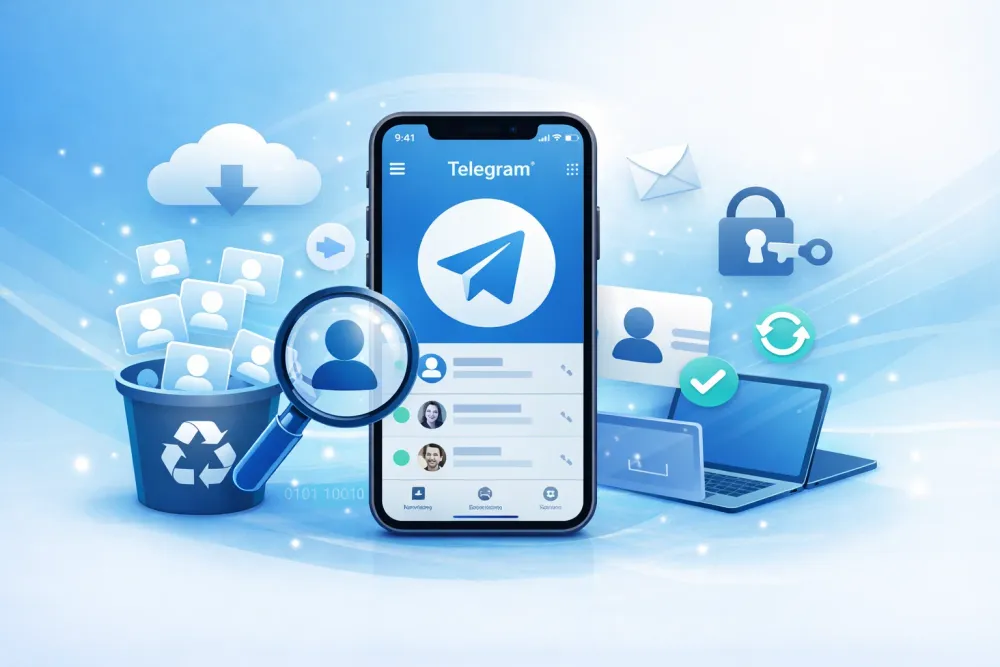WhatsApp Status (stories) disappear after 24 hours — and sometimes the poster removes them sooner. If you need to see a deleted WhatsApp status, there are a few realistic ways depending on your device and what happened.
Whether you’re using Android or iPhone, there are still a few ways to see deleted WhatsApp status or save them before they disappear. Below you’ll find six reliable, step-by-step solutions — from simple requests to professional recovery tools — explained clearly and safely.
How to See Deleted WhatsApp Status — 4 Reliable Methods
Note: WhatsApp statuses are meant to be ephemeral. Some methods work only if you already viewed the status while it was live or if your device saved it. Respect privacy — always ask permission if the content is private.
1. Check the WhatsApp Status Cache (.Statuses Folder) — Android Only
If you’ve already viewed a status before it was deleted, Android might still have a copy in its hidden cache folder.
Steps to check deleted WhatsApp Status:
Step 1: Open a file manager that can show hidden files (like Files by Google or Solid Explorer).
Step 2: Go to Internal Storage → WhatsApp → Media → .Statuses.
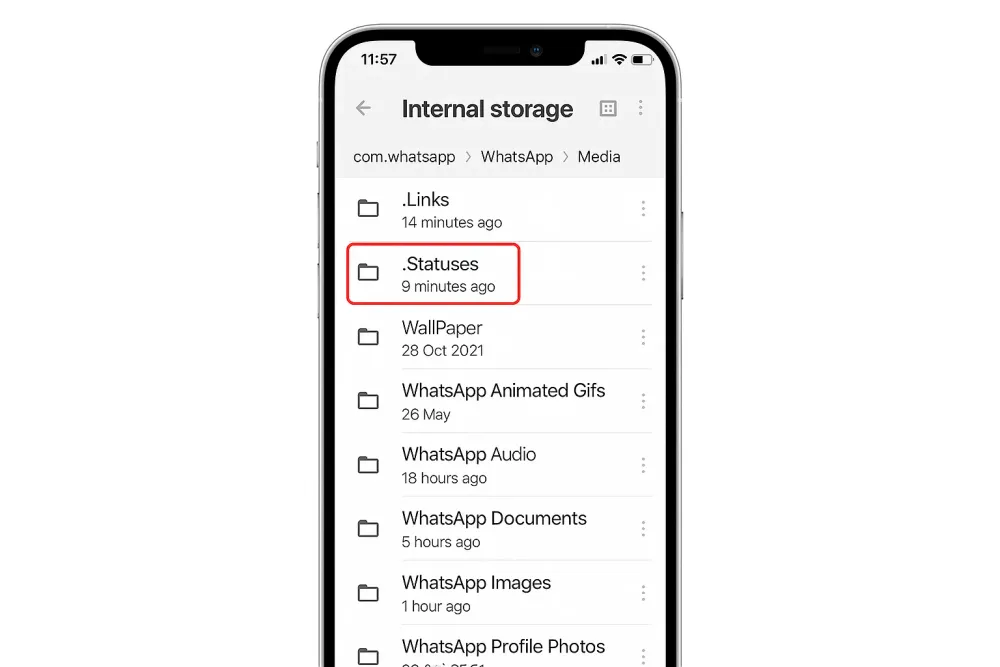
Step 3: Enable “Show hidden files” if the folder isn’t visible.
Step 4: Copy the photo or video you need to another folder outside “.Statuses.”
Step 5: Rename the file extension if needed (e.g., remove .nomedia, add .jpg or .mp4).
Important: This method works only if you viewed the status while it was live and the cache hasn’t been cleared by the system.
Pros ✅
Can recover the original, full-quality file.
No internet required.
Cons ⚠️
Works only on Android.
May not work on newer OS versions due to privacy restrictions.
Be careful when modifying hidden folders.
2. Use a Trusted Status Saver App (Android Only)
If you want an easier way to keep statuses you’ve viewed, a status saver app can automatically copy them from WhatsApp’s hidden folder.
Steps to choose a status saver app:
Step 1: Open Google Play and search for “status saver for WhatsApp.” Choose an app with good reviews and a clear privacy policy.
Step 2: Install and grant it storage permission.
Step 3: Open the status in WhatsApp first, then open the saver app to save or export it.
Step 4: Find your saved copies in your phone’s Gallery.
Safety Tips
Avoid apps asking for contacts or SMS access.
Check the developer’s reputation and recent updates.
Uninstall the app if it shows ads or suspicious behavior.
Pros ✅
Automatically saves multiple statuses.
Convenient for frequent WhatsApp users.
Cons ⚠️
Works only on Android.
Low-quality apps may pose privacy risks.
Could violate WhatsApp’s Terms of Service in some regions.
3. Recover from WhatsApp or Device Backup (If Media Was Backed Up)
This method applies only if the status media was also shared with you via chat or stored in a full phone backup.
Steps:
Step 1: Check if the same photo/video was sent to you in chat or appears in your Photos app.
Step 2: If yes, uninstall WhatsApp, reinstall it, and choose Restore from Backup (Google Drive or iCloud).
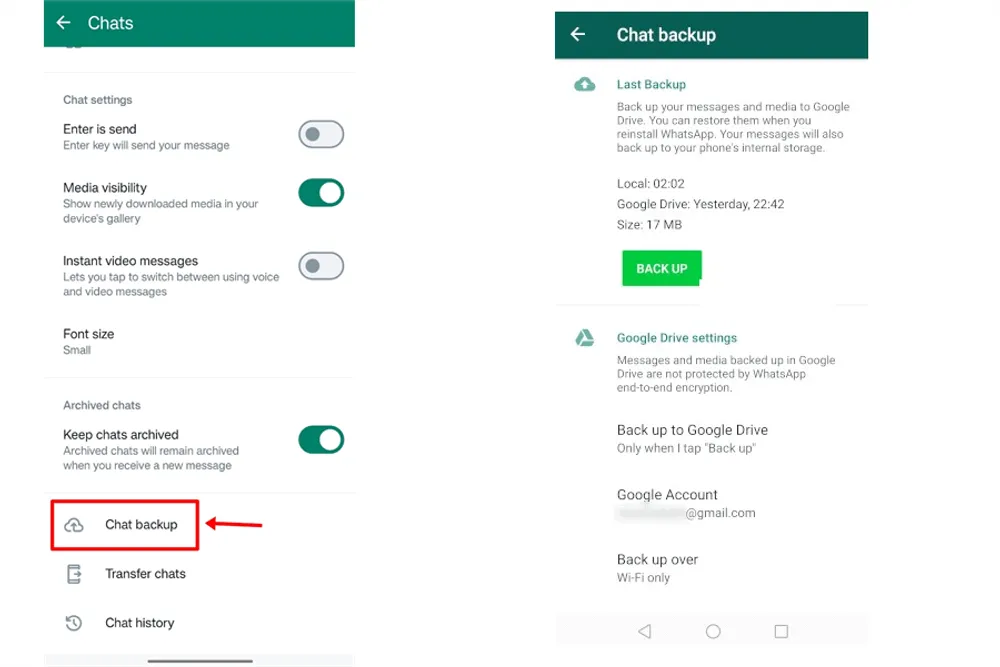
Step 3: For full phone restores, use your most recent device backup — but proceed carefully, as it may overwrite current data.
This method is also used to recover WhatsApp messages, photos, and other media.
Pros ✅
Can restore full-quality media from cloud backups.
Cons ⚠️
Time-consuming and may replace newer data.
Status posts themselves are usually not stored in backups.
Works only if the media existed in the backup first.
4. Use Professional WhatsApp Data Recovery Tools
When you’ve tried everything — cache, backups, and saver apps — and still can’t view deleted WhatsApp Status photos or videos, specialized WhatsApp recovery software can help.
Gbyte Recovery is a professional WhatsApp data recovery tool built for iPhone users. It scans your iCloud backup for deleted or hidden WhatsApp photos, videos, and attachments — including status files that no longer appear in the app.
Steps
Step 1: Launch Gbyte iOS Recovery and sign in with your Apple ID.
Step 2: Choose WhatsApp as your target data type.

Step 3: Let the software free scan your device to only access data securely.
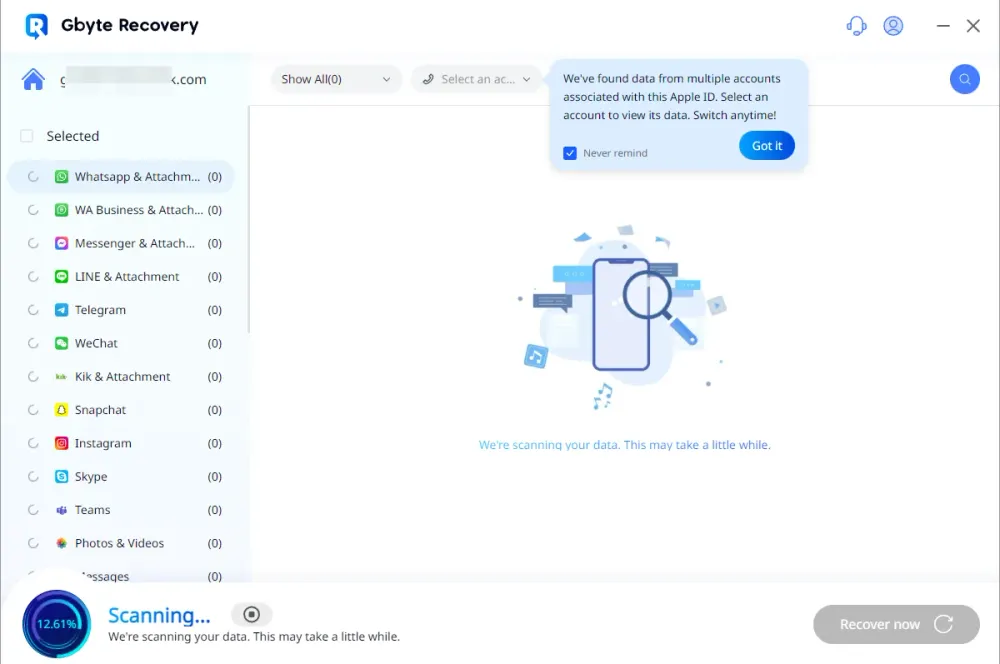
Step 4: Preview all recoverable files — photos, videos, and documents.
Step 5: Export what you need to your computer or restore directly to your iPhone without overwriting data.
Why Users Prefer Gbyte
✅ Free scan and preview before payment.
✅ Finds deleted WhatsApp media that normal tools miss.
✅ Works via Apple ID — no USB needed.
⚠️ Full recovery export requires a paid plan.
Gbyte Recovery is a safe and professional choice when manual recovery fails — especially for users who want to see deleted WhatsApp status content that may still exist in their backups.
iPhone-Specific Options & Limitations
iOS is stricter about app file access, so there’s no hidden “.Statuses” folder like Android. Still, you can try a few alternatives.
Options
Ask the poster to resend (Method 1).
Use screen recording while the status is live (Method 2).
Check your Photos app if the media was saved earlier.
Restore from iCloud backup only if you’re sure the media existed there.
Pros ✅
Built-in screen recording is easy to use.
Cons ⚠️
No file system access like Android.
iCloud restores can overwrite new data.
FAQs About WhatsApp Status Privacy
Can someone see my WhatsApp status without me knowing?
No. WhatsApp always shows who viewed your status — each viewer appears in your viewer list unless they disabled read receipts (and you did too).
If I can see someone’s status, am I blocked?
No. Being able to view someone’s status means you’re not blocked. If their status suddenly disappears, they might have changed privacy settings.
Who can see my WhatsApp status?
You can control visibility under Settings → Account → Privacy → Status — choose My contacts, My contacts except…, or Only share with…
5 Tips to Never Miss a WhatsApp Status Again
Turn on screen recording or take quick screenshots when viewing important statuses.
Use a trusted status saver app (Android).
Ask close friends to share key updates directly.
Enable WhatsApp notifications to catch new stories in time.
Regularly back up media you care about to iCloud, Google Drive, or your photo library.