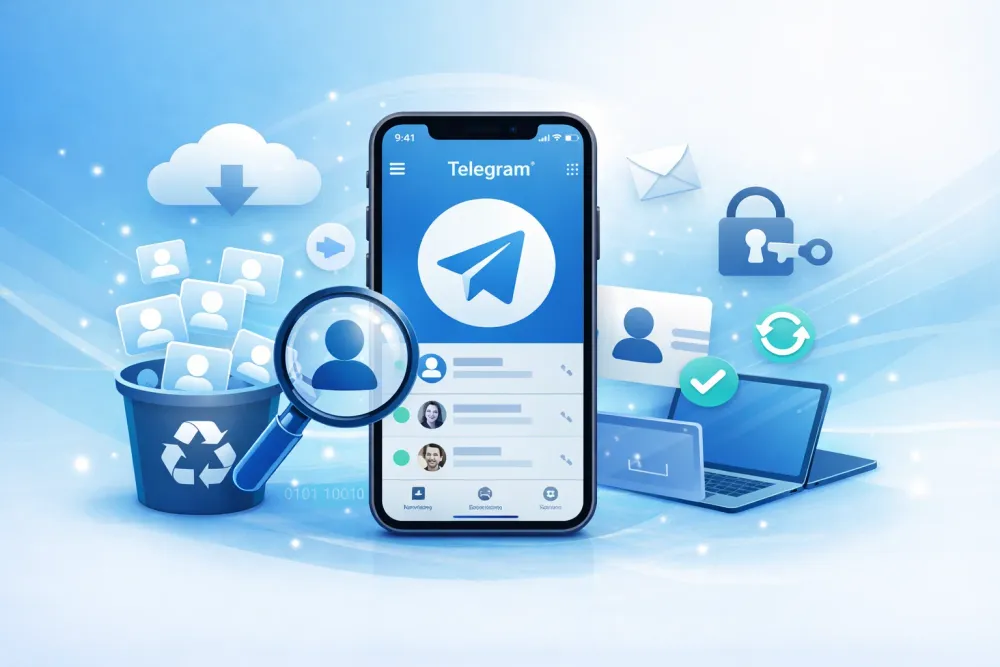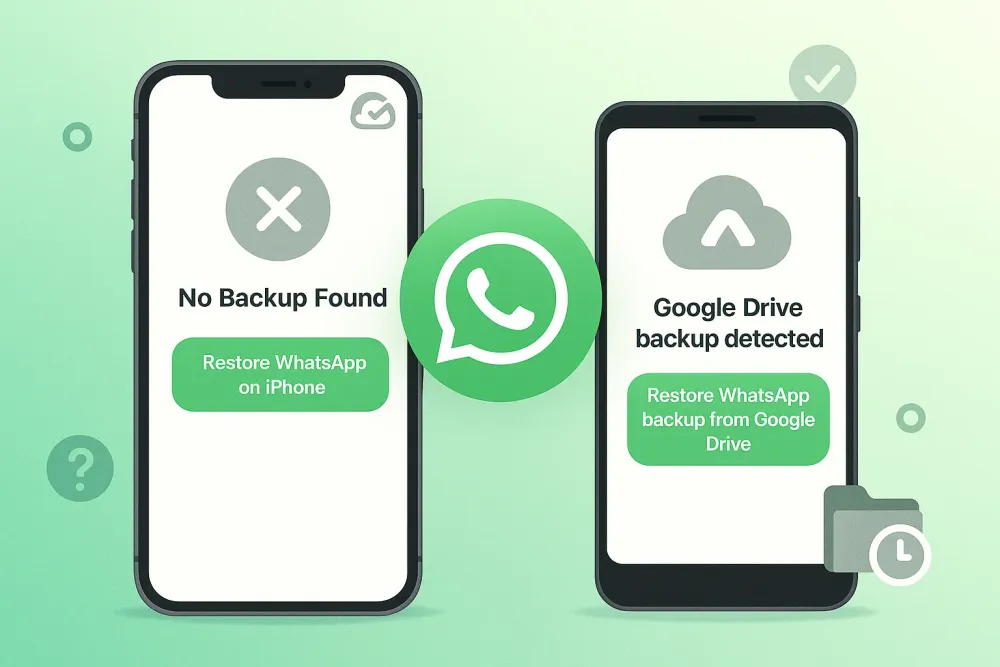If you’ve ever sent or received a voice message on your iPhone only to find it has disappeared after a while, you’re not alone. By default, iPhones are set to delete audio messages two minutes after you listen to them—unless you change the settings. This design helps save storage, but it can be frustrating when those voice messages contain something important, like a heartfelt moment, business detail, or even evidence you need to keep.
So the big question is: Can you retrieve expired audio messages on iPhone? The short answer—yes, in many cases. While some messages may be gone permanently if overwritten, there are multiple ways to attempt recovery. This guide will walk you through step-by-step solutions, from simple settings tweaks to advanced iPhone audio message recovery software.
How Long Are Audio Messages Kept on iPhone? (Expiration Policy)
Apple has a built-in iPhone audio message storage limit that helps save space. By default:
Audio messages in iMessage auto-delete two minutes after being played.
If you tap “Keep” under a message, it will stay permanently.
You can adjust this in Settings > Messages > Expire.
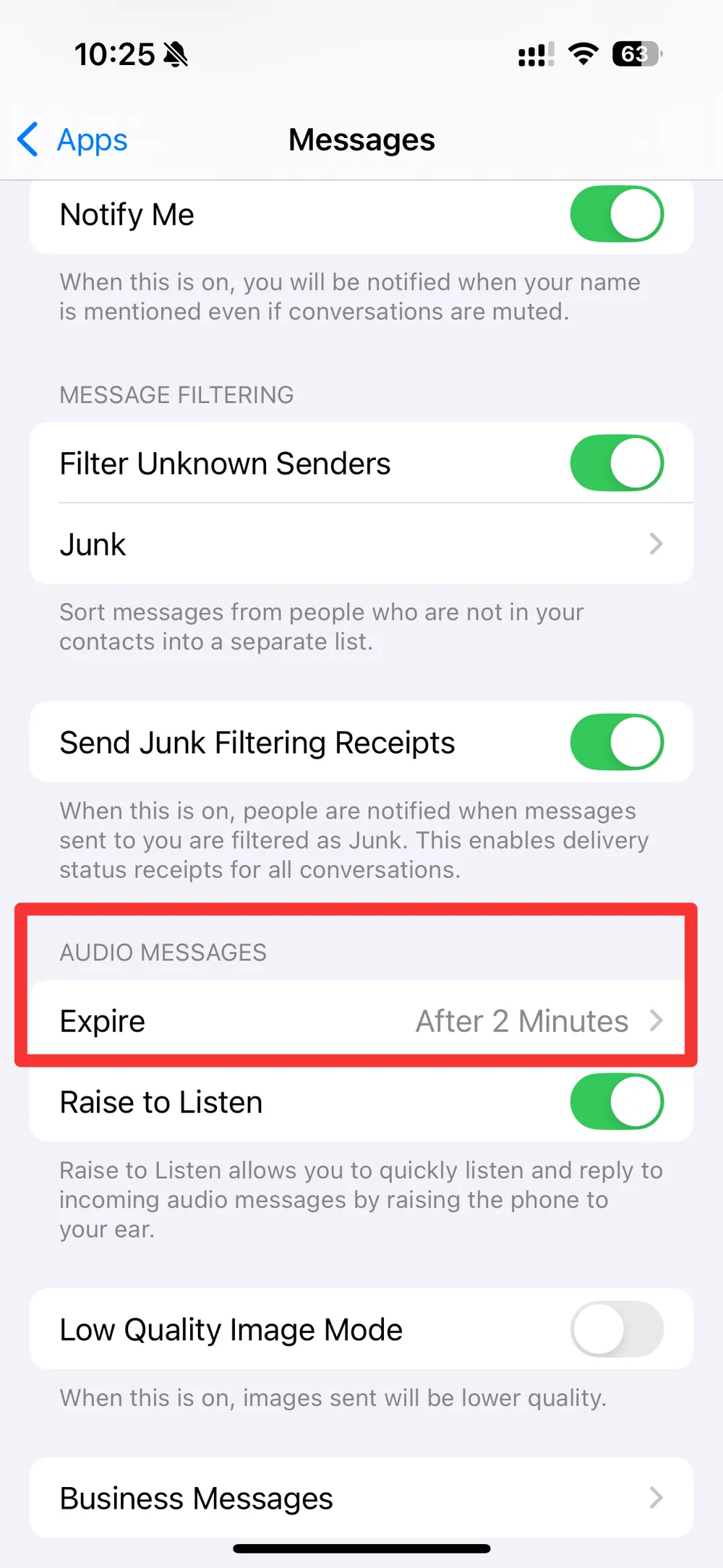
This is different from iPhone voicemail expiration policy, where voicemail storage depends on your carrier (often 30–90 days unless saved). Understanding these rules helps you know whether you’re dealing with an expiring iMessage audio clip, a voice memo, or voicemail.
Adjust iPhone Settings to Prevent Future Audio Message Expiration
Before jumping into recovery, it’s important to prevent this problem from happening again. Apple’s default Messages setting automatically deletes audio after two minutes, but you can change it.
Steps to change audio message expiration settings:
Open the Settings app on your iPhone.
Scroll down and tap Messages.
Under the Audio Messages section, tap Expire. Like the screenshot mentioned before.
Switch from After 2 Minutes to Never.
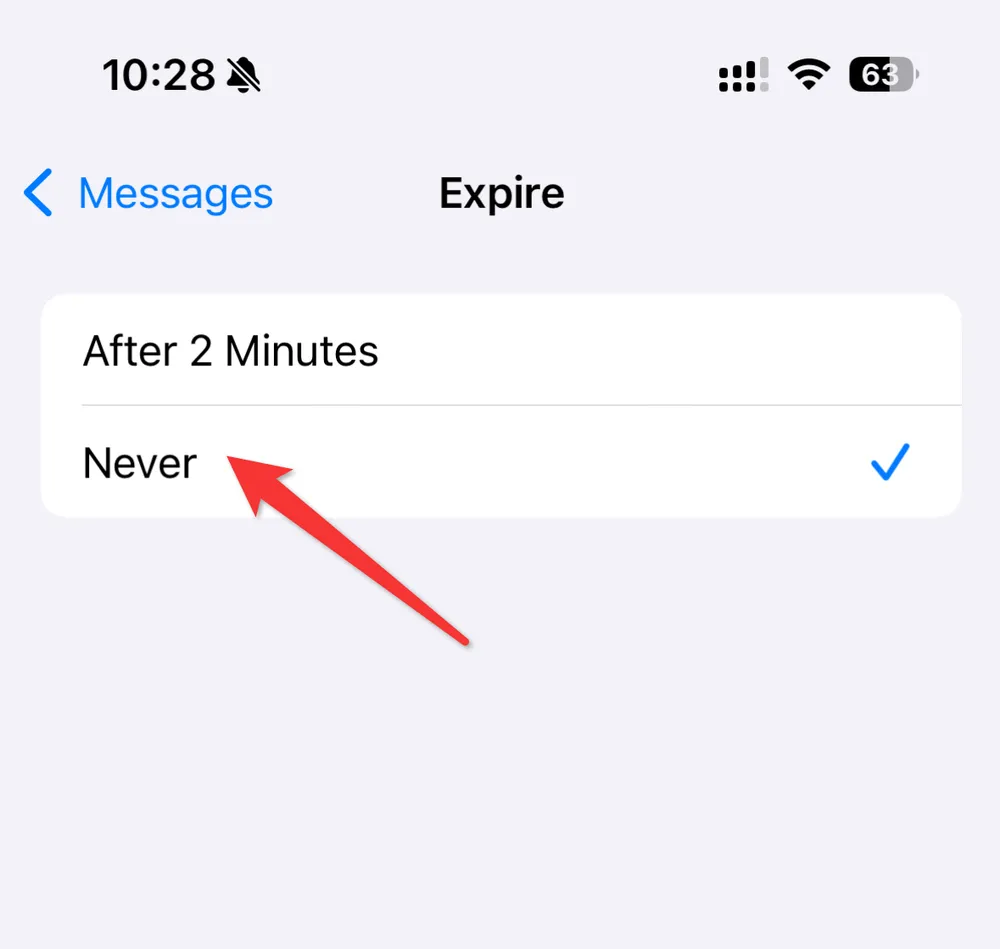
With this change, all future voice messages will stay on your device until you manually delete them. While this won’t bring back expired ones, it’s an essential safeguard for the future.
Retrieve Expired Audio Messages on iPhone from Recently Deleted
Sometimes, expired audio messages may still linger in the Recently Deleted section if your iPhone hasn’t cleared them yet. Think of it as a temporary recycle bin.
How to check Recently Deleted messages:
Open the Messages app.
Tap Filters > Recently Deleted (available in iOS 16 and later).
Browse the list to see if your expired audio message is still there.
Select it and tap Recover to restore it to your chat.
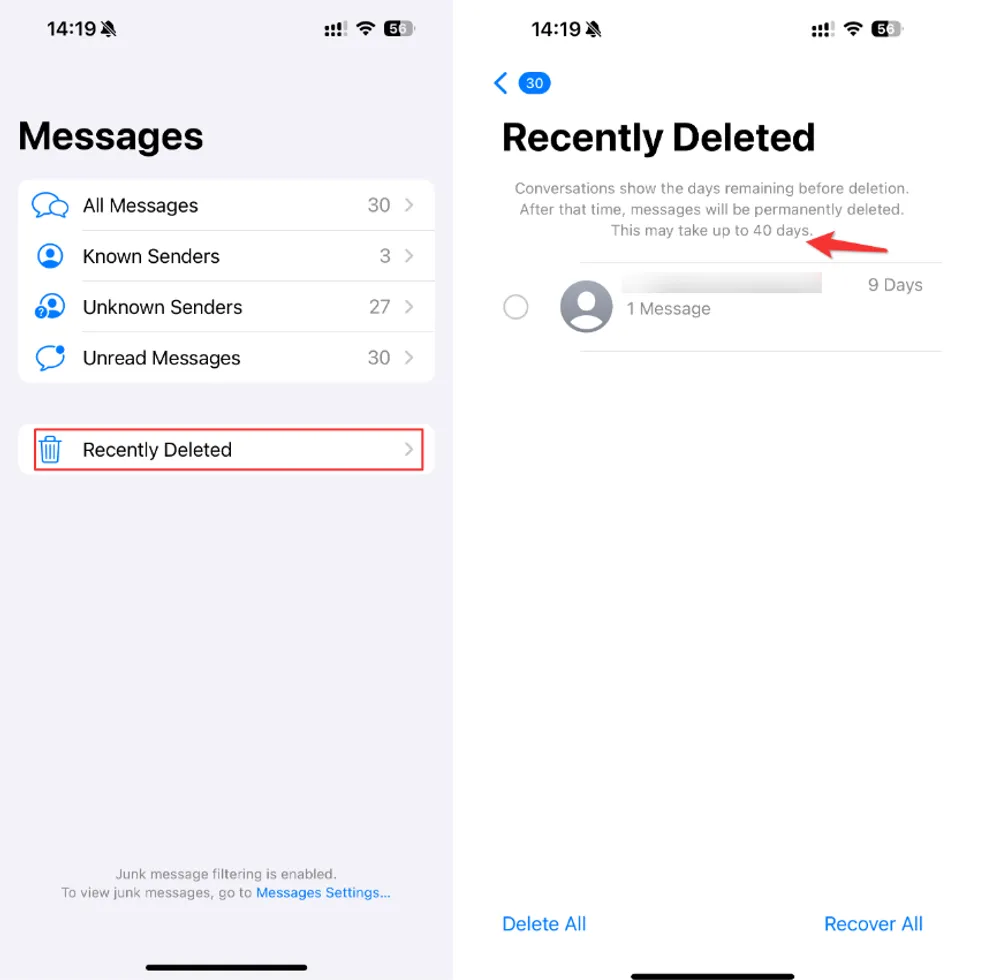
This method is free and quick, but it only works for recent deletions on newer iOS versions.
Use Gbyte to Retrieve Expired Audio Messages iPhone Without Backup
If you don’t have a backup or can’t find your files in Recently Deleted, the most reliable way is to use iPhone audio message recovery software.
Gbyte Recovery is designed to retrieve expired audio messages on iPhone directly—even if they no longer appear in your backups. Unlike basic methods, Gbyte scans your iPhone’s internal storage and reconstructs deleted data that isn’t visible in normal directories.
Steps with Gbyte Recovery:
Download and install Gbyte Recovery on your computer.
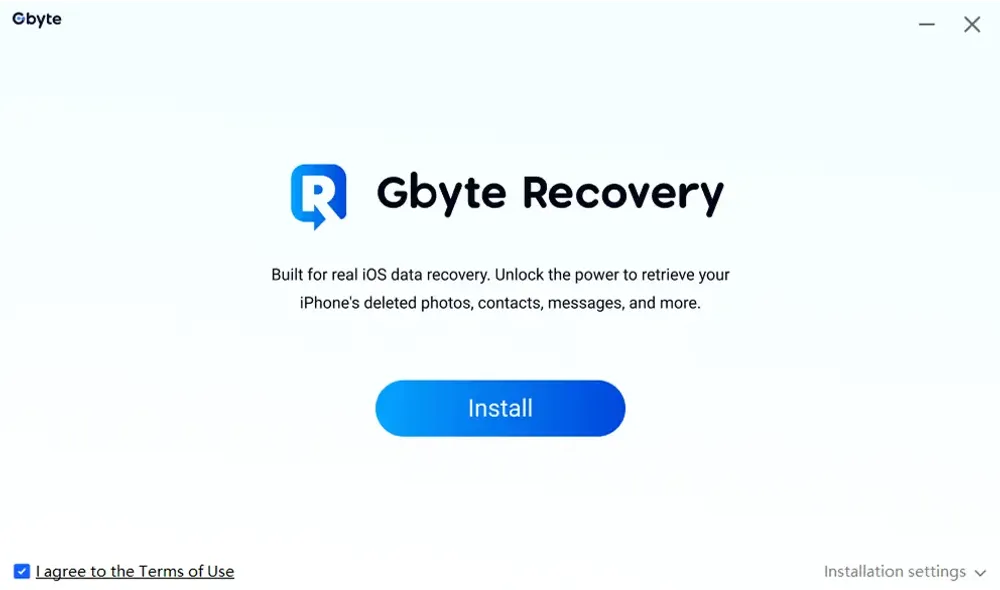
Connect your iPhone and select Messages & Attachments as the data type for recovery.
Start a deep scan of your device storage — you can run this initial scan for free to check what audio messages are still recoverable.
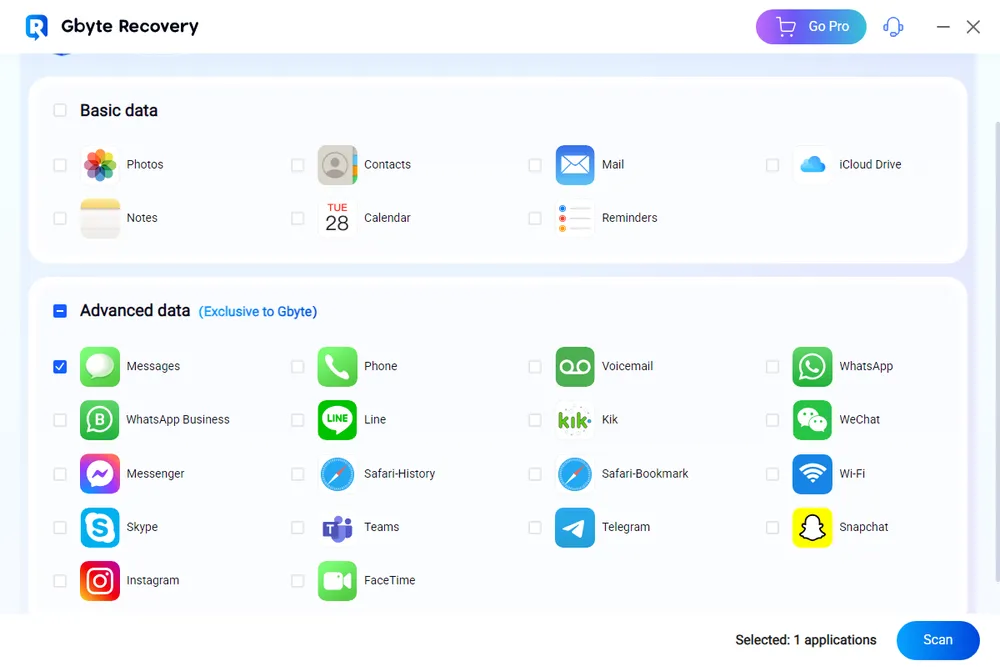
Once the scan finishes, preview the results organized by category.
Selectively restore the expired audio messages you want to keep and save them safely to your computer.
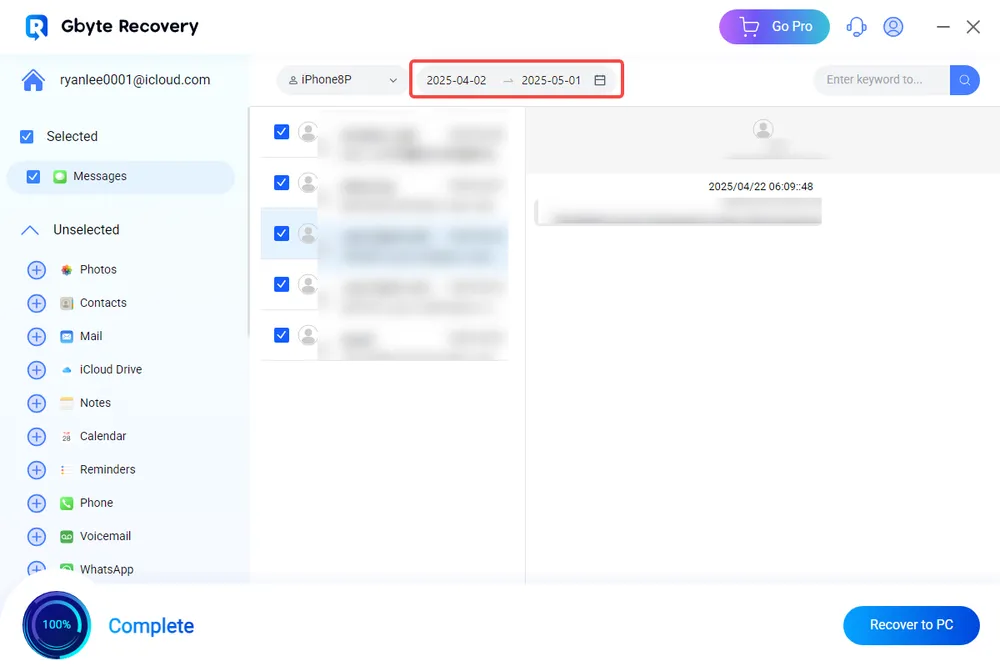
This method is beginner-friendly, doesn’t require resetting your device, and works with the latest iOS versions. If your expired messages were important, Gbyte gives you the highest recovery success rate.
Restore iPhone Audio Messages from iCloud Backup
If you regularly back up your device to iCloud, you may be able to retrieve deleted voice messages from iCloud by restoring a backup.
Steps to restore from iCloud backup:
Go to Settings > General > Transfer or Reset iPhone > Erase All Content and Settings.
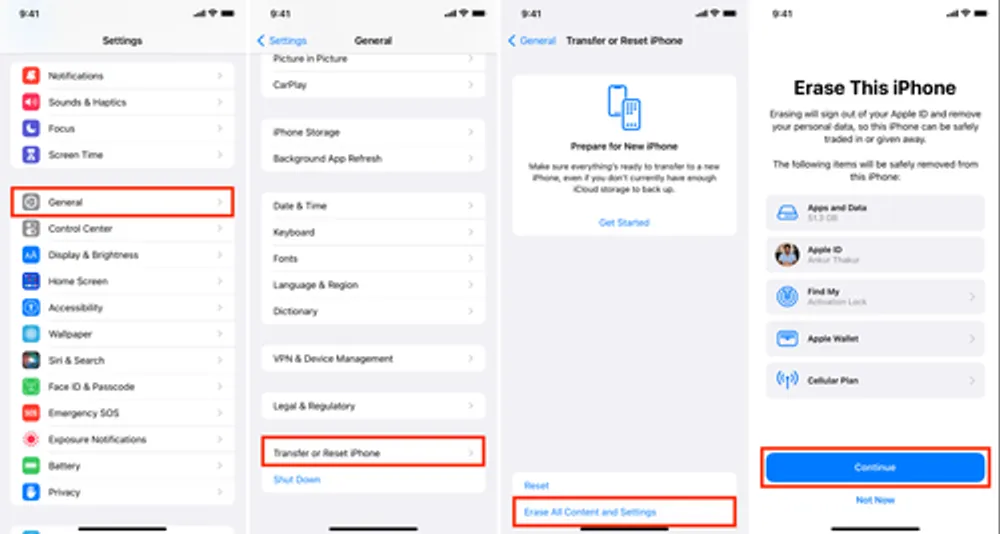
Restart your iPhone and follow the setup instructions.
When you reach Apps & Data, select Restore from iCloud Backup.
Log in with your Apple ID and pick a backup dated before the audio messages expired.
⚠️ Keep in mind: restoring an iCloud backup will overwrite your current data with older files.
Retrieve Expired Audio Messages iPhone from iTunes or Finder Backup
If you prefer backing up your iPhone to a computer, you can also restore expired audio messages from iTunes (Windows/macOS Mojave) or Finder (macOS Catalina and later).
Steps to restore from computer backup:
Connect your iPhone to your computer using a cable.
Open iTunes (or Finder on newer Macs).
Select your device when it appears.
Click Restore Backup and choose the correct backup date.
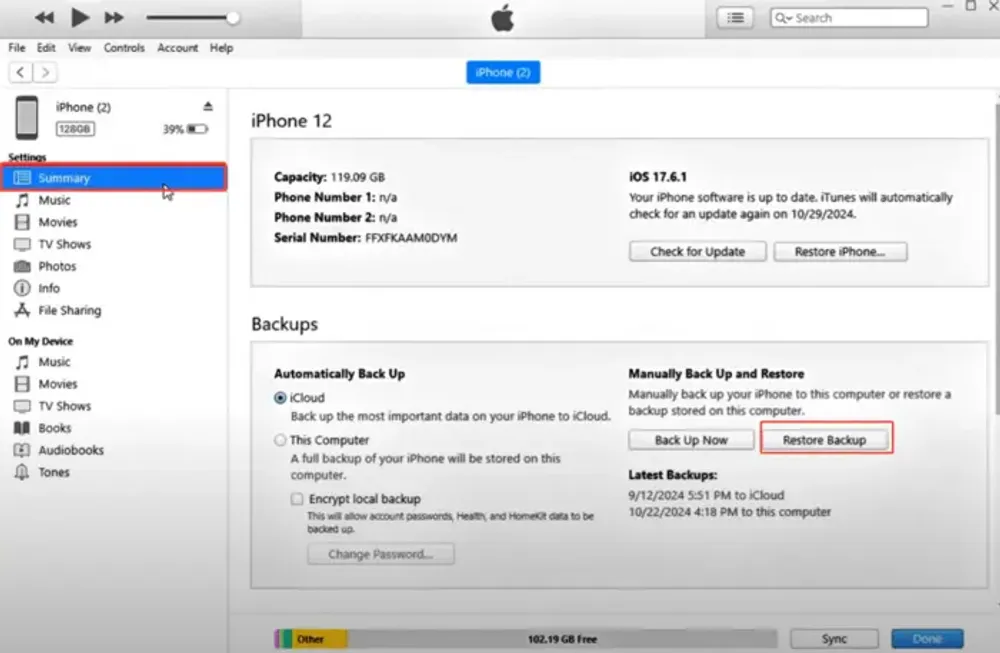
This method is effective if the audio messages were included in that backup but, like iCloud, it replaces current data with the older version.
Access Old Voice Memos and Voicemails on iPhone
Sometimes users confuse audio messages with Voice Memos or Voicemail. Here’s how to check those too:
Voice Memos App: Open the app to see if your recording is there. If deleted, check Recently Deleted in the app.
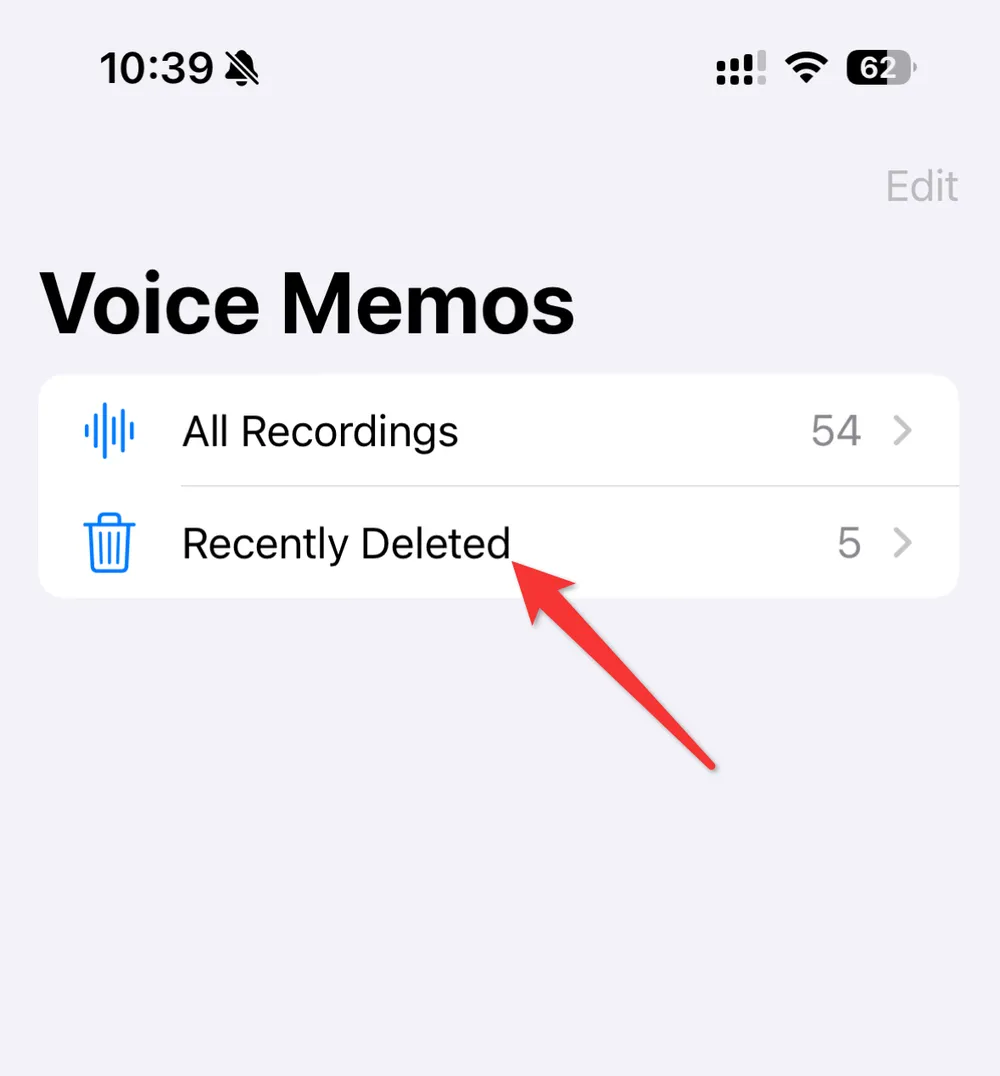
Voicemail: Open the Phone app > Voicemail tab. Some carriers allow retrieval of deleted voicemails for up to 30 days. If gone, contact your carrier to ask about voicemail retention.
Final Thoughts
Losing voice messages can feel like losing a piece of memory—whether it’s a loved one’s words, an important instruction, or a business detail. While Apple’s two-minute audio message expiration policy makes this issue common, you still have multiple ways to get old audio messages from iPhone backup, iCloud, or recovery tools.
Start with Recently Deleted if you’re on iOS 16+.
Check iCloud or iTunes/Finder backups if available.
For cases without backup, use Gbyte Recovery to scan and restore directly.
Adjust your audio message expiration settings to prevent future loss.
With the right steps, you can retrieve expired audio messages iPhone users often think are gone forever—and ensure they’re safely kept going forward.