If you woke up and suddenly found your WhatsApp stickers gone… you’re not alone.
A user on Reddit recently shared their panic in a thread titled “All my saved stickers are gone”. Hundreds of replies followed — users losing stickers after updates, device changes, or even random glitches.
And the story is always the same:
“I didn’t delete anything. They just disappeared.”
Stickers are small, but they carry memories — your favorite reactions, inside jokes, moments with friends. Losing them feels like losing part of your chat identity.
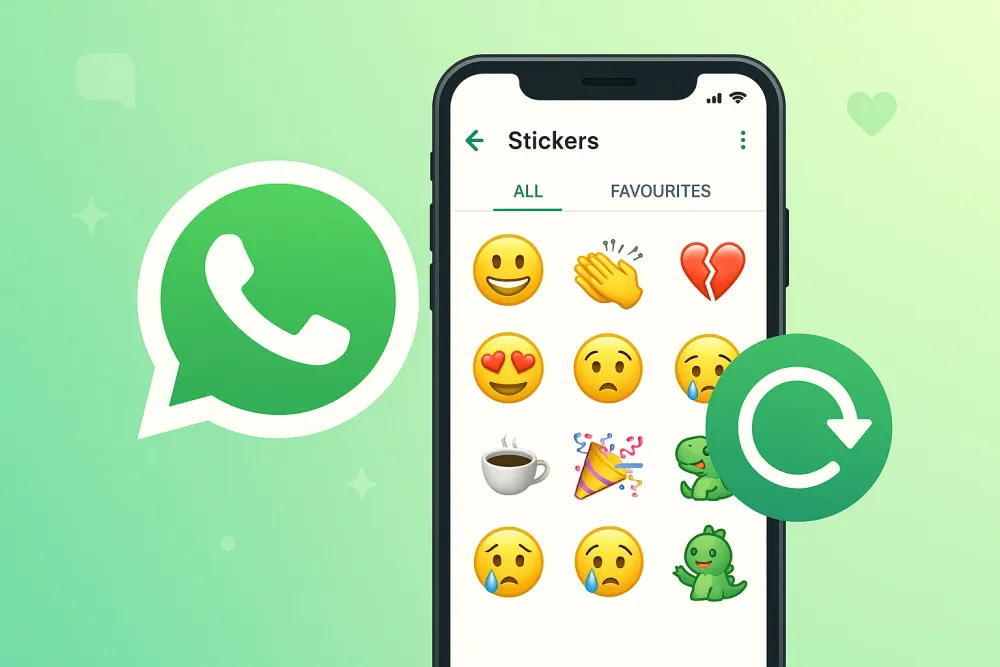
The good news? You can restore them. Whether your stickers disappeared on iPhone, got deleted on Android, or didn’t transfer to a new phone — this guide covers every method that works in
Quick Guide: How to Restore WhatsApp Stickers
Action | iPhone | Android |
Restore via Cloud Backup | ✅ iCloud | ✅ Google Drive |
Local Backup Recovery | ❌ Not allowed by Apple | ✅ Fully supported |
Manual Sticker Folder Transfer | ❌ Not possible | ✅ Yes (.webp files) |
Selective Sticker Recovery | ❌ iCloud overwrites everything | ❌ Local/Drive overwrite everything |
No-Backup Sticker Recovery | ⚠️ Only possible with Gbyte Recovery | ⚠️ Only possible with Gbyte Recovery |
Understanding Sticker Loss: Why WhatsApp Stickers Disappear
Before attempting restoration, it’s critical to understand the root cause. Knowing why they disappeared often points to the correct recovery method, saving you time and frustration.
Cause | Description | Recovery Clue |
Incomplete Cloud Backup | Your Google Drive or iCloud backup didn’t successfully capture all sticker data or was overwritten by a new, smaller backup. | Focus on Local or File Manager methods. |
Improper Phone Migration | You used a direct chat transfer method that didn't include auxiliary media/sticker files (common when switching OS: Android to iPhone). | Re-run the official OS-specific migration tool. |
App Data Clearing | You manually cleared WhatsApp's app data (not just cache), which deletes all local media and database files, including sticker metadata. | Requires a cloud or local backup restore. |
Storage/Permission Issues | Android OS revoked WhatsApp's access to the device's storage folder, making the sticker files invisible to the app. | Check device settings; may require a file manager copy/re-import. |
Where WhatsApp Stickers Are Stored
The location of the sticker files determines your recovery options.
Android Sticker Storage Path (Accessible)
WhatsApp stores sticker images as small .webp files within a publicly accessible folder on your device's internal storage. You can access and copy these files using any standard File Manager app:
Internal storage / Android / media / com.whatsapp / WhatsApp / Media / WhatsApp Stickers
iPhone Sticker Storage (Inaccessible)
iOS security architecture does not allow direct file access to application folders. WhatsApp stickers are stored securely inside the WhatsApp app container and are managed solely through:
iCloud WhatsApp backup: The most common method.
Device-to-device migration: Full transfer of the app and its data when setting up a new iPhone.
This means iPhone sticker recovery always relies on an official backup or transfer mechanism.
How to Restore WhatsApp Stickers (iPhone)
iPhone restoration relies exclusively on the Apple ecosystem (iCloud or device migration) due to OS restrictions.
Method 1: Restore Stickers from iCloud Backup (Official Apple Method)
This is the standard and most reliable procedure for iPhone users, restoring the complete application container data, including the sticker library.
Preparation: Ensure your iPhone is logged into the same Apple ID that created the backup and that an iCloud backup exists (check WhatsApp Settings > Chats > Chat Backup).
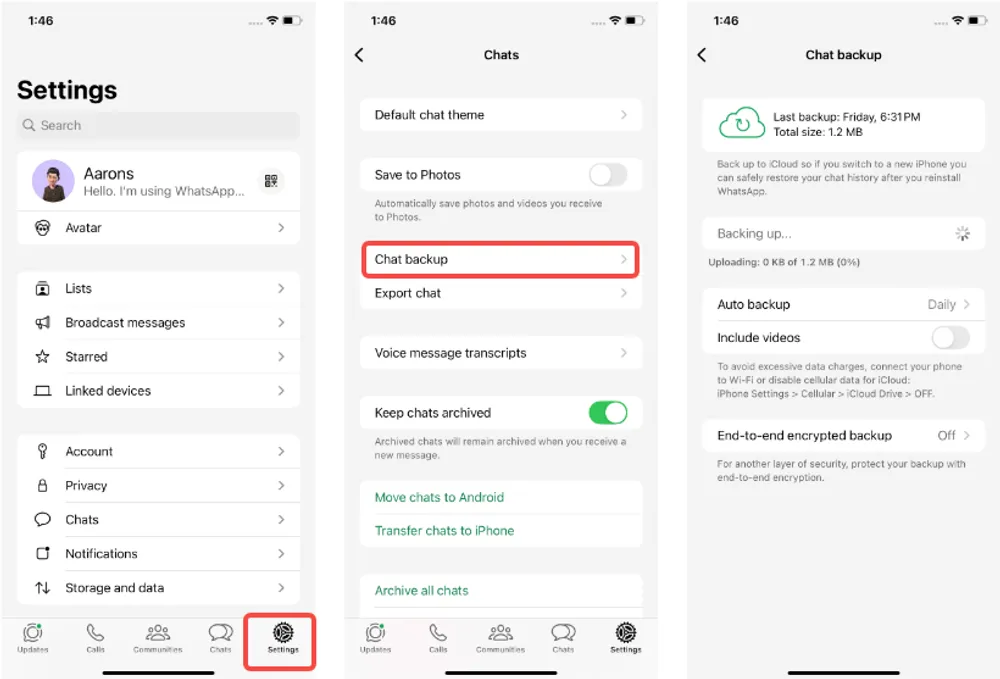
Reinstall: Delete WhatsApp from your iPhone and then re-download it from the App Store.
Verification: Verify your phone number.
Restore Prompt: When prompted, tap "Restore Chat History".
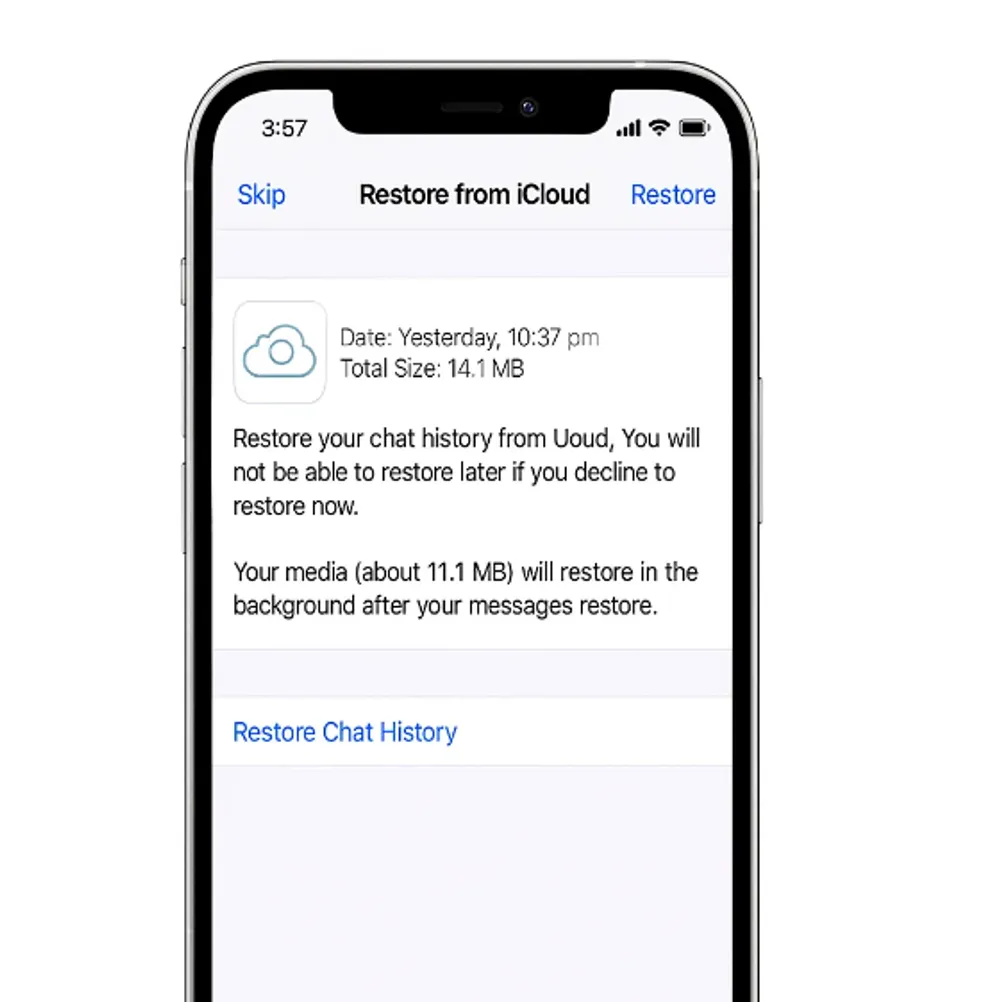
Completion: WhatsApp will pull all the data (chats, media, and stickers) from your iCloud storage. Wait for the media download to complete for the stickers to fully appear.
Method 2: Restore Stickers When Moving to a New iPhone (Device Migration)
If you are switching from an old iPhone to a new iPhone, utilizing Apple's built-in migration tools is the most seamless way to guarantee sticker transfer.
Option A: iPhone-to-iPhone Migration: During the setup of your new iPhone, choose the option to transfer data directly from your old iPhone. This is a bit-by-bit transfer that includes all app data, guaranteeing your stickers move.
Option B: Full iCloud/iTunes Device Restore: If you restored your entire new iPhone from a full iCloud or iTunes device backup, your WhatsApp data (including stickers) is already embedded in the system restore. Simply open WhatsApp to load the data.
Method 3: Restore Deleted Stickers Without Backup (Using Gbyte Recovery)
If your WhatsApp stickers were deleted without any backup, or if restoring from Google Drive/iCloud would overwrite your current chats, your safest option is to use a professional WhatsApp recovery tool.
This is where Gbyte Recovery becomes essential. When the app is deleted, data is cleared, or the phone is reset without a recent backup, third-party recovery software is the only remaining method—and Gbyte Recovery is built exactly for these situations.
Why Gbyte Recovery Is the Most Reliable No-Backup Sticker Recovery Option
Gbyte Recovery is an advanced tool specifically designed to handle WhatsApp data loss in various scenarios. It goes far beyond stickers, offering comprehensive recovery of all deleted WhatsApp data, including beloved stickers, Voice messages (audio notes), Text messages (chats), Photos, videos, and files.
🔥 Key Product Highlights for a Zero-Risk Trial:
✔ Free Scan & Preview: The biggest advantage is the zero-cost trial. You can perform a free scan of your device or backup and preview the recoverable data. You only consider upgrading if you find the data you need.
✔ Recover stickers selectively: Choose what to restore instead of restoring everything like iCloud or Google Drive.
✔ Flexible Access: The tool offers superior flexibility, supporting recovery via PC software, Web access, and a dedicated App.
✔ 30-day refund guarantee: Gbyte offers a 30-day money-back guarantee after purchase, ensuring a no-strings-attached solution once you've successfully verified your data.
If your stickers disappeared unexpectedly, Gbyte lets you check exactly what is still recoverable without committing to anything. Trying the scan costs nothing, and it’s the only method that works without backup.
Steps to restore deleted WhatsApp stickers with Gbyte Recovery:
Step 1: Download and install Gbyte Recovery for free on your PC, or access the mobile version directly on your smartphone for added convenience.
Step 2: Log in securely using your Apple ID credentials through the two-factor authentication process to verify your iPhone device.
Step 3: Navigate to and select WhatsApp from the list of available apps as your target data source for recovery.

Step 4: Launch the Free Scan feature to let the software analyze your device and search for recoverable WhatsApp data.
Step 5: Once scanning completes, preview all recovered files, including voice messages and chat data, then selectively recover only the specific items you need rather than restoring everything.
How to Restore WhatsApp Stickers (Android)
Android offers three distinct methods, from simple cloud restoration to advanced file management.
Method 1: Restore Stickers from Google Drive Backup (Recommended)
This is the most official and reliable method for restoring all your chat history, media, and stickers, provided you previously enabled automatic WhatsApp cloud backup to Google Drive. This method verifies your identity and reinstalls all linked data.
Preparation: Ensure your new or reset phone is logged into the same Google account that was used for the backup.
Reinstall: Delete and reinstall WhatsApp from the Google Play Store.
Verification: Open WhatsApp and verify your phone number.
Restore Prompt: When WhatsApp detects your Google Drive backup, tap the "Restore" button. Do not skip this step.
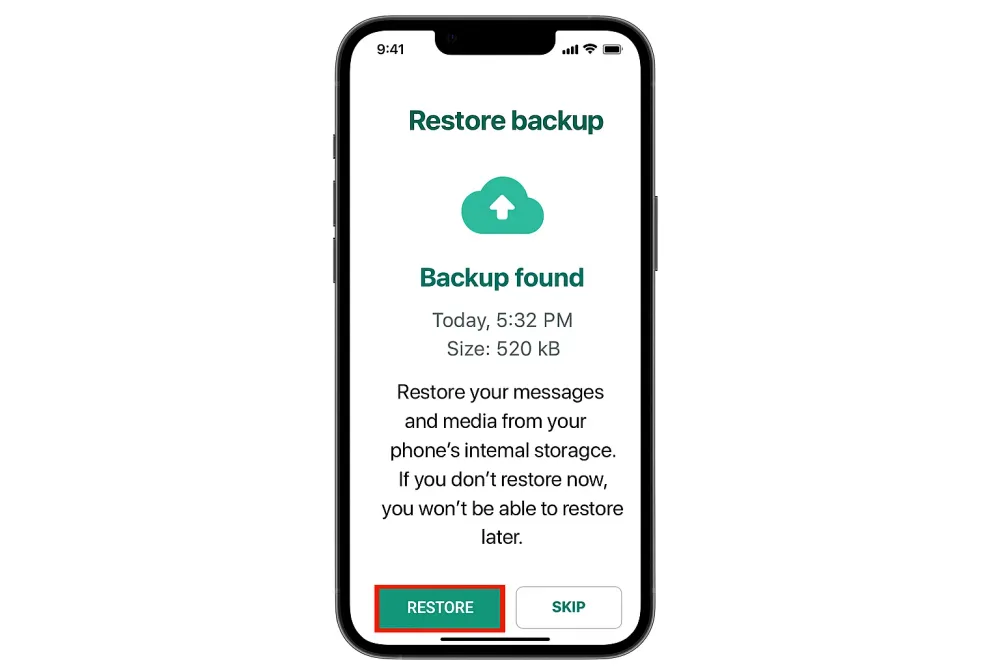
Completion: Wait for the restoration process to finish. Your chats, media, and, crucially, your saved and used stickers will return.
Note: Only sticker packs you have actively used or saved to "Favorites" are guaranteed to be fully restored via Google Drive.
Method 2: Restore Stickers from Local Backup (Advanced)
If your Google Drive backup is outdated or corrupted, WhatsApp automatically creates a daily local backup file on your phone's internal storage, usually saved around 2:00 AM. This file often contains more recent sticker metadata than the cloud.
Locate Backup: Open your File Manager app and navigate to the following path:
Internal Storage / WhatsApp / Databases (or Android / media / com.whatsapp / WhatsApp / Databases on newer Android OS versions).
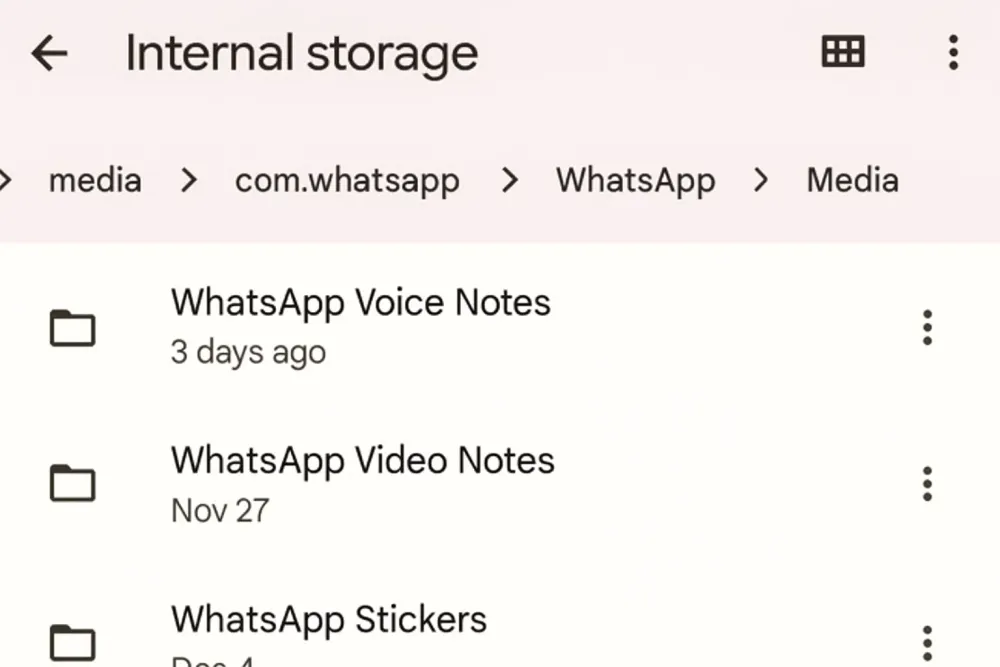
Identify: Find the most recent backup file (e.g.,
msgstore.db.crypt14).Preparation: Uninstall and then reinstall WhatsApp from the Play Store.
Restore: During the setup, WhatsApp should detect the local backup file on your device storage. Choose the "Restore" option.
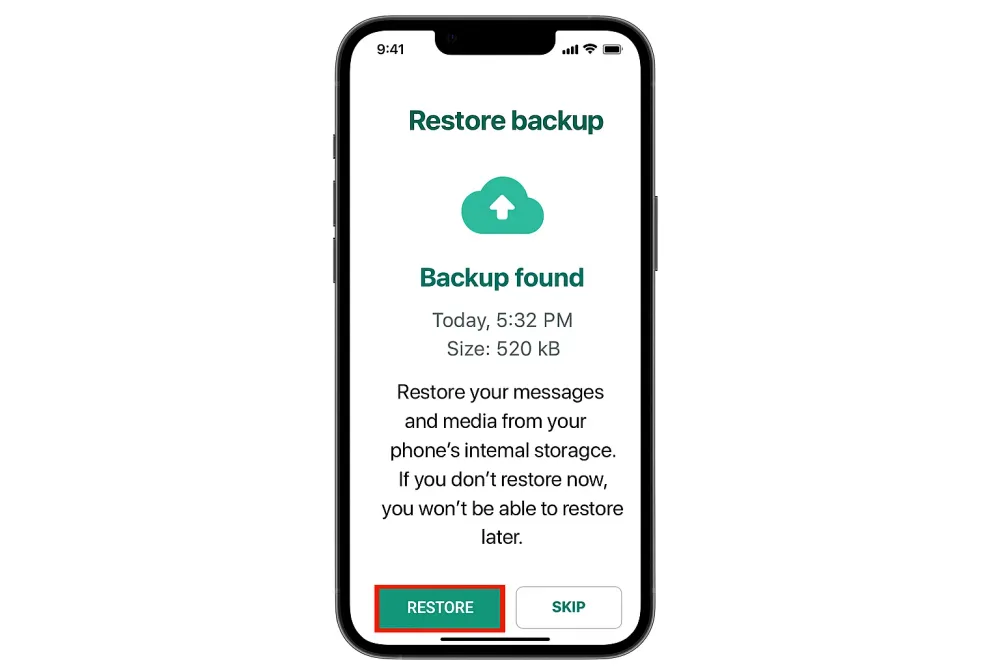
If the local database contains the necessary sticker metadata, your sticker collection will reappear.
Method 3: Restore Stickers from the Sticker Folder (Manual File Transfer)
This method is ideal for users migrating from an old Android phone to a new Android phone when a cloud backup is not available or failed. It involves directly copying the .webp files.
Old Phone: Open File Manager and navigate to the sticker folder path:
Android/media/com.whatsapp/WhatsApp/Media/WhatsApp Stickers.Copy Files: Copy this entire folder and save it to cloud storage (e.g., Google Drive) or transfer it directly to your computer.
New Phone: Copy the
WhatsApp Stickersfolder from your cloud/computer and place it into the exact same directory path on your new phone.Verification: Open WhatsApp. Sometimes, WhatsApp automatically recognizes the copied files.
⚠️ Expert Tip: If WhatsApp does not recognize the copied files, you may need to use a third-party app like "Personal Stickers for WhatsApp" to re-import the
.webpfiles from the folder back into WhatsApp's recognized storage.
How to Avoid Losing Stickers in the Future
Maintain your sticker collection with these essential practices:
Activate Automatic Backup: Always have automatic backup enabled for both Google Drive (Android) or iCloud (iPhone). Set it to run daily or weekly.
Back Up Before Switching: Before uninstalling WhatsApp or initiating a phone transfer, manually perform a fresh "Back up now" operation.
Use Favorites: Save important, custom, or unique stickers to your "Favorites" (the star icon). This increases the likelihood that WhatsApp recognizes and prioritizes them in cloud backups.
Android Folder Management: For Android users, occasionally manually copy the entire
WhatsApp Stickersfolder to a secure folder on your computer or cloud storage (Dropbox, Google Drive, etc.) for a redundant, file-level backup.Avoid Clearing Data: Never use the "Clear Data" option in your phone's app settings unless you are prepared to lose all local, non-backed-up WhatsApp files.
FAQs About Restoring WhatsApp Stickers
Q1: Why did all my WhatsApp stickers suddenly disappear?
A: They most often vanish due to an incomplete or outdated WhatsApp backup overriding your current sticker data, switching phones improperly, or manually clearing the app's local data/cache. Essentially, a bad restore or cleanup wiped the relevant data.
Q2: How do I recover old WhatsApp stickers if I have no backup?
A: If you have absolutely no cloud (Google Drive/iCloud) or local backup, your options are extremely limited: Use specialized third-party data recovery software to scan the phone's storage. (Note: Success rates vary widely for this method.)
Q3: Where exactly are WhatsApp stickers stored on Android?
A: You can find the actual sticker image files (which use the .webp format) in your File Manager at the following path: Internal storage / Android / media / com.whatsapp / WhatsApp / Media / WhatsApp Stickers
Q4: Does a regular WhatsApp backup (iCloud/Drive) include ALL my stickers?
A: No, not always. WhatsApp primarily backs up the metadata for installed sticker packs and any stickers you have used in chats or saved to your "Favorites." Local sticker files that the database doesn't recognize (like custom-made ones) may be missed.







