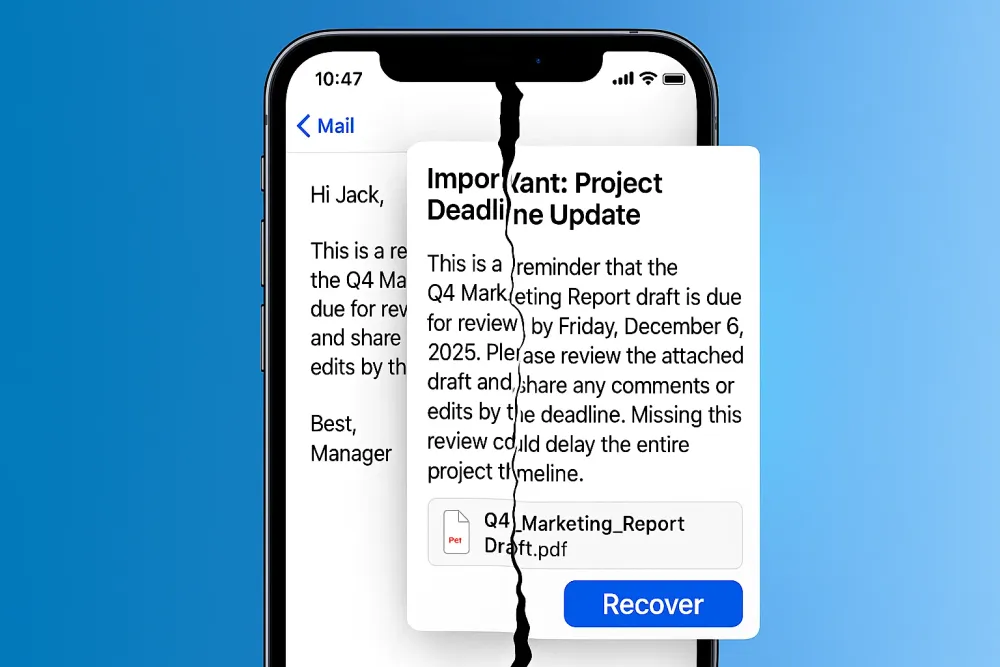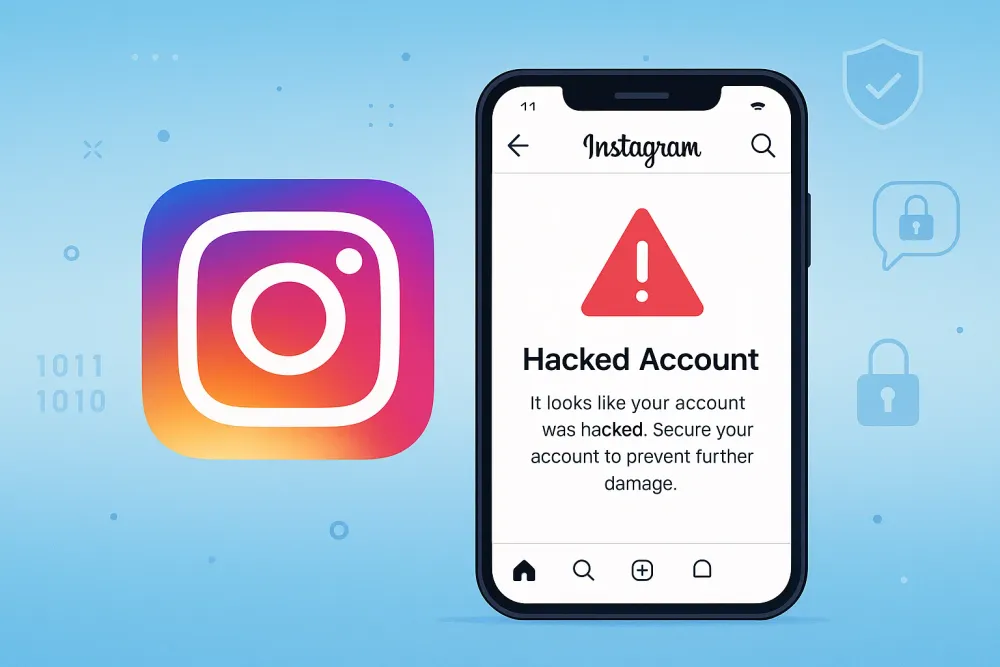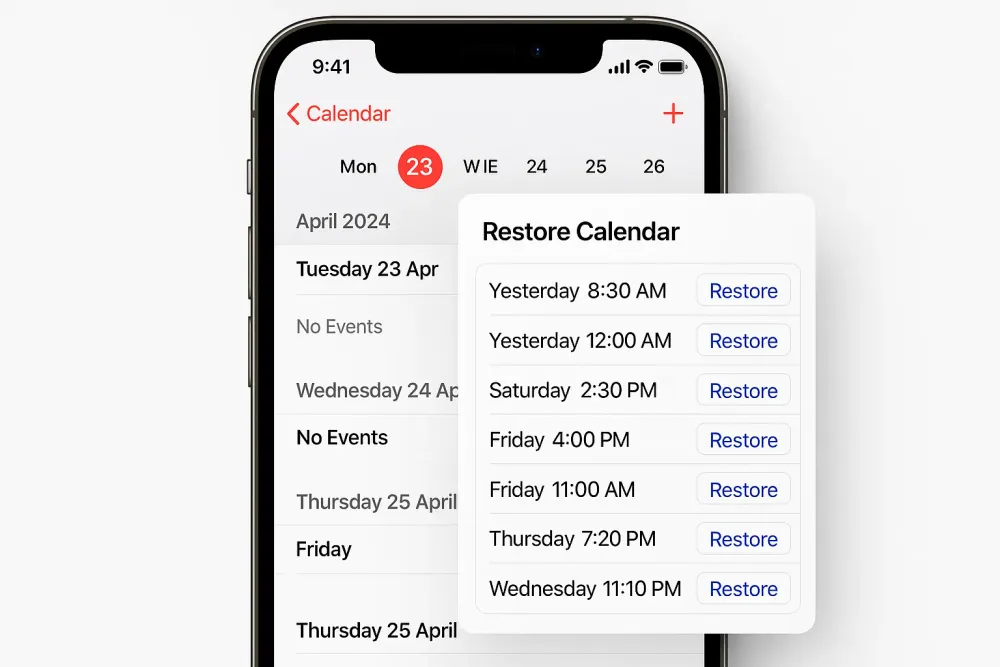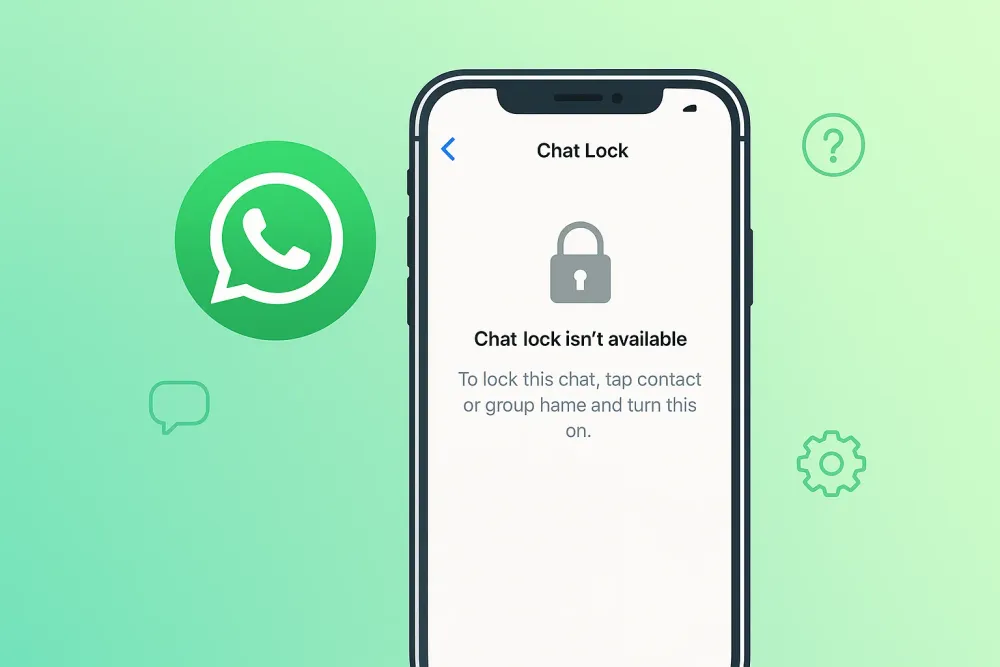Snapchat is all about sharing moments, but sometimes, pictures vanish into thin air. Whether they were accidentally deleted, lost in a device crash, or never saved, the good news is that restoring Snapchat photos is often possible. In this guide, we'll show you 5 effective methods to restore Snapchat photos and pictures on your iPhone, including cloud backups, and we’ll introduce Gbyte Recovery, a reliable tool for Snapchat photo recovery.
Method 1: Check Your Snapchat Memories
One of the easiest ways to restore Snapchat photos is to check your Snapchat Memories. Snapchat automatically saves images and videos that you've shared or created in the app, even if they’re deleted from your chat history. Checking this feature is the first step.
How to Restore Snapchat Photos from Memories:
Open Snapchat and swipe up to access Memories.
Browse through the Snaps and Stories you’ve saved.
Tap on the photo you want to recover.
If you don’t find them, check the Recently Deleted folder within Memories.
✅ Pros:
✅ Simple and quick solution.
✅ Photos are stored automatically when shared or saved.
❌ Limitations:
❌ Only applies to photos you've saved to Memories before they were deleted.
❌ Does not work if you've never saved the Snap.
Method 2: Use a Snapchat Data Recovery Tool (Free Scan & Preview Available)
If your deleted Snapchat photos aren’t in Memories, a professional recovery tool is your best next step. Gbyte Recovery for iPhone is a trusted mobile data recovery solution that helps you restore deleted Snapchat photos directly from your iPhone or iCloud account — no USB needed.
What makes it stand out? It offers a free deep scan and preview, letting you see recoverable Snapchat photos before deciding whether to restore them, without overwriting your existing data.
How to Restore Snapchat Photos with Gbyte Recovery:
Download & Install: Install Gbyte Recovery on your computer or run it on your iPhone directly.

Sign In with Apple ID: Open the software and log in using your Apple ID credentials via two-step verification. (no physical connection required).
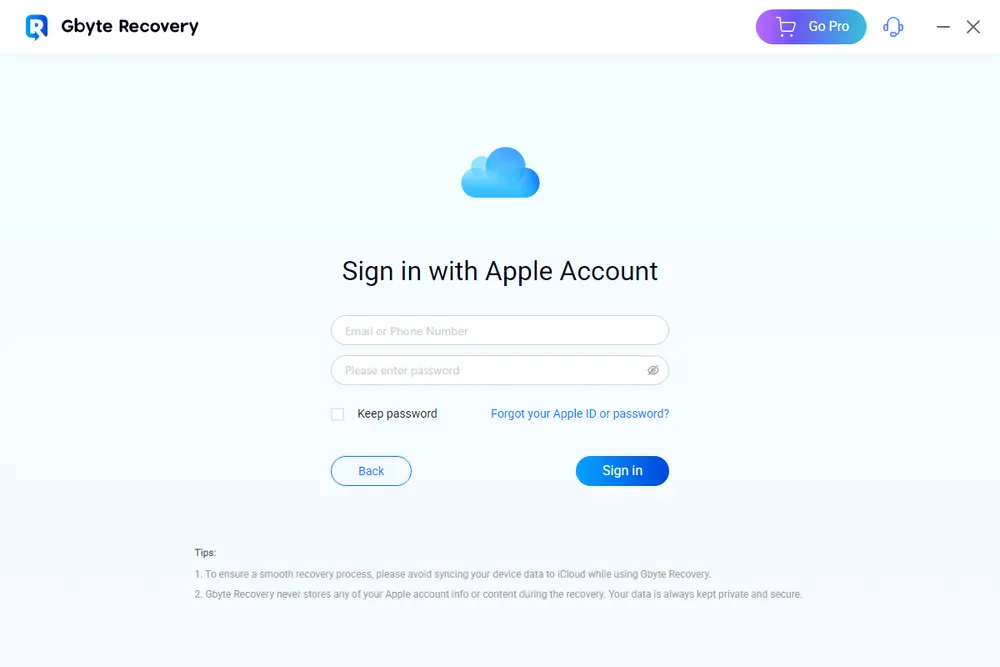
Select Data Type: Choose Snapchat as the target data type to recover.
Run Free Deep Scan: Start a free deep scan to locate deleted or hidden Snapchat photos from iCloud or iPhone storage.
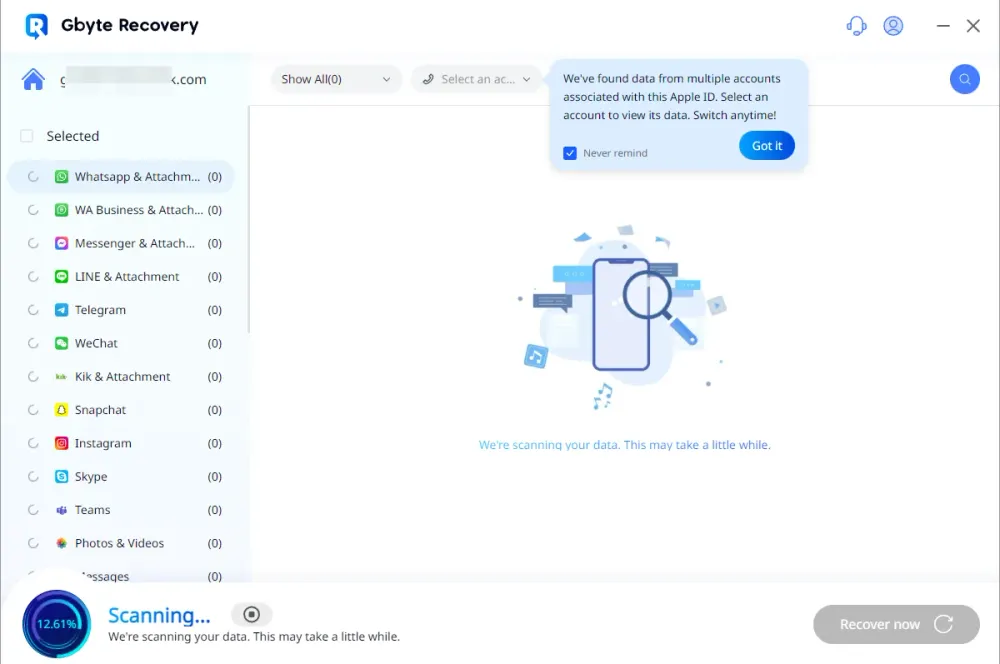
Preview & Restore: Once scanning finishes, preview all recoverable photos and selectively restore what you need.
✅ Pros:
✅ Free scan and preview before recovery.
✅ No USB connection required — works via Apple ID login.
✅ Supports over 20 data types including deleted messages, videos, and chats.
✅ Safe, secure, and designed specifically for iPhone data recovery.
❌ Limitations:
❌ Batch recovery need a paid license.
❌ Recovery success depends on data not being overwritten.
Method 3: Restore from iCloud Backup
If you’ve backed up your iPhone data to iCloud, it’s possible your deleted Snapchat photos are stored in your backup. You can restore them by reverting your device to a previous backup.
How to Restore Snapchat Photos from iCloud Backup:
Open Settings on your iPhone and tap [Your Name] > iCloud > iCloud Backup.
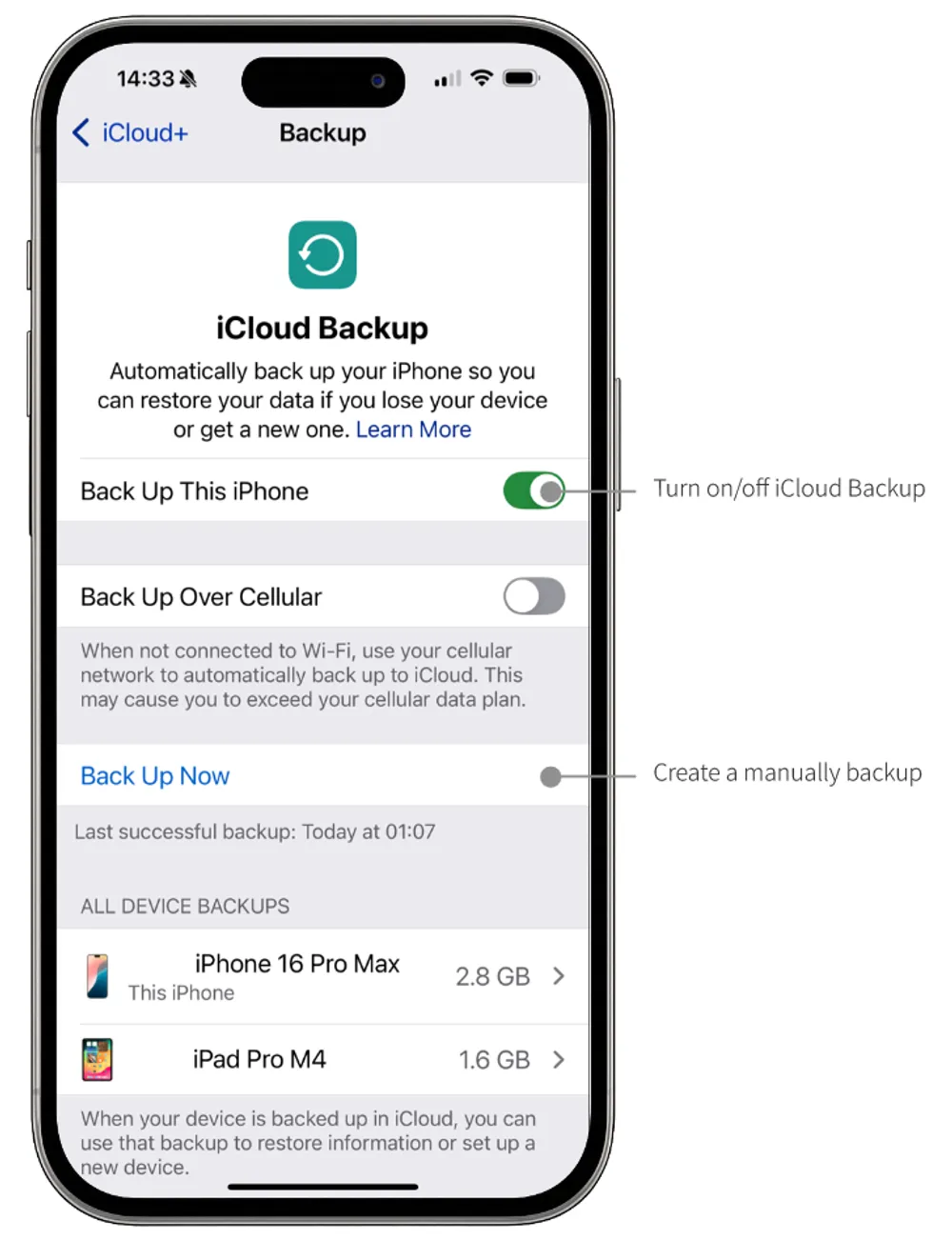
Check if the last backup was made before the photos were deleted.
To restore the backup, go to Settings > General > Reset > Erase All Content and Settings.
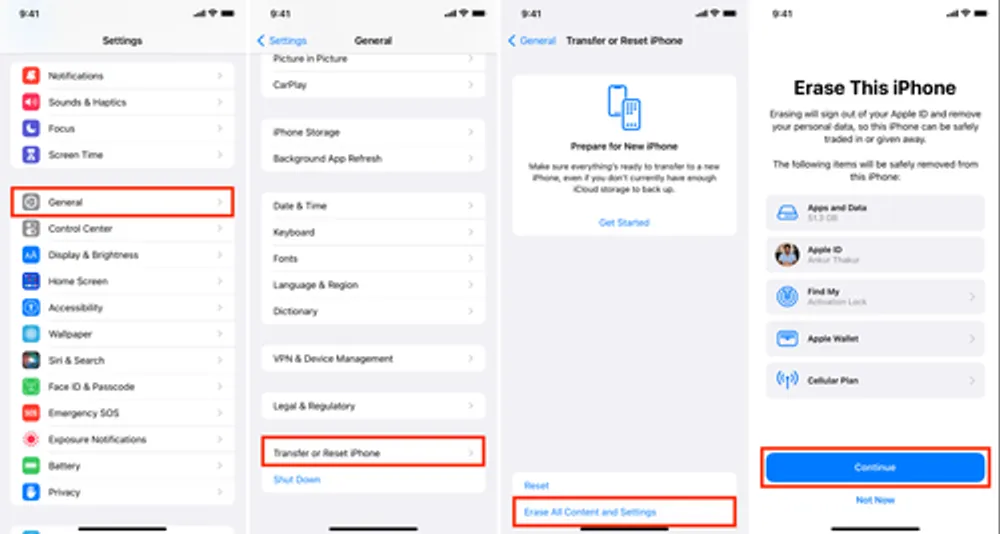
Once your iPhone restarts, follow the setup process and choose Restore from iCloud Backup.
Select the relevant backup to restore your Snapchat photos.
✅ Pros:
✅ Simple process if iCloud backups are enabled.
✅ Restores all photos, not just Snapchat ones.
❌ Limitations:
❌ Restoring a backup will overwrite all current data on your iPhone.
❌ Must have an iCloud backup from the time before the photo deletion.
Method 4: Restore from iTunes Backup
If you use iTunes to back up your iPhone, you can restore Snapchat photos from an iTunes backup. This method is particularly useful if your iCloud storage is full or if you have a more recent iTunes backup.
How to Restore Snapchat Photos from iTunes Backup:
Open iTunes on your computer and connect your iPhone.
In iTunes, click on your iPhone icon and choose Restore Backup.
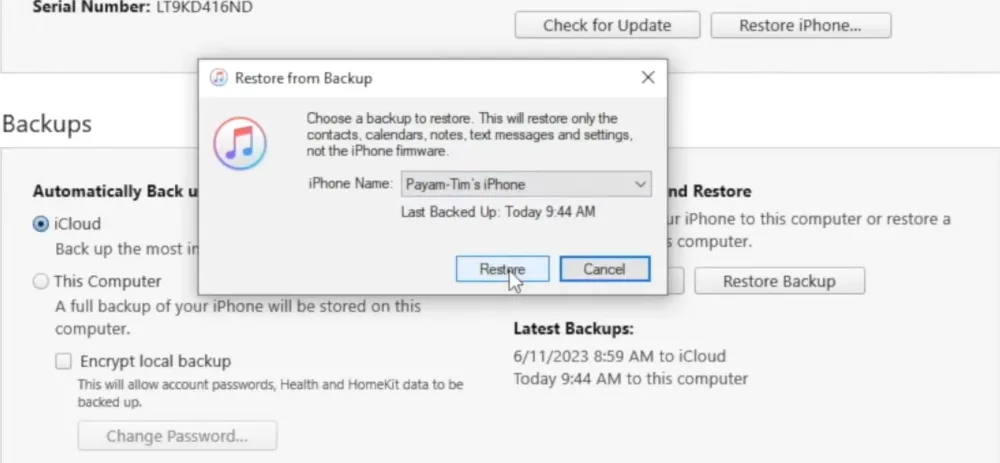
Choose the relevant backup date before the photos were deleted.
Wait for the process to complete and check if the Snapchat photos are restored.
✅ Pros:
✅ Effective if you have an iTunes backup from the right time.
✅ No need to erase the iPhone like with iCloud backups.
❌ Limitations:
❌ Requires a computer with iTunes installed.
❌ Restores all data from the selected backup, potentially overwriting newer data.
Method 5: Ask the Sender or Recipient for a Copy
If you've sent or received the Snap from a friend, you can ask them to send the photo back to you. Snapchat allows others to save and screenshot your photos, so there’s a good chance they have a copy.
How to Restore Snapchat Photos from Friends:
Open the chat with the person who received or sent the Snap.
Ask them to send the Snap back to you.
Save the photo to your Memories or phone storage for future access.
✅ Pros:
✅ Fast and effective if your friends have saved the photo.
✅ No technical knowledge needed.
❌ Limitations:
❌ You depend on others having saved the photo.
❌ Not an option for private or time-sensitive photos.
Conclusion
Restoring Snapchat photos is possible, even if they’re lost or deleted. While checking Snapchat Memories and cloud backups can solve many issues, tools like Gbyte Recovery are invaluable when recovery seems impossible. Remember to back up your important photos in the future to avoid losing them permanently.
By using one or more of the methods above, you'll be able to recover your Snapchat photos and get your memories back in no time.