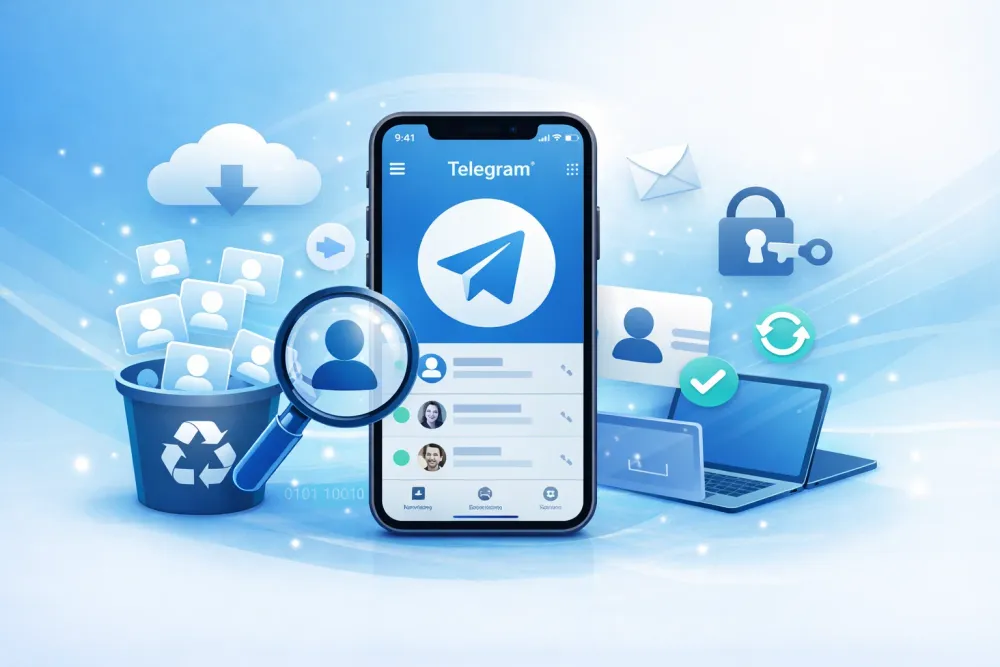Part 1. What Backup Can Your iPad Be Restored From?
Restoring an iPad from a backup is flexible — Apple lets you restore from several sources, including iCloud, a computer backup (via Finder, iTunes, or Apple Devices), and even an iPhone backup.
iCloud Backup: An iCloud backup is stored safely in Apple’s cloud under your Apple ID.
Computer Backup on Mac/Windows PC: If you’ve ever backed up your iPad or iPhone to a computer, you can also use that local file to restore your iPad later.
iPhone Backup: Apple also lets you restore an iPad from an iPhone backup, since both devices share the same iOS system.
If you previously backed up your iPhone, either to iCloud or your computer, you can use that backup to set up your iPad with the same data, apps, and general settings. And you can even restore your iPad without backup
Part 2. How to Restore iPad from iCloud Backup
Step 1. Check if You Have an Available iCloud Backup
Before starting, make sure a valid iCloud backup exists for your devices. You can check if you have an available iCloud backup by going to:
Settings > [Your Name] > iCloud > iCloud Backup > All Device Backups
There, you’ll see a list of all backups saved under your account, one per Apple device. If you see an iPad or iPhone backup listed, you can use that to restore your iPad.
Step 2. Erase Your iPad to Access the Setup Screen
You can only restore an iCloud backup during the initial setup process. If your iPad is already set up, you’ll need to erase it first:
Go to Settings > General > Transfer or Reset iPad.
Tap Erase All Content and Settings.
Enter your passcode if prompted and confirm.
Your iPad will restart and display the Hello setup screen.
Step 3. Restore During Setup
Follow the on-screen steps until you reach the Apps & Data screen. Here, choose Restore from iCloud Backup.
Sign in with your Apple ID and password
Choose the backup you want to restore from (based on date and device name).
Keep your iPad connected to Wi-Fi and power until the process finishes.
The restore may take anywhere from a few minutes to an hour, depending on backup size and network speed.
Step 4. Wait for Apps and Data to Finish Downloading
Once your iPad restarts, you’ll see your home screen, but some apps and media may still be downloading in the background. Make sure to stay connected to Wi-Fi until everything is fully restored.
Part 3. How to Restore iPad from Computer backup on Mac
If you’ve previously backed up your iPad or iPhone to your computer, you can easily restore that backup using Finder on Mac.
Step 1. Check if Any Backup Is Available
Before restoring, confirm that your computer actually has a backup of your iPad or iPhone stored locally.
Connect your iPad to your Mac using a USB or USB-C cable. (Note: if u just want to check which backup you have but restore later, you don't have to use that iPad. Once connected, Finder shows all backups saved on this Mac — not just the one for the currently connected device.)
Open Finder. In the sidebar under Locations, select your iPad.
Click Manage Backups… to open a list of local backups stored on your Mac.
Each backup is labeled with the device name, so you can easily tell if it was made from an iPhone or an iPad.
Step 2. Start the Restore Process
In the General tab, click Restore Backup…
Choose the backup you want to use and click Restore.
Step 3. Keep Your iPad Connected During Restore
Once the restore starts, don’t disconnect your iPad. It will restart automatically when finished, and your apps, data, and settings will begin reappearing.
Part 4. How to Restore iPad from Computer backup on Windows PC
Step 1. Check if Any Backup Is Available
Open iTunes. Go to Edit > Preferences > Devices.
You’ll see a list of device backups stored on your computer, each labeled by device name and date.
Step 2. Connect Your iPad to the Computer
Use a USB or USB-C cable to connect your iPad to your Mac or PC.
If prompted, tap Trust This Computer on your iPad and enter your passcode.
Step 3. Start the Restore Process
Click the device icon in the top-left corner.
In the Summary tab, click Restore Backup…
Choose your preferred backup and click Restore.
If your backup is encrypted, you’ll need to enter the password to unlock it.
Step 4. Keep Your iPad Connected During Restore
Once the restore starts, don’t disconnect your iPad. It will restart automatically when finished, and your apps, data, and settings will begin reappearing.
Part 5. Restore iPad from an iPhone Backup: What You Need to Know
You can restore an iPad from a backup made on an iPhone (or vice-versa) but there are limitations.
Some data types or apps may not transfer if they are incompatible with the target device:
Photos may not restore completely unless you use iCloud Photos.
Messages and attachments might not be transferred if you do not use Messages in iCloud.
Apps that exist on iPhone but not on iPad (or vice versa) will be ignored or unavailable. For instance, an app solely built for iPhone may not fully restore on iPad.
What will restore
Device settings (wallpaper, Home screen layout)
App list (though they may need to download again)
Many app-data elements if the app is available on the target device
Photos/videos, messages, etc — but only if they are part of the backup and not separately synced.
What might not restore
Face ID / Touch ID settings (these are not included in backups).
Apple Pay settings and cards.
Offline maps or content synced from the computer or other cloud services.
Apps that are unavailable on iPad.
Some “iPhone only” features may not function in full on iPad.