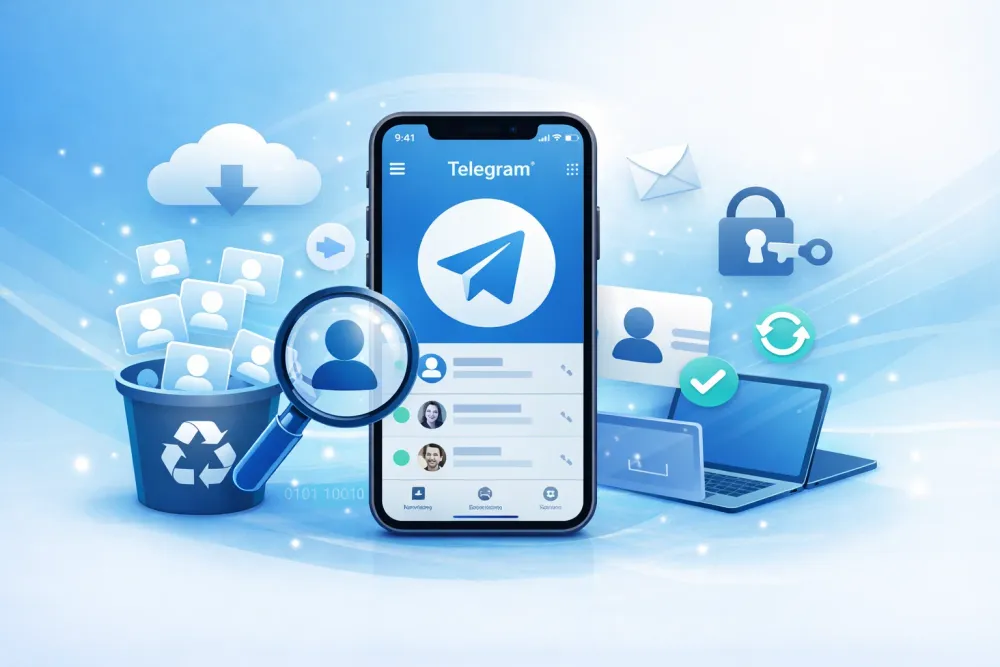Ever wonder what really happens when you delete an iMessage? Does it vanish from iCloud forever? Or can it still be recovered from iCloud? The truth is, it’s not a simple yes or no.
In this guide, we’ll break down how iCloud handles your messages and walk you through the exact steps to restore your iMessages from iCloud. You don’t need to be tech-savvy, since the methods we cover are simple enough for anyone to follow—even if the messages seem permanently deleted.
Quick Check: Is Your iMessage Still Recoverable?
📝Did you delete the iMessage less than 30 days ago?
Yes: Head straight to Method 3: Recover from the "Recently Deleted" Folder. This is the easiest way.
📝Is "Messages in iCloud" enabled? (Check in Settings > Your Name > iCloud > Messages in iCloud)
Yes: Move on to Method 2: Restore from iMessages in iCloud.
📝Is "iCloud Backup" enabled? (Check in Settings > Your Name > iCloud > iCloud Backup)
Yes: Go to Method 1: Restore from an iCloud Backup.
Pro Tip
If both Messages in iCloud and iCloud Backup are on, start with Messages in iCloud first.
To maximize your chances, you can try all the methods in this guide. But if you prefer a faster option, consider using Gbyte Recovery (see Option B in Method 1). It combines all recovery approaches into one tool, adds advanced technology you won’t find elsewhere, and makes the whole process as easy as click, click, click.
Method 1: Recover iMessages from iCloud Backup - 2 Options
When it comes to iCloud backups, you actually have two ways to get your iMessages back. The first is Apple’s official method, and the second is using a recovery tool that works with iCloud backups.
Option A. Using the Official iCloud Backup
Recovering deleted messages and iMessages from an iCloud backup is possible, but it comes with some risks. Please read these steps carefully.
Before you start:
Check the backup date in Settings > [Your Name] > iCloud > iCloud Backup. The backup must be from a time before the messages were deleted, otherwise they won’t be included.
Restoring from a backup will erase your iPhone and replace everything with the old data. Any new photos, apps, or messages created after that backup will be lost.
If Messages in iCloud was turned on, your iMessages may not even be in the backup.
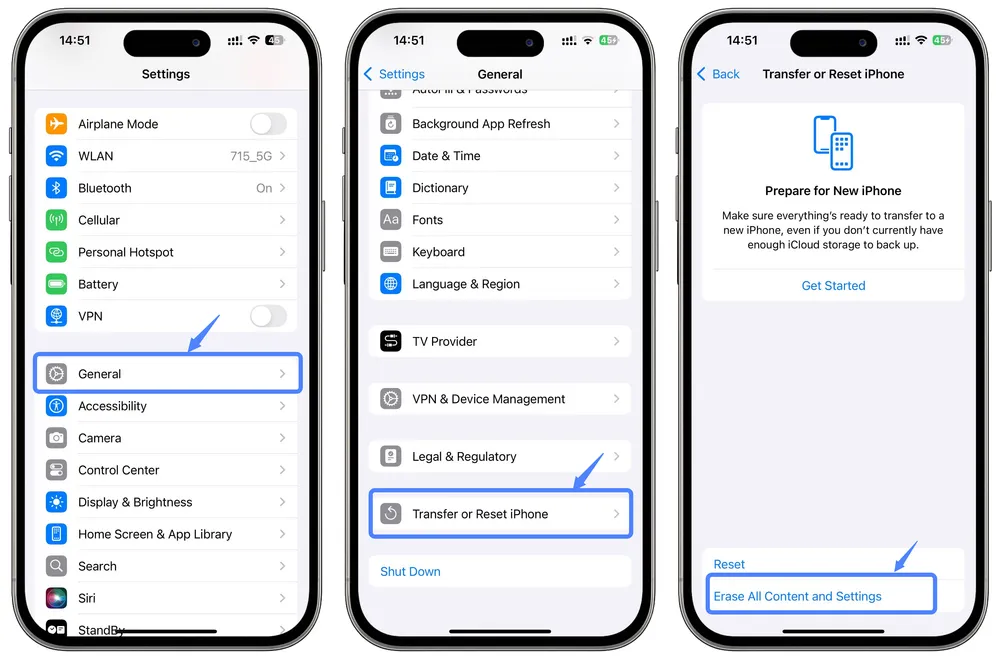
Step 1. Go to Settings > General > Reset > Erase All Content and Settings. This will reset your device and take you to the setup screen.
Step 2. Follow the setup prompts until you reach the Apps & Data screen.
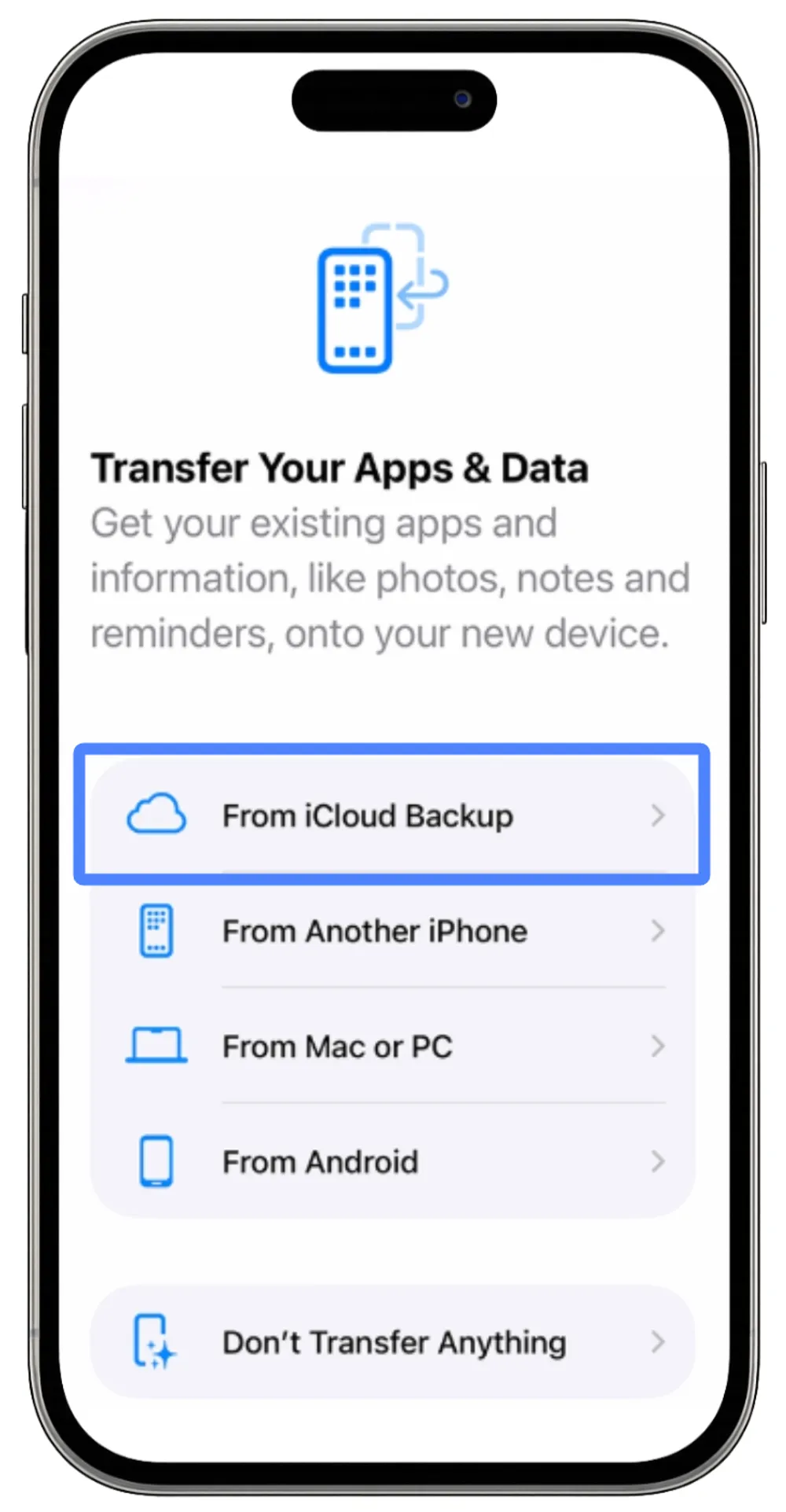
Step 3. Choose Restore from iCloud Backup and sign in with your Apple ID.
Step 4. Choose the backup you want to restore from and stay connected to Wi-Fi during the process.
When the process finishes, your iPhone will look like it did on the day of that backup, including the iMessages saved at that time.
Option B. Using the Recovery Tool Based on iCloud Backup
If you want to preview your backup first and don’t want to reset your phone, Gbyte Recovery is the safer choice.
It’s a professional iCloud data recovery tool designed to pull older data straight from your backups. Unlike Apple’s official method, which limits you to one or two backups, Gbyte Recovery lets you access all of your historical iCloud backups. You can recover only the iMessages you want instead of restoring the whole phone. Best of all, the scanning process is completely free, so you can see what’s recoverable before making any decisions.
Step 1. Download the PC version of Gbyte Recovery, or use the web app to start the scan.
Step 2. Choose your data type (make sure choose Messages) and click "Scan".

Step 3. Wait for the scan to finish. The tool will search through your iCloud backups for deleted iMessages.
Step 4. Once finished, mobile users receive a completion email, while PC users see an on-screen notification. Preview them and select the conversations you want to recover.
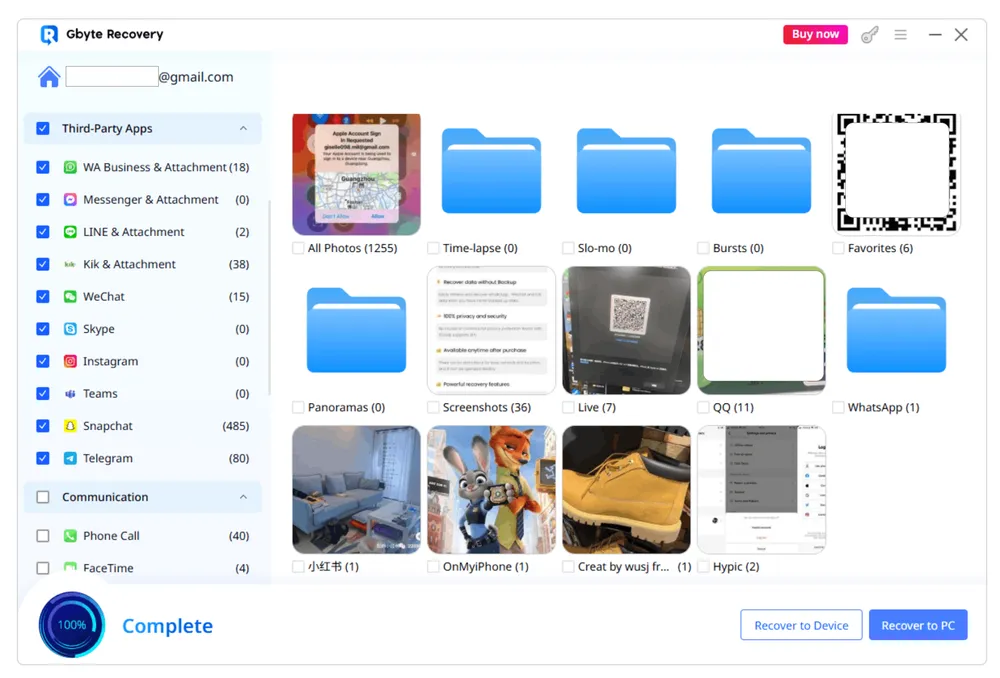
Step 5. Click "Recover" to send the recovered notes to your phone or PC.
Method 2: Restore from iMessages in iCloud
If your iMessages are stored in iCloud but not showing up on your iPhone, the quickest fix is to refresh the sync. This will re-download your iCloud messages and merge them with the ones already on your phone—without deleting or overwriting your current data.
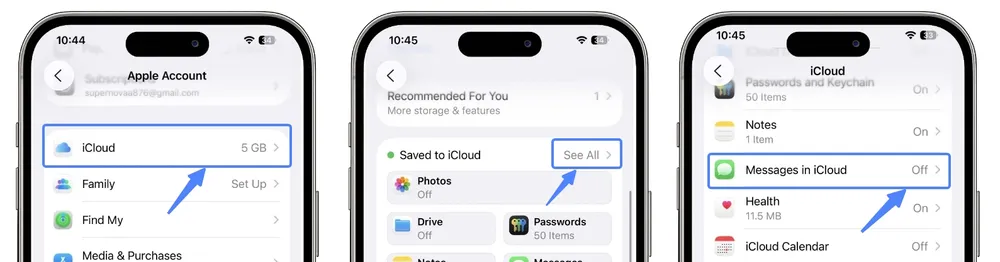
Step 1. Open Settings on your iPhone.
Step 2. Tap your Apple ID > [your name] at the top.
Step 3. Go to iCloud, then under Saved to iCloud, tap Show All.
Step 4. Find Messages in iCloud and switch the toggle ON.
Step 5. If the toggle is already ON, turn it OFF and choose Keep on My iPhone when prompted.
Step 6. Wait a few seconds, then turn the toggle back ON to force a refresh.
If you’ve permanently deleted a message and that deletion has synced to iCloud, it will disappear from all devices. You can only restore it from Method 3: Recently Deleted folder within 30 days.
Best for
Users who just got a new iPhone and want their conversations to show up right after logging in.
People with multiple Apple devices (iPhone, iPad, Mac) who need messages to stay synced seamlessly.
Method 3: Recover deleted iMessages from Recently Deleted folder
One of the easiest ways to retrieve deleted Messages and iMessages is through the Recently Deleted folder in the Messages app. Since iOS 16, any iMessages deleted within the last 40 days can be recovered instantly without restoring the full iPhone.
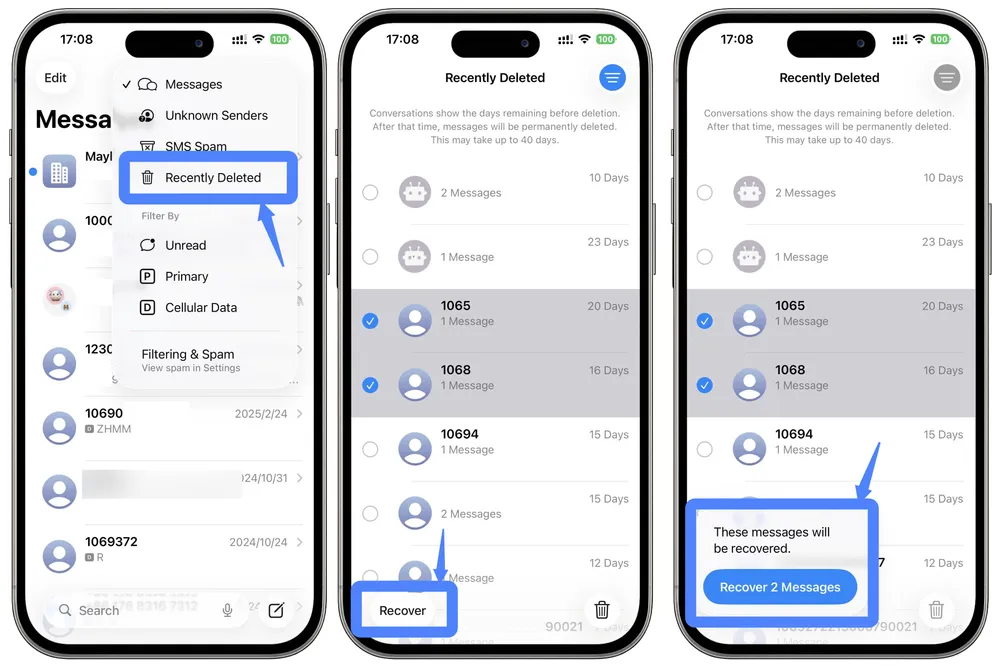
Steps in iOS 26 (Updated 2025):
Step 1. Open the Messages app on your iPhone.
Step 2. Tap the menu in the top-right corner and select Recently Deleted.
Step 3. Choose the iMessages you want to recover and tap Recover.
Step 4. When prompted, select Recover [Number] Messages to restore your deleted iMessages.
How iCloud Stores Your iMessages: Recovery Principles Explained
Since iOS 11.4, Apple introduced Messages in iCloud, which lets your iMessages and text messages automatically sync across all devices using the same Apple ID. When this feature is on, your messages are stored in iCloud, and your device only keeps a copy of the messages you recently used.
If Messages in iCloud is enabled, your messages usually won’t be included in your iCloud Backup. This is because iCloud doesn’t store the same message twice: if it’s already in iCloud, it won’t be saved in the backup again. That’s why restoring from iCloud Backup is usually not the best way to get deleted iMessages back.
Also, restoring an iCloud Backup will return your phone to the state it was in at the time of that backup. This can overwrite your current data. And if Messages in iCloud was on when the backup was made, your messages might not even be in the backup. For these reasons, restoring a backup should usually be a last resort.
The best way to keep your messages safe is:
Turn on Messages in iCloud so your messages automatically sync and stay up to date on all your devices.
Check the Recently Deleted folder regularly in case you accidentally delete something.
For very important messages, consider using a recovery tool (like Gbyte Recovery) to back them up or export them, just to be extra safe.
If you want your messages saved in an iCloud Backup, first turn off Messages in iCloud, then turn on iCloud Backup.
Summary & Final Tips
Recovering deleted iMessages doesn’t have to be stressful. You have several options: check the Recently Deleted folder, restore from iCloud Backup, or use a professional tool like Gbyte Recovery. Each method has its pros and cons, so choose the one that fits your situation best.