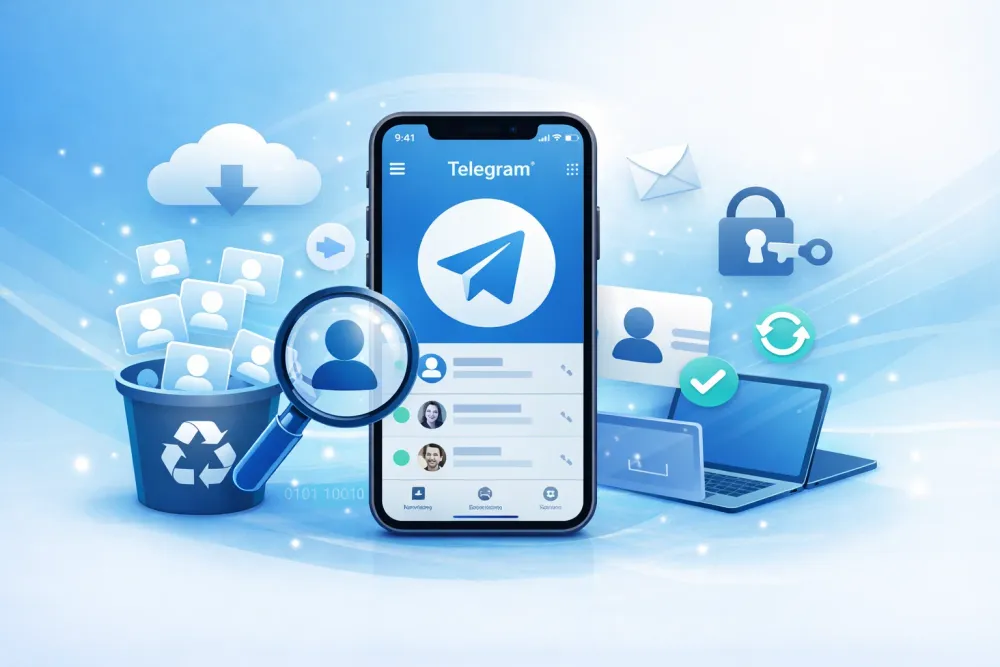The Quick Fix: Sync iCloud Contacts to Your iPhone
If you want to restore contacts are saved in iCloud but don’t show up on your iPhone, the fastest fix is to refresh the sync. This action will download your iCloud contacts and merge them with the ones already on your phone—without deleting or overwriting your current data.
Step 1. Open Settings on your iPhone.
Step 2. Tap your Apple ID / [your name] at the top.
Step 3. Go to iCloud, then under Saved to iCloud, tap Show All.
Step 4. Find Contacts and switch the toggle ON.
Step 5. If the toggle is already ON, turn it OFF and choose Keep on My iPhone when prompted.
Step 6. Wait a few seconds, then turn the toggle back ON to force a refresh.
Best for
Switching to a new device
Contacts scattered across multiple devices
Any situations where contacts were removed from the iPhone but still exist in iCloud
Recover Contacts Using iCloud.com Data Recovery
iCloud.com offers a dedicated data recovery feature for contacts. Unlike a full iCloud device backup (which we will also cover later in this article), this tool only restores your contacts. iCloud automatically creates historical snapshots of your contacts in the background, allowing you to roll back to an earlier version without touching other data.
Step 1. On a computer or tablet, open a browser and go to icloud.com/contacts, then sign in with your Apple ID.
Tip: If you cannot access iCloud on the web, go to Settings > [your name] > iCloud on your iPhone, then scroll down and enable Access iCloud Data on the Web first.
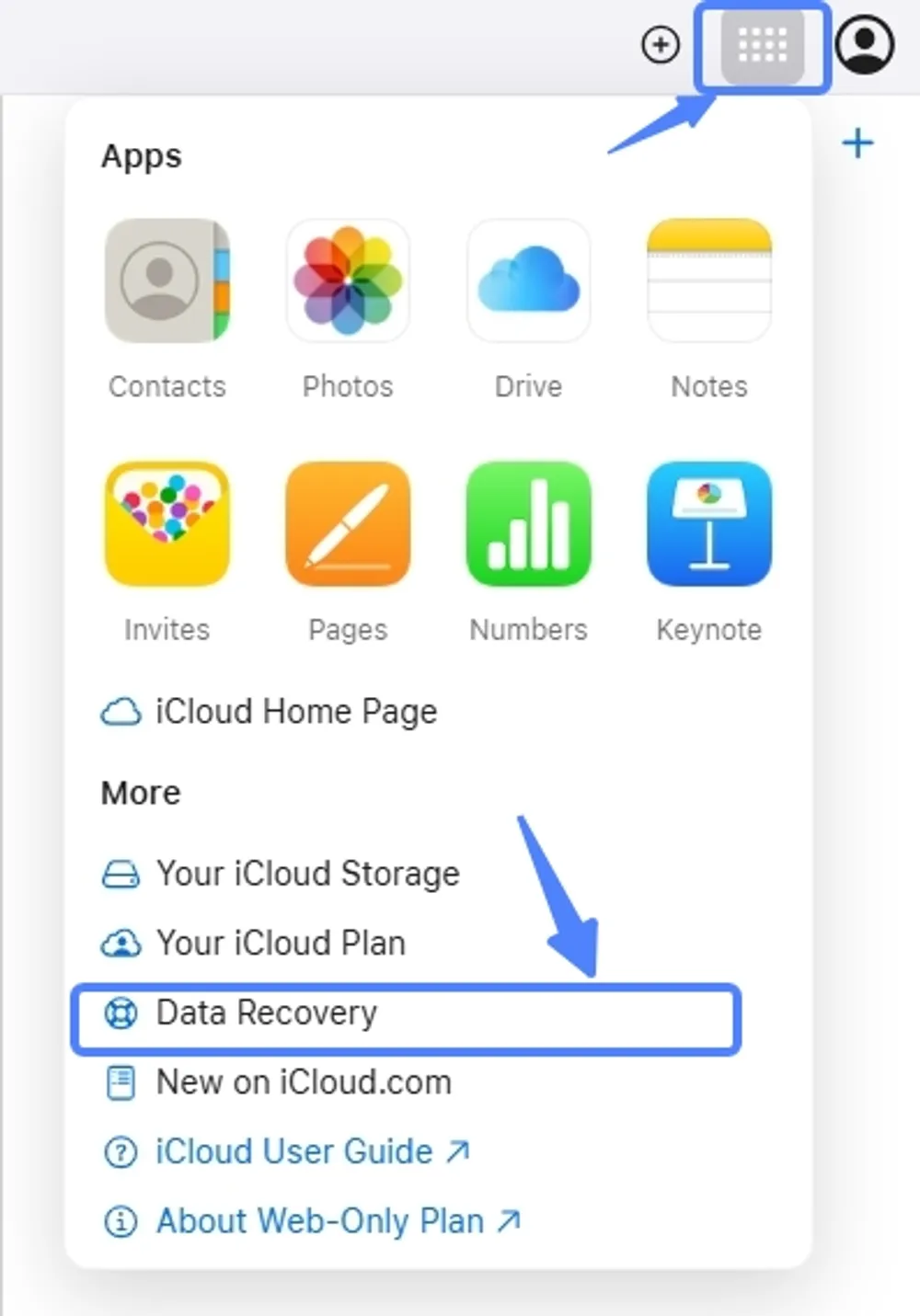
Step 2. Click the menu in the top-right corner and select Data Recovery.
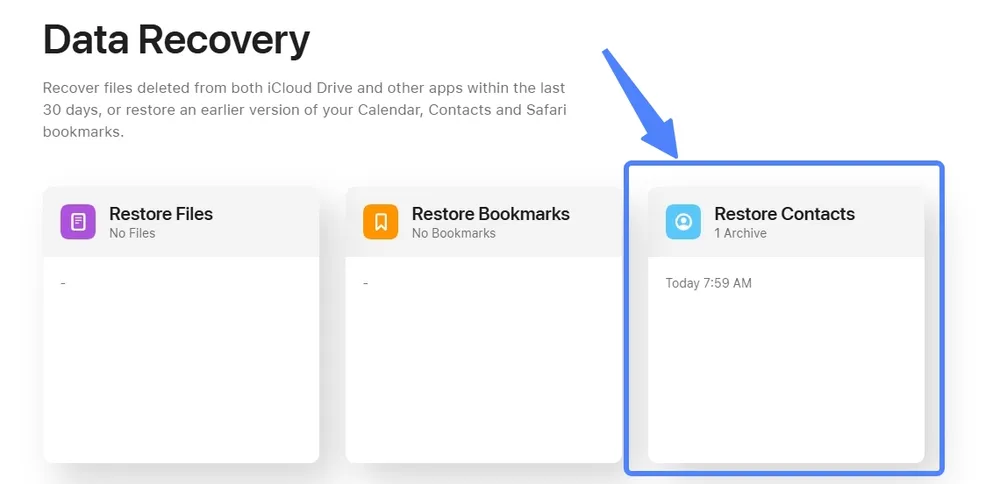
Step 3. Click Restore Contacts. You will see a list of archived versions with the time each snapshot was created.
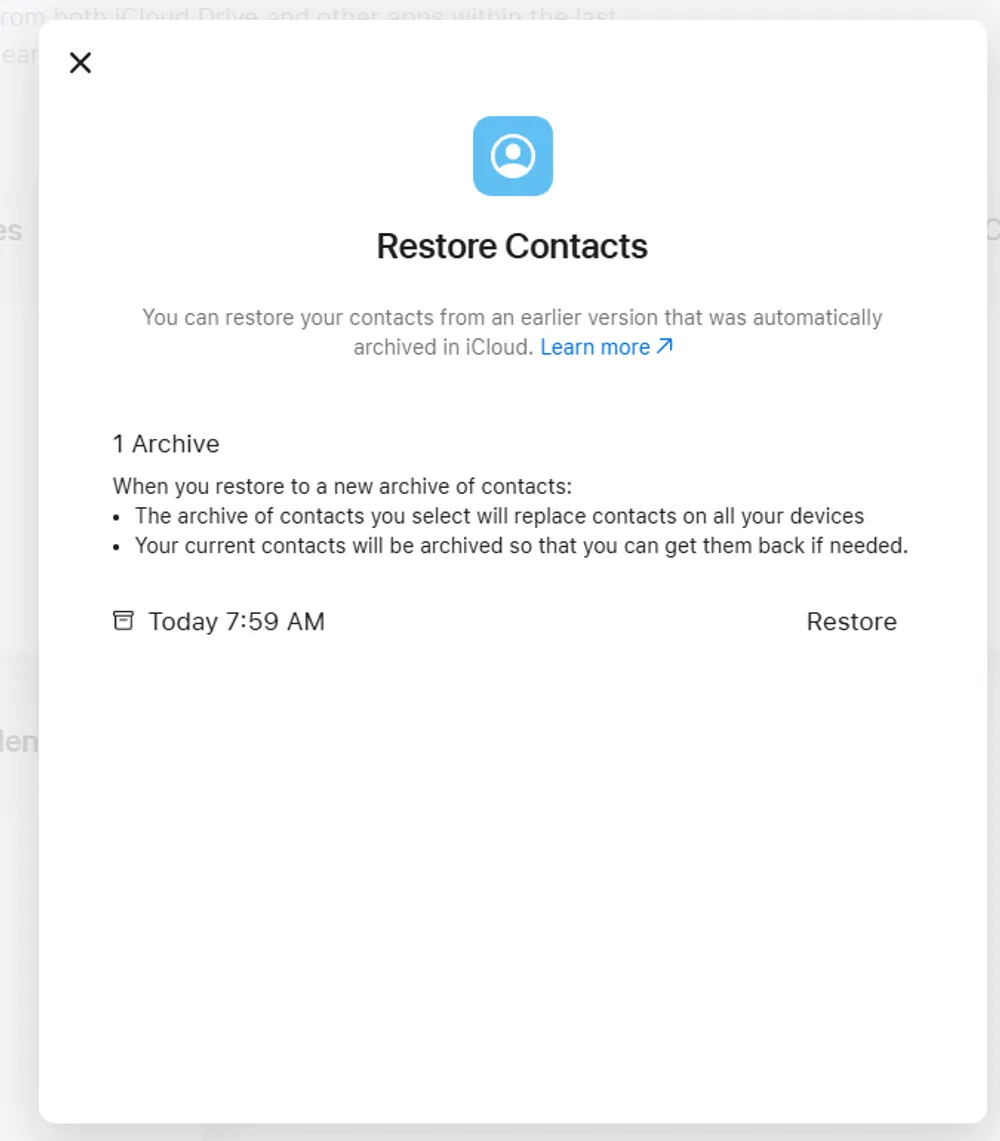
Step 4. Select an archive from a date when the deleted contacts were still available.
Step 5. Confirm the recovery to replace the current contacts on all devices with the chosen archive.
This process recovers deleted contacts by replacing your current contact list with a historical snapshot. Keep in mind that because it replaces with the old versions, any contacts added after that archive date may be lost. To avoid losing newly added contacts, you can use Gbyte Recovery instead. We’ll cover it in the next section.
Best for
Retrieving contacts that are missing from your iCloud now but existed in earlier backups
Restoring very old versions of your contact list that are no longer on your device
Recover Contacts with Gbyte Recovery (Based on iCloud)
In most situations, iCloud sync is already enabled on your phone, which makes the first method less effective. The second method, restoring from an iCloud backup, has the risk of overwriting your current contacts and losing recently added data.
If you don’t want to deal with these limitations, Gbyte Recovery is your safer option. Gbyte Recovery is a professional iCloud data recovery tool with years of expertise in extracting historical iCloud data. You can preview all your contacts directly from iCloud on your computer or mobile browser without worrying about overwriting your phone. Selective recovery is supported, and now scanning is completely free.
Step 1. Download the PC version of Gbyte Recovery, or use the web app to start the scan.
Step 2. Choose your data type (make sure choose contacts) and tap on "Scan".

Step 3. Wait for the scanning process to complete. It will search for your deleted contacts.
Step 4. Once finished, mobile users receive a completion email, while PC users see an on-screen notification. Browse the results and select the contacts you want to recover.
Step 5. Click "Recover" to send the recovered notes to your phone or PC.
Best for
Previewing archived contact data saved in iCloud.com
Users without iCloud backups enabled
Previewing contacts stored inside iCloud backups
Restoring contacts from social media accounts
Restore Contacts from an iCloud Backup
Contacts in your iCloud.com archive are not always the same as those saved in an iCloud backup. Restoring from an iCloud backup is another way to get contacts back, but it comes with risks. Please read these steps carefully.
Before you start:
Make sure the backup you choose was made before your contacts were lost. Only then will the backup include them. Check this in Settings > [your name] > iCloud > iCloud Backup.
Understand that this method will erase your iPhone and replace everything with the backup. Any new data added after the backup date will be lost. You cannot see what’s inside the backup unless you use Gbyte Recovery to preview first.
Step 1. Go to Settings -> General -> Reset -> Erase All Content and Settings. This will reset your device and take you to the setup screen.
Step 2. Follow the setup prompts until you reach the Apps & Data screen.
Step 3. Select "Restore from iCloud Backup" and sign in to iCloud.
Step 4. Choose the backup you want to restore from and stay connected to Wi-Fi during the process.
When the process finishes, your iPhone will show everything from the backup, including the contacts saved at that time.
Troubleshooting the Methods Above
Why can’t I access iCloud.com on the web?
If you get an error when trying to view your data on iCloud.com, it’s likely because access is disabled on your iPhone by default. To fix this, go to Settings > [your name] > iCloud, scroll down, and enable “Access iCloud Data on the Web.” Once turned on, try again in your browser.
How can I preview each archived version of my contacts?
Apple’s iCloud.com does not allow you to see what’s inside each archive before restoring. This means you have to restore blindly, which may cause you to lose newer contacts. To avoid this, you can use Gbyte Recovery to preview all archived versions of your contacts and decide exactly which entries to bring back.
Why don’t I see any changes after clicking Restore on iCloud.com?
Sometimes the restore finishes, but the updated contacts don’t immediately appear on iCloud.com. To fix this, add a temporary “dummy” contact directly in iCloud.com. This action forces iCloud to refresh its database, and the restored contacts should then show up. Once they appear, sync your iPhone with iCloud to bring the contacts back to your phone.
Which version of contacts should I choose?
Always select an archive created before your contacts went missing. Backups made after the deletion will not contain the lost numbers. If you’re not sure which version to pick, use Gbyte Recovery to preview the archives so you don’t risk overwriting valuable data.
Other Methods You Can Try
Not all contacts are stored only in iCloud. Here are several other places and tricks you can check:
Look through iMessage and SMS: Open your Messages app and scroll through your conversations. Even if the contact name is missing, the phone numbers will still be there. You can re-save them as contacts. If you also lost your text messages, you can try restoring them with these methods.
Import from your SIM card: Older iPhones and many Android phones store contacts on SIM cards. On your iPhone, go to Settings > Contacts > Import SIM Contacts.
Add other accounts: Maybe you once synced contacts with Google, Outlook, Microsoft Exchange, or another Apple ID. To check, go to Settings > Contacts > Accounts > Add Account, then sign in with those accounts to see if any contacts appear.
Search on social media or online: Business contacts often list numbers on LinkedIn or Facebook. A quick online search may help you track down missing details.
Check WhatsApp and other chat apps: While WhatsApp doesn’t export your full contact list, you can export individual chats. Go to Settings > Chats > Export Chat, then open the file on your computer. The exported archive usually includes the person’s phone number and name. Apps like Telegram or Signal may also show numbers in older messages.
Look in email accounts: Sometimes email services like Gmail automatically save contacts you’ve emailed before. Log into your email on the web and check the Contacts section.
Ask your carrier: Some mobile carriers offer backup services for contacts. Log in to your carrier’s website or app to see if they saved your information.
Best Practices to Keep Your Contacts Safe
Losing contacts can be stressful, but a few habits will help protect your data:
Turn on iCloud sync for Contacts so every new number is saved in the cloud.
Back up your iPhone regularly, either to iCloud or to a computer.
Export your contacts list once in a while and store it safely as a file.
Add important work or family contacts to more than one account, such as both iCloud and Google.
Use a trusted recovery tool like Gbyte Recovery to preview and save contact data without risking an overwrite.
Conclusion
There are several ways to bring back lost contacts, from quick iCloud sync refreshes to deeper restores with iCloud.com or iCloud Backup. Each method has its limits, and some carry the risk of overwriting data. If you want more control, tools like Gbyte Recovery let you preview and choose exactly what to restore. With the right method and a few good backup habits, you can make sure your contacts are always safe and easy to recover.