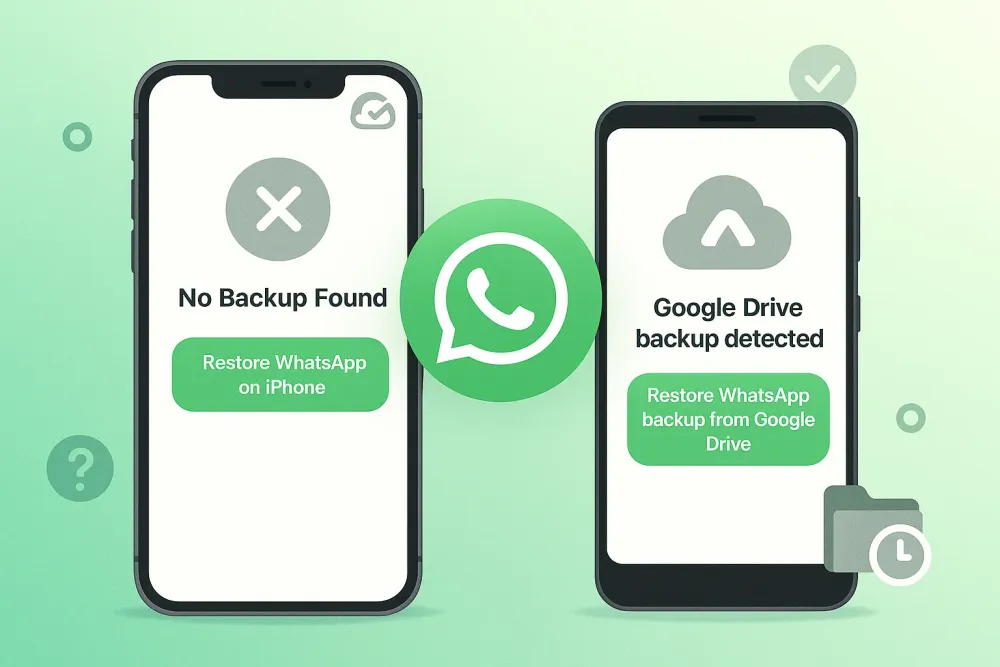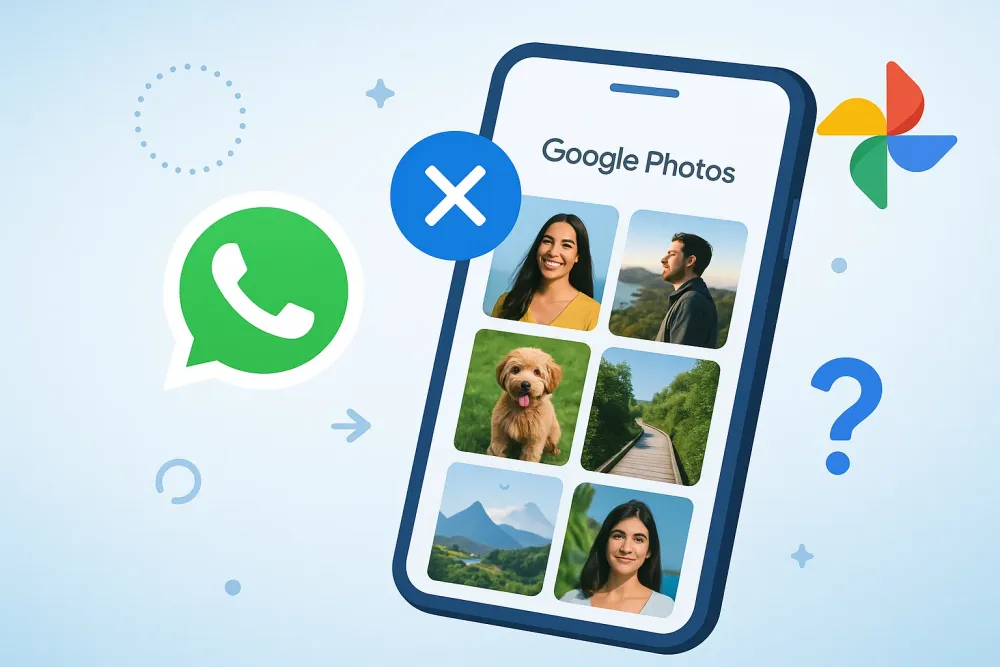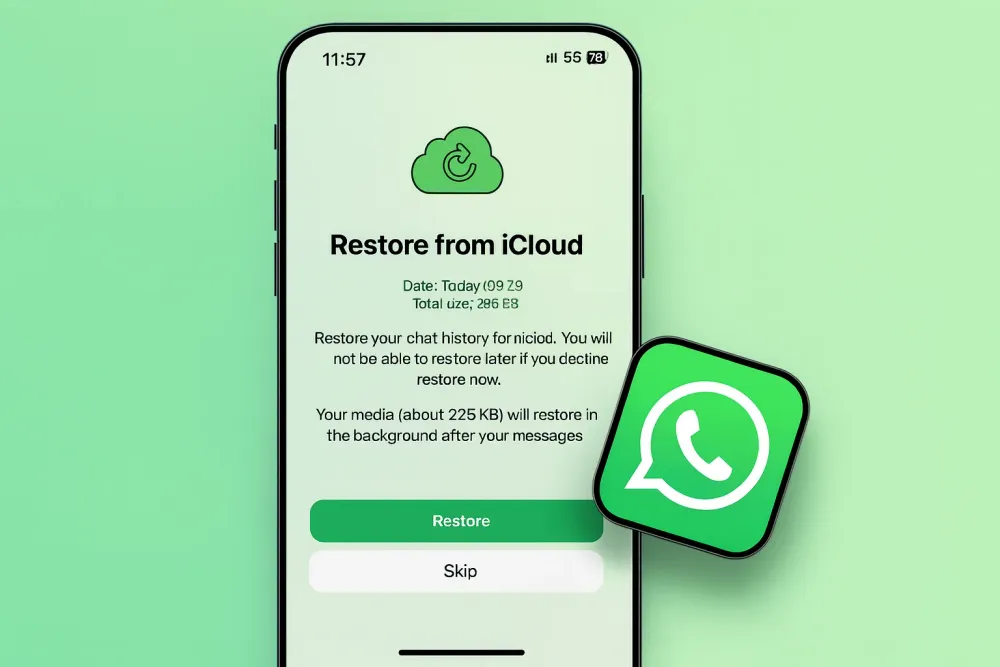Accidentally lost your apps or valuable in-app data? Whether you deleted an app by mistake, lost data after a reset, or your iPhone just didn’t sync properly, there are several ways to bring things back. From Apple’s official iCloud tools to more flexible recovery software, this guide walks you through all the options step by step.
How to Restore App & Its Data from iCloud Backup
Restoring app data from an iCloud backup can bring your apps back to their original state, including settings, drafts, and other content stored locally within the app. It also restores all your downloaded apps and their exact Home Screen layout. However, this method requires some caution: you’ll need to reset your device, and there’s a risk of losing other data that isn’t included in the backup. Follow these steps carefully.
Before you start, check two things to make sure the data you want to recover is included in your iCloud backup (if you are restoring from a new device or a freshly reset phone, you can skip this step):
Backup Date – Go to Settings > [your name] > iCloud > iCloud Backup and check the time of your last backup. Make sure it was created before your app or app data disappeared.
Notes
If the backup was made after the data loss, that backup already reflects the "missing" state of your phone. In that case, restoring it will not bring the lost data back.
Backup Settings – On the iCloud Backup page, tap on This Device to see detailed information. Confirm that the apps you want were toggled on at the time of backup. If an app wasn’t included, its data won’t be saved—meaning you can only restore the app itself, its placement on your Home Screen, and other general settings, but not the app’s internal data.
If everything is OK, then follow these steps:
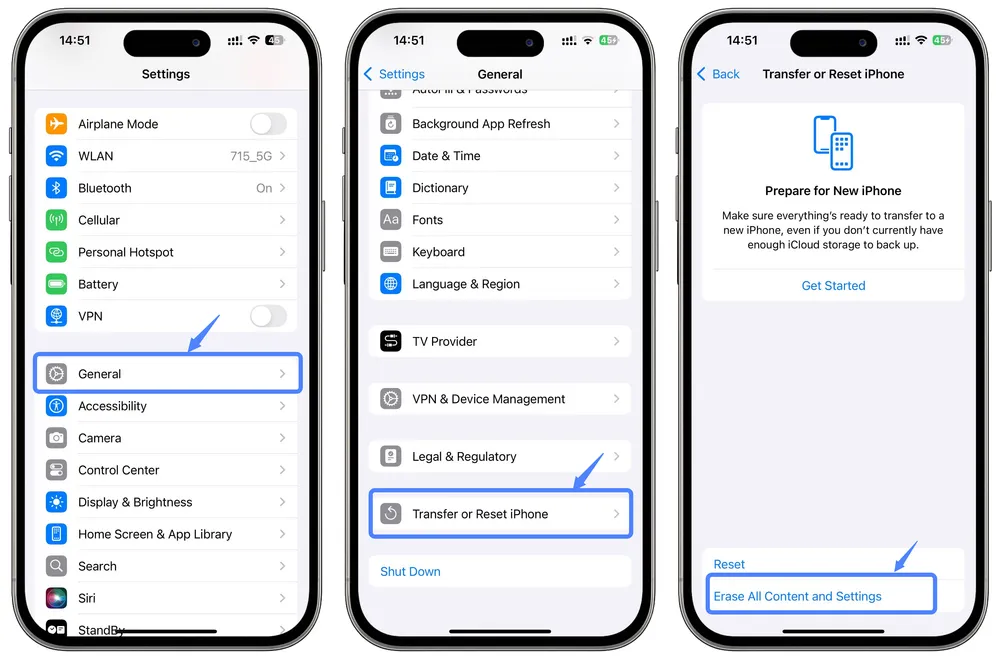
Reset Your Device
Go to Settings > General > Transfer or Reset iPhone > Erase All Content and Settings. This clears your device so you can restore from backup.
Sign in to iCloud
During the setup process, log in with the Apple ID you used for the backup.
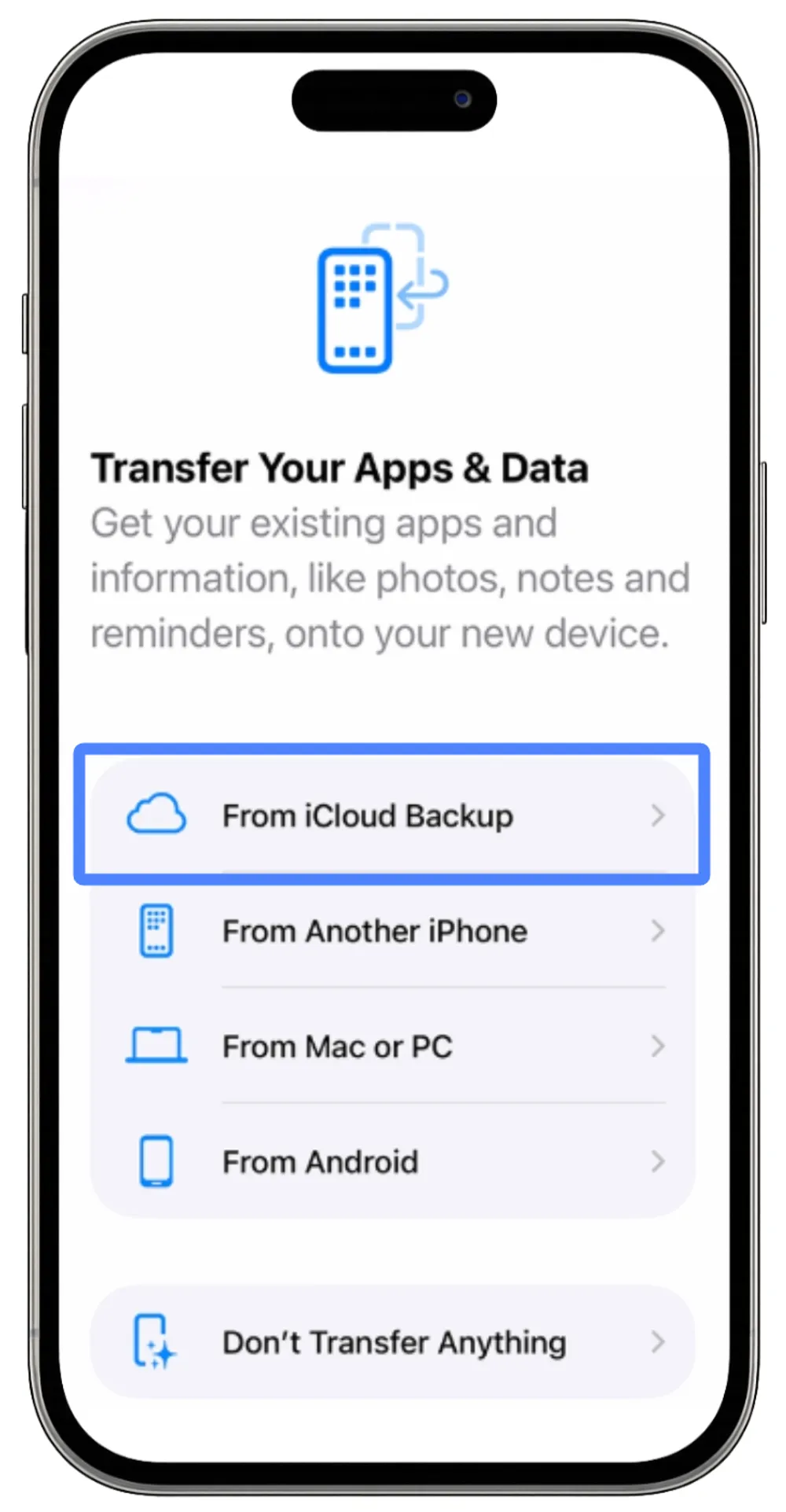
Choose "Restore from iCloud Backup"
When prompted, select Restore from iCloud Backup and pick the most relevant backup file.
Wait for Apps and Data to Return
Your iPhone will automatically re-download your apps, restore their layout on the Home Screen, and (if included in the backup) bring back your app data. Once the apps finish downloading, open them to confirm your content is restored.
Re-Download Old Apps from the App Store
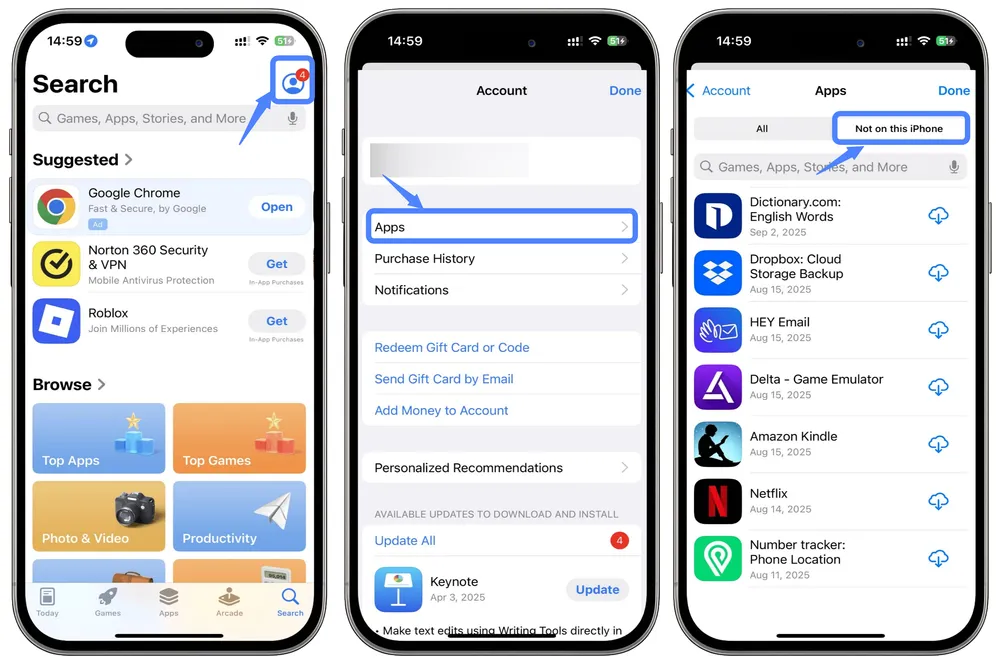
If you don’t want to restore a full backup but need to download previously purchased or installed apps, you can do so directly from the App Store.
Launch the App Store, then tap your profile icon in the top-right corner of the screen.
In your account menu, select Apps.
Switch to the "Not on this iPhone tab" to see apps you’ve downloaded or bought in the past but aren’t currently installed. Find the app you want and tap the cloud download icon next to it. The app will be reinstalled on your device.
Restore App Data from iCloud Sync
Sometimes your apps may already be installed on your iPhone or iPad, but the data inside them is missing. If that data is stored in iCloud, you can often bring it back through iCloud sync. This usually happens when iCloud sync for a specific app wasn’t turned on, so the content didn’t appear on your device.
Steps to Sync App Data from iCloud:
Go to Settings > [your name] > iCloud
Tap See All next to Saved to iCloud.
Scroll down to find the app you need and toggle Sync this iPhone/iPad to ON.
Wait a few moments, then reopen the app.
The app’s data should start downloading from iCloud. The time it takes depends on the size of the data and your internet speed.
Restore App Using iCloud-Based Recovery Tools
Gbyte Recovery offers another smart way to get back lost apps and data without the downsides of the iCloud methods we covered earlier. Unlike restoring from an iCloud backup, you don’t need to reset your iPhone, risk losing other files, or restore the entire device just to get one app back. Instead, you can pick and choose exactly what you want to recover.
Even better, Gbyte Recovery lets you search through all your past backups, not just the most recent one that Apple provides. This means you have a much higher chance of finding older, deleted data that would otherwise be gone.
You can now start with a free scan to preview the data that’s still recoverable. Here’s how to try it:
Step 1. Start a Scan – Download the PC version or sign up via your mobile browser to begin a quick, free scan.
Step 2. Select Data – Choose what you want to recover.

Step 3. Let the Scan Run – The software will search your iCloud or device backups. Once finished, mobile users receive a completion email, while PC users see an on-screen notification.
Step 4. Preview & Restore – Review the scan results, then select the specific photos, messages, or other content you’d like to restore.
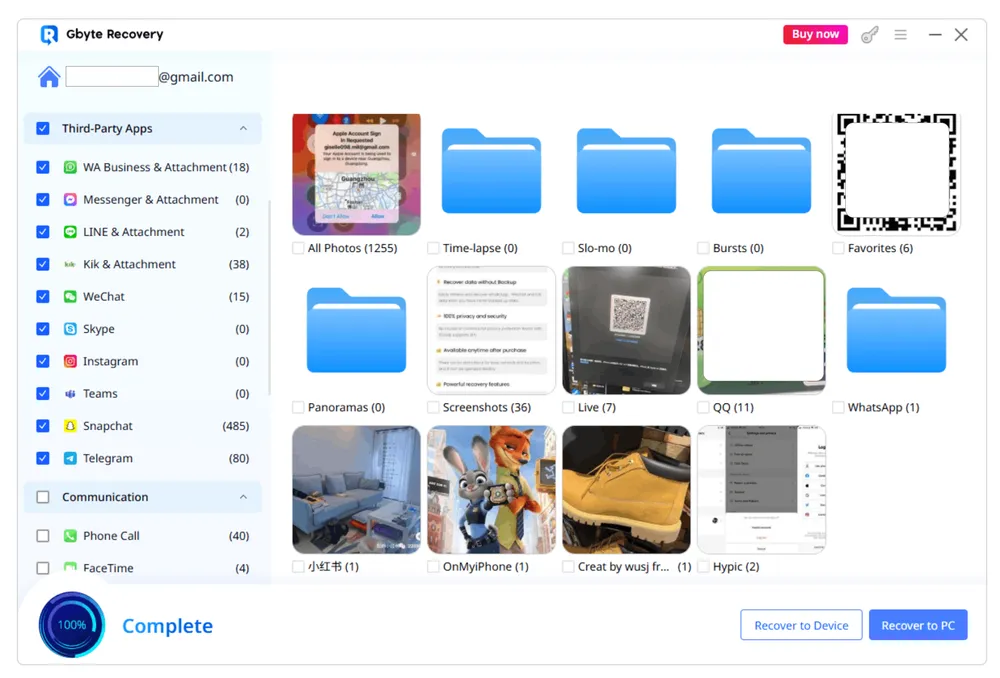
FAQs
If I uninstall an app from my phone, will it wipe my app data?
It depends on how the app stores data. Many apps, like WhatsApp and Instagram, store data on the cloud. If you reinstall and log in, your data can be restored. However, some apps (like Telegram’s secret chats or unsaved drafts) store data locally, and uninstalling them may cause data loss.
How can I restore app data without an iCloud backup?
If you don’t have an iCloud backup, check if the app offers its own cloud syncing service (e.g., WhatsApp’s iCloud backup, or Telegram’s cloud storage). If that’s not an option, you can consider using third-party recovery tools to try and recover lost data.
Can I restore apps from iCloud without a full device restore?
Yes, you can download apps from the App Store separately without restoring the entire device from iCloud. Just go to the Apps section of the App Store and redownload the apps you’ve previously installed.
Conclusion
Restoring apps and data doesn’t have to be stressful. If you’re comfortable with Apple’s ecosystem, iCloud Backup and iCloud Sync are reliable ways to bring back your apps, layouts, and some app data. But if you want more control—such as scanning old backups or recovering specific files without wiping your device—third-party tools like Gbyte Recovery give you extra flexibility. Start with a free scan, and you’ll know exactly what’s recoverable before making a decision.