Losing important notes on your iPhone, iPad, or Mac can be stressful, but don’t panic just yet! If you’re asking how to recover deleted notes from iCloud, there are several methods you can try. Whether the notes were accidentally deleted, or you just can’t find them, we’ve got you covered. This guide will walk you through the various ways to retrieve your notes from iCloud, including easy, quick fixes and advanced recovery methods.
Quick Takeaways
Use Professional iCloud Recovery Tools: Use third-party software like Gbyte Recovery for a deeper, more comprehensive recovery of your iCloud data.
Recover from Recently Deleted Folder: Check your "Recently Deleted" folder in the Notes app for easy recovery.
Restore Notes from an iCloud Backup: Restore your iPhone or iPad to a previous iCloud backup to retrieve deleted notes.
Sync Notes from iCloud: If your notes are in iCloud but not appearing on your device, you can sync them back to your iPhone or iPad.
Recover Notes from Another Device: If you have another device with the missing notes, you can sync them from there via iCloud.
Let’s dive into each method in more detail!
Method 1. Use Professional iCloud Recovery Tools
If you’re looking for a quick and hassle-free solution, using professional iCloud recovery tools like Gbyte Recovery is the best option. This method combines the functionalities of multiple steps (2-4) into one simple process, making it much easier to recover deleted notes.
Why Use Gbyte Recovery?
Gbyte Recovery is an advanced iCloud recovery tool that can help you recover more data than the standard methods. It accesses your iCloud sync data, Recently Deleted folder, and iCloud backups, giving you access to even older, deeper data that standard recovery methods might not be able to retrieve.
Unlike traditional iCloud backup recovery, which only restores the latest backup data, Gbyte Recovery allows you to access multiple historical backup versions. This means you can recover more notes from multiple past backups without risking data loss on your phone.
How to Use Gbyte Recovery:
Step 1. Download the PC version of Gbyte Recovery, or use the web app to start the scan.
Step 2. Choose your data type (make sure choose Notes) and tap on "Scan".

Step 3. Wait for the scanning process to complete. It will search for your deleted notes.
Step 4. Once finished, mobile users receive a completion email, while PC users see an on-screen notification. Browse the results and select the notes you want to recover.
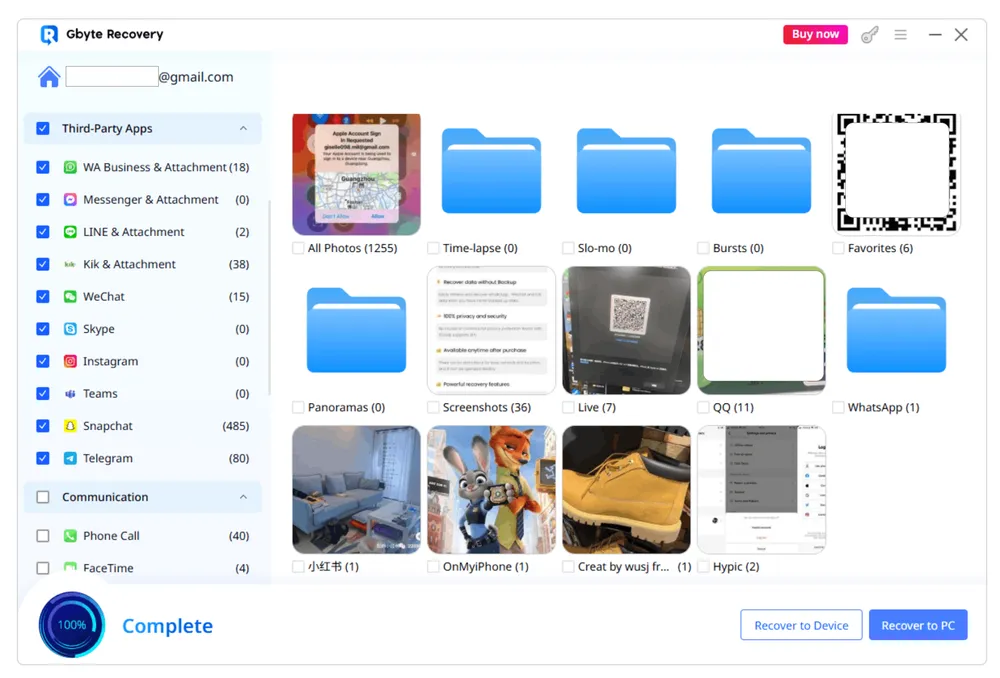
Step 5. Click "Recover" to send the recovered notes to your phone or PC.
This method is highly recommended for those who need a more thorough recovery and wish to avoid the risks associated with restoring an entire device.
Method 2. Recover Deleted Notes from the Recently Deleted Folder
Before jumping into more complicated methods, it’s worth checking the "Recently Deleted" folder in your Notes app. Both on iOS and Mac, deleted notes often stay in the "Recently Deleted" folder for up to 30 days before being permanently erased.
On Your iPhone or iPad
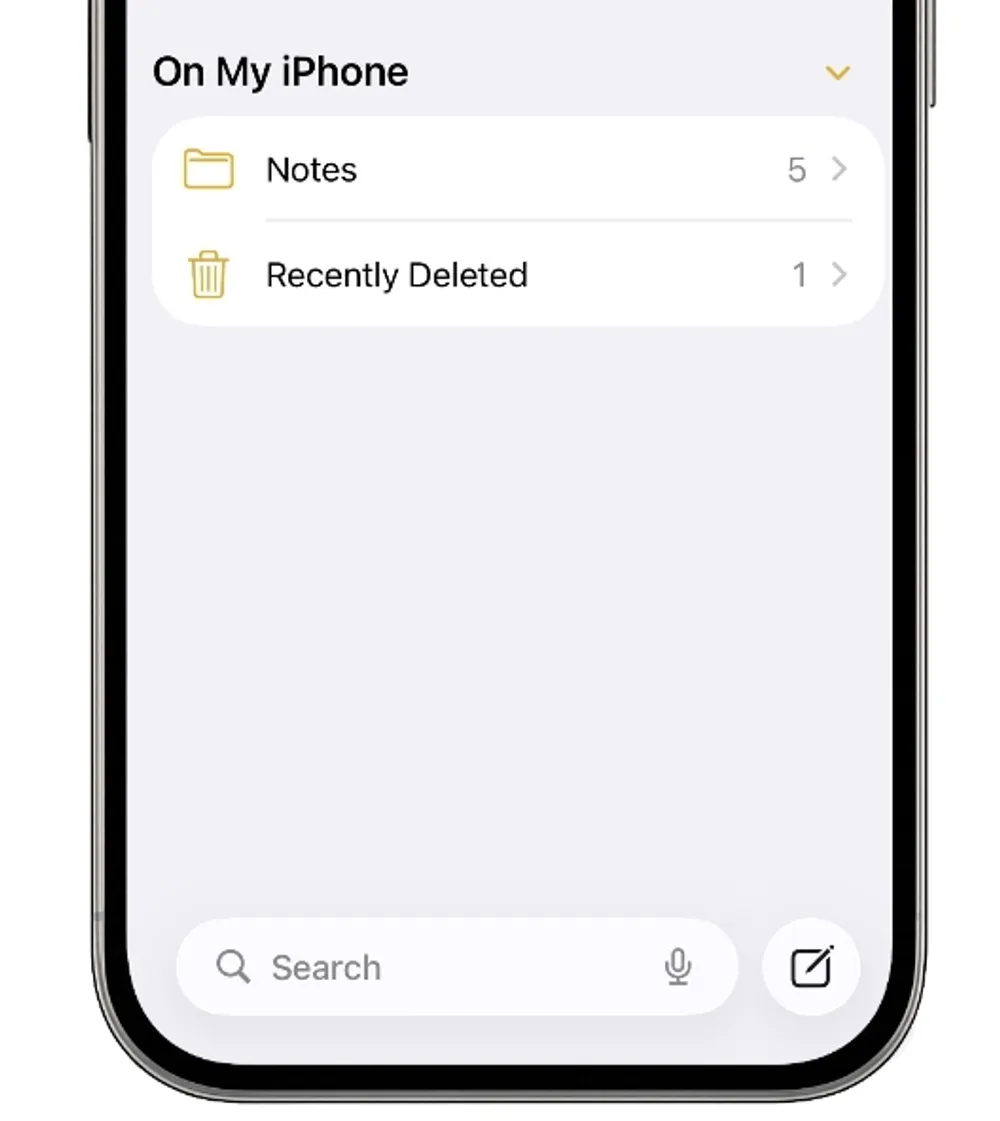
Step 1. Open the Notes app.
Step 2. Tap on the "Recently Deleted" folder in the folder list.
Step 3. Select the note(s) you want to recover.
Step 4. Tap "Recover" in the top-right corner.
On Your Mac
Step 1. Open the Notes app.
Step 2. Click on the "Recently Deleted" folder in the sidebar.
Step 3. Select the note(s) you want to recover.
Step 4. Right-click and choose "Move To..." from the menu.
Step 5. Choose the folder where you want to recover the note.
Using iCloud.com
Step 1. Go to iCloud.com and sign in with your Apple ID.
Step 2. Click on "Notes".
Step 3. In the left sidebar, select "Recently Deleted".
Step 4. Choose the note(s) you want to recover.
Step 5. Click the "Recover" icon in the toolbar.
Method 3. Recover Notes from iCloud
If you’ve found your deleted notes in iCloud but they aren’t showing up on your iPhone or iPad, it’s likely that your device didn’t sync properly. This can happen if you didn’t enable iCloud sync for Notes. Here’s how you can sync and recover your notes from iCloud:
Steps to Sync Notes from iCloud:
Step 1. Go to Settings -> [your name] -> iCloud -> Notes.
Step 2. Toggle the "Sync this iPhone" option to on.
Step 3. Wait for a few moments and reopen the Notes app.
Step 4. Your notes should start downloading from iCloud. It may take some time depending on how many notes you have.
Note: If you still don’t see your notes, try restarting your device and check the iCloud sync settings again.
Method 4. Recover Notes from an iCloud Backup
If the previous methods haven’t worked, you can recover notes by restoring your iPhone from an iCloud backup. However, be careful—this method may cause you to lose data on your phone that wasn’t backed up.
How to Recover Notes from an iCloud Backup:
Before You Start: Make sure you know when your last backup was made. Do not perform a new backup until you’re sure your notes were included in the previous one. Restoring a backup from after the notes were deleted may cause you to lose newer data.
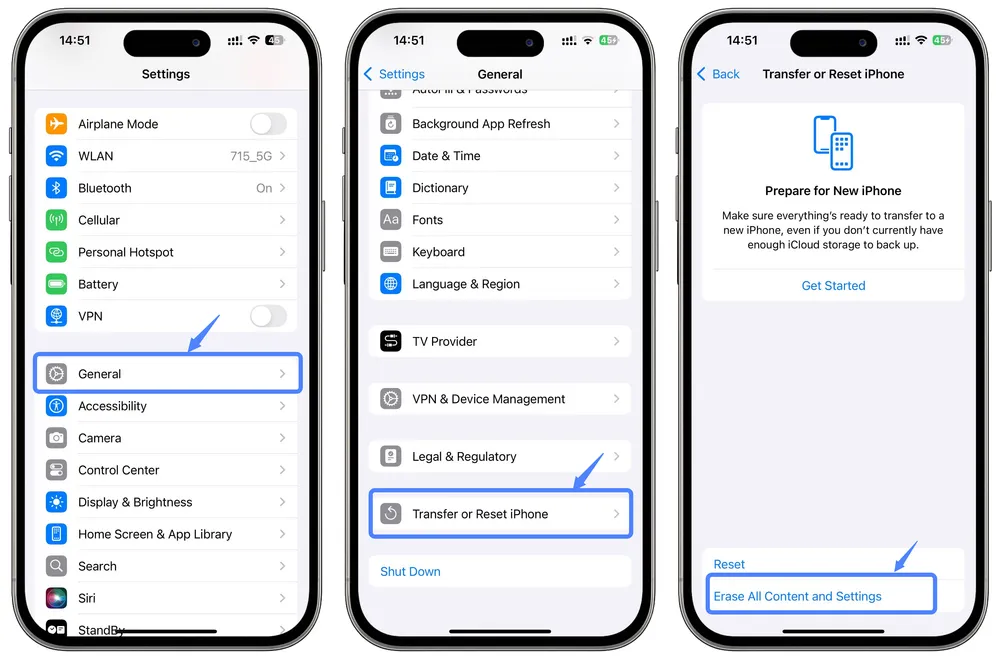
Step 1. Go to Settings -> General -> Reset -> Erase All Content and Settings. This will reset your device and take you to the setup screen.
Step 2. Follow the setup prompts until you reach the Apps & Data screen.
Step 3. Select "Restore from iCloud Backup" and sign in to iCloud.
Step 4. Choose the backup you want to restore from and stay connected to Wi-Fi during the process.
Important Tip
If you want to avoid losing any data, consider using Gbyte Recovery to extract the deleted notes from your iCloud backup. Gbyte Recovery can read all historical versions of your iCloud backups without resetting your device.
Method 5. Recover Notes from Another Device Using iCloud
If you have access to another device, such as an old iPhone or iPad, that still has the notes you’re missing, you can sync those notes to iCloud and then restore them to your current device.
How to Sync Notes from Another Device:
Step 1. On the device that still has your notes, open Settings -> [your name] -> iCloud -> Notes and ensure it’s toggled on.
Step 2. The notes will be uploaded to iCloud and synced across all devices connected to your iCloud account.
Step 3. On your current device, open the Notes app and allow it to sync. Your notes should appear.
Beyond Notes Recovery: What's the Difference Between iCloud and iCloud Backup?
It’s important to understand the difference between iCloud Sync and iCloud Backup, as this will help you make the right choice when recovering lost data.
iCloud Sync: Keeps your notes, contacts, photos, and other data updated across all devices linked to the same Apple ID. It’s real-time and automatic.
iCloud Backup: A full backup of your device that includes everything, including apps, settings, and data like Notes. This is typically done on a schedule, and you can restore it at any time to recover data from a specific backup point.
While iCloud Sync keeps your data continuously updated, iCloud Backup offers a snapshot in time that you can restore from.
Conclusion
Losing important notes on your iPhone or iPad can be frustrating, but there are several ways to recover them from iCloud. From checking the Recently Deleted folder to using professional recovery tools like Gbyte Recovery, these methods offer varying levels of convenience and depth of recovery.
To avoid losing notes in the future, make sure you regularly back up your device and sync your notes to iCloud. Using Gbyte Recovery can help you access even deeper backup data, giving you peace of mind when dealing with iCloud data recovery.
Take the time to follow these steps, and soon enough, your deleted notes will be back to where they belong!







