Gbyte Recovery
Free scan and selective preview of 25+ data types like messages, photos, and WhatsApp. No data overwritten — recover only what you need.
Table of contents
Stop everything. If you just deleted important LINE messages on your iPhone, every second counts. That heartfelt conversation, those irreplaceable photos, that crucial business chat—they're not gone forever yet, but the window to recover them is closing fast.
Here's the hard truth: your deleted LINE messages are being overwritten right now. Every photo you take, every app you download, every message you send shrinks your recovery window. But here's the good news—if you act immediately, you can still recover permanently deleted LINE messages on iPhone, even without a backup.
When you delete LINE messages on your iPhone, they don't vanish instantly. Instead, your iPhone marks that storage space as "available." The data sits there, intact but invisible, waiting to be overwritten.
The brutal timeline:
Within 1 hour: 85-90% recovery success rate
After 24 hours of normal use: 60-70% success rate
After 3 days: 40-50% success rate
After 1 week: 20-30% success rate
After 1 month: Less than 10% chance
Your action plan RIGHT NOW:
Put your iPhone in Airplane Mode immediately
Stop using it for anything except recovery
Don't take photos or download apps
Choose your recovery method below
Act within the next hour for maximum success
The clock is ticking. Let's get your messages back.
Before exploring advanced recovery options, check if you have a lifeline: an iCloud backup created before you deleted those messages.
Open LINE → Settings → Chats → Backup and restore chat history
Look at Last backup date
Is it BEFORE you deleted the messages? If yes, you're in luck. If no, skip to Method 2 immediately.
Uninstall LINE completely from your iPhone
Reinstall LINE from the App Store
Log in with your credentials
When prompted, tap Restore chat history from iCloud backup
Wait 5-15 minutes for restoration (stay connected to Wi-Fi)
What you'll recover:
✅ All messages up to the backup date
✅ Photos, videos, and voice messages
✅ Group chat history
What you'll lose:
❌ Any messages sent AFTER the backup date
The painful reality: Only 30% of iPhone users have recent LINE backups enabled. If you're in the 70% without backups, don't panic—Method 2 is your salvation.
This is your best shot if you don't have backups. And here's why thousands of iPhone users trust Gbyte Recovery when disaster strikes.
Most data recovery tools force you to connect to a computer, download massive software, and navigate complicated interfaces. Not anymore.
Gbyte Recovery runs directly on your iPhone—no computer needed, no tech expertise required. It's the emergency tool you wish you'd known about sooner.
Recover Everything LINE-Related:
✅ Text messages and chat history
✅ Photos and videos (even ones you thought were gone forever)
✅ Voice messages and audio recordings
✅ Stickers, files, and attachments
✅ Contact information from chats
Free Scan & Preview = Zero Risk:
See EXACTLY what's recoverable before spending a penny. No blind purchasing, no guessing games. You'll know within minutes if your deleted messages can be saved.
Selective Recovery = Smart Recovery:
Why restore 5GB of data when you only need one conversation? Choose specific chats, individual messages, or particular photos. Recover only what matters and save your iPhone storage.
Works Directly on iPhone = Immediate Action:
No computer required means you can start recovery right now—sitting on your couch, during your lunch break, even while commuting. Speed equals success in data recovery.
No Jailbreak Required = Completely Safe:
Your iPhone warranty stays intact. Your security remains uncompromised. Gbyte Recovery works within iOS's safety framework.
Step 1: Install and Launch Gbyte Recovery (2 minutes)
Download Gbyte Recovery on your PC— no cable or iTunes needed or run it on your mobile directly. Open it and select LINE from the supported apps.

Step 2: Scan Your iPhone (3–10 minutes)
Tap Start Scan to let Gbyte search for deleted LINE messages, photos, and files. The process is automatic and 100% safe.
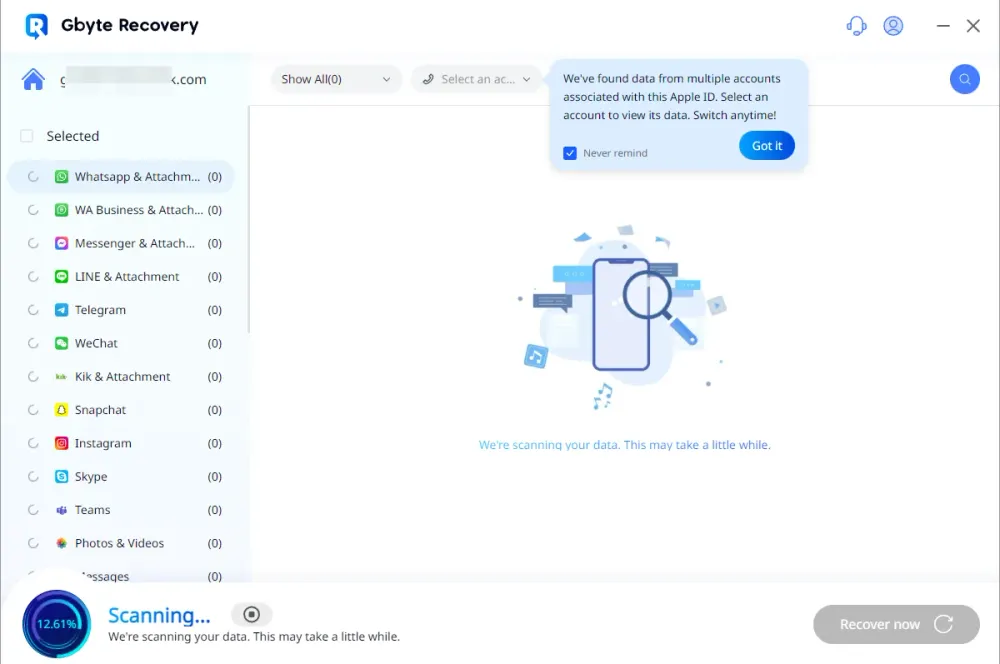
Step 3: Preview for Free
Once scanning completes, you can freely preview all recoverable LINE messages — view chats, photos, videos, and voice notes in full detail before deciding what to restore.
Step 4: Selective Recovery ( 1– 5 minutes)
Choose only the messages or media you need and hit Recover. Your selected LINE data is safely restored without overwriting existing files.
Total time from download to recovered data: 10-25 minutes
Here's what most people don't realize: data recovery has an expiration date. The deleted messages sitting in your iPhone's storage right now have a limited shelf life.
Why waiting is dangerous:
Your iPhone constantly writes new data
iOS background processes overwrite deleted files
App updates can permanently erase recoverable data
iCloud Photo syncing replaces deleted message attachments
The recovery window shrinks every hour you wait. What's recoverable today might be permanently lost tomorrow.
If you regularly sync your iPhone with your Mac or Windows computer, you might have a recent backup containing your deleted LINE messages.
This method wipes your current iPhone data and replaces it with backup data. Everything created after the backup date disappears.
Only use this method if:
Your computer backup is very recent (within 24-48 hours)
The deleted LINE messages are more valuable than recent data
You're willing to sacrifice new data for old messages
For macOS Catalina and Later (Finder):
Connect iPhone to Mac with USB cable
Open Finder → Select your iPhone
Check backup date under Backups section
If date is BEFORE deletion, click Restore Backup
Wait 30-60 minutes for completion
For Windows or Older macOS (iTunes):
Connect iPhone via USB
Open iTunes → Click iPhone icon
Check backup date, click Restore Backup
Wait for process to complete
Verdict: Only worth it if your deleted LINE messages are absolutely irreplaceable and your backup is very recent. Otherwise, Gbyte Recovery is the smarter choice—it recovers LINE data without sacrificing anything else.
LINE Keep is an often-forgotten feature that might be your quickest win. If you previously saved important messages, they're still there regardless of chat deletion.
Open LINE app
Tap your profile picture (top-left)
Select Keep
Browse saved items
What survives in Keep:
✅ Messages you manually saved
✅ Photos and videos marked for keeping
✅ Voice messages and files you preserved
The lesson: From now on, save everything important to Keep immediately. Don't wait for disaster to strike.
Don't overlook the obvious: if you deleted a conversation, the other person probably still has it.
Screenshot important messages for quick recovery
Forward messages back to you individually
Export entire conversation: Open chat → Menu → Other settings → Export chat history → Share the file with you
This only works if they haven't also deleted the conversation, but it's free, immediate, and worth asking.
Recovery is stressful. Prevention is effortless. Implement these strategies today:
Open LINE → Settings → Chats → Backup and restore chat history
Tap Back up now to create immediate backup
Return to this setting weekly to create fresh backups
Ensure sufficient iCloud storage in iPhone Settings
Backup frequency:
Daily for business or critical communications
Weekly minimum for casual users
Before every iOS update or device change
The 30-second rule: If you'd be upset losing a message, save it to Keep within 30 seconds of receiving it.
Save immediately:
Important business discussions
Sentimental messages from loved ones
Addresses, phone numbers, meeting times
Photos and videos you can't lose
Open irreplaceable LINE chat
Menu → Other settings → Export chat history
Include media files
Save to iPhone Files app and cloud storage
Connect iPhone to computer weekly
Open Finder (Mac) or iTunes (Windows)
Click Back Up Now
Enable Encrypt local backup for complete protection
Why local backups matter:
Not limited by iCloud's 5GB free storage
Faster restoration than cloud downloads
Works without internet connection
Q: I deleted messages 3 months ago. Can Gbyte Recovery still help?
Honest answer: Probably not, but the preview is free. Three months of normal iPhone use typically overwrites most deleted data. Download Gbyte Recovery and run the free scan—you'll know within 10 minutes if your messages are recoverable. No risk, no commitment.
Q: Can LINE support recover my deleted messages?
No. LINE uses end-to-end encryption, meaning messages only exist on your device and your conversation partner's device—never on LINE's servers. LINE support cannot access or restore deleted messages under any circumstances.
Q: Will restoring from backup recover messages I deleted months ago?
No. Backups are snapshots at specific moments. You need a backup created before the deletion occurred.
Q: Is Gbyte Recovery safe? Will it steal my data?
Gbyte Recovery operates entirely on your iPhone using iOS's secure frameworks. It doesn't upload data to external servers, doesn't require jailbreaking, and is available on the official App Store (which requires Apple's security review). Your recovered data stays on your iPhone.
Q: What if I deleted my entire LINE account?
This is permanent and irreversible. Account deletion removes your account from LINE's servers completely. No recovery method can restore deleted accounts.
Q: How long does Gbyte Recovery take?
Total time: About 10-25 minutes from download to recovered messages, but depends on your data size.
Path A: You Have iCloud Backup from Before Deletion
✅ Use Method 1 (iCloud Restore) - Free, 10-15 minutes, 100% success.
Path B: No Backup, Need Immediate Recovery
✅ Use Method 2 (Gbyte Recovery) ⭐ RECOMMENDED - Works without backups, free preview, runs on iPhone.
Path C: Have Recent Computer Backup, Willing to Lose Recent Data
✅ Use Method 3 (iTunes/Finder) - Free but wipes current data, 30-60 minutes.
Path D: You Previously Saved Messages to Keep
✅ Use Method 4 (LINE Keep) - Check this first, takes 30 seconds.
Path E: The Other Person Still Has the Conversation
✅ Use Method 5 (Ask Partner) - Simple, free, immediate.
Gbyte Recovery
Don't wait until your data is gone forever! Try Gbyte iOS Recovery for free—scan first!
100% secure. Your data always stays private.
Share



Related articles
The installation wizard will automatically start after downloading.
After registration, the recovery process can be managed through the web interface.
You get it all with your purchase - no locked features, no hidden limitations.