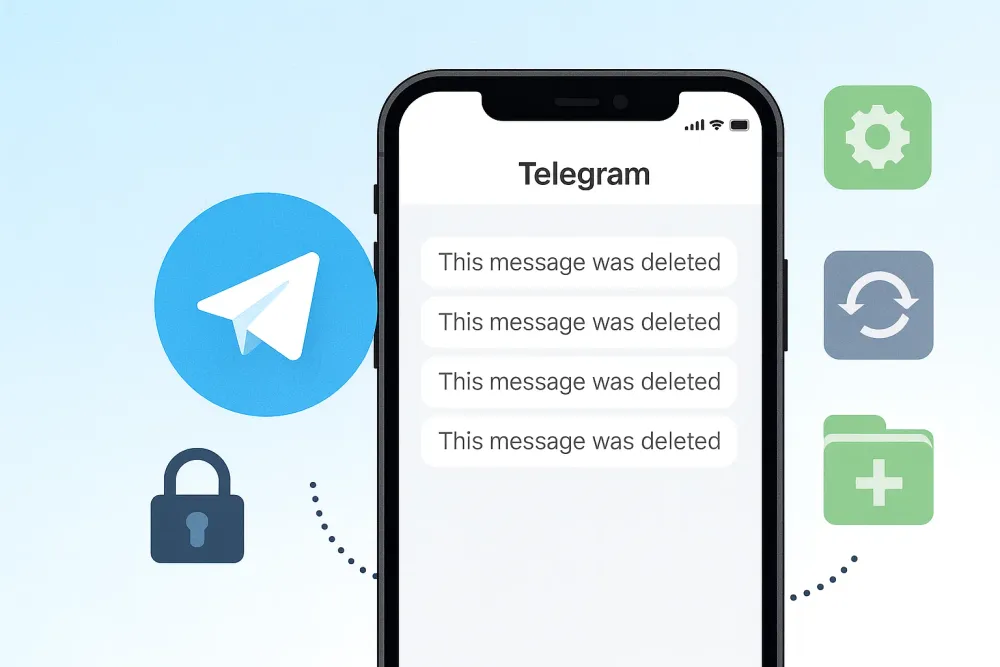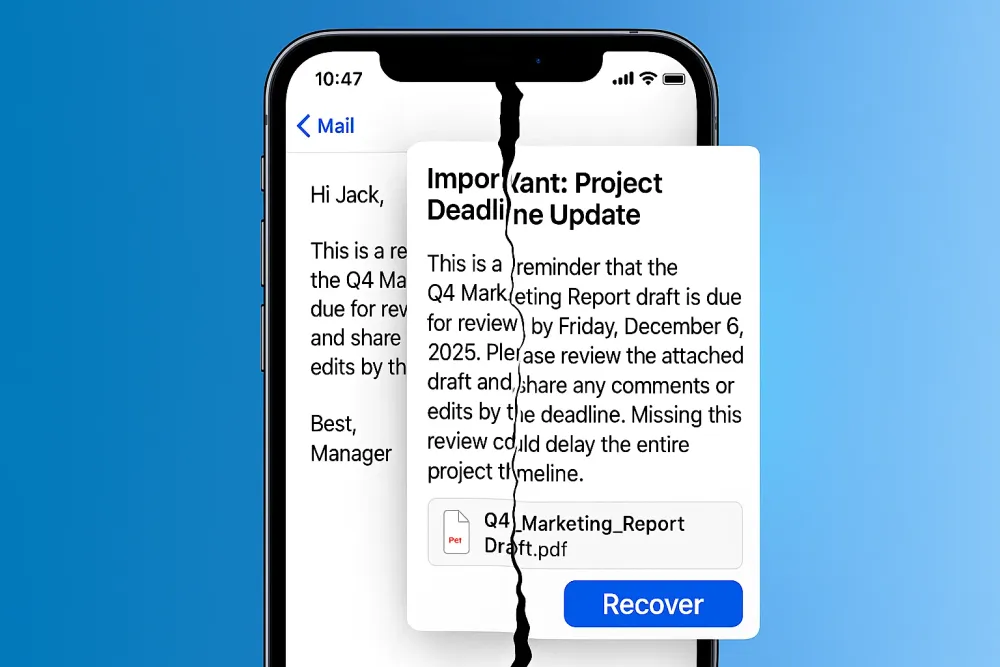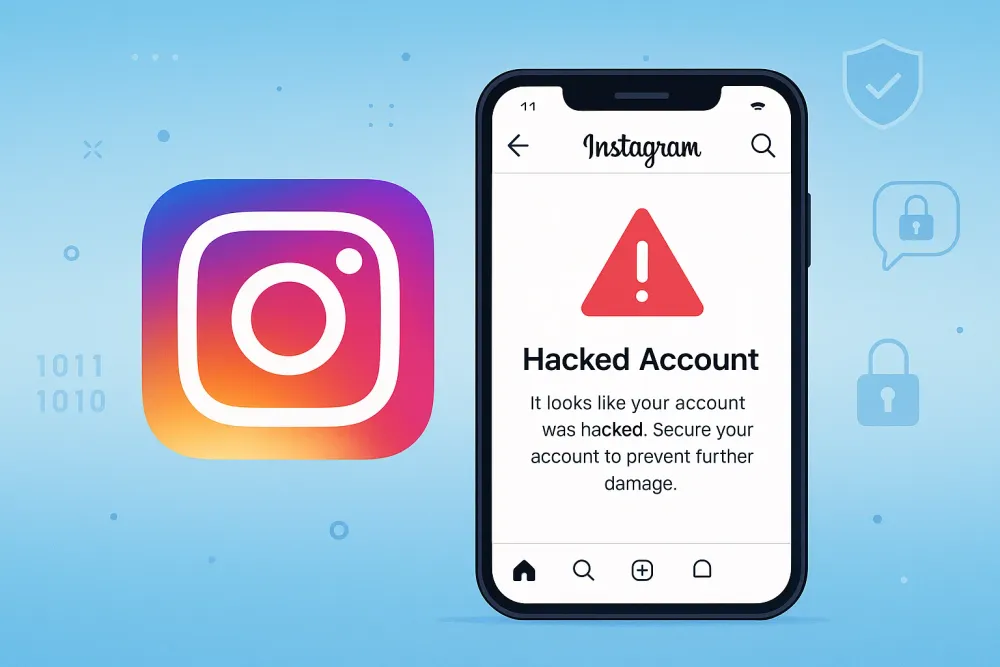Imagine this: You’re scrolling through WhatsApp late at night, searching for that one important message your colleague sent last week—a note with a deadline, a password, or even a sentimental voice message from someone special. But instead of finding it, you realize it has vanished. Then it hits you: disappearing messages were turned on.
For many, this situation feels like digital quicksand. WhatsApp’s disappearing messages are meant to keep chats clutter-free and private, but what happens when something you need disappears too soon? The good news is, there are still ways to recover disappearing messages on WhatsApp—some official, others requiring a little extra help.
What Are WhatsApp Disappearing Messages and How Do They Work?
WhatsApp’s disappearing messages feature automatically deletes messages after a set period of time—24 hours, 7 days, or 90 days, depending on your settings. This feature is designed to enhance user privacy by removing messages after they've been read or when the timer expires.
It’s a handy tool for those who want to keep their chats more private, but it also means that important messages can disappear unexpectedly.
Key things to keep in mind:
Messages vanish after being read or once the set timer expires.
Disappearing messages may or may not be included in iCloud or Google Drive backups, depending on when the backup was made.
Once new data overwrites the messages, recovery becomes much harder.
This means that if you want to recover disappearing messages, acting quickly is crucial.
Can You Recover Disappearing Messages on WhatsApp?
The ability to recover disappearing messages depends on two main things:
Do you have a backup? If your chats are regularly backed up to iCloud or Google Drive, it might be possible to restore deleted messages.
Have the messages been overwritten? If new messages have already replaced the deleted ones, recovery is much more difficult.
If you don’t have a backup, there’s still hope! Gbyte Recovery can help you recover disappearing messages without a backup, directly from your iCloud or Google Drive snapshots.
How to Recover Disappearing Messages on WhatsApp
Losing disappearing messages can be frustrating, but there are several ways to recover them. Let’s go through the methods to help you find the best solution for your situation.
Method 1: Recover Disappearing Messages from WhatsApp Chat Backup
The first place you should check is your WhatsApp backup—stored on Google Drive (Android) or iCloud (iPhone). If the disappearing messages existed before your last backup, there’s a chance they can still be restored.
On Android (Google Drive Backup)
WhatsApp usually performs automatic daily backups (if enabled) to Google Drive. Steps:
Open WhatsApp > Settings > Chats > Chat Backup.
Check the date of the last backup—if it’s earlier than when the messages disappeared, they may still be saved.
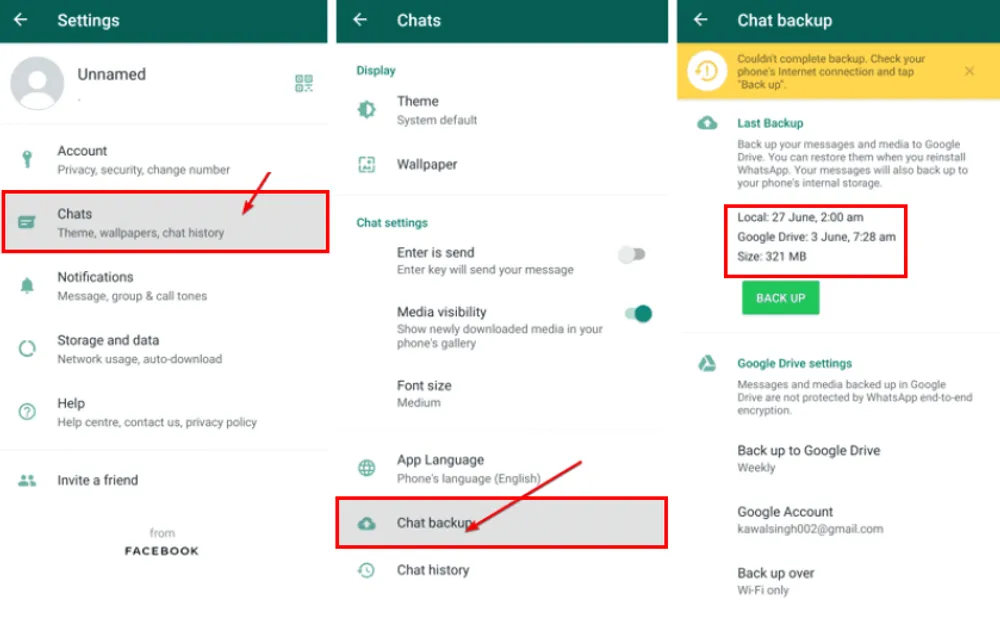
Uninstall WhatsApp from your phone.
Reinstall WhatsApp → log in with your phone number → choose Restore from Backup when prompted.
On iPhone (iCloud Backup)
iCloud allows backups daily, weekly, or manually, depending on your settings. Steps:
Go to Settings on your iPhone and tap your profile name.
Tap iCloud > Manage Storage > Backups.
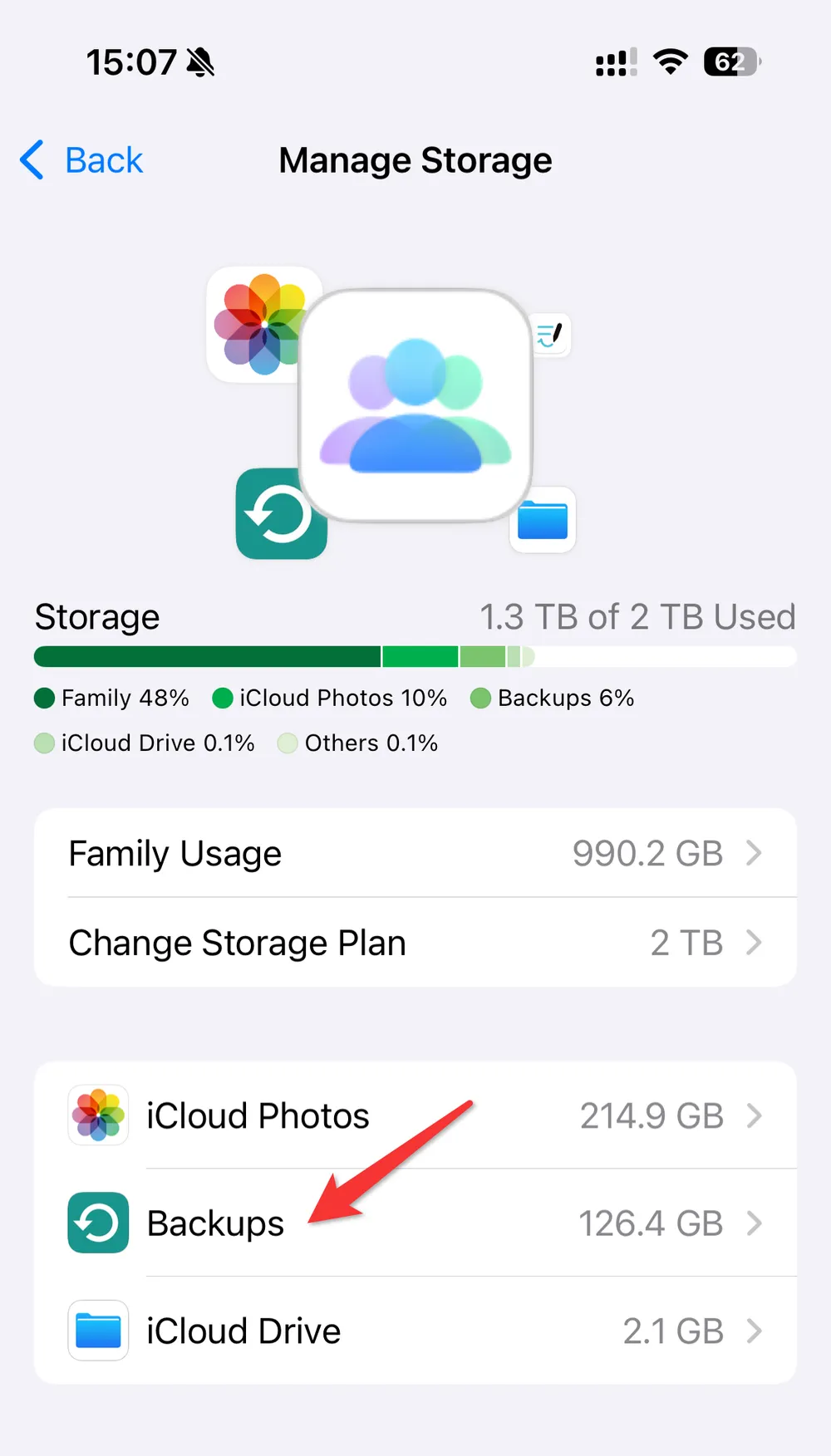
Locate your WhatsApp backup and check the date to confirm if it may include the messages.
Delete and reinstall WhatsApp, then restore from iCloud backup during setup.
👉 This method works best if you regularly back up WhatsApp and noticed the disappearing messages quickly.
⚠️ Important: Restoring from a backup will overwrite current chats. Any messages received after the backup date will be lost unless you export them first. For general WhatsApp message recovery scenarios, see our complete guide to recover deleted WhatsApp messages.
Method 2: Check Forwarded or Quoted Messages
Sometimes, disappearing messages don’t vanish entirely if they’ve been forwarded or quoted within another chat. For example, if a friend forwarded your disappearing text to a group, or you replied to it in a thread, that fragment may still exist outside the original disappearing chat.
How to check:
Search in WhatsApp using the keyword you remember from the message.
Browse through forwarded group chats or pinned conversations.
Look for quotes or replies where the text may still be visible.
This is more like detective work, but many Reddit users and community discussions confirm they’ve found critical information this way.
Method 3: Recover Disappearing Messages on iPhone via Gbyte Recovery
If you’re on iPhone and didn’t back up your messages—or your backup is too old—using a professional recovery tool can be your best option.
Gbyte Recovery is one of the few tools that works without requiring a USB connection. Unlike other iPhone data recovery tools, it accesses your iCloud snapshots directly. Instead, it scans your iCloud snapshots directly once you log in with your Apple ID. This makes it not only safer but also more convenient if you don’t want to risk overwriting existing chats.
How to use Gbyte Recovery:
Download and launch Gbyte Recovery on your computer.
Sign in with your Apple ID with two-factor verification (no need to connect your iPhone with a cable).
Select the "WhatsApp" and "WhatsApp Business", then the tool is free to scan your devices for recoverable WhatsApp messages.
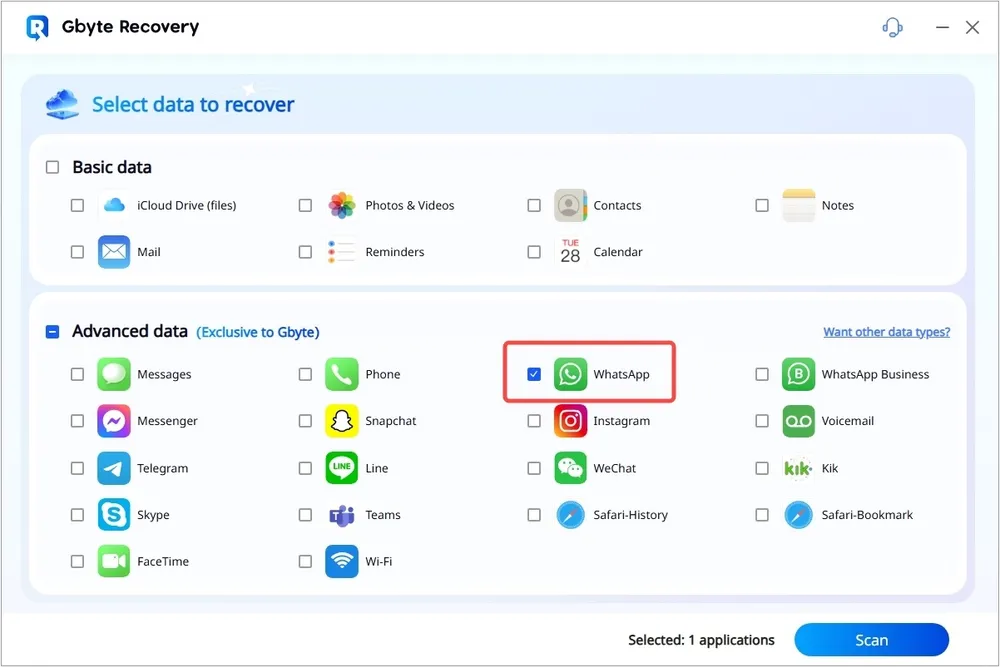
Preview what’s available—including disappearing messages that may still exist in earlier iCloud snapshots.
Select the messages you want and recover them directly to your computer or device.
Unlike manual backup restores, Gbyte Recovery allows selective recovery, so you don’t have to lose your latest chats in the process.
Method 4: Explore Local Storage (Android Only)
Android devices often keep local backups of WhatsApp chats in addition to Google Drive. This method is particularly useful if you've accidentally deleted messages and need to recover WhatsApp messages without backup. These are usually stored on your phone’s internal storage or SD card. If a disappearing message was still around when the local backup was created, you might recover it this way.
Steps:
Open your phone’s File Manager.
Navigate to WhatsApp > Databases.
You’ll see files named like
msgstore-YYYY-MM-DD.1.db.crypt14. These are daily backups.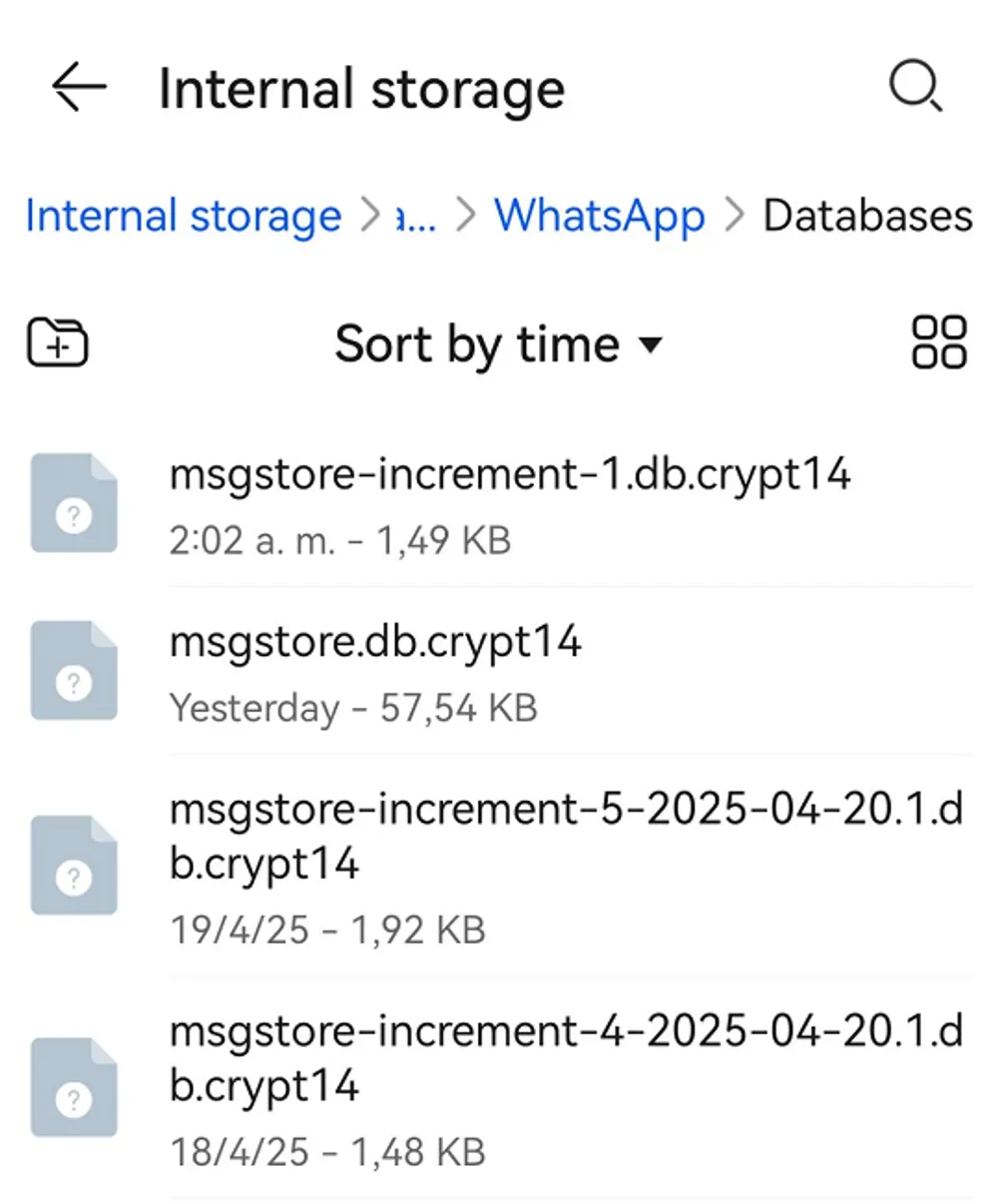
Rename the file you want to restore to
msgstore.db.crypt14.Uninstall and reinstall WhatsApp.
During setup, select Restore from local backup.
This method requires a bit of patience, but it can be surprisingly effective if you act before too many new backups overwrite the old ones.
Method 5: Ask the Sender or Recipient
It might sound simple, but sometimes the fastest way to recover disappearing messages on WhatsApp is just to ask the other person in the conversation. If disappearing messages were enabled but the chat was still active on their device, they may have taken a screenshot, copy, or backup before the messages vanished.
This isn’t always possible—especially for sensitive conversations—but when it works, it’s the least technical and quickest solution.
How to Turn On and Turn Off Disappearing Messages on WhatsApp
If you want to control disappearing messages on WhatsApp, it’s easy to turn the feature on or off. Here’s how:
Turning On Disappearing Messages:
Open the WhatsApp chat you want to modify.
Tap on the contact’s name at the top of the screen to open the chat info.
Scroll down and select Disappearing Messages.
Choose On to activate disappearing messages. You can select 24 hours, 7 days, or 90 days.
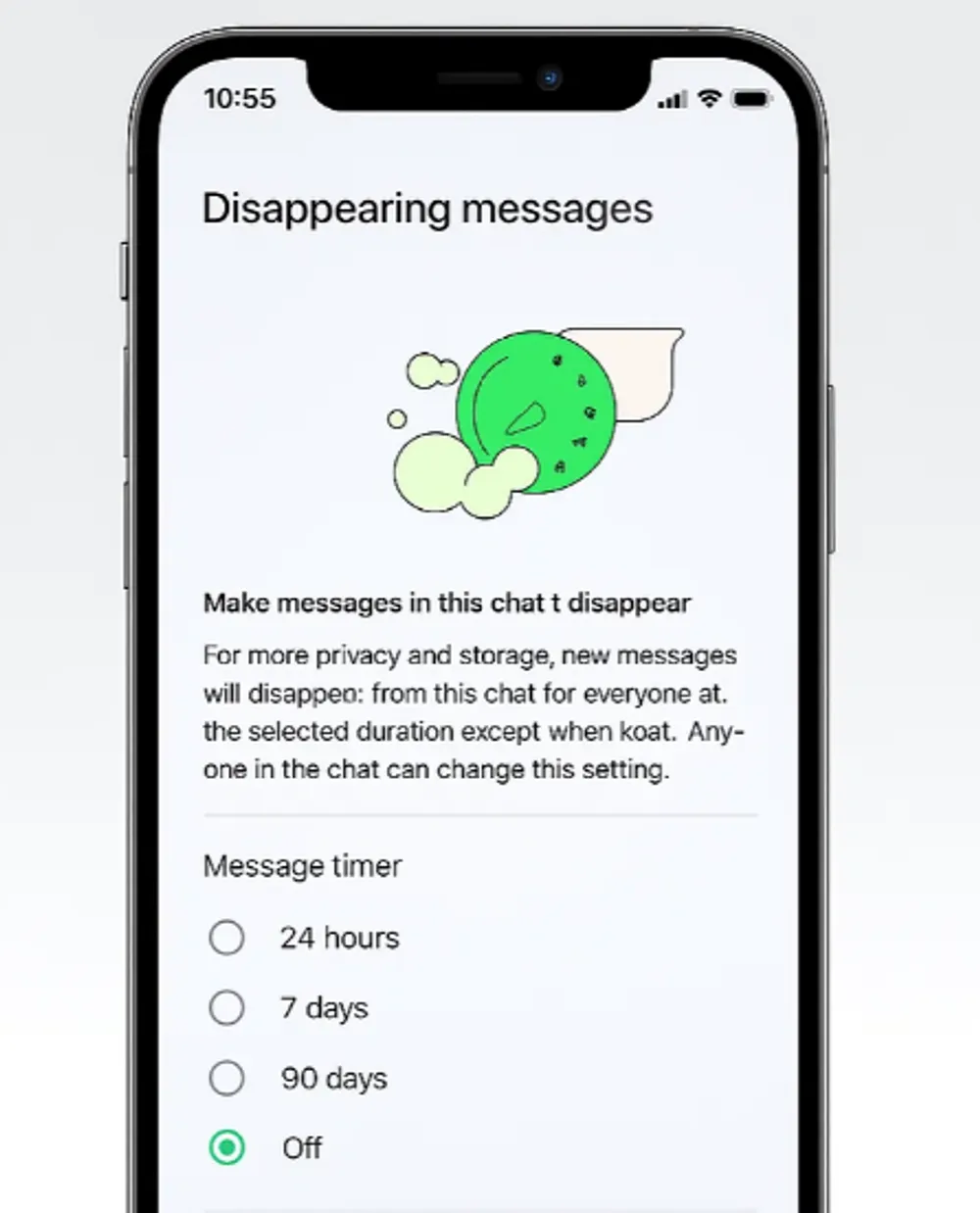
Turning Off Disappearing Messages:
Open the chat again.
Tap the contact’s name.
Go to Disappearing Messages and select Off.
Remember, messages that were sent before you turned off the feature will still disappear based on the original setting, so be sure to keep important ones!
Bonus Tips: How to Prevent Losing WhatsApp Disappearing Messages
Recovering disappearing messages is possible, but the smartest move is to prevent losing them in the first place. Here are some proven tips you can follow step by step:
1. Take Screenshots of Important Messages
Take Screenshots of important disappearing messages before they vanish.
Open the chat with disappearing messages.
Press the Power + Volume Down buttons (Android) or Side + Volume Up buttons (iPhone) to capture a screenshot.
Save the screenshot in a secure folder or cloud storage so it’s always accessible.
2. Forward Disappearing Messages to Yourself
Forward Messages to a trusted chat or your own number to keep a copy.
Tap and hold the message you want to keep.
Select the Forward icon (arrow).
Send it to your own number (WhatsApp allows you to message yourself) or to a trusted contact.
This way, even if the original message disappears, your forwarded copy remains safe.
3. Enable Regular Backups
Enable Regular Backups (daily or weekly) so your chats, photos, and files are safely stored.
Go to WhatsApp Settings > Chats > Chat Backup.
On iPhone: choose Back Up Now and enable Auto Backup (Daily/Weekly) to iCloud.
On Android: link your Google Drive account and set backups to Daily or Weekly.
Regular backups ensure that even disappearing messages you saved via screenshot or forward are included in your backup.
4. Use Notes or Cloud Storage for Long-Term Saving
Steps: Copy important text messages and paste them into your phone’s Notes app or Google Keep/Apple Notes.
For files or media, upload them to Google Drive, Dropbox, or iCloud Drive for extra safety.
Final Thoughts
Recovering disappearing messages on WhatsApp isn’t always straightforward, but it’s far from impossible. From restoring backups and checking forwarded chats, to using Gbyte Recovery for selective iCloud scanning, you have multiple paths depending on your device and situation.
The key is timing: the sooner you act, the higher the chance of recovery. And once you’ve managed to retrieve your missing messages, consider setting up a system—whether it’s regular backups or periodic exports—to ensure your important conversations never slip away again.