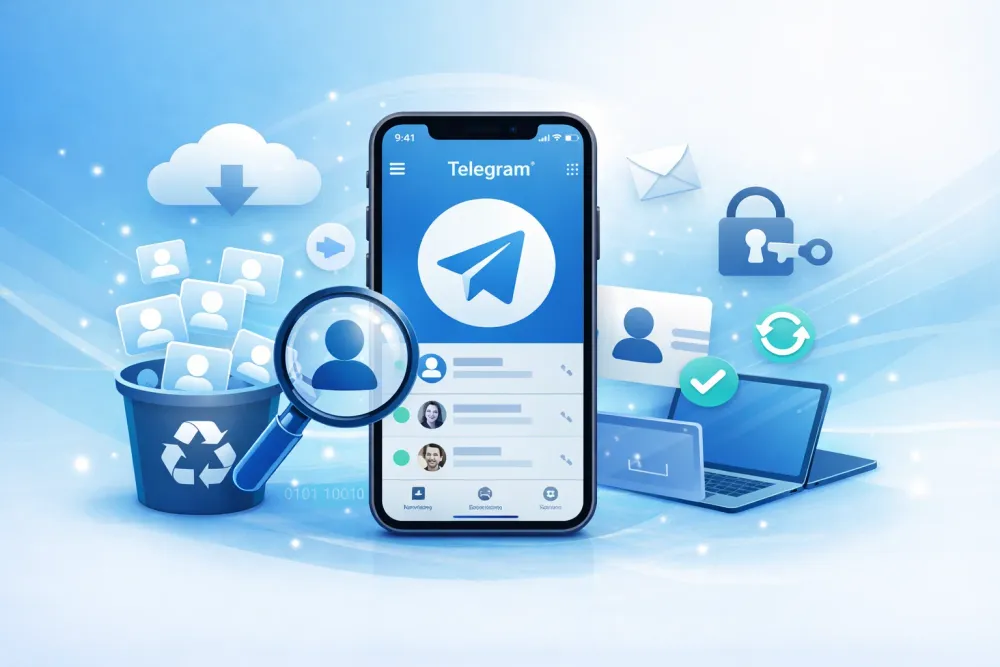Accidentally deleted important photos from Telegram? Don't panic—they might still be recoverable. Whether you tapped “Delete,” cleared cache, or reinstalled the app, Telegram photos can live in several places: cloud caches, other signed-in devices, your phone’s storage, or backups.
This guide walks you through five methods — from quick checks anyone can do to professional recovery tools — ranked by ease and typical success. Each method includes realistic step-by-step actions, pros and limitations, and star-rated success chances so you can choose the fastest route to recovery.
Part 1: Understanding Telegram Photo Storage (why this matters)
Why storage logic affects recovery
Telegram is a hybrid: it stores some media in the cloud and some on-device caches. Knowing which scenario fits yours makes recovery faster and avoids wasted effort.
Local cache vs cloud — Telegram caches images locally to speed the app. If cache remains, a photo can still be on-device even after you hit “Delete.”
Saved Messages & cloud sync — Photos saved to “Saved Messages” or uploaded by you to chats stored in Telegram’s cloud are often retrievable from other devices.
Delete types — Delete for me removes the message from your view; Delete for everyone removes it across participants (harder to recover).
Compression vs original — Telegram often compresses images for chat previews. If the sender uploaded the “file” (original), that version may still be available.
Timeline — There’s no single official TTL (time-to-live) for cached photos. Locally cached files may persist for days–weeks depending on device cleanup; overwritten storage reduces chances.
Part 2: Quick Comparison: Effectiveness of Each Telegram Photo Recovery Method
Not all recovery methods are equal — some are faster, some recover higher-quality images, and some require backups or software. Use this table to quickly see which method fits your situation, the benefits, limitations, and expected success rate.
Method | Description 📌 | Benefits 🌟 | Limitations ⚠️ | Best For 🏆 | Success Rate ⭐ |
1. Check Telegram Cloud & Saved Messages | Look in Saved Messages or other logged-in devices (desktop/tablet) for lingering photos. | ✅ Instant access | ⚠️ Only works if saved or on another device | Quick, easy recovery; first step | ⭐⭐⭐⭐ |
2. Recover from Phone Local Storage | Search Telegram cache folders (Android: /Telegram Images/; iOS: Files app, Recently Deleted). | ✅ No third-party tools | ⚠️ Cache may be overwritten | Phones with recently deleted photos not in cloud | ⭐⭐⭐⭐⭐ (Android), ⭐⭐⭐ (iOS) |
3. Restore from Phone Backup | Retrieve photos from Google Photos/Drive (Android) or iCloud Backup (iOS). | ✅ Full-quality recovery | ⚠️ Full restore may overwrite new data | Users with regular backups | ⭐⭐⭐⭐ |
4. Use Professional Recovery Software (Gbyte Recovery) | Scan device or cloud storage, preview recoverable images, and restore selectively. | ✅ Finds files missed by other methods | ⚠️ Overwritten files may be unrecoverable | Lost photos with no backup; bulk recovery | ⭐⭐⭐⭐ |
5. Contact the Sender | Politely request the sender to resend the original photo. | ✅ Fast and simple | ⚠️ Dependent on sender having the photo | Important shared photos | ⭐⭐⭐ |
💡 Quick Guidance for you:
Start with Method 1 → Method 2 → Method 3 for fastest recovery.
Use Method 4 if nothing else works or for multiple photos.
Method 5 works best for images originally sent by someone else.
Part 3: How to Recover Deleted Telegram Photos
Perfect! Here’s the teacher-style, detailed rewrite for all 5 methods in your Telegram photo recovery article, keeping the tone human, informative, step-by-step, with pros/cons, emojis, and success rates.
Method 1 — Check Telegram Cloud Storage & Saved Messages
The simplest and fastest way to recover deleted Telegram photos is to check Telegram’s cloud features and any other devices where you’re logged in. If the photo was saved to Saved Messages, or if Telegram is active on another device (desktop, tablet), there’s a strong chance it still exists. Think of this as looking in Telegram’s “backup pockets” — no tools needed, just a little navigation.
Step-by-step:
Step 1: Open Telegram on your phone → tap the hamburger menu (☰) → Saved Messages.
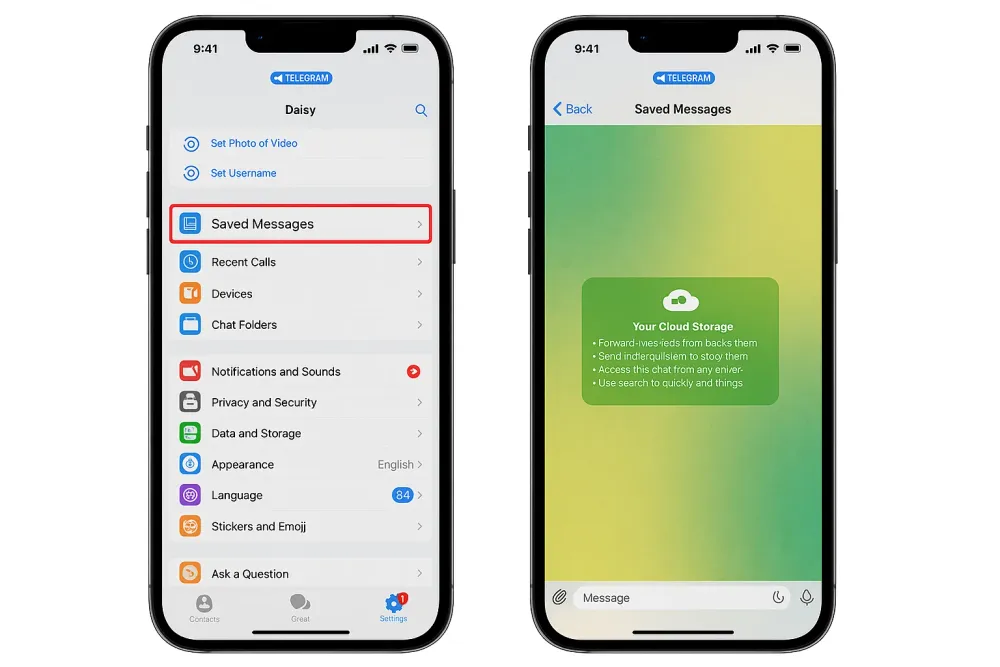
Step 2: Search by keyword or scroll visually through recent items. Don’t skip older entries; photos often remain longer than you expect.
Step 3: On desktop/tablet, open Telegram Desktop → repeat the search in chats or Saved Messages. Desktop clients often retain images longer than mobile.
Step 4: If you have multiple accounts/devices, repeat the process on each one.
Pros ✅
Instant, no tools required.
Preserves original quality if the sender uploaded the original file.
Cons ⚠️
Only works if the photo was saved or exists on another device.
“Delete for everyone” removes it from all devices.
Always start with Saved Messages and other logged-in devices; it’s the quickest and easiest recovery step. This method also available for recovering deleted Telegram messages.
Success Rate: ⭐⭐⭐⭐
Method 2 — Recover Telegram Photo from Phone’s Local Storage
Even if a Telegram photo is deleted from the chat, it may remain on your phone in the app’s local cache. Acting quickly increases your chances before cache files are overwritten. This method is especially useful for Android users, where Telegram stores images in a visible folder. iOS users can try the Files app or iCloud Photos.
Step-by-step:
For Android:
Step 1: Open your file manager → navigate to /Internal Storage/Telegram/Telegram Images/.
Step 2: Sort files by date to find recently deleted photos.
Step 3: Copy recovered images to a safe folder (e.g., DCIM/Camera) to prevent overwriting.
For iOS:
Step 1: Open the Files app → browse “On My iPhone” → look for Telegram folders.
Step 2: Check Photos → Albums → Recently Deleted (up to 30 days retention).
Step 3: If “Save to Camera Roll” was enabled, also check iCloud Photos via browser.
✅ Pros
No third-party software needed.
Potentially full-quality original image recovery.
⚠️ Cons
Cache can be overwritten quickly.
iOS limits folder access, making recovery trickier.
Quickly checking local storage can often recover images before more advanced methods are needed.
Success Rate: ⭐⭐⭐⭐⭐ (Android), ⭐⭐⭐ (iOS)
Method 3 — Restore Telegram Photos from Google Drive/iCloud Backup
If you routinely back up your phone, deleted Telegram photos might be safely stored in cloud or local backups. This method can recover images even if they’ve been removed from both chat and local cache.
Step-by-step:
Android (Google Photos / Google Drive):
Step 1: Open Google Photos → Library → Bin/Trash → check for deleted images (usually kept 30 days).
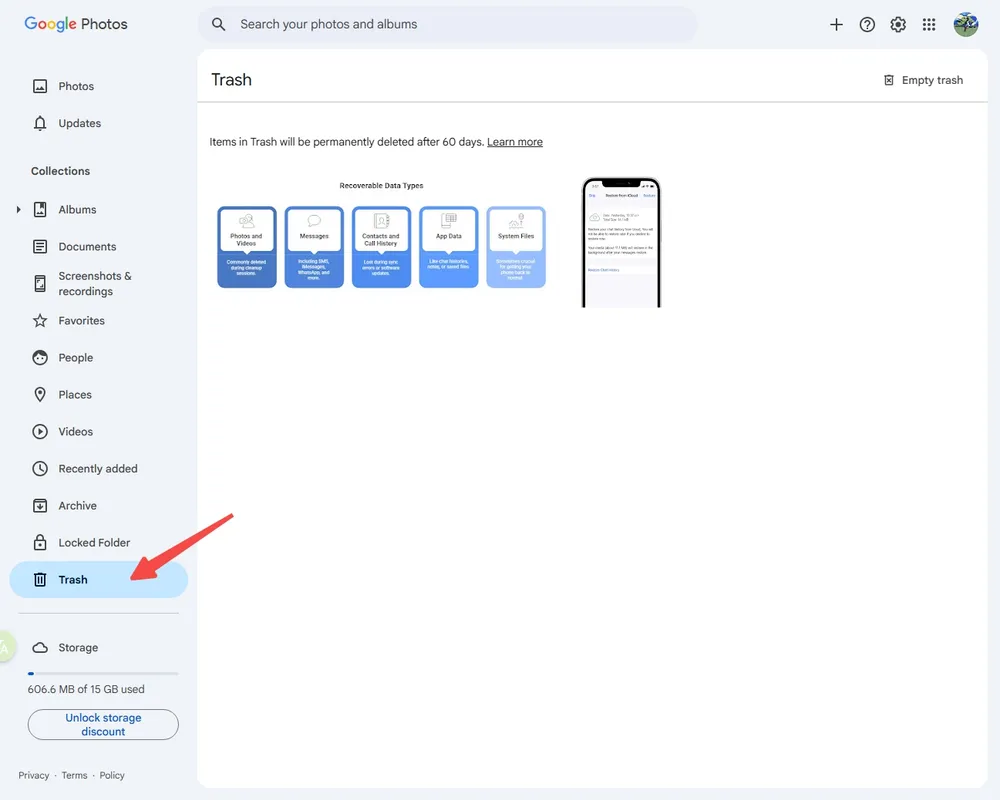
Step 2: Open Google Drive → check for Telegram-related backup folders.
Step 3: If using a system backup, restore either the full device or extract media via desktop software.
iOS (iCloud Backup):
Step 1: Settings → [Your Name] → iCloud → Manage Storage → Backups → check last backup date.
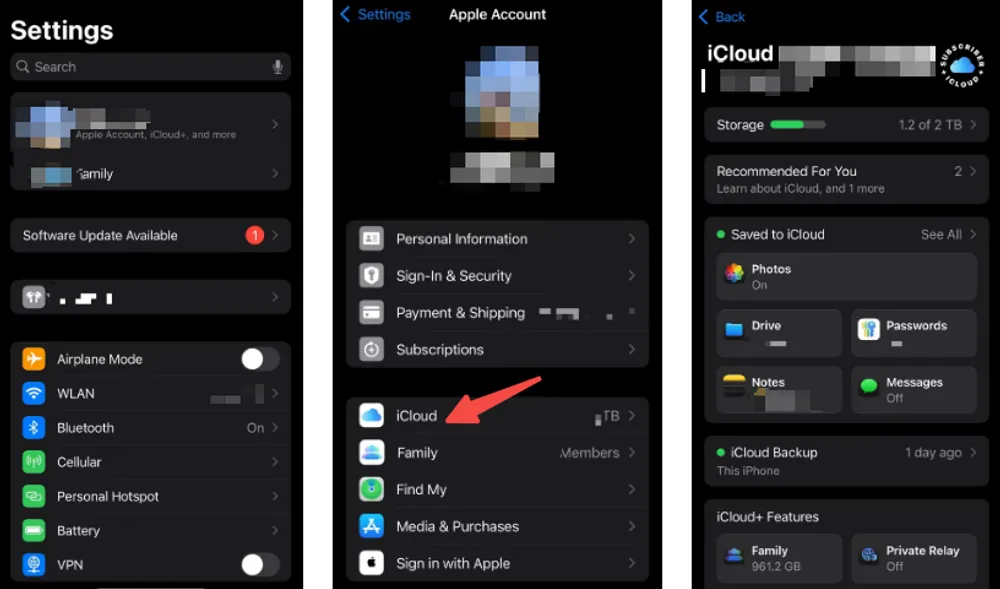
Step 2: Decide between:
Full restore: restores all content, may overwrite newer data.
Third-party extraction: extracts Telegram photos from iCloud backup selectively.
✅ Pros
Can restore full-quality original images.
Works even if local files are gone.
⚠️ Cons
Full device restores are disruptive.
Backup must include Telegram media; older or partial backups may miss content.
Backup restoration is reliable but can be disruptive. Always check local methods first.
Success Rate: ⭐⭐⭐⭐
Method 4 — Use Telegram Data Recovery Software
When you can’t recover deleted or lost Telegram photos from chat history or backups, professional data recovery software provides the safest and most effective alternative. These tools can perform deep scans of your device storage and cloud data to locate hidden Telegram images that ordinary methods can’t detect.
With Gbyte Recovery, you can run a free scan to identify recoverable Telegram photos, preview them before restoration, and selectively recover only what you need. The process is completely safe and non-destructive, ensuring no existing files are overwritten.
Available on both iPhone and PC, Gbyte Recovery uses secure, read-only access to your iCloud to recover Telegram photos, videos, Facebook Messenger, LINE, Instagram and other app data—no USB connection required. It’s a fast, reliable way to regain your lost Telegram memories with confidence.
Step-by-step (teacher-style, using Gbyte Recovery example):
Step 1: Download and install Gbyte Recovery (free version available).
Step 2: Select the "Telegram" in the data type.

Step 3: Start free scan → the tool indexes Telegram media and caches.
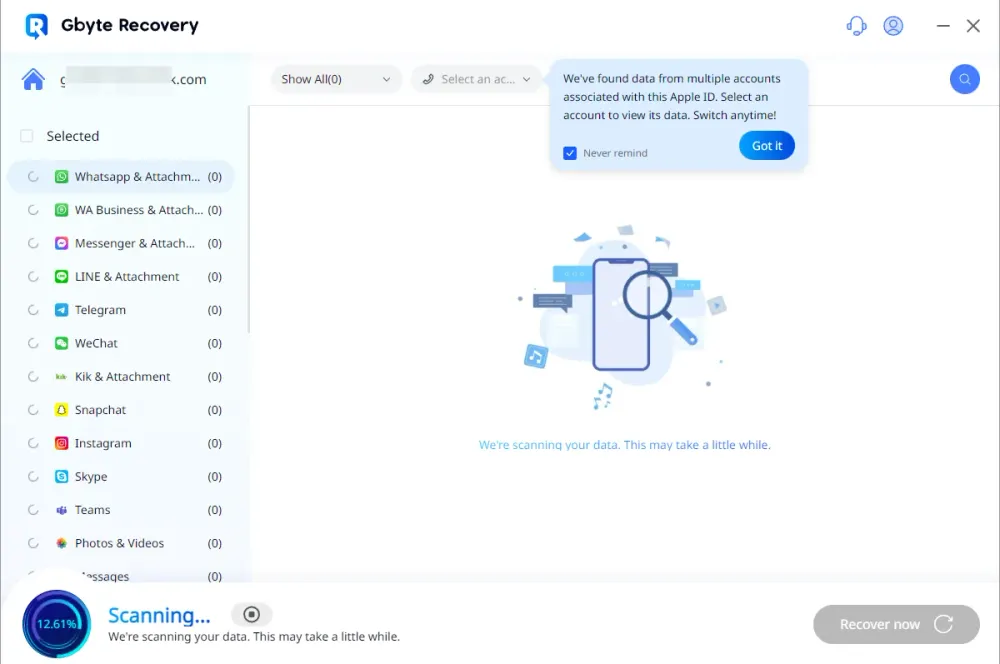
Step 4: Preview found photos → thumbnails help identify originals.
Step 5: Select photos → recover to PC or restore to device.
✅ Pros
Finds Telegram photos and files that standard methods can’t.
Free scan and preview before restoration.
Supports selective export without overwriting existing data.
⚠️ Cons
Bulk recovery may be required for paid version.
Professional software is the go-to when backups and local files fail. Quick scans reveal recoverable Telegram photos in minutes.
Success Rate: ⭐⭐⭐⭐
Method 5 — Contact the Sender (Social Method)
If someone else sent the photo, the fastest route may be simply asking them for the original. This is low-tech but sometimes the most effective solution for important images.
Step-by-step:
Step 1: Politely message the sender: "Hi! Could you resend the photo from [chat/date]? I deleted it accidentally and need the original. Thanks!"
Step 2: Provide context if it’s a formal photo (contract, document).
Step 3: Once received, save it to Saved Messages or your device immediately.
Pros ✅
Quick and preserves original quality.
No technical steps needed.
Cons ⚠️
Dependent on the sender having the photo.
May not work for old or group-shared photos.
Always consider the human route first if the image was sent by someone else; it’s often faster than technical recovery.
Success Rate: ⭐⭐⭐
Part 4 — Prevention Tips: How to Avoid Losing Telegram Photos Again
Preventing future photo loss is always easier than recovering deleted images. By taking a few simple steps, you can keep your Telegram photos safe, organized, and accessible anytime.
Step-by-step prevention tips:
1️⃣ Enable Auto-Download
Go to Settings → Data and Storage → Automatic Media Download.
Set images to auto-download over Wi-Fi or mobile data. This ensures photos are saved to your device immediately.
2️⃣ Save Important Photos to Saved Messages
Tap Share → Saved Messages for any photo you don’t want to risk losing.
This creates a personal cloud backup accessible from any device. ✅
3️⃣ Regular Cloud Backups
Android: Use Google Photos or Google Drive to back up images.
iOS: Enable iCloud Photos and ensure Telegram is included in your backup.
Check backup dates periodically to ensure new photos are protected.
4️⃣ Don’t Clear Cache Too Often
Telegram caches images to speed up performance, but clearing cache deletes locally stored photos.
Clear only when necessary, or ensure backups exist first. ⚠️
5️⃣ Consider External Backup Solutions
Tools like Gbyte Recovery can schedule regular scans and backup your Telegram media automatically.
This provides an additional safety layer in case local or cloud copies are lost.
FAQs About
Q1: Can I recover permanently deleted Telegram photos?
Sometimes. If the photo existed in a cloud backup or another signed-in device, yes. If it was only local and overwritten, recovery may not be possible. Use recovery software quickly for best odds.
Q2: Does Telegram keep deleted photos?
Telegram may retain copies in cloud storage for files set to persist (e.g., saved messages, forwarded files), but a “Delete for everyone” action often removes them from chat history. Local caches on devices may still hold files briefly.
Q3: How long does Telegram store photos?
There’s no published fixed retention for cached files. Local caches may last days–weeks depending on device storage use; Google Photos/Apple Photos trash usually keeps items for ~30 days.
Q4: Can I recover photos deleted by the sender?
If the sender chose “Delete for everyone,” they are removed from chat history for recipients. The only recovery routes are: another recipient who saved a copy, your local cache (if present), device backups, or recovery software that finds remnants.
Q5: What’s the best Telegram photo recovery software?
Look for tools that offer: cloud/iCloud scanning, local deep scans, thumbnail preview, selective export, and clear instructions. Example: Gbyte Recovery (iOS/cloud-focused), which supports preview & selective export.
Q6: Are recovered Telegram photos in original quality?
It depends. If you recover from original uploads (file mode or backups), you get originals. If Telegram stored compressed chat thumbnails, recovered images may be lower quality.
Conclusion — act fast, start with the easy wins
The sooner you act, the higher your chances. Start by checking Saved Messages and other logged-in devices, then local folders and backups. If those fail, use a reputable recovery tool to scan and preview recoverable images. Want to skip trial-and-error? Try Gbyte Recovery’s free scan to see what’s recoverable now — download the free trial and preview recoverable Telegram photos in minutes.