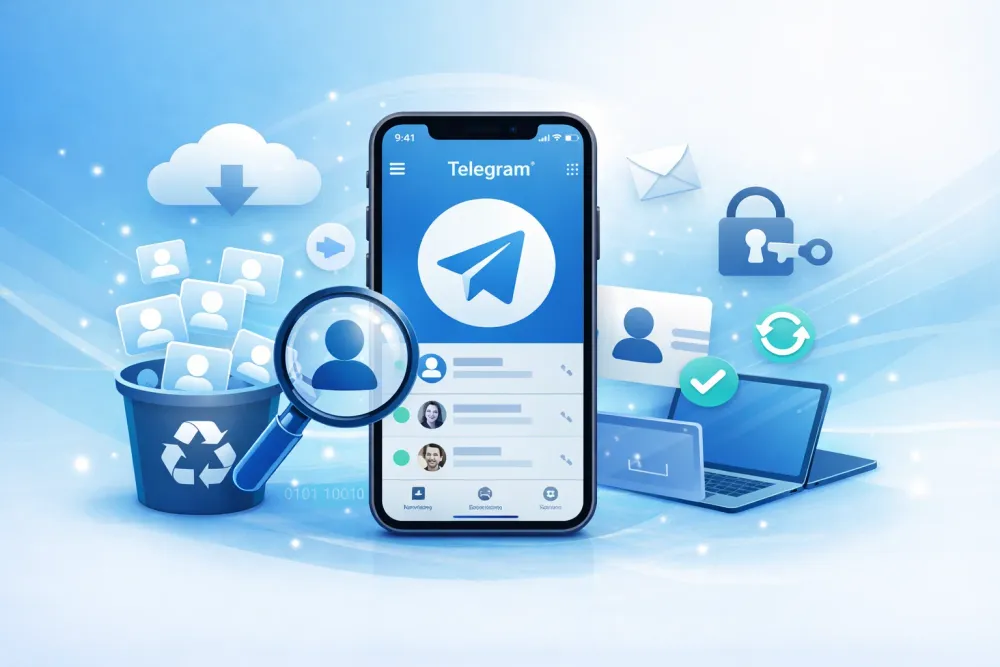Accidentally deleted a super important Microsoft Teams message? Don't panic! That sinking feeling when a crucial chat or key piece of information disappears is something we all dread. But here's the good news: in many cases, those "deleted" Teams messages can absolutely be recovered.
Recovery depends on a few quick factors, like how fast you act, the original deletion method, and your company's Microsoft 365 setup. From quick undo tricks to advanced admin tools like eDiscovery, recovery is often possible if you act fast.
In this 2025 guide, you’ll learn every proven method to recover deleted Teams messages — whether you’re an everyday user, an IT admin, or managing compliance for your organization. We’ll also cover how third-party tools like Gbyte Recovery can simplify recovery and provide stronger protection than Microsoft’s native retention.
Let’s dive in.
Understanding Microsoft Teams Message Deletion
Before we jump into recovery, it helps to know where your messages go when you hit delete. They don't just vanish into thin air!
What Happens When You Delete Teams Messages?
When a user deletes a Teams message, there are two main scenarios:
"Delete for me": The message vanishes from your view, but it stays visible to everyone else in the chat.
"Delete for everyone": This removes the message from the view of all participants.
Crucially, in both cases, the message isn't instantly removed from Microsoft's back end. It's simply flagged for removal. Messages are kept in a hidden location, often within the users' Exchange Online mailboxes, according to your organization’s retention policies. This is the key that allows admins to recover the data.
So, can you recover deleted Teams messages? Yes — if you act before the data expires under your organization’s retention policy.
How Long Can You Undo Deleted Messages on Teams?
Teams allows a brief undo window (around 5–10 seconds) right after deletion. Once that passes, the message disappears from your chat view, but it might still exist within Microsoft’s retention storage.
Retention duration varies by license:
Microsoft 365 Business Standard: limited retention unless policies are manually set
E3/E5 licenses: extended retention via Compliance and eDiscovery (months to years)
Admins can often recover messages long after users lose visibility — especially with compliance configurations enabled.
Can My Employer See Deleted Teams Messages?
Yes. Microsoft Teams integrates deeply with Microsoft Purview (Compliance Center). Admins can use eDiscovery to access and review deleted Teams messages if they fall under active retention policies.
This means:
Deleted chats may still be recoverable for legal or audit purposes.
Privacy is maintained within company policies, but IT teams can view message history when required for compliance.
Quick Teams Messages Recovery Methods for End Users
If you are just a regular user, these are the steps you need to take right now to try and get your message back!
Method 1: Immediate Undo (Within Seconds)
This is the fastest and easiest way, but you must be lightning-fast.
Action-Driven Steps:
Look immediately at the bottom of your Teams window or right next to the deleted message's spot.
You will see a small, yellow banner with the text "Undo".
Click "Undo" within that small 5-10 second window.
Verify the message reappears in the chat.
When this works: Only for messages deleted just seconds ago, before you click anywhere else or navigate away.
Method 2: Check Deleted Messages Folder (If Available)
Some organizations or specific Teams configurations might offer a "deleted items" view, similar to an email recycle bin.
Action-Driven Steps:
Navigate to your Teams Settings or the Team/Channel settings.
Look for a "Deleted messages" or "Recently deleted" section (note: this feature is not universally available and depends on admin setup).
If you find the folder, select the message(s) and confirm restoration.
Method 3: Request Recovery from Your IT Admin
If the immediate "Undo" window has passed, the next step is to involve your IT team. They have the necessary admin tools.
Action-Driven Steps:
Contact your IT department immediately. Every minute counts!
Provide specific details: the exact date and time (as close as possible), the channel or chat name, and the participants in the conversation.
Explain why the message is needed (the business justification for the recovery).
Your admin will then leverage advanced tools like the Compliance Center to search for the data.
Admin-Level Recovery Methods
For IT professionals and admins, these methods use Microsoft 365's powerful compliance tools to locate and recover retained chat data.
Method 4: How to Recover Teams Chat History as Admin (Content Search)
The Microsoft Purview Compliance Center is your main tool for recovery.
Detailed Admin Steps:
Access the Microsoft Purview Compliance Center (formerly Microsoft 365 Compliance Center).
Navigate to Content Search (or eDiscovery > Core).
Create a new search case with a descriptive name.
Define Search Parameters: Select the user(s) and set a narrow date range around the time of the deletion.
Execute the search and review the results to find the deleted chat messages.
Export recovered messages for review and (if required) restoration to the user.
Keywords naturally integrated: how to recover teams chat history as admin
Method 5: Using eDiscovery for Deleted Teams Messages
eDiscovery is the most robust way to recover deleted Teams messages eDiscovery and is typically used for legal holds or large-scale data recovery.
Setting Up eDiscovery Search:
Go to the Microsoft Purview Compliance Portal.
Select eDiscovery > Core or Advanced.
Create a new case and add the custodians (the users whose data you are searching).
Configuring Search Query: Use KQL (Keyword Query Language) to filter by a precise date range, the specific Teams channels or chats, and relevant keywords.
Executing Recovery: Run the search, preview the messages to confirm the data, and then export the results.
Important Note: eDiscovery doesn't put the message back into the active Teams chat. It retrieves the data from Microsoft's secure retention storage for export and review.
Method 6: Recover Deleted Teams Channel
Did an entire channel disappear? Team Owners can often get it back quickly.
Steps for Channel Recovery:
Open the Teams app and go to the team where the channel was deleted.
Click the three dots (...) next to the team name.
Select "Manage team" > "Channels" tab.
Expand the "Deleted" list (channels are recoverable for 30 days).
Click "Restore" next to the channel name.
Keyword integration: recover deleted teams channel
Method 7: Recover Teams Chat History from Deleted User
This is a tricky scenario, as the user's data is also at risk.
Solution Steps:
Act Fast: First, try to restore the user account from the Azure AD Recycle Bin (if within the 30-day window).
If the account is already gone, use the eDiscovery method (Method 5) to search the other participants' mailboxes. Teams private chats are always stored in the mailboxes of all participants, not just the person who deleted the message or the person whose account was deleted.
Time sensitivity: User data is often permanently removed 30 days after account deletion.
Keyword integration: recover teams chat history from deleted user
Third-Party Recovery Solutions: Gbyte Recovery for Teams Messages
If you’ve tried Microsoft’s built-in methods and still can’t recover your Teams messages, Gbyte Recovery is the safest next step. It’s designed to give you complete recovery power with zero risk, even when retention policies or admin tools fall short.
Why Gbyte Recovery Is 100% Risk-Free to Try
One of the biggest challenges with Microsoft’s native recovery is that many methods — like iCloud-style backups — require full device or data overwrites. That means you might recover old messages but lose your current data. Gbyte Recovery solves that problem completely. This tool support selective recovery instead of full overwrite: Unlike iCloud or full-account restores, Gbyte Recovery gives you granular control:
Recover one message
Recover one file
Recover one channel
Or recover everything — without replacing or overwriting your current data
This makes it ideal for users who want safe, precise recovery without disrupting their existing Teams environment.
When Gbyte Recovery Helps the Most
Deleted messages not found by eDiscovery
Retention policy wasn’t enabled
Teams data overwritten or expired
Need quick point-in-time recovery
Want a guaranteed backup of future Teams messages
Need a stress-free way to recover data without resetting or overwriting anything
Configuring Retention Policies (The Best Defense)
The most effective "recovery" method is actually a preventative one: setting up strong retention policies. This ensures that the messages are there when you need to recover them.
Step-by-Step Policy Setup:
Access the Microsoft Purview Compliance Portal.
Navigate to Data lifecycle management > Retention policies.
Create a new policy for Teams channel messages and chats.
Define the retention period (e.g., retain for 7 years).
Apply this to all users or specific groups.
Save and monitor your policy.
Benefits: This automatically protects data against permanent deletion by a user, providing the foundation for successful eDiscovery recovery later.
How to Permanently Delete Teams Messages (When Needed)
Sometimes, legal requirements (like GDPR) or data minimization rules mean you must permanently remove data.
Steps for IT Admins
You can't do this by just clicking "Delete" as a user. You need administrative tools.
Use the Microsoft Purview Compliance Portal to identify the specific messages (often through an eDiscovery search).
If no legal holds or retention policies apply, execute a "hard delete" or purge command. This often requires PowerShell commands and specific admin permissions.
Verify deletion through audit logs.
Keyword integration: how to permanently delete teams messages
Important Warnings: Permanent deletion cannot be reversed. Always ensure you have a legal or compliance justification before executing a hard delete.
Troubleshooting Common Recovery Issues
Issue | Quick Fix/Solution |
"Search Returns No Results" | Verify your search date range is correct. Check if a retention policy was active at the time of deletion. Wait 24-48 hours for new data to be indexed. Expand the search to include all chat participants' mailboxes. |
"Access Denied to Compliance Center" | You need specific permissions. Request the eDiscovery Manager or Compliance Administrator role from your global administrator. |
"Messages Older Than Retention Period" | The messages are likely unrecoverable through Microsoft's native tools. This is a crucial time to leverage a third-party backup solution like Gbyte Recovery (if previously implemented). |
"Partial Message Recovery" | Use eDiscovery's advanced filtering for attachments. Ensure you export the complete conversation threads, not just individual messages, to gather all components. |
FAQs
Can you recover deleted Teams messages?
Yes, recovery is possible through multiple methods: the immediate "Undo," admin recovery via eDiscovery, or third-party backup solutions like Gbyte Recovery. Success depends on how quickly you act and your organization's active retention policies.
How long can you undo deleted messages on Teams?
Manual undo is available for approximately 5-10 seconds after deletion. However, the message data remains recoverable for much longer (weeks to years) through admin eDiscovery tools if retention policies are configured.
Can my employer see deleted Teams messages?
Yes. IT administrators with proper permissions can access deleted messages through eDiscovery and compliance tools, provided the messages fall within the organization's retention period.
How to recover Teams chat history as admin?
Admins must use the Microsoft Purview Compliance Center's eDiscovery feature. Create a content search, specify the user and date range, execute the search, and export the results. This requires eDiscovery Manager permissions and the correct Microsoft 365 licensing.
How do I recover deleted files in Teams?
Deleted Teams files are stored in the associated SharePoint site's recycle bin for 93 days. Navigate to the SharePoint site or OneDrive associated with the channel, access the recycle bin, and restore the file.
How to recover a deleted Teams channel?
Team owners can restore a deleted channel within 30 days by going to Team settings > Channels > Deleted tab, and selecting "Restore." After 30 days, an admin may need to intervene with eDiscovery.