Losing a funny or important video you just snapped can be frustrating. You hit delete, and just like that, it's gone. But what if it isn't? Many people wonder, "Can I recover deleted Snapchat videos?" The good news is, depending on how and where the video was deleted, recovery might be possible.
This guide will walk you through the most effective methods to recover a deleted Snapchat video, whether you're using an iPhone or an Android device.
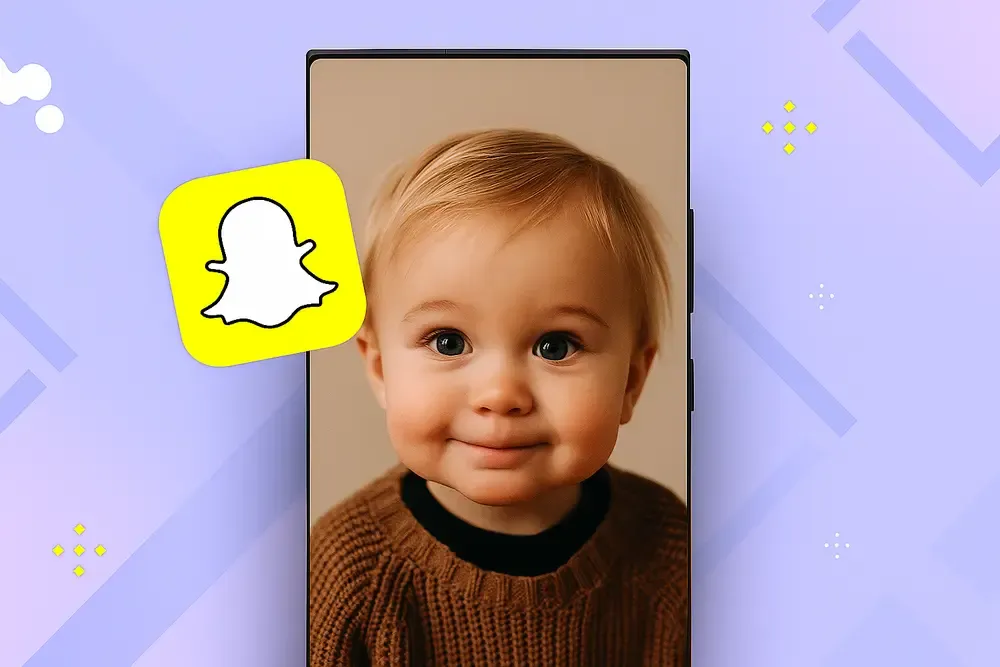
Part 1. Can Deleted Snapchat Videos Be Recovered
The short answer is: possibly, but it depends. Snapchat's core design is "ephemeral," meaning content disappears after a short time. Snapchat officially states that once a Snap has been opened or expired, it's gone from their servers.
However, this doesn't mean all hope is lost. You can recover deleted videos from Snapchat in specific scenarios:
If you saved them to your phone's gallery.
If you saved them to Snapchat Memories.
If a cloud backup service (like iCloud or Google Photos) was active.
If a Snapchat video was never saved and got deleted before it could be stored anywhere, the chances of recovery are very slim. Still, you can try using professional recovery tools for assistance.
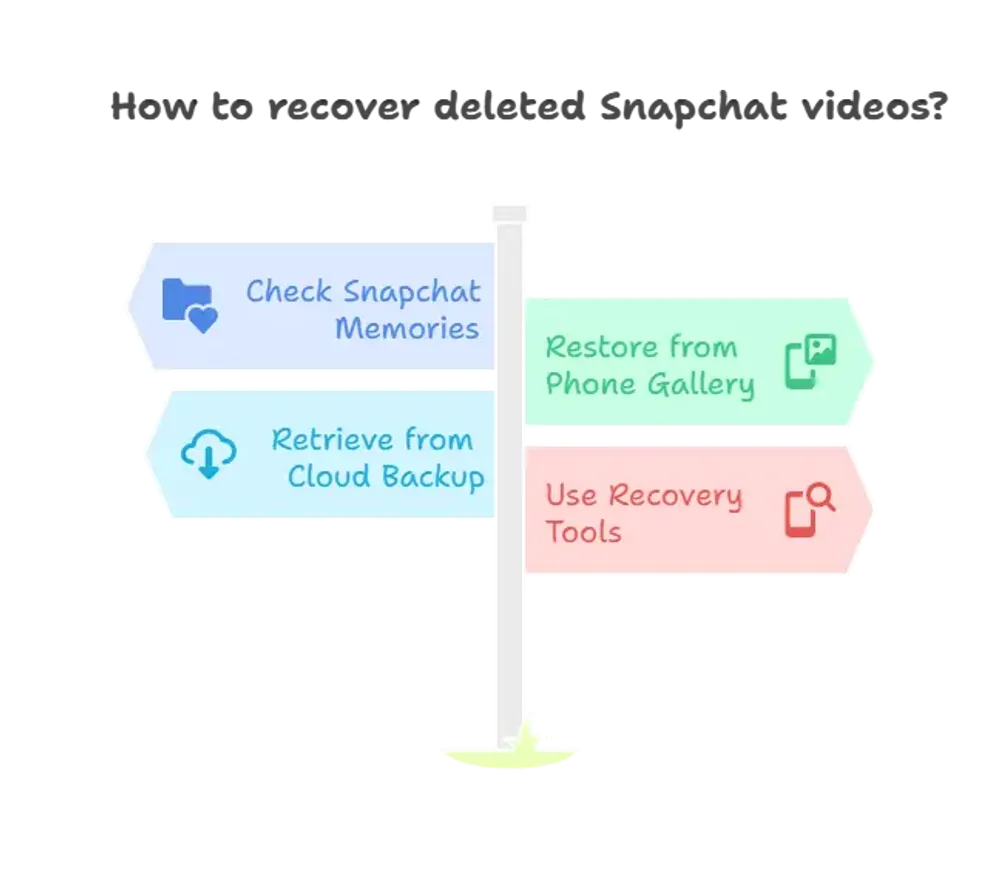
Part 2. How to Recover Deleted Snapchat Videos (iPhone & Android)
Method 1. Restore from Snapchat Memories and My Eyes Only
This is the first place you should look if you recall saving the video. If you saved the Snap to Snapchat Memories, it's likely still there, even if you thought you deleted it from the chat.
Step 1. Open the Snapchat app.
Step 2. Swipe up from the camera screen to access your Memories.
Step 3. Browse through your saved Snaps. If you had saved the video here, you should find it.
Step 4. Also, check the My Eyes Only section within Memories. If you moved the video there, it will be stored separately.
Note: If you forgot the passcode for My Eyes Only and chose to reset it, any Snaps stored there were permanently deleted for your privacy. They cannot be recovered.
Method 2. Recover from Recently Deleted or Phone’s Gallery/Trash
Many users have Snapchat set to automatically save Snaps to their phone's gallery. If you did this, the video is likely still on your device.
For iPhone users:
Step 1. Open the Photos app.
Step 2. Tap on the Albums tab at the bottom.
Step 3. Scroll down and open the Recently Deleted album.
Step 4. Videos stay here for 30 days. Find your video and tap Recover.
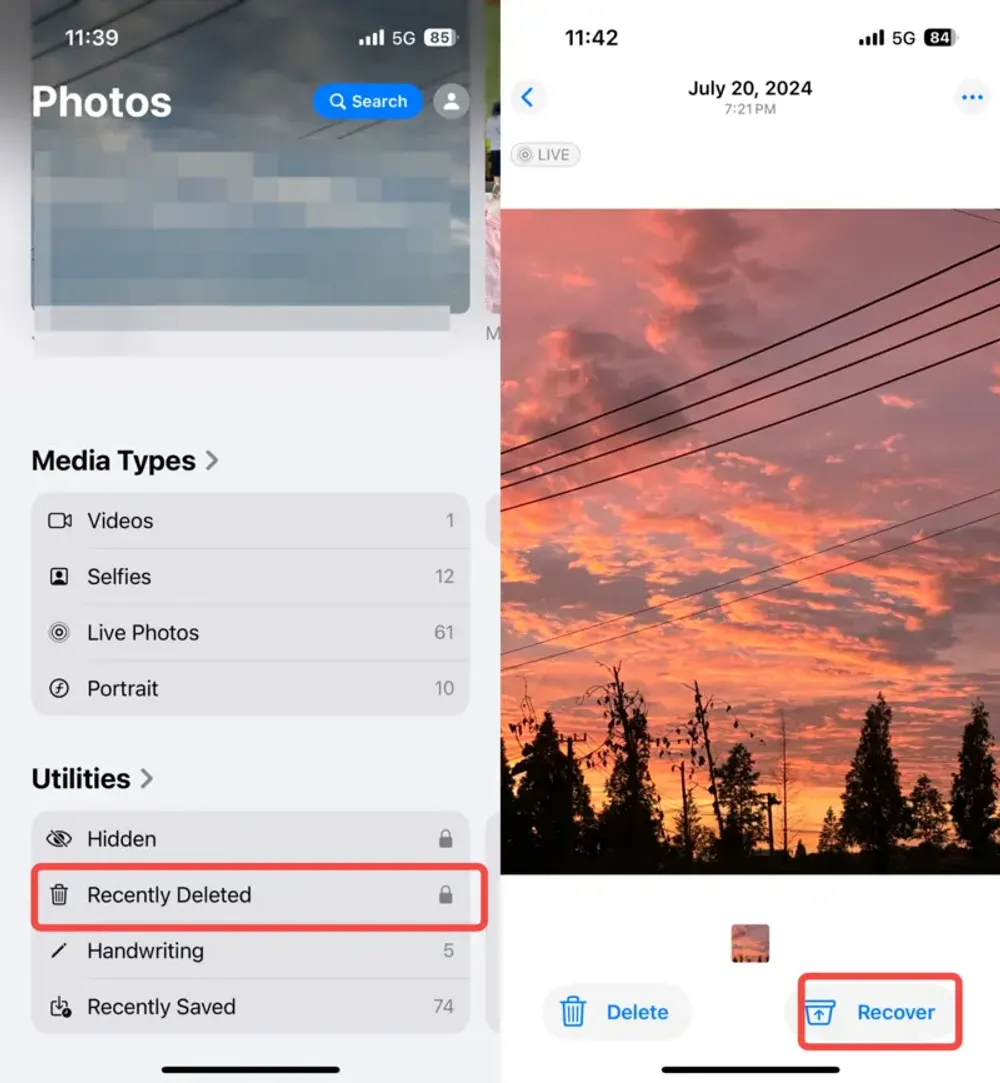
For Android users:
Step 1. Open your gallery app (e.g., Google Photos, Samsung Gallery).
Step 2. Look for a Trash or Recently Deleted folder in the app's menu.
Step 3. Videos are typically stored here for 30-60 days. Select your video and tap Restore.
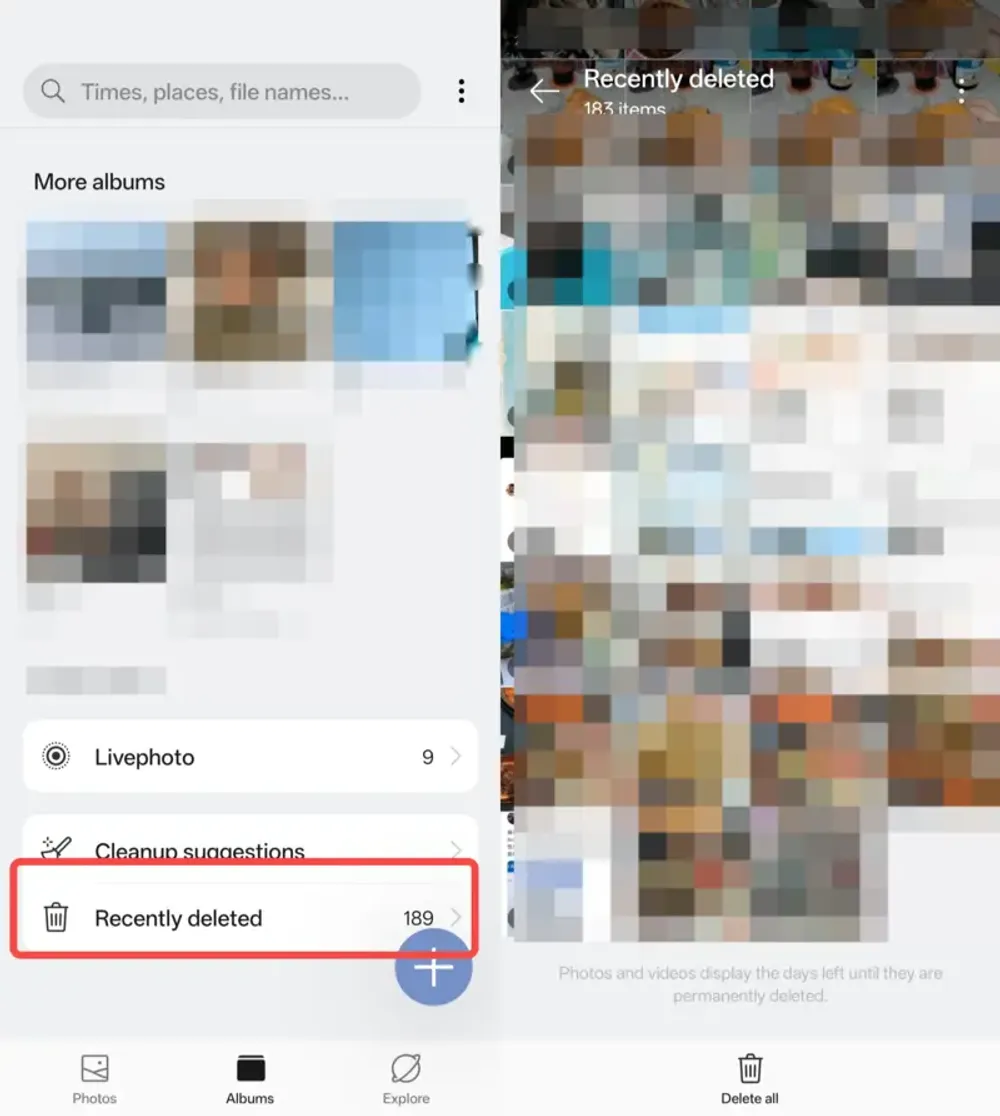
This method is highly effective for recovering deleted Snapchat videos on Android and iPhone.
Method 3. Retrieve from iCloud, Google Photos, or Google Drive
If you have automatic backups enabled, your deleted Snapchat videos might still exist in the cloud.
For iPhone (iCloud):
Step 1. Restore an older iCloud backup from before the deletion.
Step 2. Go to Settings → General → Transfer or Reset iPhone → Erase All Content and Settings → Restore from iCloud Backup.
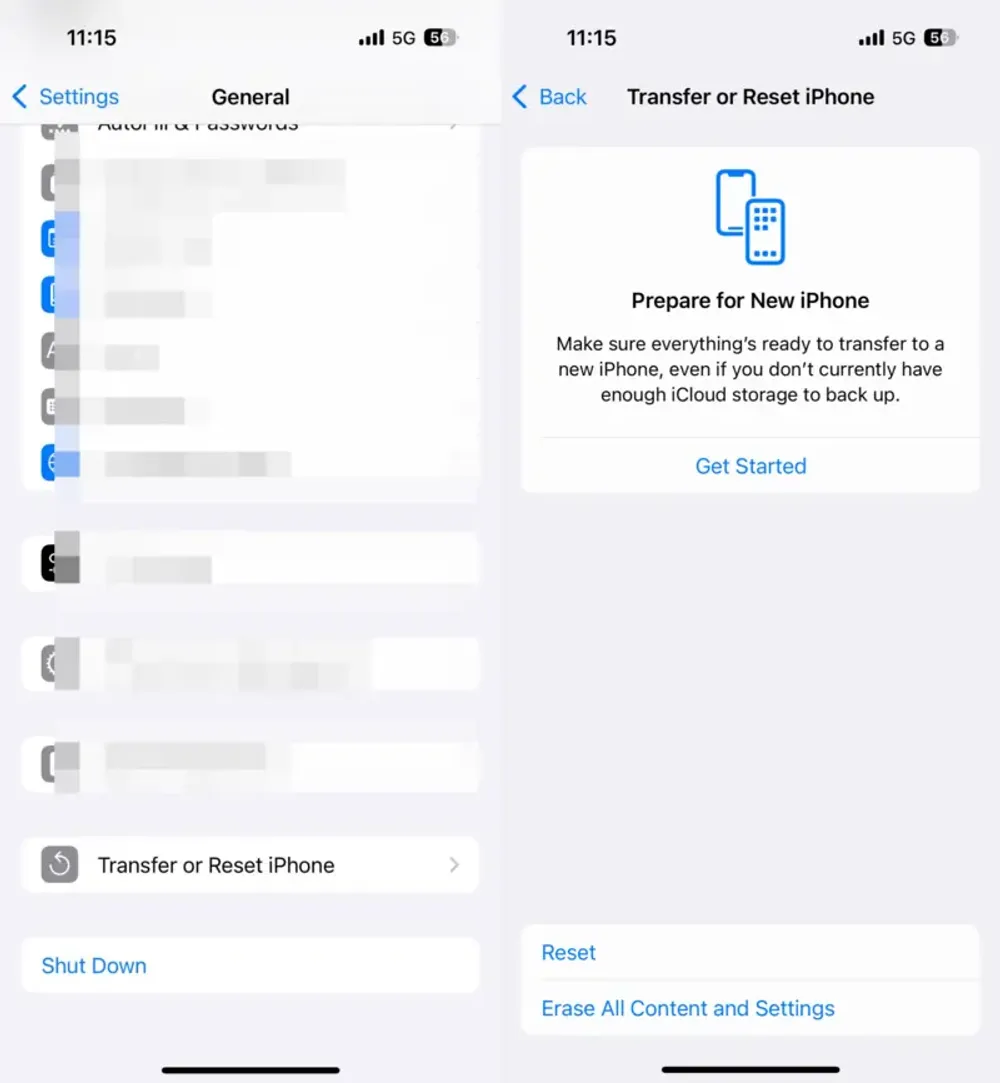
For Android (Google Photos / Google Drive):
Step 1. Open Google Photos or Google Drive on your phone or browser.
Step 2. Search for your Snapchat video and download it back to your device.
Method 4. Use a Professional Snapchat Video Recovery Tool
If the methods above don't work, your Snapchat video may be truly gone. In this case, your last resort is to use a professional data recovery tool. These programs perform a deep scan of your phone's storage to find deleted file fragments that haven't been overwritten yet.
#1. For iPhone: Gbyte iOS Recovery
For those asking "how to recover deleted snapchat videos on iPhone" when all other methods fail, a powerful tool like Gbyte iOS Recovery can be the answer. This software is designed to scan your device's internal storage and backups (iTunes/iCloud) to find and restore a wide range of deleted data, including videos.
Main Features & Principles:
Deep Scan: It performs a sector-by-sector scan of your iPhone's storage, allowing it to find fragments of your deleted Snapchat videos that a standard recovery method would miss.
Preview Before Recovery: Before you restore, you can preview the recoverable videos and other data to ensure you are getting the right file back.
Lightweight & Efficient: Unlike some other recovery suites that can be resource-heavy and slow down your computer, Gbyte iOS Recovery is designed to be lightweight and fast, ensuring a smooth recovery process without affecting your PC's performance.
Step-by-Step Guide:
Step 1. Install the Gbyte iOS Recovery software on your computer.
Step 2. Select the data you want to recover, Snapchat.
Step 3. Connect Gbyte iOS Recovery software by enter your iCloud account and password.
Step 4. The software will scan your iPhone's memory for all recoverable files.
Step 5. Once the scan is complete, you can browse through the found files. Select the deleted Snapchat videos you want to restore and click "Recover" to save them to your computer.
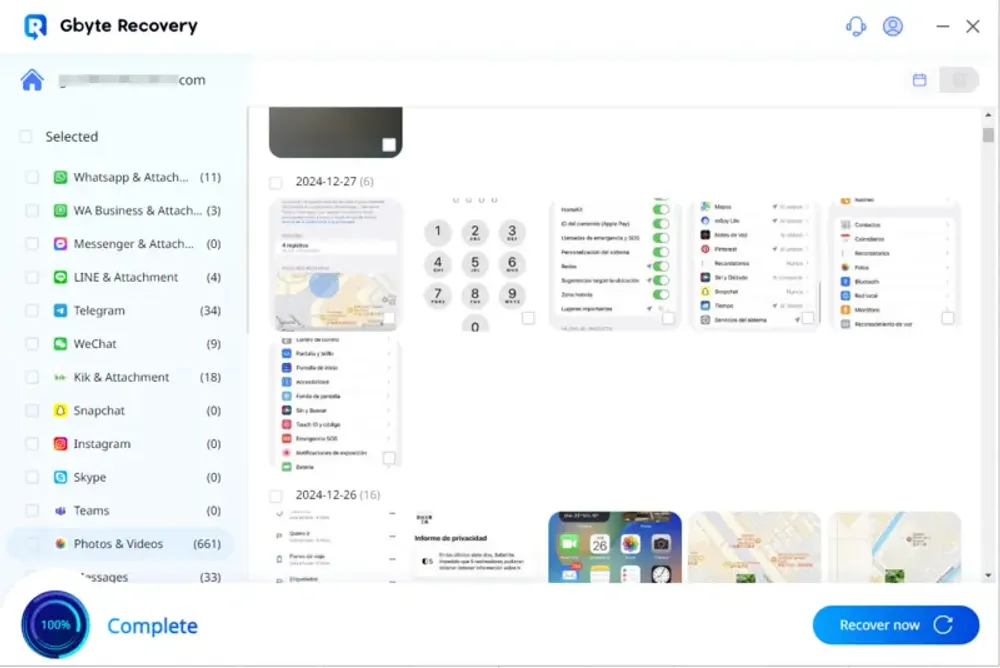
#2. For Android: Dr Fone
If you're an Android user looking for "how to recover deleted snapchat videos on Android," a tool like Dr.Fone for Android is a reliable solution. It specializes in recovering a wide range of file types from internal memory and SD cards, making it an excellent choice for retrieving videos.
Main Features & Principles:
Targeted Recovery: The software allows you to select specific file types to scan, such as "Videos," which can significantly speed up the scanning process. This is particularly useful when you're only trying to recover a deleted video on Snapchat.
Rooted & Non-Rooted Recovery: Dr.Fone can recover data from both rooted and non-rooted Android devices. Rooting can increase the recovery success rate by allowing for a deeper scan.
Intuitive Interface: Its user-friendly interface guides you through the process, making it easy to recover videos from Snapchat even if you are not tech-savvy.
Step-by-Step Guide:
Step 1. Install Dr.Fone on your computer and connect your phone with a USB cable.
Step 2. Follow the on-screen instructions to enable USB debugging.
Step 3. Select the "Recover" option and choose "Videos" as the file type you want to scan.
Step 4. After the scan is finished, you can preview the recoverable videos. Select the Snapchat videos you want to get back and click "Recover to Computer" to save them.
A note on Dr.Fone for iPhone users:
While Dr.Fone does offer an iOS version, based on user experience, its performance can be disappointing. One recent user reported that after downloading the software to their computer to recover a deleted video on Snapchat from their iPhone, the computer became "very, very slow," and the software was ultimately unable to recover the permanently deleted data. For a more reliable and efficient recovery experience on iPhone, a dedicated tool like Gbyte iOS Recovery is a much better choice.
Part 3. What’s the Most Effective Way to Recover Deleted Snapchat Videos
The most effective method to recover a deleted Snapchat video depends on your specific situation. Here is a comparison of the methods discussed, to help you choose the best one for you.
Method | Best For... | Pros | Cons |
Check Snapchat Memories | Videos you saved to Memories or "My Eyes Only." | Free, fast, and no extra software needed. | Only works if you saved the video to Memories. If you deleted it from "My Eyes Only" and forgot the password, the video is permanently gone. |
Check Your Phone’s Gallery | Videos that were set to automatically save to your phone's camera roll. | Free, easy, and a very high success rate for saved videos. | Only works if you had this setting enabled. The video will be permanently deleted after 30 days if you empty the "Recently Deleted" folder. |
Check Cloud Backups | Videos that were saved to your phone and then backed up to iCloud or Google Photos. | Free, a great backup option if you accidentally deleted the video from your phone. | Only works if you had cloud backup enabled. The video may also be removed from the cloud after a certain time. |
Use Professional Recovery Software | Videos that were permanently deleted and can't be found anywhere else. | Can perform a deep scan to find data fragments that are still on your device. | Often requires purchasing a license. |
Part 4. Pro Tips to Prevent Snapchat Video Loss in the Future
The best way to recover deleted Snapchat videos is to not lose them in the first place. By taking a few simple steps, you can save yourself a lot of hassle down the road.
Save to Memories Automatically: Go to your Snapchat Settings, then navigate to Memories. Tap on Save To... and select "Memories & Camera Roll." This ensures every Snap you take is saved in both locations, giving you a local copy on your phone and a backup within the app.
Enable Cloud Backup: Make sure your phone's cloud services (iCloud for iPhone, Google Photos for Android) are set to automatically back up your photos and videos. This provides an excellent safety net, as you can retrieve the video from the cloud even if it's deleted from your phone.
Be Careful with "My Eyes Only": The "My Eyes Only" feature is great for privacy, but be aware of its limitations. If you forget your passcode and choose to reset it, Snapchat will permanently delete everything stored in that folder. Always remember your passcode for this feature.
Part 5. Conclusion
While it can feel impossible, learning how to recover a deleted video on Snapchat is feasible in many situations. Your best bet is to first check your Snapchat Memories, then your phone's "Recently Deleted" folder, and finally your cloud backups. These methods are often successful and free.
If all else fails, a professional data recovery tool can be your last resort.
Part 6. FAQs
Q1. Can you recover permanently deleted Snapchats?
In most cases, no. Snapchat's core design is "ephemeral," meaning content is meant to disappear. Once a Snap is opened, or a Story expires, it is typically deleted from Snapchat's servers. Snapchat support will not be able to retrieve it for you.
However, the term "permanently deleted" can be misleading. A Snap may still be recoverable if you had previously saved it to your phone's camera roll or Snapchat Memories. For Snaps that were truly deleted from all these locations, your only hope is a professional data recovery tool that can scan for residual data on your device.
Q2. Does Snapchat keep deleted videos?
Snapchat's servers are designed to delete most content once it's been viewed by all recipients or after a set amount of time (e.g., 31 days for unopened one-on-one Snaps).
When you delete a video or photo, Snapchat attempts to remove it from both their servers and your friends' devices. However, this process may not be perfect due to poor internet connections or outdated app versions on the recipient's end. Furthermore, if a friend saved the Snap to their camera roll, you cannot delete it from their device.
Q3. Can I get my old deleted Snapchat back?
You may be able to get an old deleted Snapchat back if you saved it to a location outside of the immediate chat.
Snapchat Memories: If you saved a Snap to your Memories, you can access it there.
Phone's Gallery/Camera Roll: If your Snapchat settings were configured to save Snaps to your phone, check your gallery or the "Recently Deleted" folder, where files are often stored for 30 days before permanent deletion.
Cloud Backups: If you use a service like iCloud or Google Photos, check your cloud backup.
If all of these options fail, your last resort is a professional recovery tool. For iPhone users, Gbyte iOS Recovery is a specialized tool that can perform a deep scan to find traces of old, deleted data.
Q4. What happens when you delete a Snapchat video?
When you delete a Snapchat video, the app attempts to remove the video from its servers and from the devices of anyone you sent it to. The deletion is meant to be permanent.
However, as noted above, a saved copy might still exist in your Memories, on your phone's internal storage, or in a cloud backup. For those who can't find it in these locations, it may still be possible to recover videos from Snapchat by using a professional recovery tool that scans for data remnants on your device.
Q5. How to get back Snapchat deleted photos?
The process for getting back deleted photos is the same as for videos. Follow these steps, starting with the most likely and easiest methods:
Check Snapchat Memories: Swipe up from the camera screen in Snapchat to see if the photo is still in your Memories archive.
Check Your Phone's "Recently Deleted" Folder: On an iPhone, open the Photos app and navigate to the "Recently Deleted" album. On an Android, check your gallery app's trash or recycle bin.
Check Cloud Backups: Log in to your iCloud or Google Photos account to see if the photo was backed up there.
Use a Data Recovery Tool: If you've exhausted all other options, you can use a professional data recovery tool to scan your phone's storage for deleted files. For a highly effective option for iPhone users, consider a specialized tool like Gbyte iOS Recovery. For Android users, a tool like Dr.Fone for Android is a popular choice for recovering lost data.







