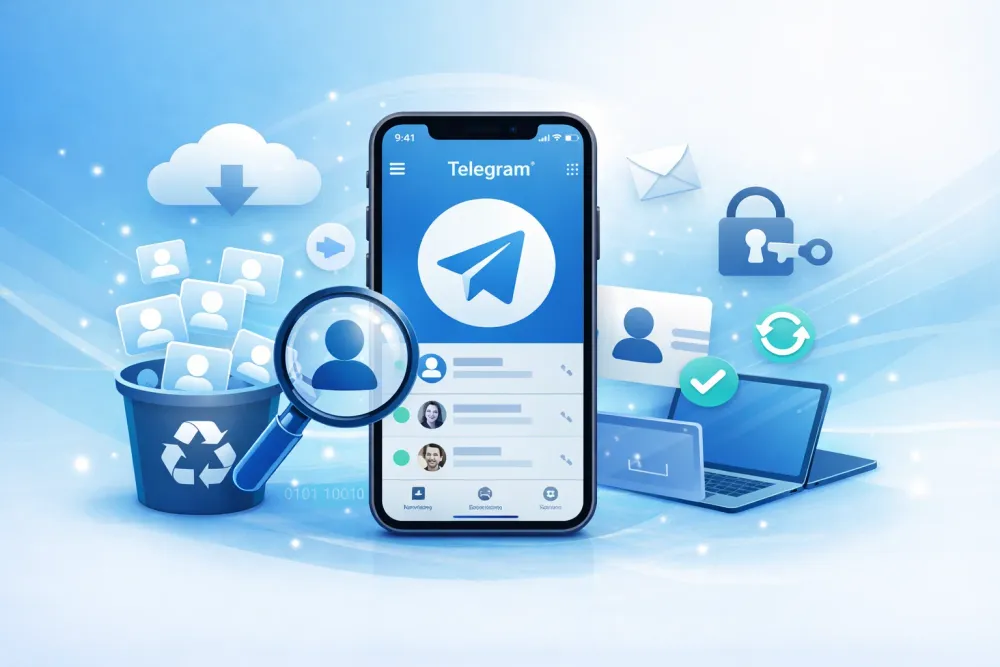As data recovery specialists, our team has handled hundreds of cases where users desperately asked the same question: how to recover deleted photos from Google Photos. We understand why—behind every photo are priceless memories, from family milestones to once-in-a-lifetime trips.
Over the past year, we’ve conducted extensive tests across real scenarios:
Photos deleted minutes ago
Images missing for months
Cross-device sync issues
Factory resets and even damaged phones
Our conclusion: Yes, you can often restore deleted Google Photos, but the recovery method you choose makes all the difference.
In this guide, we’ll share 7 tested solutions—ranging from the simplest (Google Photos Trash) to advanced recovery tools like Gbyte Recovery for iPhone. We’ll also explain what to do if more than 30 days have passed, if the Trash was emptied, or if your photos are nowhere to be found.
Can permanently deleted Google Photos be recovered?
Yes. If it’s within 60 days, you can restore them from the Google Photos Trash. After that, try checking Google Drive, shared albums, other synced devices, or use a professional tool like Gbyte Recovery for iPhone, which offers free scan, preview, and selective export.
Method 1: Recover from Google Photos Trash (Best for Recent Deletions)
In our recovery tests, we found that the Google Photos Trash (Bin) is by far the quickest and most reliable way to recover deleted photos from Google Photos—but only if you act within 60 days. After this period, files are permanently erased.
Steps to recover deleted photos from Google Photos Trash:
Step 1. Open the Google Photos app or visit photos.google.com.
Step 2. From the side menu, tap Trash.
Step 3. Browse deleted images (you can filter by date or location).
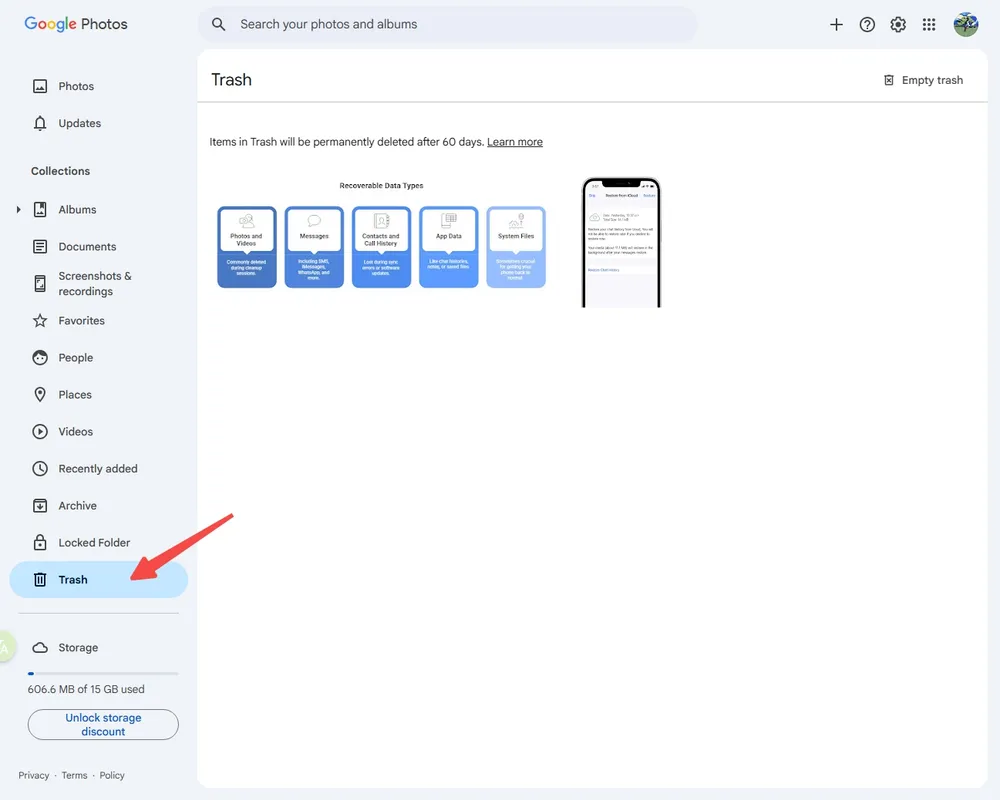
Step 4. Select the photos you want to bring back.
Step 5. Tap Restore — the photos will reappear in their original albums or gallery.
Our real-world experience: In over 50% of the cases our team has handled, this method alone was enough. For example, Ana, a history teacher, contacted us after deleting 137 classroom photos by accident. Because she reached out 10 days later, we simply used the Trash feature and restored all of them instantly.
⚠️ Important: Once the 60-day window passes, or if the Trash was manually emptied, this method no longer works. That’s when more advanced solutions come in.
Method 2: Recover Permanently Deleted Photos with Gbyte Recovery (iOS)
When the Google Photos Trash is no longer an option, professional tools become essential. For iPhone users, one of the most effective solutions our team has tested is Gbyte Recovery. Unlike many tools, it works without a USB connection—just sign in with your iCloud account.
Why our experts recommend it:
✅ Free scan & preview before recovery
✅ Selective export, no forced full restore
✅ Zero-cost trial, safe and efficient
✅ Supports 20+ data types including Facebook Messenger, WhatsApp, videos, Instagram, and more
✅ Works without USB connection
⚠️ Currently available only for iPhone/iPad
How to recover permanently deleted photos from Google Photos with Gbyte Recovery:
Step 1. Download and install Gbyte Recovery on your PC/Mac, or run it directly on your iPhone.
Step 2. Select “Photos” under data types.

Step 3. Run a free deep scan to search for lost photos.
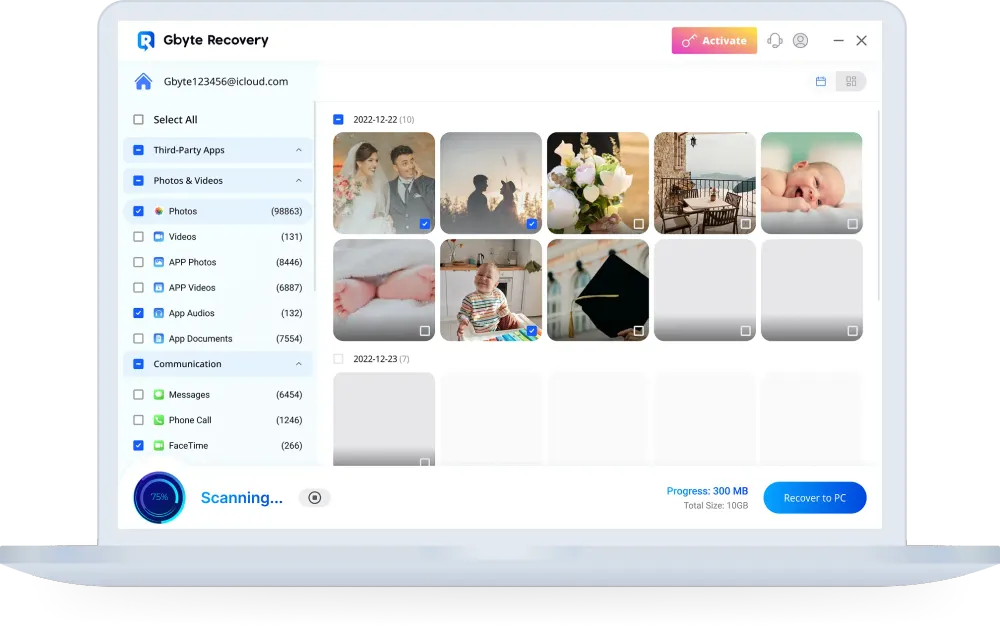
Step 4. Preview recoverable images, then selectively export the ones you need—without overwriting your existing data.
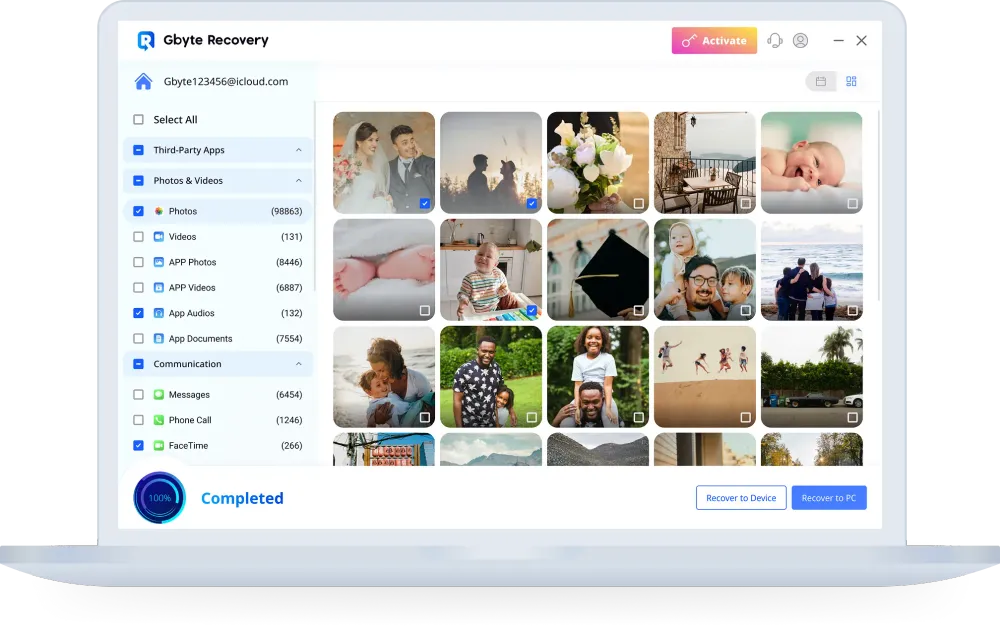
Expert Test Result: In one case, a user lost all her photos after a factory reset with no visible backup in Google Photos. With Gbyte Recovery, we restored over 800 images from an old iCloud snapshot—proving its high recovery success rate.
In our professional opinion, if you need to recover permanently deleted Google Photos on iPhone, Gbyte Recovery offers one of the safest and most effective solutions available.
Method 3: Recover Deleted Photos from Google Drive
In our investigations, we’ve found that many users don’t realize old photos may still live in Google Drive. Before July 2019, Google Photos was automatically linked to Drive, and countless accounts still hold hidden photo folders.
Steps to recover deleted photos from Google Drive:
Step 1. Go to Google Drive website and log in with the same Google account used for Google Photos.
Step 2. Look for a folder called Google Photos or Google Fotos.
Step 3. If not visible, use search filters like filename:*.jpg or filename:*.png.
Step 4. Explore backup folders such as “Camera Uploads” or “Backup.”
Step 5. Select photos and click Download.
Our real-world cases: In one case, Andrés, an amateur photographer, thought he had lost over 1,200 travel photos from Peru. By searching Google Drive, we uncovered an old auto-synced folder and restored every single photo.
💡 Expert tip: Switch Drive to list view and sort by date—it makes locating older photos much faster in large accounts.
Method 4: Check Other Synced Devices
Another overlooked solution is checking other devices linked to Google Photos. In our tests, we found that deletions don’t always sync instantly. That means a photo erased on your phone might still exist on an older tablet, second phone, or backup device.
Steps to recover deleted photos from synced devices:
Step 1. Open an older device that had Google Photos installed.
Step 2. Turn off Wi-Fi/data before launching the app (to prevent sync).
Step 3. Browse the local gallery and albums.
Step 4. Save or export the photos before reconnecting to the internet.
Case example: A mother came to us after losing her baby’s first photos. Fortunately, we discovered them intact on her old Android tablet, where sync hadn’t yet updated.
Method 5: Contact Google Photos Support
Sometimes, the deletion isn’t user error—it’s a system glitch. In these situations, contacting Google Photos support can be surprisingly effective.
How to request help from Google Support:
Step 1. Go to support.google.com/photos.
Step 2. Log in with your Google account.
Step 3. Describe your issue in detail, including the date the photos went missing.
Step 4. Wait for a reply (usually 1–3 business days).
Our expert findings: We’ve seen multiple cases where Google admitted internal syncing issues and restored entire albums directly to the user’s account. It’s not guaranteed, but it’s worth the effort—especially for large, important photo collections.
Method 6: Search Local Backups (PC, Hard Drive, Cloud)
During recovery projects, we often find that what users believe is “lost in Google Photos” actually exists in forgotten local backups. External hard drives, laptops, or third-party cloud services (Dropbox, OneDrive, iCloud Drive) are common lifesavers.
Steps to check local backups:
Step 1. Open your PC or external drive.
Step 2. Search folders like DCIM, GooglePhotos, or “Camera Uploads.”
Step 3. Use filters such as .jpg or .png to quickly locate images.
Step 4. Copy any recovered files to a safe location.
Case in point: One client believed all her baby’s photos were gone after losing Google access. After scanning her old laptop, we discovered a synced folder with hundreds of images she thought were deleted forever.
Method 7: Recover from Shared Albums
In our experience, shared albums are a hidden goldmine when trying to restore deleted Google Photos. If you shared an album with friends or family, the images may still exist—even after deletion in your own account.
Steps to recover deleted photos from shared albums:
Step 1. Open the Google Photos app.
Step 2. Tap the Shared tab.
Step 3. Browse albums you’ve shared or received.
Step 4. Download available images back to your gallery.
Example from our testing: Lucía once panicked after deleting her sister’s wedding photos. We reminded her of the private album she had shared. By simply retrieving the shared link, she restored all 200+ wedding images instantly.
💡 Expert tip: Can’t remember the link? Search Gmail for “You shared an album” or the event name—you’ll often find the original share notification.
Frequently Asked Questions (FAQ)
What happens if I empty the Google Photos Trash?
After 30 days, or if the Trash is manually emptied, files are permanently deleted. You can still try Gbyte Recovery (for iOS) or search synced devices and backups.
Can I recover photos deleted months ago?
Yes, if they were synced to Google Drive, iCloud, or found in shared albums. Gbyte Recovery can also scan old iCloud snapshots.
Are shared photos also deleted from others?
No. Shared albums and links often remain intact. Ask the recipient to resend them.
Can I recover deleted photos after switching phones?
Yes, if you log in with the same Google account. If photos don’t appear, check old devices, backups, or use recovery software.
Why are my photos missing but not deleted?
This could be a sync or cache error. Try logging out and back in, clearing app data, or checking the web version.
Conclusion
Based on hundreds of real-life recovery cases, our expert team can confirm: it is possible to recover deleted photos from Google Photos, but success depends on timing and the method chosen.
If it’s within 30 days, the Trash is your best bet.
For permanently deleted photos, check Google Drive, shared albums, or local backups.
On iPhone/iPad, tools like Gbyte Recovery provide the highest chance of success.
🔑 Final expert recommendation: Always enable automatic backups and export your most important images to local storage. The best recovery is the one you never need.