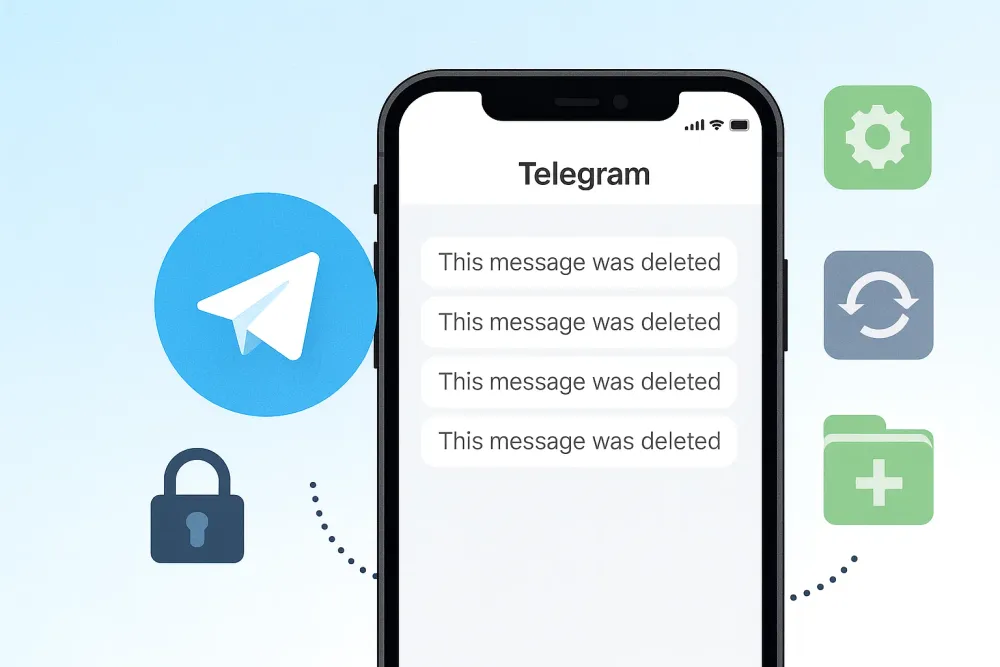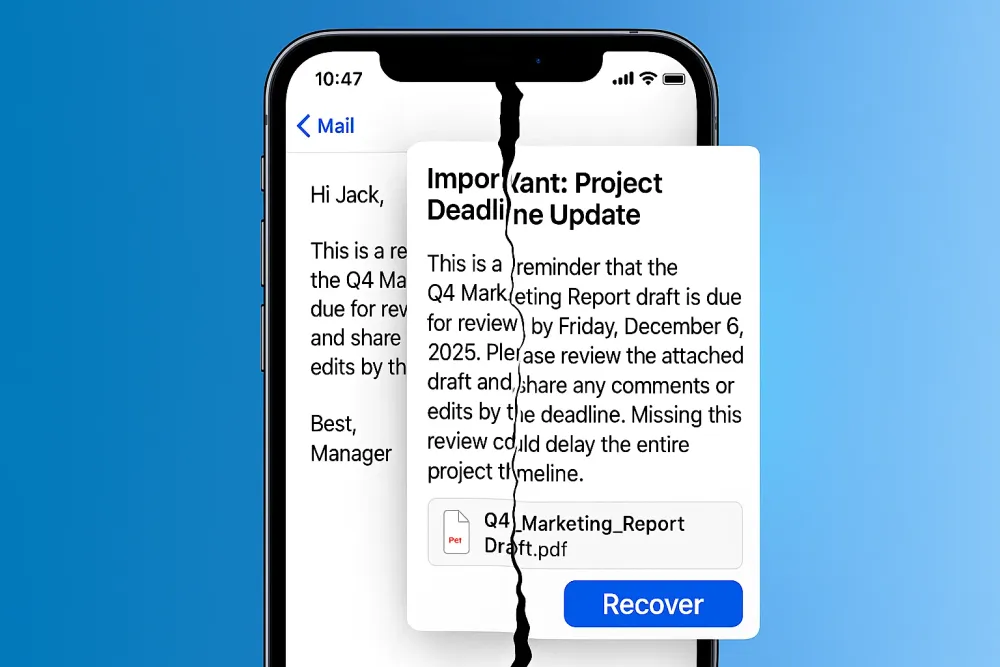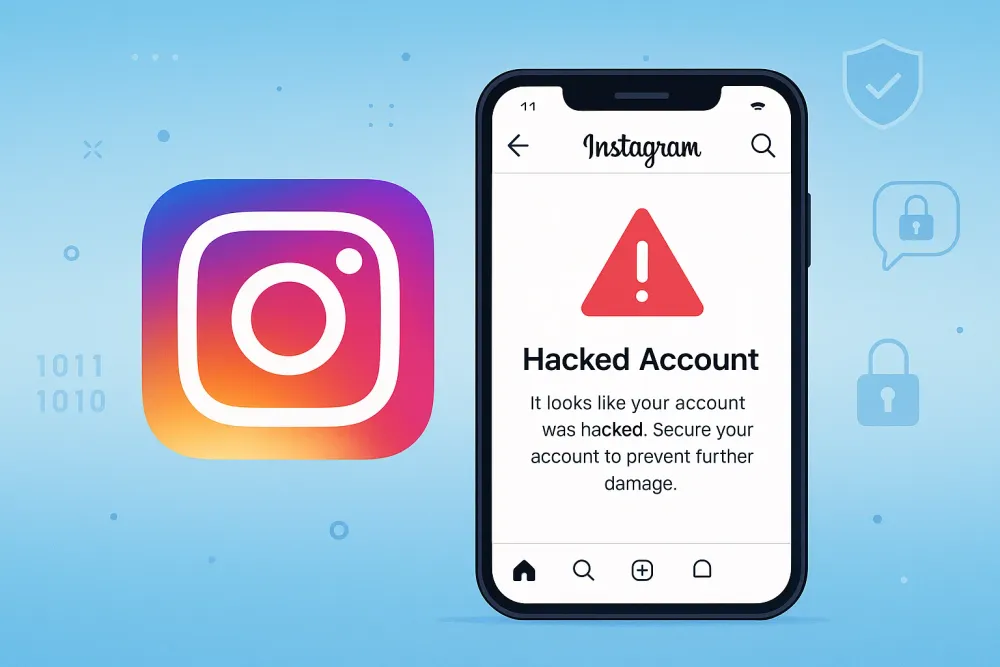Recent deletions are easy to undo, but recovering deleted Instagram posts from years ago is much harder.
For posts deleted years ago, only a handful of recovery methods still stand a chance. This guide helps you focus on what works for old Instagram photos and posts and avoid time-wasting tricks. By the end, you’ll know the realistic ways to bring back your old Instagram posts— and memories behind them.
Quick Answer: Is It Possible to Recover Deleted Instagram Posts?
🌟It’s not possible to restore deleted old posts to your profile with their likes, shares, and comments unless you only archived them and forgot. But if you just want to recover the photos or videos you used in Instagram posts, that’s still possible.
Method | Works for Years Ago | Notes |
Gbyte Recovery (iOS) | ✅ Strong Option | Can scan historical iCloud backups and find deleted files. |
iCloud Backup (iOS) | ✅ Sometimes | Depends on if your Instagram photos were automatically saved and not deleted from iCloud. |
Google Backup (Android) | ✅ Sometimes | Works if your Google Photos kept a copy. |
Phone Album | ✅ Limited | Often overlooked, but copies may remain in your device gallery. |
File Manager | ✅ Limited | Instagram-related files and photos may be automatically saved here. |
Instagram Archive | ✅ Limited | Only if you archived posts instead of deleting them. |
USB Recovery | ❌ No | Ineffective since storage constantly rewrites data. |
Instagram Recently Deleted | ❌ No | Only keeps deleted posts for 30 days. |
Recovering Instagram posts deleted within 30 days is simple thanks to Instagram’s “Recently Deleted” folder. But once that window passes, Instagram itself won’t help you. That’s why the only chance to get posts from years ago is through backups or through archives saved on your phone. To save you time, here’s a summary table of what works and what doesn’t:
Method 1: From Backups
Backups are your best friend when it comes to recovering content from years ago. Unlike Instagram itself, which only saves deleted posts for 30 days, cloud services keep data for much longer. Here are the main options:
1.1 Gbyte Recovery [For iOS Users]
Gbyte Recovery is one of the most effective tools for recovering social app data, because it doesn’t just rely on your current iCloud backup. Instead, it can scan through all your historical iCloud backups to locate deleted Instagram posts. This means you get access to a complete timeline of your Instagram activity—not just your most recent data.
Steps to use Gbyte Recovery:
Step 1. Download the PC version or use the mobile version.
Step 2. Choose Data Types. Make sure you select Instagram and Photos data.

Step 3. Wait for Scanning. Gbyte Recovery will search across iCloud backups.
Step 4. Preview & Restore. Browse through deleted Instagram photos and messages, then click restore for the ones you want.
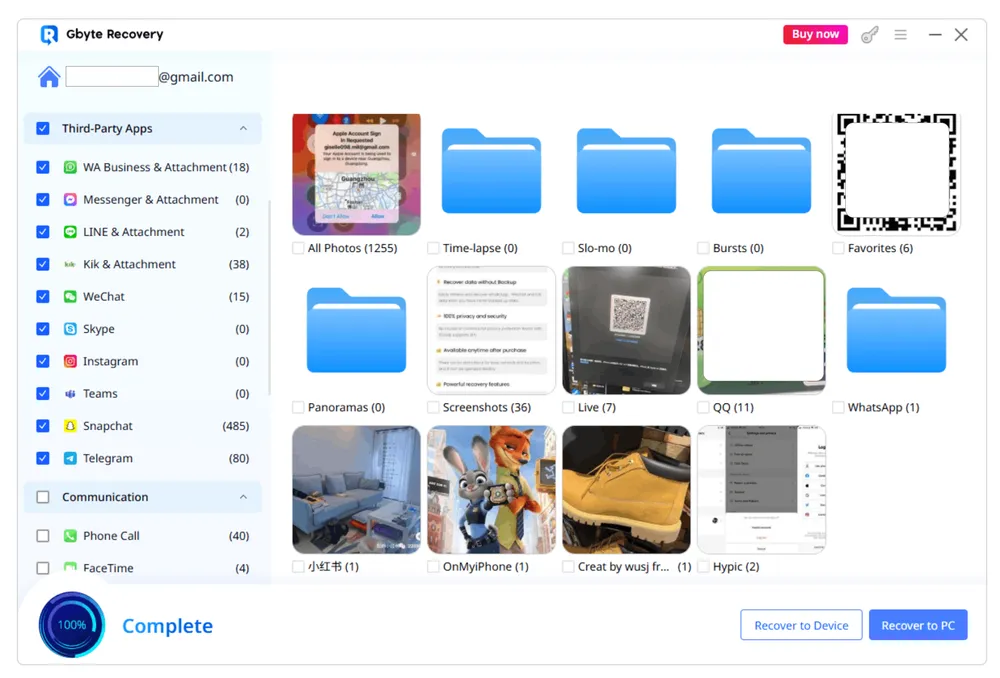
Think you never backed up Instagram data? But iCloud often does it automatically in the background.
You don’t have to guess whether your old posts are still in iCloud. With Gbyte, a free scan takes just minutes, and you may find more than you expected.
1.2 iCloud Recovery [For iOS Users]
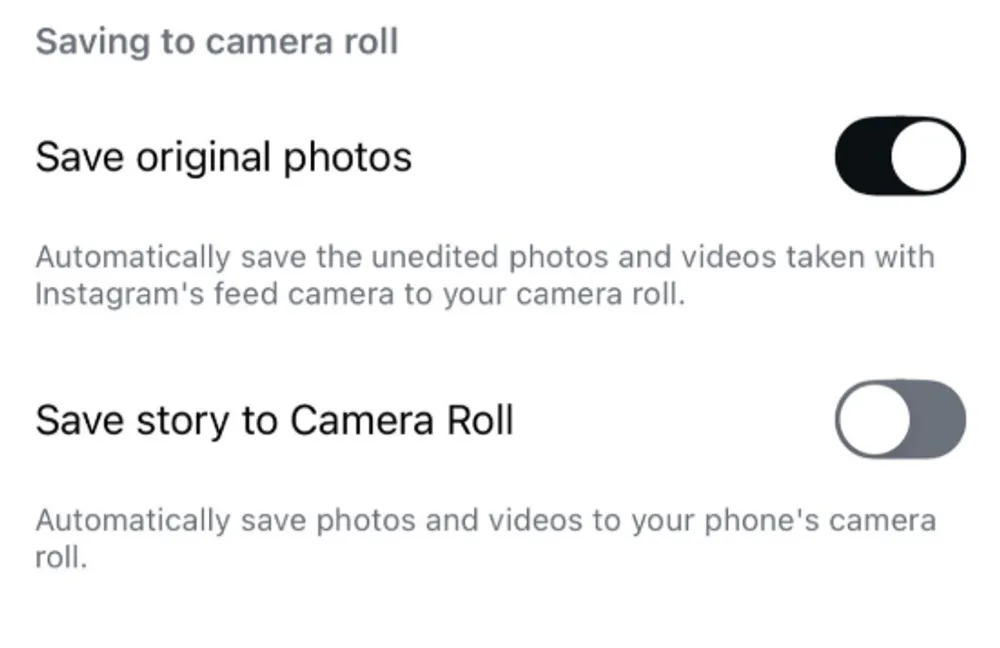
Because Instagram automatically saves photos and videos taken with its in-app camera to your Camera Roll, these files are often synced to iCloud as well. So if you use an iPhone, your posts might already be backed up in iCloud without you realizing it.
Step 1. Go to iCloud.com.
Step 2. Log in with your Apple ID.
Step 3. Open Photos and browse for your missing Instagram images.
iCloud vs. Gbyte Recovery: Which is Better?
Feature | Gbyte Recovery | iCloud |
Data Source | Scans Instagram’s internal data + all historical iCloud backups | Only backs up Instagram posts saved to the Photos app |
Deleted Files | Can retrieve from older and hidden iCloud backups, even if removed | Once deleted from iCloud, usually gone forever |
Auto-Save Dependency | Doesn’t rely on auto-save, can find posts not saved to Album | Requires auto-save ON to capture Instagram uploads |
Data Organization | Categorizes by app, flags deleted items for easy search | All mixed in Photos; hard to filter |
Recoverable Types | Photos, videos, Instagram contacts, and messages | Photos and videos only |
Success Rate for Years-Old Data | Higher – digs deeper into backups and Instagram app data | Low – depends on what survived in iCloud Photos |
iCloud is convenient but limited. Gbyte, by contrast, is more professional for recovering Instagram posts from years ago. It’s safer against accidental deletions. It also gives you more control by showing deleted items separately. Plus, it can recover not only photos but also Instagram messages and contacts.
1.3 Google Backup [For Android Users]
Android users often have Google Photos or Google Drive automatically backing up their pictures. Since Instagram photos are sometimes saved directly to your phone’s gallery, there’s a good chance they were also uploaded to your Google backup without you noticing.
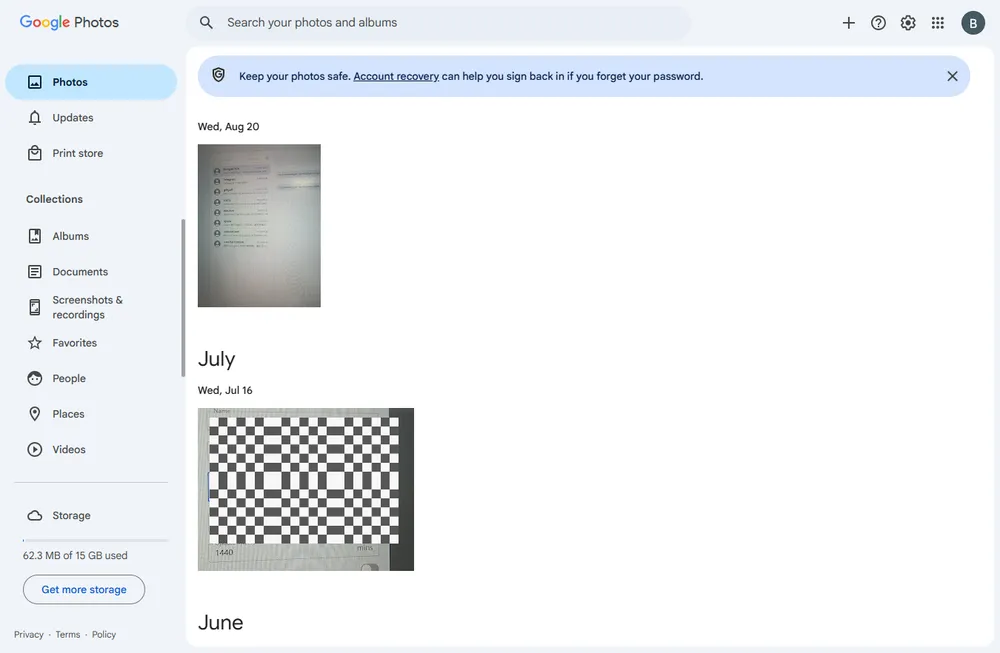
Step 1. Open Google Photos app or go to photos.google.com.
Step 2. Sign in with your Google account.
Step 3. Use the search bar (try dates, locations, or “Instagram”) to locate missing photos.
Step 4. Download or restore them to your device.
💡Tips: According to Google’s official policy, if your account has been inactive for more than two years, your photos may be permanently deleted.
Method 2: From Local Storage
Even without cloud backups, your phone itself may still hold traces of your Instagram posts.
Instagram often saves a copy of every photo or video you upload.
On Android, this is stored inside dedicated folders, which you can access with a File Manager app or via your Gallery.
On iOS, all saved Instagram photos is managed inside the Photos app, organized into an Instagram album.
Even if you uninstalled Instagram, the app’s cache and temporary files are deleted, but the saved copies in your album usually remain unless you manually deleted them.
So even after years, some of your old Instagram data may still be stored on your phone without you realizing it.
2.1 Via File Manager [Android Users]
Step 1. Open the File Manager app on your Android device.
Step 2. Navigate to Internal Storage > Pictures > Instagram.
Step 3. Look for your old posts, and choose to restore them.
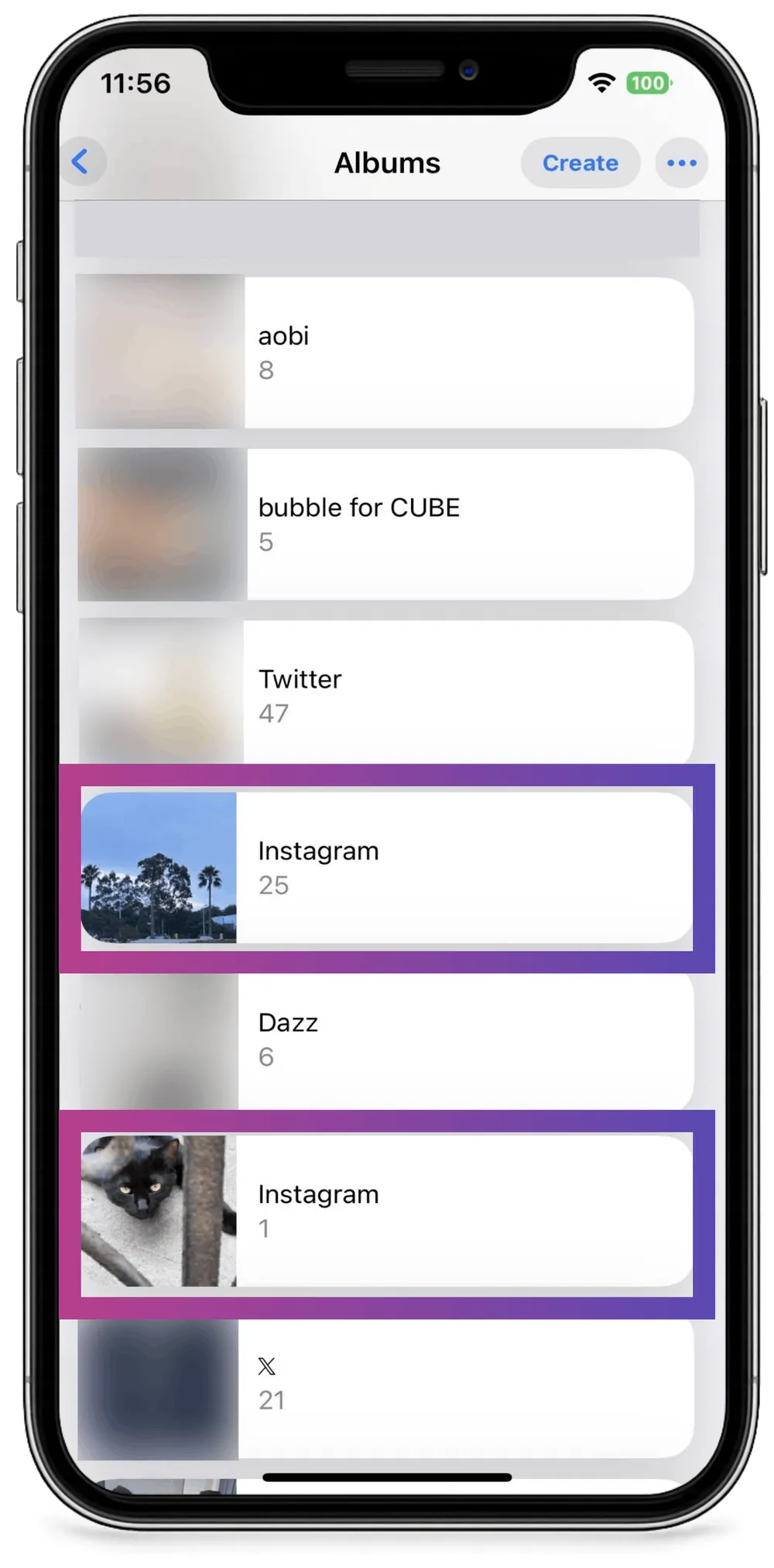
2.2 Via Photos [iOS Users]
Step 1. Open your Photos app.
Step 2. Scroll down and find Albums section
Step 3. Find if there is a Instagram album.
Step 4. Save or move the recovered photos to a safer folder.
Method 3: From Instagram Archive
Sometimes what you thought was “deleted” is actually just archived. Instagram’s Archive feature lets you hide posts from your profile without erasing them permanently. This often confuses users—many people assume they deleted a post years ago, when in fact it was only hidden.
I once thought I had permanently deleted a post years ago, but when I checked my archive, it was still there. Don’t skip this step; it’s the quickest win before trying more complex recovery methods.
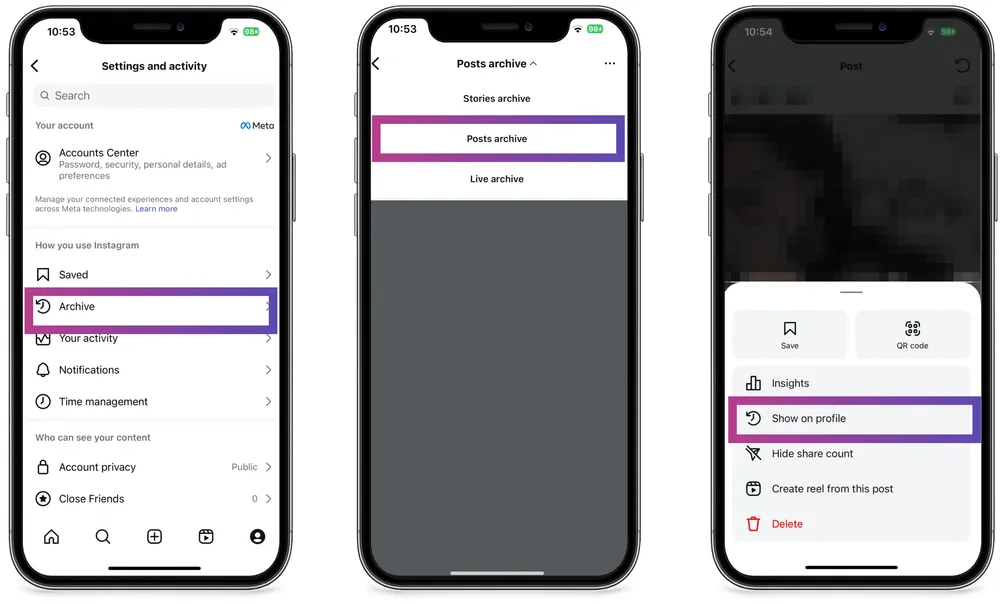
Step 1. Open the Instagram app on your phone.
Step 2. Go to your profile and tap the menu (☰) in the top-right corner.
Step 3. Select Archive.
Step 4. At the top, choose the type you want to browse: Posts, Stories, or Live.
Step 5. Look through your archived content. For posts, tap the one you want → Show on Profile to restore it.
Tips
Stories automatically move to the Archive after 24 hours.
Live videos are only stored in the Archive for 30 days. After that, they disappear permanently.
What Methods Don’t Work for Recovering Posts from Years Ago?
When you search online, you’ll find dozens of “Instagram recovery methods.” But if your posts were deleted years ago, most of these guides won’t help. The problem is time limits—many recovery options only work for a short period after deletion. Here are two common examples that aren’t worth trying for old posts:
USB Recovery
Some old-school guides suggest using USB recovery tools to scan your phone storage. This used to work long time ago years ago, but now it doesn’t—because modern smartphones overwrite storage constantly, making old files unrecoverable.
Instagram Recently Deleted
Instagram has a built-in Recently Deleted folder, but it only stores deleted posts for 30 days. After that, they’re completely erased from Instagram’s servers. So if your posts disappeared years ago, this feature can’t bring them back.
Photos App Recently Deleted
Just like Instagram, your phone’s Photos app also has a “Recently Deleted” folder. On iOS, deleted photos stay there for up to 30 days before being permanently erased. Some Android devices have a similar feature, though the time limit varies by brand.
That means if you deleted an Instagram photo years ago, it’s long gone from this folder. At best, it only helps with very recent deletions.
Conclusion
Recovering recently deleted Instagram posts is easy thanks to Instagram’s 30-day feature. But for posts deleted years ago, the only realistic options are cloud backups, recovery tools like Gbyte, or checking your phone’s gallery.
By focusing on methods that truly work and ignoring outdated tricks, you save time and maximize your chances of recovering those valuable memories. And once you succeed, make sure you set up automatic backups (Google Drive, iCloud, Dropbox) so you never face this problem again.