Losing an important file in Microsoft Teams can be a stressful situation — whether it was a project document, shared resource, or private file sent during a chat. The good news: deleted Teams files are not always gone forever. Microsoft Teams stores data across SharePoint, OneDrive, and Microsoft 365 retention systems, which means you still have multiple paths to bring those files back.
Below is a complete, step-by-step guide to help you recover deleted files based on where they were originally shared — plus what to do if all official methods fail.
How Microsoft Teams Stores Files (Quick Breakdown)
Type of Teams Content | Storage Location |
Channel shared files | SharePoint (Team site) |
Private chat files | OneDrive (sender’s) |
Team / Channel metadata | Microsoft 365 backend |
Messages (Chat / Channel) | Exchange + M365 retention policies |
Knowing this helps you choose the correct recovery path.
Method 1: Recover Deleted Files From Teams Channel via SharePoint
Files shared within any Microsoft Teams channel aren't stored inside the Teams application itself. Instead, they are automatically saved in the SharePoint site that is linked to that specific team. This means that to recover a file that was deleted from a channel, you need to go directly to the source—the SharePoint Recycle Bin.
Recovery Steps
Follow these steps carefully to access the SharePoint Recycle Bin and restore your file:
Open Microsoft Teams: Start by launching your Teams application.
Navigate to the Channel: Go to the specific channel where you know the file was originally shared and subsequently deleted.
Access the Files Tab: Click on the Files tab at the top of the channel's post area.
Open in SharePoint: Look for the "Open in SharePoint" button near the top of the file list and click it. This will open a web browser directly to the corresponding document library on the SharePoint site.
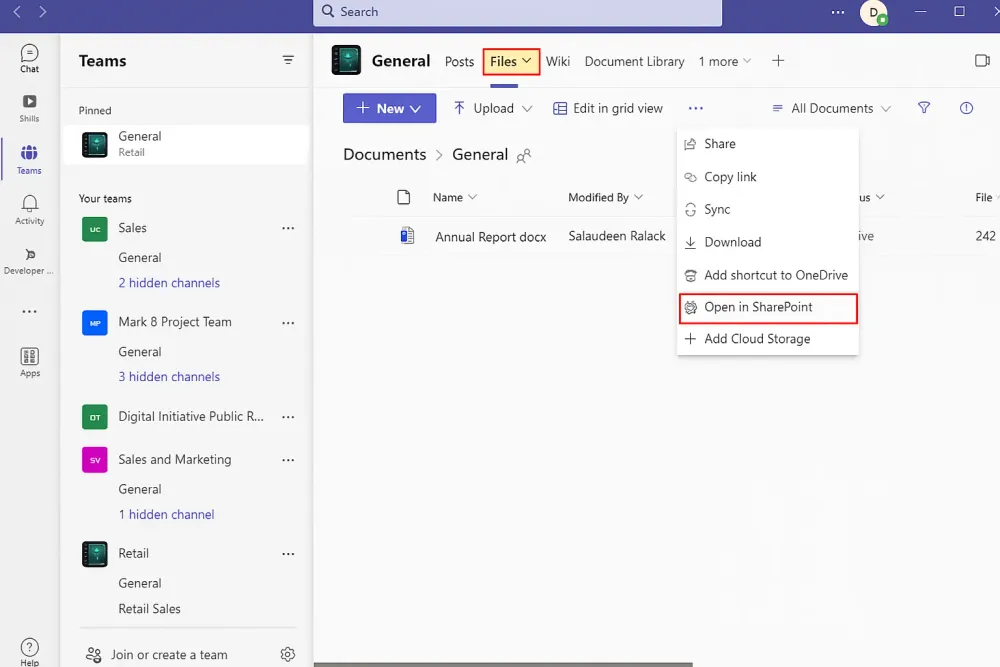
Locate the Recycle Bin: Once in the SharePoint site, you should see a navigation pane on the left side of the screen. Select Recycle Bin from this panel.
Find and Restore: Carefully review the list of deleted files in the Recycle Bin. Locate your desired file. Select the file and then click the Restore button. The file will be moved back to the original folder in the Teams channel's Files tab.

Pros
✔ Simple and built-in
✔ Restores file to original location
✔ Version history may still exist
Cons
❌ Limited retention (typically 93 days)
❌ Requires access permissions
❌ If also removed from second-stage recycle bin, cannot be restored
Method 2: Recover Deleted Chat Files From the OneDrive Recycle Bin
This method is used specifically for files that were shared in a private one-on-one (1:1) chat or a small group chat within Microsoft Teams.
Unlike channel files (which go to SharePoint), files shared this way are automatically uploaded to the sender's personal OneDrive account. They are placed in a specific folder called $Microsoft Teams Chat Files$. Therefore, if a file is deleted from the chat, you need to visit your OneDrive Recycle Bin to find and restore it.
Recovery Steps
Follow these steps to recover a file you deleted from a private or group chat:
Open OneDrive: Begin by navigating to your OneDrive, either through the web application or the desktop client.
Access the Recycle Bin: On the navigation pane, you will see a link for the Recycle Bin. Click on this to view all recently deleted items.
Search for the Deleted File: Since your Recycle Bin might contain many items, you can use the search bar to look for the specific file name, or you can scroll through to locate it. Look for a file that was deleted around the time the chat file disappeared.
Select and Restore: Once you have located the file: Click on the file to select it. Click the Restore button. The file will be moved back into the original $Microsoft Teams Chat Files$ folder in your OneDrive, and it should reappear in the Teams chat.
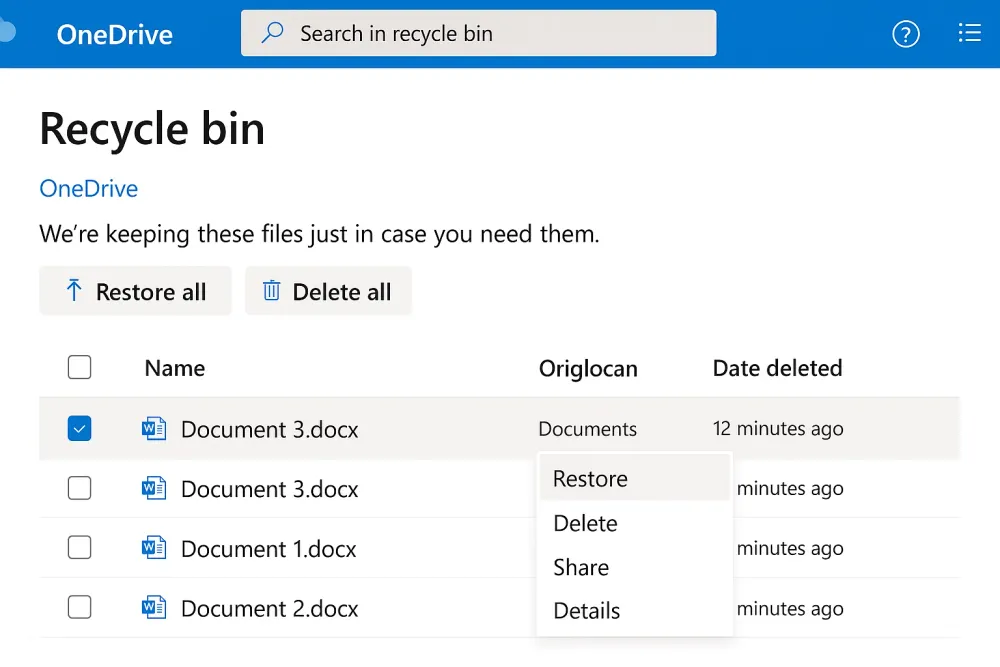
Pros
✔ No admin help needed
✔ Easy and fast
Cons
❌ Not applicable to channel files
❌ Subject to OneDrive retention policy
❌ Requires access to sender’s OneDrive
Method 3: Restore Deleted Teams Channels or the Entire Team
When an entire channel or the whole Team is deleted, the process changes significantly, and a strict 30-day soft-delete period is enforced by Microsoft 365. Recovery is only possible during this 30-day window.
Channel Recovery Steps (Must be within 30 days):
Access Team Management: In Microsoft Teams, locate the team that contained the deleted channel. Click the three dots (...) next to the Team name.
Go to 'Manage Team': From the menu, select Manage team. This will open the team's settings dashboard.
Open the Channels Tab: Navigate to the Channels tab at the top of the dashboard.
Find the Deleted Section: Look for the list of channels. There should be a small section or link titled "Deleted" (it might appear collapsed or as a hyperlink showing the number of deleted channels).
Restore the Channel: Locate the channel you wish to recover in that list and click the Restore button next to its name. The channel, along with its conversations, will be restored to the Team.
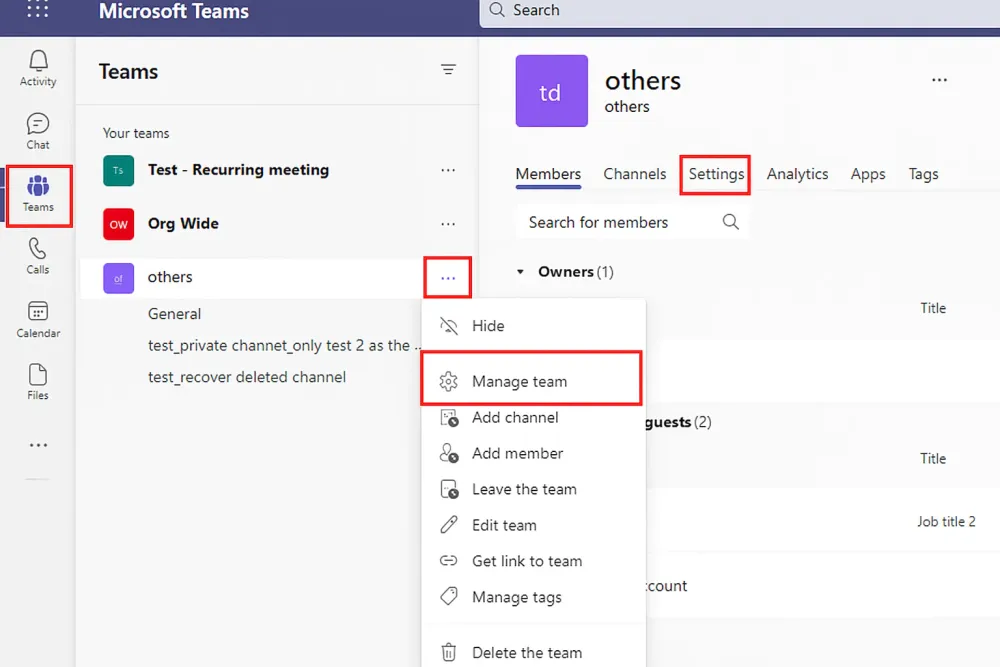
Restoring a Deleted Team (Administrator Only)
If the entire Team was deleted, it is considered a deleted Microsoft 365 Group. Only a Global Administrator or Groups Administrator can perform this task, and it must be done through the administrative portal.
Team Recovery Steps (Must be within 30 days):
Access the Admin Center: An administrator must sign in to the Microsoft 365 Admin Center.
Navigate to Groups: Go to Teams and Groups $\rightarrow$ Deleted groups.
Locate and Restore: Find the deleted Team (it will be listed as a Microsoft 365 Group). Select the group and click Restore group.
Important Note: Restoring the entire Team will bring back the Group, all its channels, conversations, and the associated SharePoint site with all the files. However, the full restoration process, including all associated services, can take up to 24 hours to complete.
Pros
✔ Restores folder, permissions & structure
✔ Works even when files are hidden
Cons
❌ Strict 30-day window
❌ Requires team owner or admin privileges
Method 4: Advanced eDiscovery / Compliance Search (Admin Only)
This method is strictly reserved for Microsoft 365 Administrators or Compliance Officers and is typically used for formal data recovery, legal hold, or policy enforcement. It allows recovery of data that is otherwise permanently deleted from standard recycle bins.
When to Use Advanced eDiscovery
This specialized method, restricted to Microsoft 365 Administrators and Compliance Officers, is essential for recovering data under strict policy and legal requirements:
Recovery Beyond 93 Days: Use it when files are permanently deleted from the standard SharePoint and OneDrive Recycle Bins (i.e., after the 93-day retention period).
Accessing Preserved Content: It is the primary tool for retrieving data subject to Microsoft Purview Retention Policies or Legal Holds.
Legal & Compliance Needs: Required for formal data retrieval related to legal cases, internal investigations, or meeting regulatory compliance.
Recovery Steps (Administrator/Compliance Officer Only)
The actual process involves creating a Content Search or an eDiscovery Case within the Microsoft Purview compliance portal:
Access the Compliance Portal: An administrator must navigate to the Microsoft Purview compliance portal.
Start a Content Search: Go to the Content Search tool (or eDiscovery) and create a new search query.
Define Search Parameters:
Specify Locations: Select the relevant data locations (e.g., the specific SharePoint site associated with the Team, or the user's Exchange mailbox/OneDrive).
Define Keywords/Date Range: Use precise keywords (e.g., file name, sender, date) to narrow down the search. This step is crucial for isolating the required file from potentially massive amounts of data.
Run and Review: Execute the search. The system will return results for all preserved content matching the criteria.
Export the Results: Once the missing file is located in the search results, the administrator must Export the content. This downloads the file to the local system for review and re-introduction to the organization's environment.
Note to Administrators: Accessing and exporting data via eDiscovery requires specific permissions and all activities are fully audited for compliance tracking.
Pros
✔ Can recover older items
✔ Includes recovering deleted messages and meta content
Cons
❌ Admin-only feature
❌ Not beginner-friendly
❌ May only export data, not restore in place
Method 5: Recover Teams Files with Gbyte Recovery (If All Other Methods Failed)
Organizations handling critical documents often use automated cloud backup and point-in-time recovery solutions to prevent permanent loss.
Examples include enterprise backup services, but individual users or small teams may need a more flexible, user-friendly option.
Suppose your deleted Teams files were downloaded locally, saved to a device folder, or synced via OneDrive desktop. In that case, there’s still a chance they exist on your internal storage — even if the cloud and Teams copies are no longer available.
Gbyte Recovery is a professional, desktop-level data recovery solution that can scan PC, mobile app, and web-synced storage environments to help you restore deleted or missing files, including previously synced Microsoft Teams documents.
If every other method failed, Gbyte Recovery offers your best final attempt before data becomes permanently overwritten.
Pro Tips to Increase Recovery Success
Do | Don’t |
Act quickly | Keep saving new files to the same folder |
Check SharePoint + OneDrive first | Assume permanent loss too early |
Ask admin if unsure | Empty recycle bins without checking |
Final Thoughts
Recovering deleted Microsoft Teams files is absolutely possible, as long as you move fast and understand where the file was originally stored.
Start with SharePoint and OneDrive, then try admin-level recovery if needed. If your file was stored locally or synced before deletion, tools like Gbyte Recovery can become your final and most effective rescue option.
FAQs About Recovering Deleted Files in Microsoft Teams
Are deleted Teams files gone forever?
Not necessarily. In most cases, Teams files are only soft-deleted and moved to SharePoint or OneDrive Recycle Bin depending on where they were shared. As long as you act quickly, it's still possible to restore them.
Where can I find deleted files from a Teams channel?
Channel files live in SharePoint, not inside Teams. When deleted, they move to the SharePoint Recycle Bin, where you can restore them if still within the retention period.
What about files shared in private chats?
Files sent via private chat are stored in the sender’s OneDrive → Microsoft Teams Chat Files folder. Once deleted, they go to the OneDrive Recycle Bin, where you can recover them within a limited time.
How long do SharePoint or OneDrive keep deleted files?
Typically, up to 93 days. After this period, recovery becomes more difficult but not always impossible if backups or compliance tools were enabled.
Can I recover messages or conversations, not just files?
Messages are not stored like files and won’t show up in Recycle Bins. To attempt message or communication recovery, you may need Microsoft 365 Compliance Center or eDiscovery features.
What should I do if my Recycle Bin is already empty or the retention period has passed?
Try the following in order:
1️⃣ Check the second-stage Recycle Bin in SharePoint
2️⃣ Ask an IT administrator to run a compliance search
3️⃣ Recover from device storage using professional software like Gbyte Recovery if the file was ever synced or downloaded locally
Do I need admin access to recover deleted Teams files?
For basic recovery through SharePoint or OneDrive, no — Team members with file access can restore. For deleted Teams, channels, or deep-level recovery (eDiscovery/Compliance), admin access is required.
Can I recover files that were permanently deleted from my computer?
Yes, there’s still a chance. If the file was previously saved or synced to your device, you may be able to recover it through Gbyte Recovery, as long as the storage has not been overwritten.







