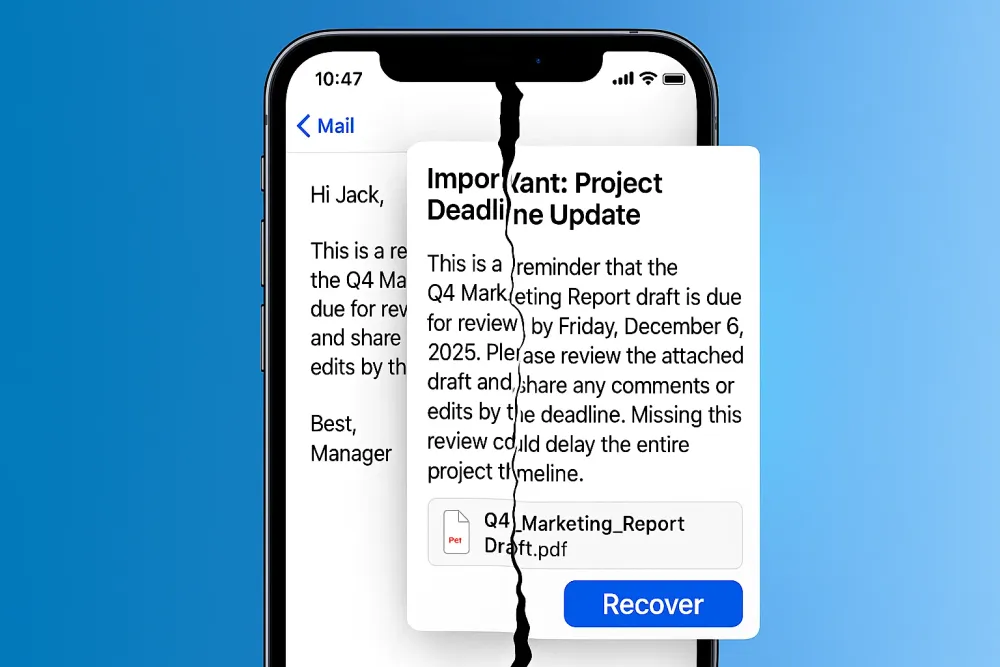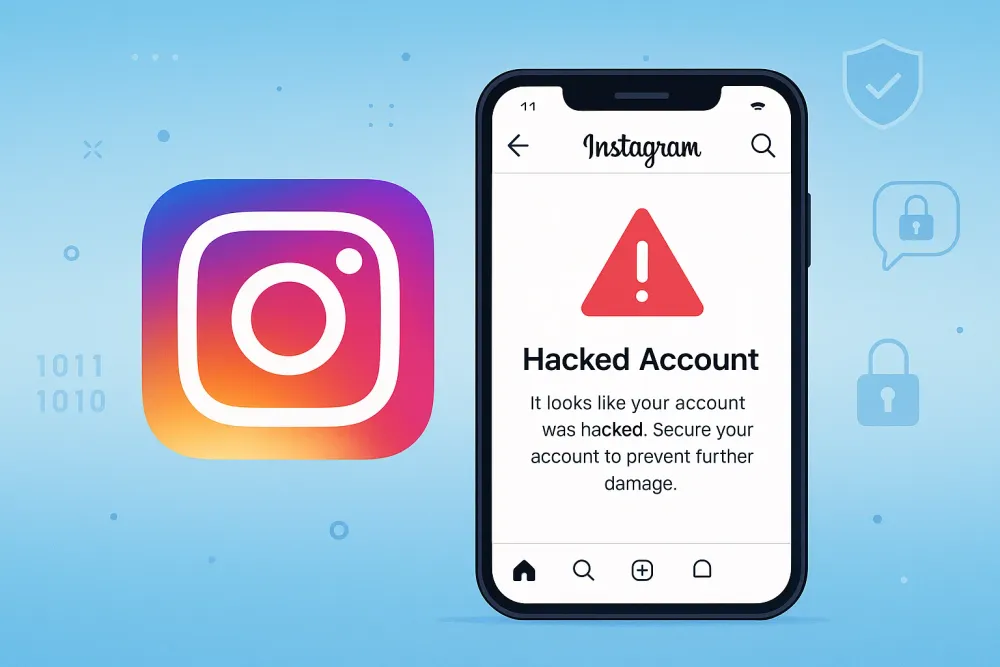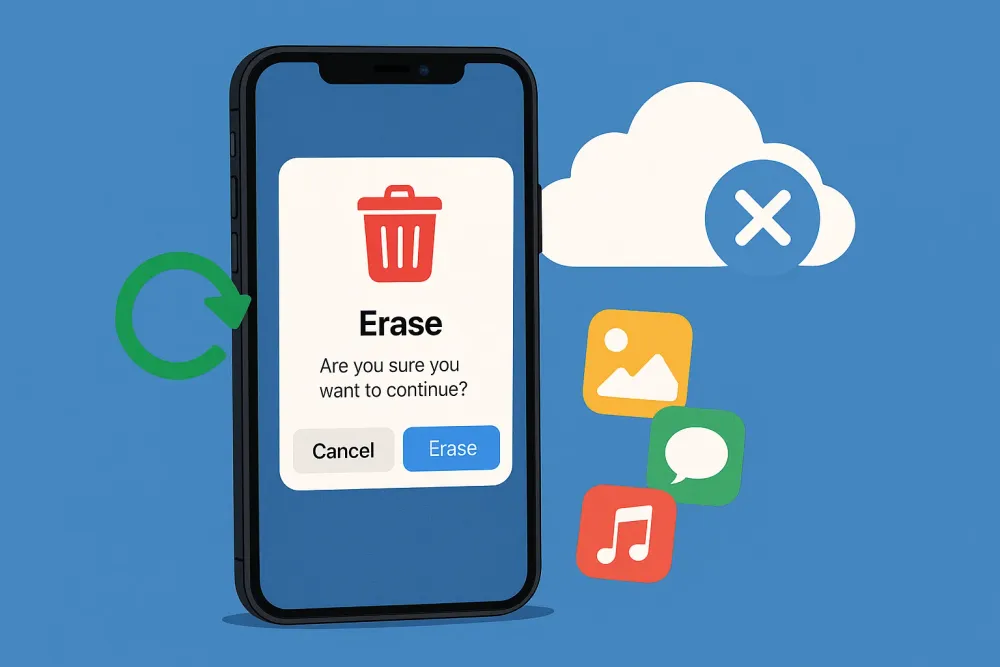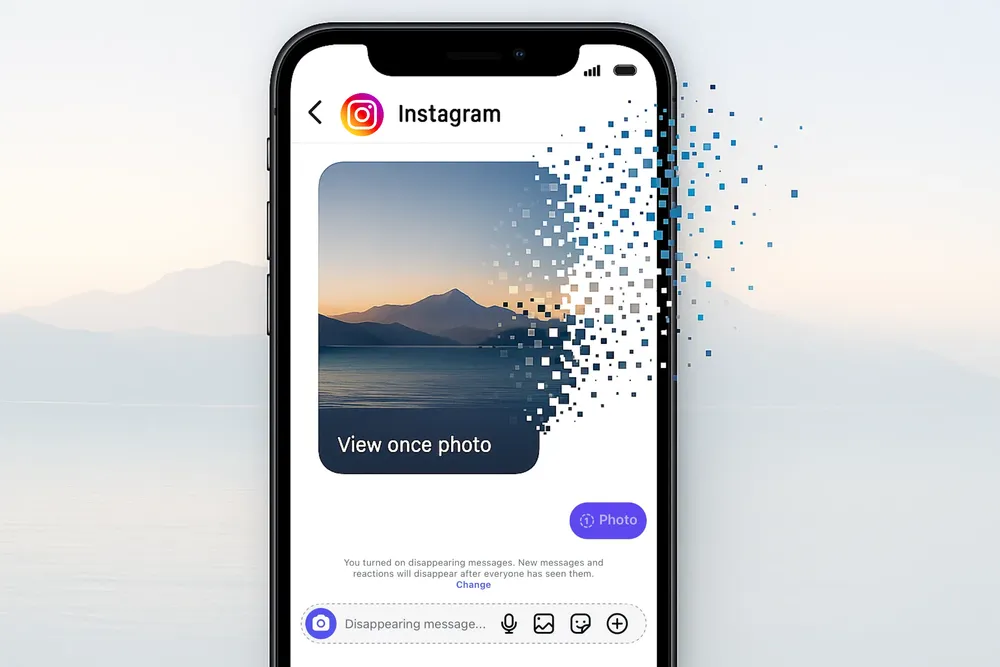"Help—I accidentally deleted all my iCloud files. Are they gone forever?" This was the exact plea from a Reddit user who mistakenly removed years of personal documents synced to iCloud Drive. If you’ve ever felt that pit in your stomach after realizing a critical file vanished, you’re not alone. iCloud makes storage seamless across Apple devices, but when files disappear—whether by accident, syncing errors, or permanent deletion—the panic is real.
However, iCloud isn’t always final when it comes to file deletion. Apple has built-in recovery windows, and even if those don’t work, there are additional methods to restore your lost data. Below, we’ll walk through every effective way to recover deleted files in iCloud, from built-in options to third-party solutions, plus a bonus tip for iPhone-specific file recovery.
💡 Quick Answer: How to Recover Deleted Files in iCloud
Check Recently Deleted folder: fastest way if files were deleted within 30 days.
Use iCloud.com Advanced Restore: recover multiple files or folders in one go.
Use Gbyte Recovery: free scan, preview, and selective recovery for iPhone files beyond 30 days.
Restore from iCloud Backup: recovers app files, messages, and documents; requires device reset.
Restore from Mac or PC Backup: works if you have Time Machine or manual backups.
Method 1: Recover Deleted Files in iCloud Drive (Recently Deleted Folder)
One of the first places to check is iCloud’s Recently Deleted folder. Much like trashing files on Mac or recycling files on Windows, deleted items aren’t wiped right away—they’re kept temporarily as a safety net. This grace period gives you the chance to quickly restore deleted files before they’re permanently removed from iCloud.
Steps:
Sign in to iCloud.com with your Apple ID.
Open iCloud Drive.
Select Recently Deleted in the sidebar.
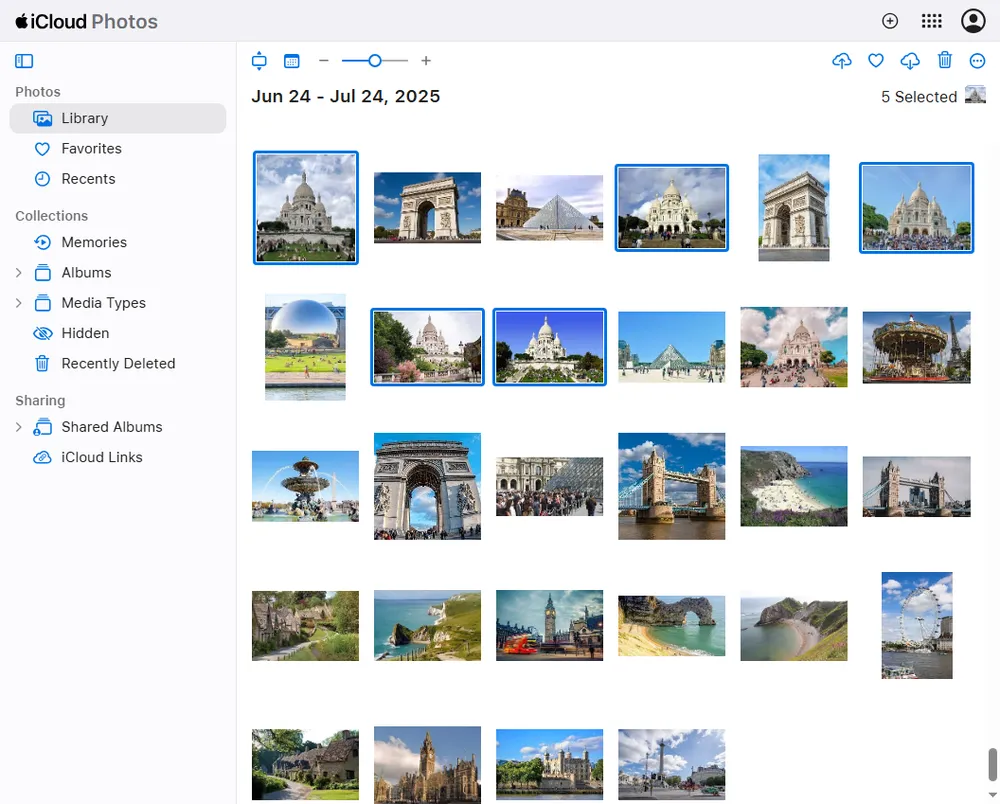
Choose the file(s) and click Recover.
👍 Best for: Quick fixes when you just deleted something within the last month.
👎 Cons: Files older than 30 days or manually cleared from Recently Deleted won’t appear here.
Method 2: Restore Deleted Files from iCloud.com (Advanced Web Recovery)
If you don’t see your files in Recently Deleted, Apple has another layer of recovery built into iCloud’s settings. This is less known, but it’s powerful.
Steps:
Log into iCloud.com.
Click your profile → Account Settings.
Under Advanced, choose Restore Files.
Select the files or archives you want to bring back.
💡 Why this works: Apple keeps hidden snapshots of your iCloud Drive files and allows restoration for up to 30 days after deletion.
👍 Best for: Users who need to recover multiple files at once (like whole folders).
👎 Cons: Still limited by the 30-day recovery window.
Method 3: Restore Deleted File Recovery from iCloud without Backup
When your iCloud files are gone for good—nothing left in Recently Deleted, and no way to restore deleted files from the iCloud official website—you might think the only option is to reset your device. But wiping your Mac or iPhone just to recover one document is risky and inconvenient.
In this case, using a professional iPhone file recovery tool is the smarter choice. That’s where Gbyte Recovery steps in. Instead of relying on backups, it helps you recover deleted files in iCloud or directly from your iPhone without affecting existing data. For more details on using Gbyte, check out recovering permanently deleted iPhone files.
Supports 20+ data types: Files app documents, notes, WhatsApp chats, iMessages, photos, and more.
Free scan & preview: Instantly see what can be recovered.
Selective recovery: Choose exactly the files you want, instead of restoring an entire backup.
No USB required: Just log in with your Apple ID to start recovery.
No jailbreak, no risky hacks: The scan is read-only and safe, so your current data stays untouched. That’s why Gbyte often succeeds where traditional recovery apps fail.
This makes Gbyte particularly useful when you want to retrieve deleted files from iCloud that are no longer visible online but still have traces on your iPhone. Whether it’s a PDF in the Files app, a school project, or a WhatsApp attachment, Gbyte helps bring them back.
💡Why does Gbyte work:
Gbyte recovery uses your iPhone’s built-in system snapshots—tiny history points your device creates automatically—to find where files once existed. Even if a video disappeared weeks ago or no longer shows in any folder, Gbyte can still trace it back.
Think of it like a time-lapse camera for your data:
Snapshot A (12:00 PM) → file exists
Snapshot B (12:03 PM) → file missing
Gbyte spots the gap and reconstructs the lost file.
Steps:
Download and launch Gbyte Recovery on your computer.
Choose the files types you’d like to recover—such as Files app documents, Messages, WhatsApp, LINE, and more.
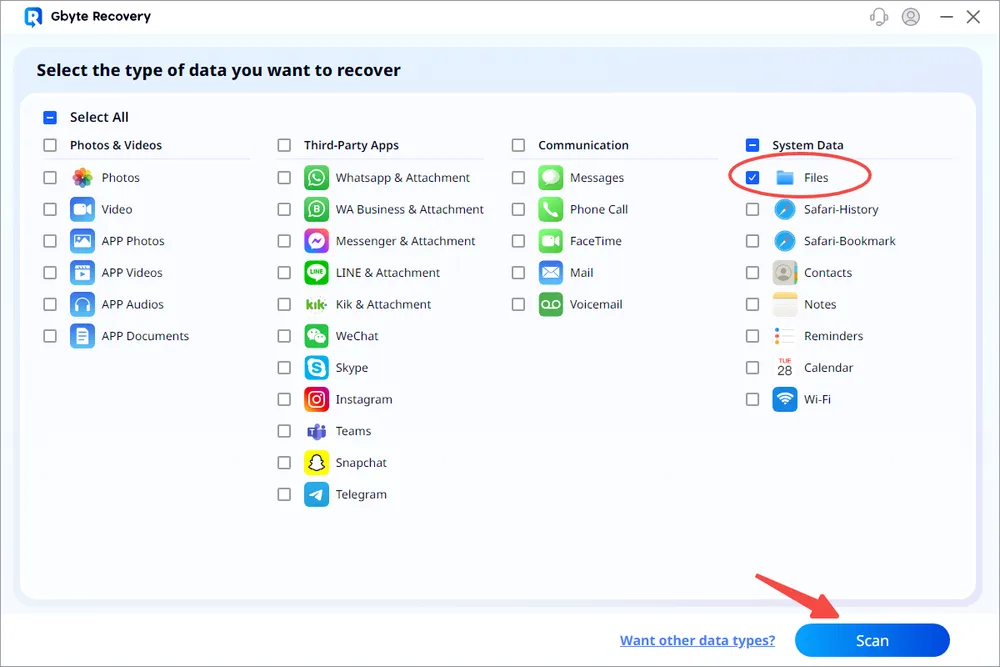
Run a free deep scan to let the software detect all recoverable files on your device.
Preview the scan results and see exactly which files can be restored.
Selectively recover only what you need, bringing back permanently deleted items without overwriting your current data.
👍 Best for: Users who missed the 30-day iCloud recovery window and iPhone owners looking for a secure, flexible way to restore files without a full reset.
👎 Cons: Works only with iOS devices (iPhone/iPad), not Mac.
Method 4: Recover Permanently Deleted Files from iCloud with Backup
If files are gone from iCloud.com, another route is to check if you have iCloud Backup enabled on your iPhone, iPad, or Mac. iCloud backups sometimes store versions of files even if they’re not visible in Drive.
Steps to check and restore from iCloud Backup:
On your iPhone, open Settings.
Tap your Apple ID → iCloud → iCloud Backup.
Look at the last backup date. If it was made before you deleted the file, it may still contain your missing data.
To restore, go to Settings → General → Transfer or Reset iPhone → Erase All Content and Settings.
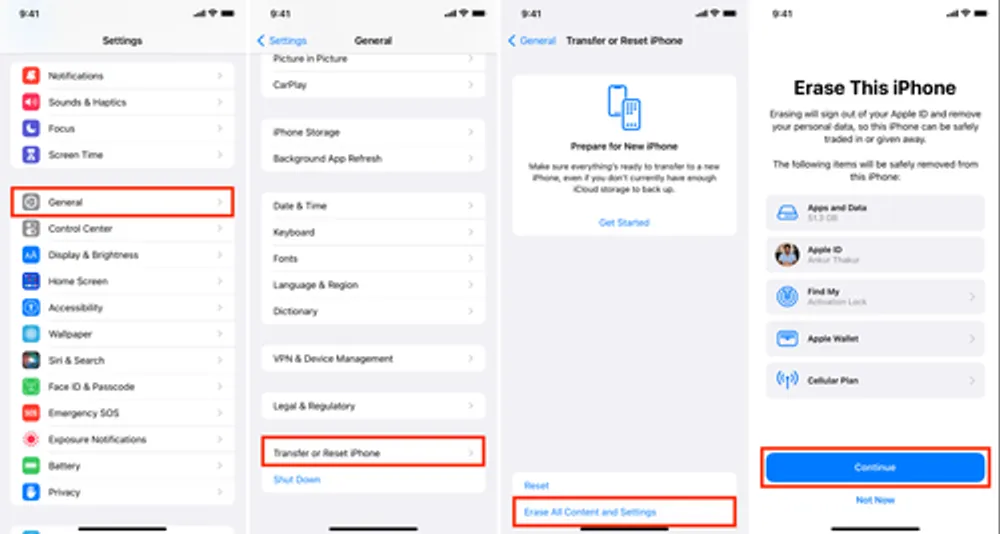
Set up your iPhone again and choose Restore from iCloud Backup during the setup process.
👍 Best for: Restoring device-specific data such as app files, iMessages, photos, or settings that were saved in a backup. Cons: Restoring from backup requires erasing your device first. Any data created after the backup date will be lost unless you save it separately.
Method 5: Use a Mac or PC Backup to Retrieve Deleted iCloud Files
If you had iCloud sync enabled, there’s a chance that your Mac’s Time Machine backup, or even a manual PC backup, contains the deleted files. You can also try using a dedicated recovery tool for Mac to retrieve permanently deleted files, like recover deleted files on Mac.
Steps (Mac):
Connect your Time Machine drive.
Open the folder where the file was last saved.
Launch Time Machine and scroll back to the date before deletion.
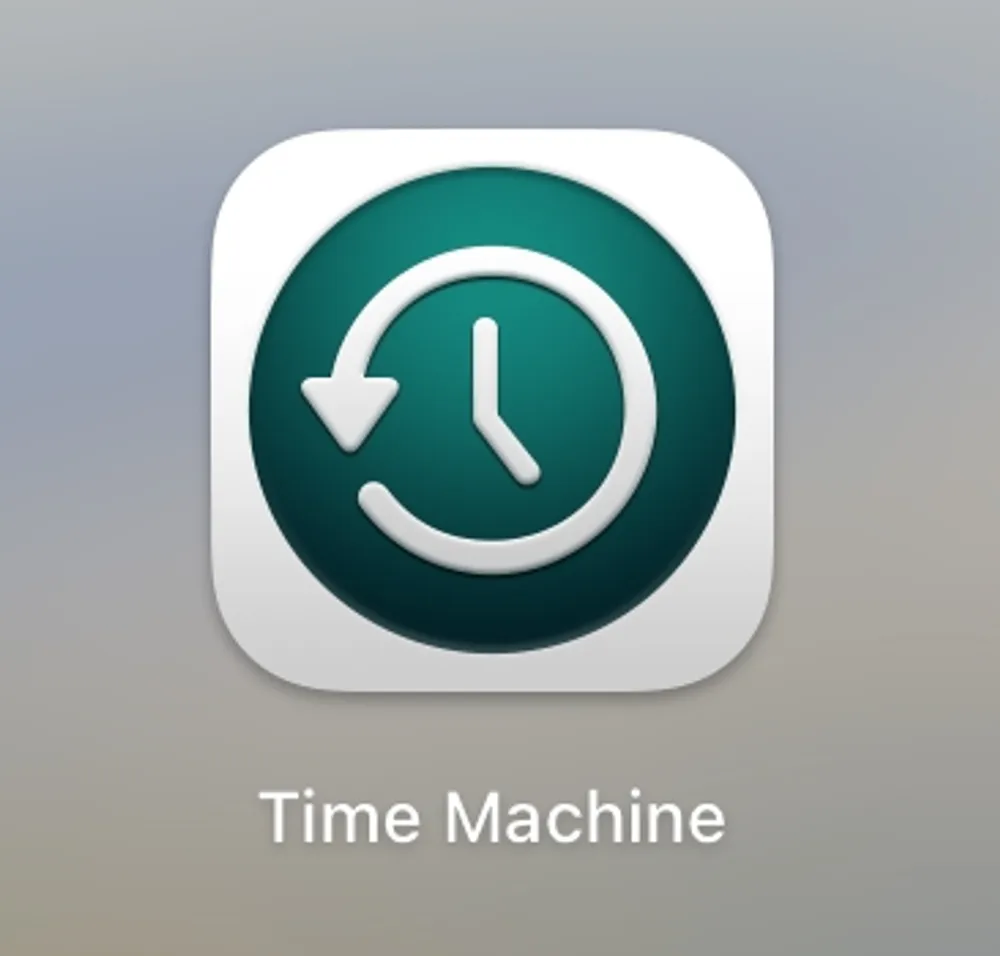
Restore the file.
👍 Best for: Users who set up backups beyond iCloud.
👎 Cons: Requires prior setup—if you never used Time Machine or backups, this won’t help.
Final Thoughts
If you’re panicking after deleting important documents, remember: iCloud doesn’t always erase instantly. Between Recently Deleted, hidden restore options on iCloud.com, backups, and recovery tools, there’s usually hope.
Start simple: check Recently Deleted. If it’s not there, move to iCloud’s Advanced Restore, then backups. For stubborn cases, consider recovery software like try Gbyte Recovery for a seamless restore.
Your files may seem lost, but with the right steps, you can often recover them.