Deleted Facebook messages on your iPhone? Before you panic, know that there are several effective ways to get them back, including free and straightforward methods.
Whether your chats were archived or mistakenly erased, this guide shows how to recover deleted messages in Messenger on iPhone — step by step, no tech skills needed.

Part 1. Can You Recover Deleted Facebook Messages on iPhone
The short answer is yes, in many cases, you can recover deleted Facebook messages on your iPhone. However, the success of recovering your lost chats largely depends on how they were deleted and how quickly you try to retrieve them.
Here's why recovery is often possible:
Archived vs. Deleted: Sometimes, messages aren't truly deleted but simply archived. This moves them out of your main inbox but keeps them accessible within Messenger.
Facebook's Servers: Even if you delete a message from your iPhone, a copy might still exist on Facebook's servers. This is a crucial point for how to recover deleted messages on Facebook from iPhone.
iPhone Backups: If you regularly back up your iPhone to iCloud or iTunes, your message history might be included in those backups, allowing you to restore your device to an earlier state.
Data Recovery Tools: In some instances, even "permanently deleted" data can leave recoverable traces on your iPhone's storage until it's overwritten by new data. Specialized software can sometimes find and recover deleted Facebook Messenger messages on iPhone.
While there's no magic "undo" button in the Messenger app itself, various methods leverage these possibilities to help you get deleted Facebook messages back on iPhone. Let's dive into the proven strategies.
Part 2. 6 Proven Ways to Recover Deleted Messenger Messages on iPhone
Losing important conversations can be stressful, but there are several effective methods you can use to try and recover deleted Messenger messages on iPhone. We'll start with the easiest and most common solutions and move on to more advanced options.
Method 1: Check Archived Messages in Messenger
Sometimes, messages aren't actually deleted, but simply archived. This moves them out of your main inbox, but they're still accessible within the Messenger app. This is the quickest and easiest way to recover messenger messages iPhone without needing any external tools.
How to do it:
Step 1. Open the Messenger app on your iPhone.
Step 2. In the search bar at the top (where you usually search for people or groups), type the name of the person whose conversation you're looking for.
Step 3. If the conversation appears, it was likely archived. Tap on it to open it. Once opened, it should automatically reappear in your main chats list.
If the conversation doesn't show up here, it means it's not simply archived, and you'll need to try another method.
Method 2: Ask the Other Person to Send the Chat History
This might seem obvious, but it's often the simplest and most direct way to get deleted Facebook messages back on iPhone. If you deleted the conversation from your end, the other person (or people, in a group chat) will still have the full chat history on their device and on Facebook's servers.
How to do it:
Step 1. Contact the person (or one of the people in the group chat) through another means – a phone call, text message, email, or even another social media platform.
Step 2. Explain the situation and ask them to either:
Screenshot the important parts of the conversation and send them to you.
Copy and paste the relevant messages into an email or another message.
If they're willing, they could even re-send the entire chat history to you by simply forwarding it within Messenger (though this isn't a common feature, they can copy/paste).
This method is completely free and requires no technical skills on your part, only the cooperation of the other party.
Method 3: Use Facebook’s “Download Your Information” Tool
Facebook allows you to download a complete archive of your data, which includes all your Messenger conversations. This is a powerful method to recover deleted messages on Facebook from iPhone because it pulls data directly from Facebook's servers, not just what was on your phone. Even permanently deleted Facebook messages on iPhone may still be present in this archive for a certain period.
How to do it:
Step 1. Access Facebook from a computer (using a web browser is much easier for this process than on your phone).
Step 2. Click the downward arrow in the top-right corner of the Facebook interface.
Step 3. Go to "Settings & Privacy" and then click on "Settings."
Step 4. In the left-hand menu, click on "Your Facebook Information."
Step 5. Find the option "Download Your Information" and click "View."
Step 6. You'll see a list of data categories. Deselect everything except "Messages."
Step 7. You can also specify a Date Range (if you know roughly when the messages were sent/deleted), a Format (HTML is usually easier to view), and Media Quality.
Step 8. Click the "Create File" button.
Facebook will prepare your archive. This can take anywhere from a few minutes to several hours, depending on how much data you have. You'll receive a notification (and often an email) when your file is ready to download.
Once ready, return to the "Download Your Information" section and click the "Download" button next to your archive file. You might need to re-enter your Facebook password.
Extract the downloaded ZIP file on your computer. Inside, you'll find a folder named "messages" (or similar). Open the "your_messages.html" file (or "index.html" within the "messages" folder) in your web browser to view all your conversations.
This method is highly recommended as it accesses the authoritative source of your messages directly from Facebook.
Method 4: Recover from iPhone Backups (iCloud/iTunes)
If you regularly back up your iPhone, either to iCloud or iTunes (or Finder on newer Macs), there's a good chance your deleted messages are saved within one of those backups. This method essentially restores your entire iPhone to a previous state, including your Messenger chats from that backup's date.
Important Warning: Restoring from a backup will erase all current data on your iPhone and replace it with the data from the backup. This means any new photos, apps, messages, or other data you've added since the backup was created will be lost. Only proceed if you are comfortable with this potential data loss.
Recover from iCloud Backup
Step 1. Erase Your iPhone: Go to Settings > General > Transfer or Reset iPhone > Erase All Content and Settings. You'll need to confirm this action.
Step 2. Set Up Your iPhone: Once your iPhone restarts and shows the "Hello" screen, follow the on-screen instructions.
Step 3. On the "Apps & Data" screen, choose "Restore from iCloud Backup."
Step 4. Sign in with your Apple ID and password.
Step 5. Choose the most relevant backup: Select a backup that you know was created before you deleted the Facebook messages. Look at the date and time stamps.
Step 6. Complete the setup process. Your iPhone will begin restoring from the iCloud backup. Keep it connected to Wi-Fi until the restore is complete.
Recover from iTunes/Finder Backup
Step 1. Connect Your iPhone: Plug your iPhone into the computer you usually sync with (where your iTunes or Finder backups are stored).
Step 2. Open iTunes (on Windows or macOS Mojave and earlier) or Finder (on macOS Catalina and later).
Step 3. Select Your iPhone: Click on your iPhone icon in iTunes or find it in the sidebar of Finder.
Step 4. In the "Backups" section, click "Restore Backup."
Step 5. Choose the most relevant backup: A list of backups will appear. Select the one created before the messages were deleted.
Step 6. Click "Restore" and wait for the process to complete. Keep your iPhone connected until it restarts and syncs.
After the restore, open your Messenger app to see if the deleted conversations have reappeared. This is an effective way to retrieve deleted messages in Messenger on iPhone if you have a suitable, recent backup.
Method 5: Use a Data Recovery Tool
If the above methods don't work, particularly if you don't have a backup or the messages were "permanently" deleted, a third-party iPhone data recovery tool might be your best bet. These tools scan your iPhone's internal storage for fragments of deleted data before they're overwritten.
Important Considerations:
Act Quickly: The sooner you use a data recovery tool after deletion, the higher your chances of success. New data written to your iPhone can permanently overwrite deleted data.
For a reliable solution, we recommend Gbyte Recovery. It's designed to help you recover deleted Facebook Messenger messages on iPhone by performing a deep scan of your device's storage.
How to use Gbyte Recovery:
Step 1. Download and Install: First, download and install Gbyte Recovery on your computer.
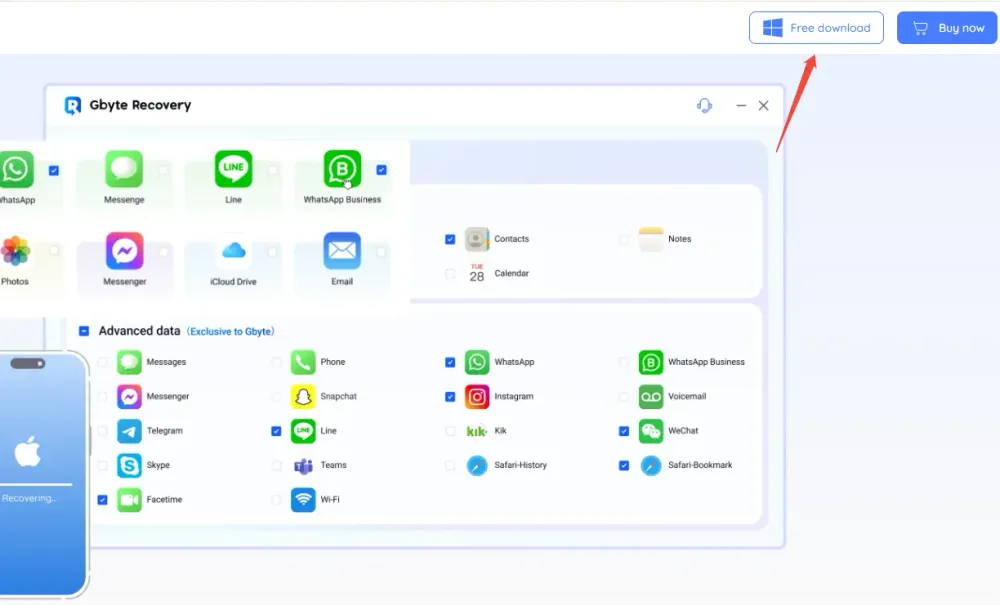
Step 2. Choose Data Type: The software will display various data types it can scan for. Make sure "Messenger" or "App Messages" (or similar category that includes chat data) is selected.
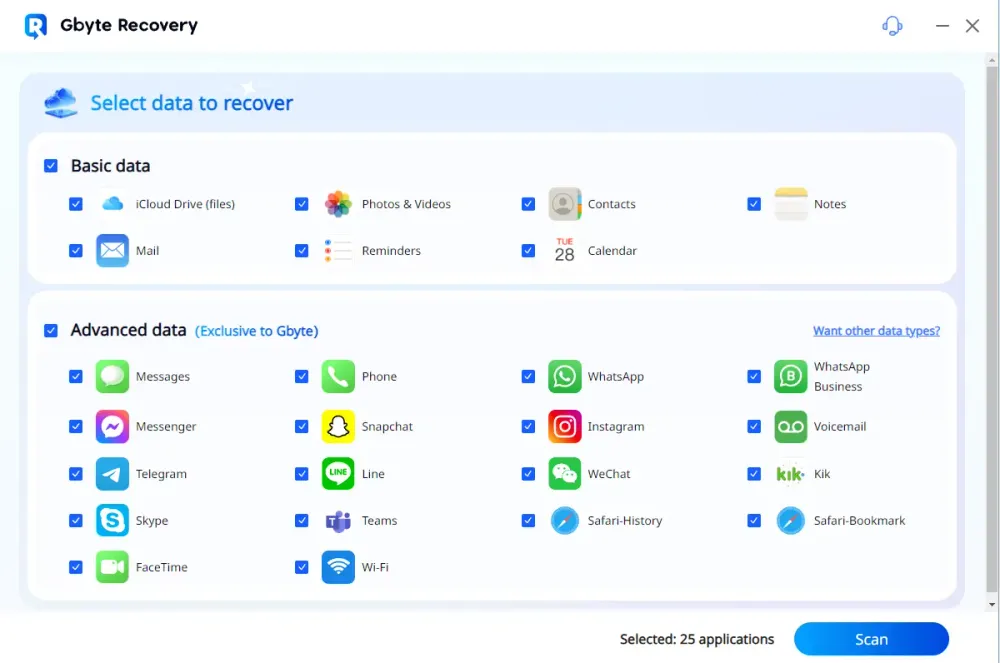
Step 3. Connect Your iPhone: Connect your iPhone via entering your iCoud account & password.
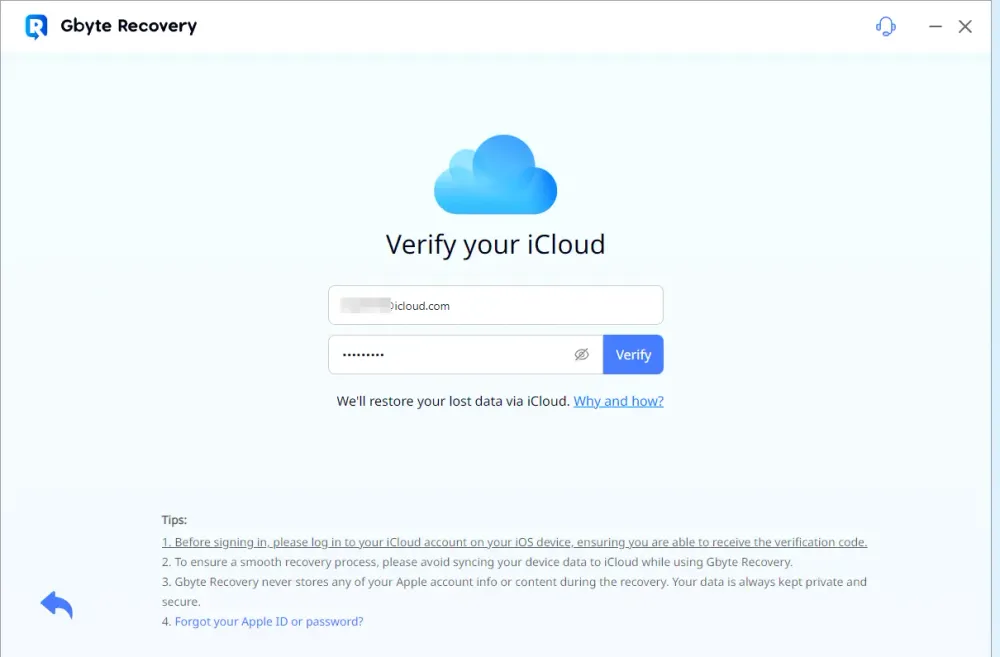
Step 4. Scan Your iPhone: Click "Scan" to begin the process. Gbyte Recovery will perform a deep scan of your iPhone's storage for deleted data. This can take some time, depending on the amount of data on your device.
Step 5. Preview and Recover: Once the scan is complete, Gbyte Recovery will display recoverable data, often categorized for easy navigation. Browse through the Messenger section. You should be able to preview the content of your deleted messages. Select the conversations you want to recover deleted FB messages on iPhone and click the "Recover now" button to save them to your computer.
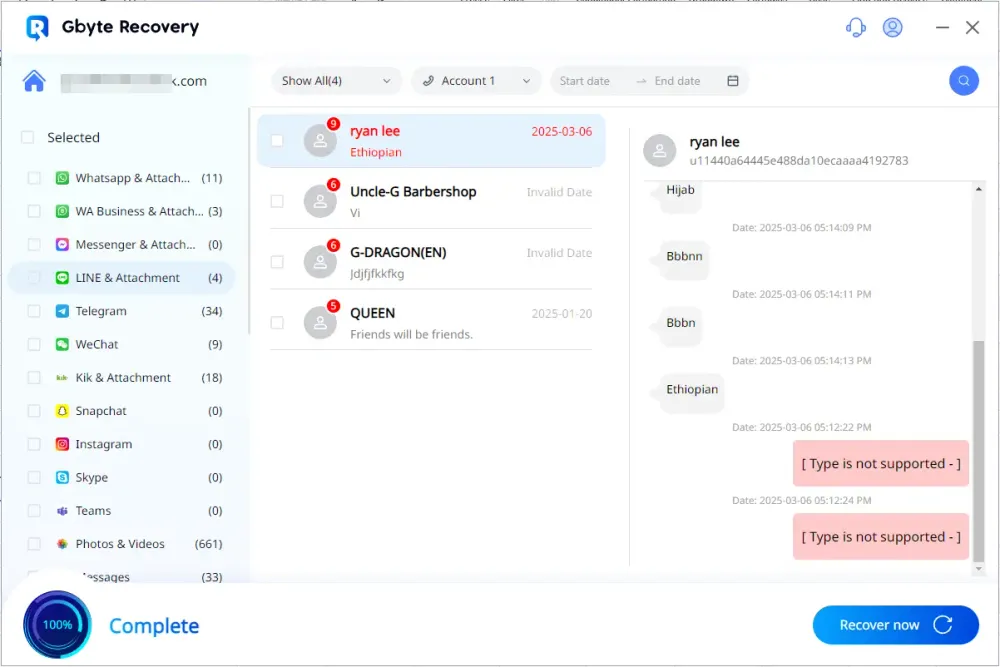
While not always guaranteed (as data can be overwritten), Gbyte Recovery provides a powerful option for how to recover deleted messages from Facebook Messenger on iPhone when other methods fail.
Method 6: Check Email Notifications from Facebook
This method is often overlooked but can be a lifesaver if you have enabled email notifications for new Facebook messages. When someone sends you a message, Facebook can send an email alert containing the message content. If the message was deleted from your Messenger app, the email copy might still exist.
How to do it:
Step 1. Open your email application or log in to your email account that is linked to your Facebook profile.
Step 2. Use the search bar within your email to look for keywords like "Facebook Messenger," "new message," or the name of the person who sent the message.
Step 3. Browse through the search results. If you find an email notification for the deleted message, the content should be visible directly in the email body.
This method works for how to find deleted messages on Facebook on iPhone via email, but it's passive – it only works if you had notifications enabled before the message was sent and deleted.
Part 3. Which Method Works Best? Find the Best Way to Recover Messenger Messages on iPhone
With several options available to recover deleted Facebook messages on iPhone, it's helpful to know which method is best suited for your specific situation. This table breaks down each approach by its effectiveness, ease of use, and any important considerations, helping you pinpoint the best way to recover Messenger messages on iPhone.
Method & Recommended For | Effectiveness | Ease of Use | Key Considerations |
1. Check Archived Messages | High (if archived) | Very Easy | No technical skills needed; messages are still within Messenger. |
2. Ask the Other Person | High (if they cooperate) | Very Easy | Relies on the other person's willingness and ability to share. |
3. Facebook's "Download Your Information" | Very High (for Facebook's records) | Medium | Requires a computer; can take time for Facebook to prepare the file. |
4. Recover from iPhone Backups | High (if backup exists) | Medium | WARNING: Wipes current phone data! Only use if lost messages are critical and you accept losing newer data. |
5. Use a Data Recovery Tool (e.g., Gbyte Recovery) | Very High | Easy | Often requires purchasing software (like Gbyte Recovery); higher success if used quickly after deletion. |
6. Check Email Notifications | Low (niche scenario) | Easy | Only works if you had notifications on and the message content was included in the email. |
Which method should you try first?
Start simple: First, check Method 1 (Archived Messages). It's often the fix.
Then, ask for help: If not archived, try Method 2 (Ask the Other Person).
For official recovery: If neither works, Method 3 (Facebook's "Download Your Information") is your strongest bet for server-side data.
Consider backups (carefully!): Only use Method 4 (iPhone Backups) if those messages are crucial and you're prepared to lose newer phone data.
Finally, try software: If all else fails, Method 5 (Data Recovery Tools like Gbyte Recovery) offers a chance for deep recovery.
This way, users get straight to the point and can quickly decide their next step based on their specific need.
Part 4. Tips to Avoid Losing Facebook Messages Again
Preventing future data loss is always better than recovering it. Here are some proactive steps you can take to avoid the stress of losing your Facebook messages again:
Archive Instead of Deleting:
If you want a conversation out of sight but might need it later, archive it instead of deleting it. Long-press the chat (on iPhone) and select "Archive." It moves to a hidden folder, easily searchable, ensuring you can how to get deleted Facebook messages back on iPhone with a simple search.
Regularly Download Your Facebook Information:
Make it a habit to use Facebook's "Download Your Information" tool (Method 3) once every few months. This creates a personal backup of all your data, including messages, on your computer.
Maintain iPhone Backups:
Ensure your iPhone is regularly backed up to iCloud or iTunes/Finder. While restoring can be drastic, having a recent backup is your safety net for all phone data, including Messenger chats.
iCloud Backup: Go to Settings > [Your Name] > iCloud > iCloud Backup and ensure it's turned on.
iTunes/Finder Backup: Connect your iPhone to your computer and perform manual backups periodically.
Be Mindful of "Delete":
Think twice before hitting "Delete" on important conversations. Once truly deleted from Facebook's servers, even the best tools have limitations.
Part 5. Summary
Losing Facebook Messenger messages on your iPhone can be alarming, but as this guide shows, it's often a recoverable situation. From simple checks like looking for archived messages to using Facebook's powerful "Download Your Information" tool, or even advanced software like Gbyte Recovery, there are multiple avenues to explore.
Remember to act quickly if you realize messages are missing, and always prioritize the simplest, lowest-risk methods first. By understanding these proven techniques and adopting preventive measures, you can regain control over your digital conversations and recover deleted messages in Messenger on iPhone.
Part 6. FAQs
Q1: Can I recover Facebook messages that were permanently deleted?
It depends. Messages deleted from your iPhone might still exist on Facebook's servers, making Method 3 (Download Your Information) effective. For locally "permanently deleted" data on your iPhone, Method 5 (Data Recovery Tool like Gbyte Recovery) offers a chance, but success is not guaranteed as data can be overwritten.
Q2: Is there a free way to recover deleted Messenger messages on iPhone?
Yes! Method 1 (Check Archived Messages), Method 2 (Ask the Other Person), and Method 3 (Facebook's "Download Your Information") are all free methods. Third-party data recovery tools often offer free scans or trials, but full recovery usually requires a purchase.
Q3: How long do deleted Facebook messages stay on Facebook's servers?
Facebook doesn't specify an exact retention period for deleted messages on its servers. However, using Method 3 (Download Your Information) often allows you to retrieve messages that you've deleted from your personal view, indicating they remain on the server for some time.
Q4: Will restoring my iPhone from a backup delete my current phone data?
Yes, Method 4 (Recover from iPhone Backups) will erase all data currently on your iPhone and replace it with the data from the chosen backup. This is a significant consideration before proceeding.
Q5: Can I recover deleted messages if I didn't have backups?
Yes. You can still try Method 1 (Archived Messages), Method 2 (Ask the Other Person), Method 3 (Facebook's "Download Your Information"), and Method 6 (Email Notifications). If those fail, Method 5 (Data Recovery Tools like Gbyte Recovery) is specifically designed for situations where no backups exist.







