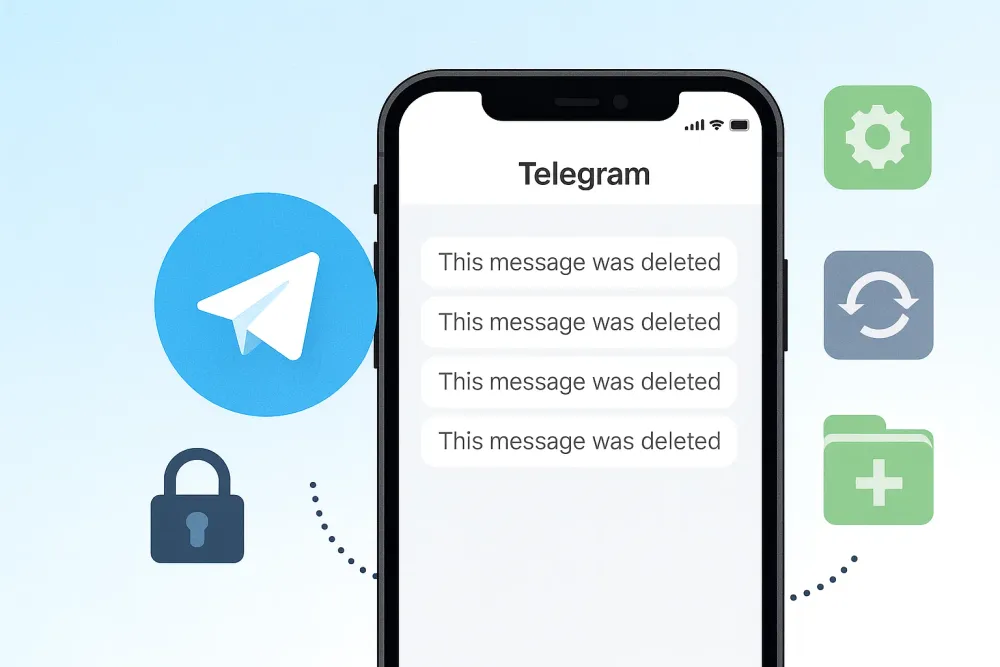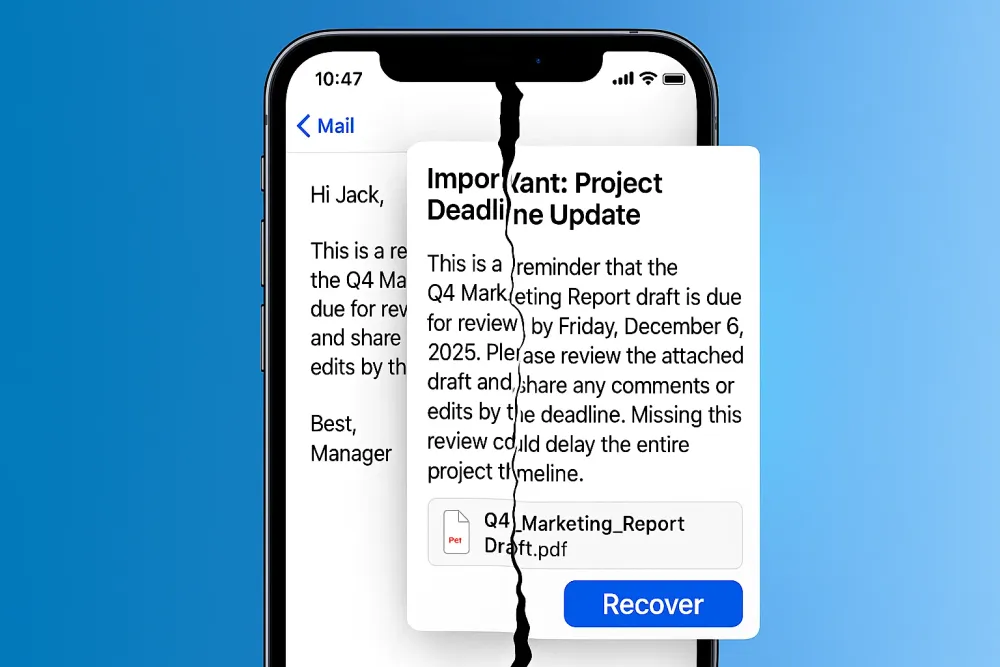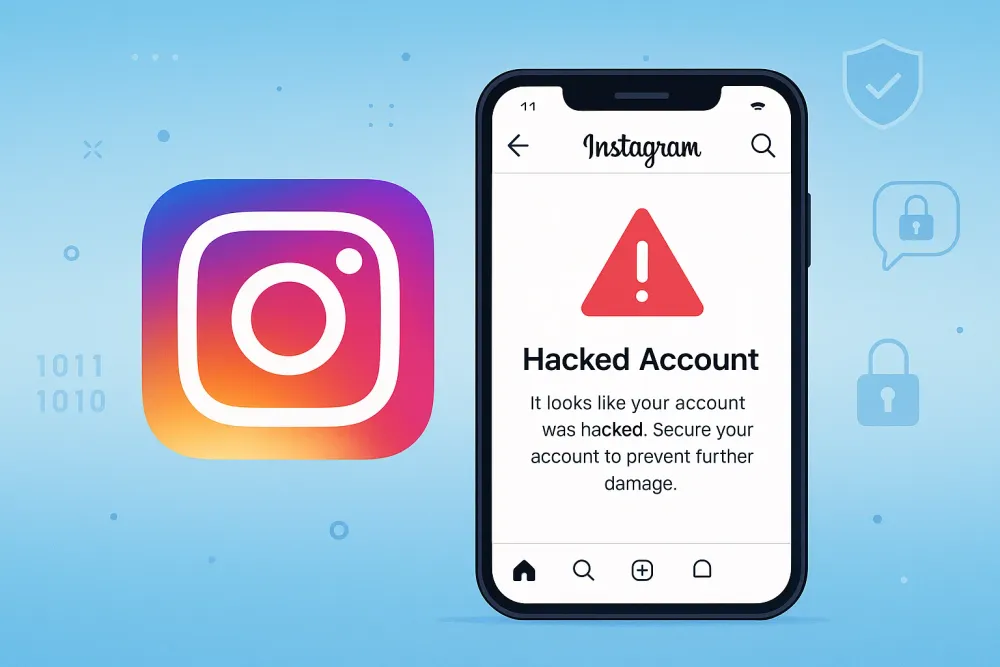Losing an important WhatsApp document—a PDF, Word file, or Excel sheet—can be stressful. Unlike photos or videos, documents don’t always sync to your gallery, so recovering them requires a targeted approach. This guide covers all possible recovery solutions to recover deleted documents from WhatsApp, from simple built-in checks to advanced WhatsApp data recovery tools, including iPhone mobile recovery without a computer.
Why Documents Are Harder to Recover Than Photos and Videos
Photos and videos often get backed up to Google Photos or iCloud Photos automatically. Documents, however, behave differently:
iPhone: WhatsApp stores documents in a sandbox inaccessible to the gallery. Deleted files are only retrievable via backups or third-party tools, making it more challenging to recover deleted files from WhatsApp on iPhone compared to recovering images or chats.
Android: Documents go to a hidden folder
WhatsApp/Media/WhatsApp Documents, but cleaning apps or new files can overwrite them.💡 Unique point: Even messages with document attachments may appear in chat, but the actual file may have been deleted, requiring recovery tools.
Understanding these nuances helps you pick the right method and avoid wasting time on ineffective approaches.
Recover Deleted WhatsApp Documents and Files – Quick Guide
If a WhatsApp document or file is deleted, there are several ways to recover it. You can check the chat’s document section, restore from available backups, explore local storage on Android, or use specialized recovery tools like Gbyte Recovery. Select the method that fits your device and situation to safely retrieve your important files.
Method | Supported Platforms | Pros | Cons | Effectiveness |
Check WhatsApp Built-In Document Section | iPhone & Android | ✅ No tools needed ✅ Quick & easy | ❌ Only works if file is still cached ❌ Cannot recover overwritten/deleted files outside chat | ⭐⭐ |
Restore from Backup | iPhone & Android | ✅ Official method ✅ Free | ❌ Overwrites current messages ❌ No selective restore on iPhone ❌ Backup must exist | ⭐⭐⭐ |
Android Local Storage Recovery | Android only | ✅ No backup needed ✅ Immediate access | ❌ Only works if file hasn’t been overwritten ❌ Not available on iPhone | ⭐⭐ |
Gbyte Recovery | iPhone, Windows, macOS | ✅ No backup required ✅ Supports multiple formats ✅ Mobile-friendly & secure ✅ Free scan and selective recovery | ❌ No support for Android ❌ Upgrade for batch export | ⭐⭐⭐⭐ |
Method 1: Check WhatsApp’s Built-In Document Section
Before diving into backups or WhatsApp recovery software, always check your chat history on WhatsApp. Sometimes documents are still accessible but hidden.
Why this works: WhatsApp keeps a Media, Links, and Docs view per chat. If a document is only deleted from the chat view but not from storage, you can still download it.
Steps to Find and Recover WhatsApp Files:
Open the relevant chat → tap the chat name → go to Media, Links, and Docs.
Filter by document type (PDF, DOC, XLS).
Look for starred or forwarded messages containing the document.
Download the file directly if available.
💡Tip: Even if the document seems deleted, check forwarded chats or email attachments — sometimes WhatsApp automatically caches documents in other apps temporarily.
When to use: Ideal for quick recovery without installing tools or restoring backups. Low risk, but only works if the document is still cached in WhatsApp.
Method 2: Restore WhatsApp Documents from Backup
If the document is not in chat, your next step is an official backup. WhatsApp backups include messages and attachments, so you may retrieve lost files.
Why this works: WhatsApp automatically backs up to iCloud (iPhone) or Google Drive (Android) daily or weekly, depending on settings. Deleted documents in the backup timeframe can be restored.
Recover Deleted Files from WhatsApp on iPhone via iCloud
Delete and reinstall WhatsApp from the App Store.
Log in → choose Restore from iCloud Backup.
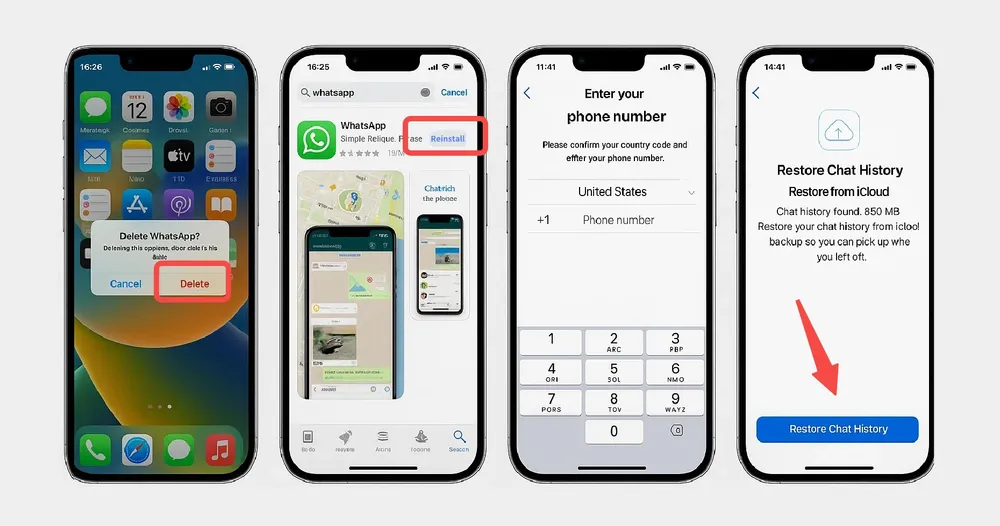
Recover Deleted WhatsApp Documents on Android via Google Drive
Delete and reinstall WhatsApp from the Google Play Store.
Log in → choose Restore from Google Drive Backup.
✅ Pros: Free, official, no extra tools required.
💡 Tips:
iPhone limitation: iCloud backups do not allow selective restoration. Restoring will revert all chats to the backup point, so any messages or documents sent after the backup will be lost.
Android tip: If your Google Drive backup is outdated, check the local storage folder first — sometimes the document still exists there even if the backup doesn’t include it.
⚠️ Caution: Restoring a backup will overwrite your current messages. Always check for important documents in local storage (Android) or other copies before proceeding, as iPhone backups cannot recover files outside the backup timeframe.
Method 3: Recover Deleted WhatsApp Files from Android Local Storage
On Android devices, WhatsApp documents are stored in the WhatsApp Documents folder. Sometimes the deleted document is still physically on the device.
Why this works: Android allows direct file access, and files may remain until overwritten by new data.
Steps to Access WhatsApp Documents Folder on Android:
Open File Manager → navigate to
Internal Storage/WhatsApp/Media/WhatsApp Documents/.Sort by date or file type.
Copy any found documents to a safe location.
✅ Pros: No backup needed, immediate access.
❌ Cons: Only works if the file hasn’t been overwritten; iOS users cannot use this method.
💡 Tips:
Some devices hide this folder or restrict access due to Android 11+ scoped storage.
Recovery apps like Gbyte are still preferable if the document is missing or overwritten.
Method 4: Recover WhatsApp Documents Without Backup (Gbyte Recovery)
If your document is truly deleted and no backup exists, Gbyte Recovery is the most reliable solution. It works for PDF, Word, Excel, and other document types, and scans iCloud snapshots directly for iPhone users.
Why Gbyte Works Especially Well for Documents
No Backup Needed: Gbyte can detect deleted documents even if you never backed up your chats.
Mobile-Friendly: You can recover documents directly on your iPhone without cables or extra hardware.
Selective Recovery: Preview documents and restore only what you need.
Multi-Format Support: Works with PDF, Word, Excel, and other common file types.
Secure & Efficient: Apple ID login ensures privacy, and the process is fast and intuitive.
Unlike other tools that require a PC or USB, Gbyte allows full recovery directly on your iPhone, making it perfect for urgent situations like meetings, classes, or travel when you don't have a computer. The same mobile-friendly approach works effectively to recover WhatsApp videos and other media files.
For users who prefer a PC, Gbyte also supports batch recovery and export on Windows or Mac, with clear previews of file names, timestamps, and chat context, helping you quickly locate the correct document.
Recover WhatsApp Documents on PC (Windows/macOS) for Batch Recovery
Why it’s unique: Best for batch recovery or organizing multiple documents.
Steps:
Download and install Gbyte Recovery on your Windows or macOS.
Launch Gbyte Recovery and select the "WhatsApp" and "WhatsApp Business" to start scanning for free.
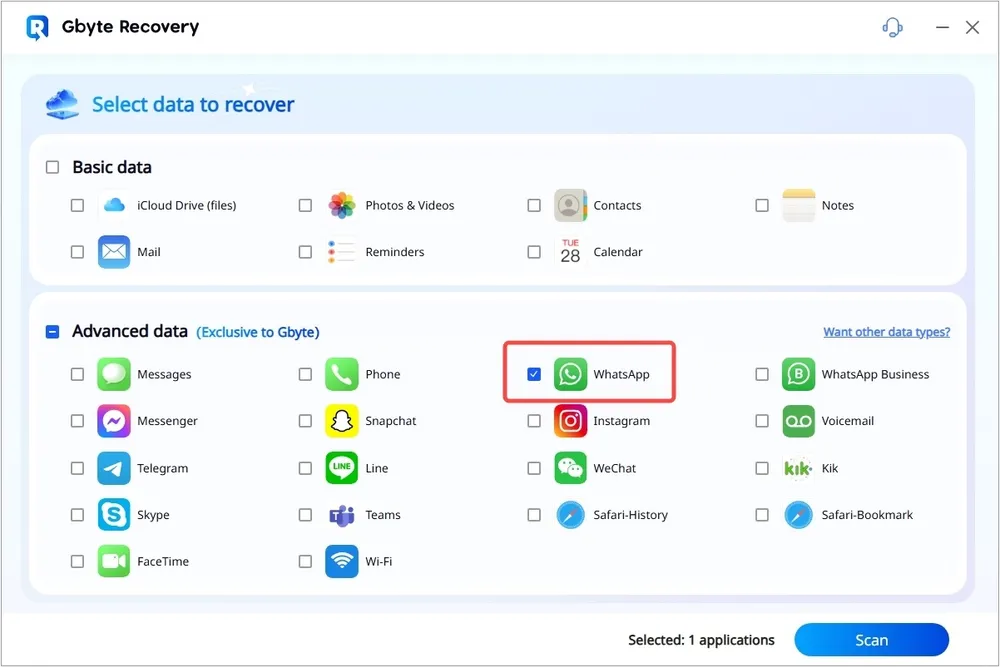
The scanning time depends on the size of your "WhatsApp" and "WhatsApp Business."
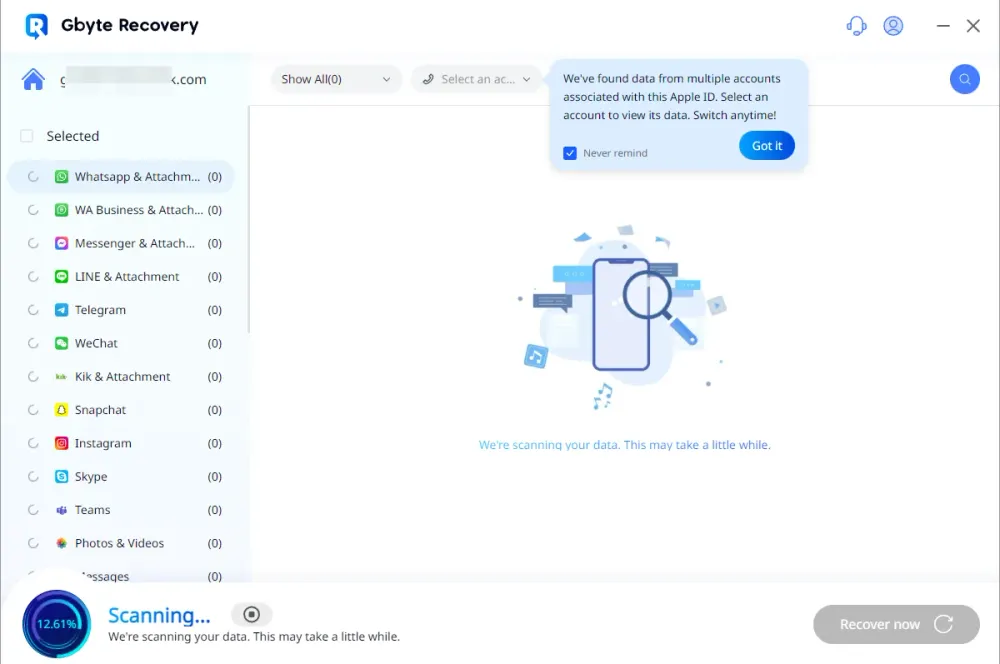
Preview your files—filter by type (PDF, Word, Excel) before restoring.
Selectively recover what you need or export everything in bulk to your PC.
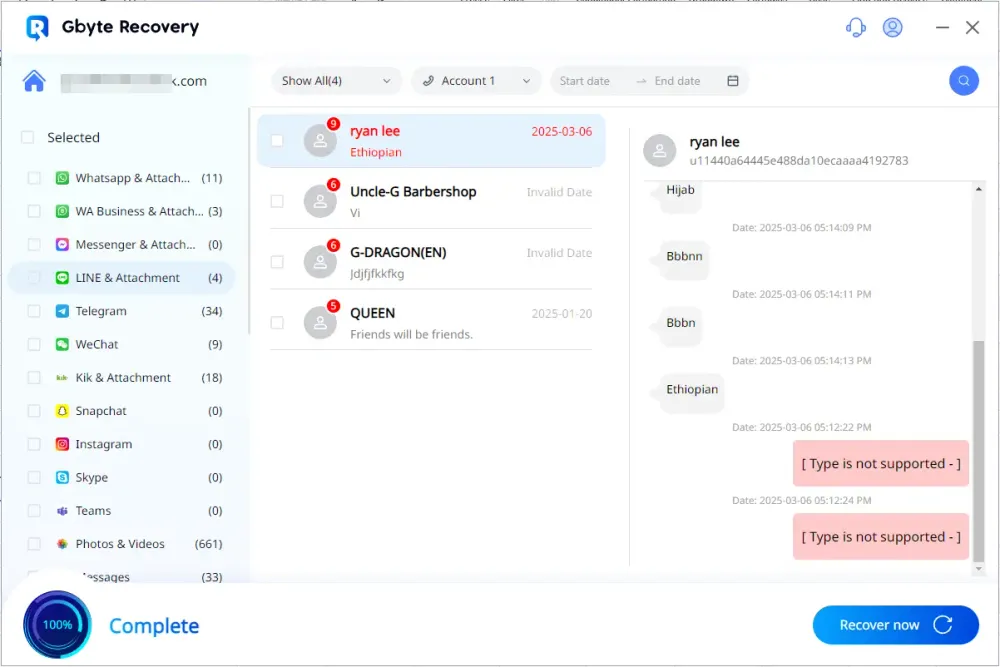
Recover WhatsApp PDFs, Word, and Excel Directly on iPhone (No Computer)
Many recovery tools require a PC or USB connection. Gbyte allows full recovery directly on iPhone, perfect for urgent situations.
Steps:
Open Gbyte Recovery on your iPhone.
Log in with Apple ID (safe & secure with two-factor verification).
Select "WhatsApp" and "WhatsApp Business".
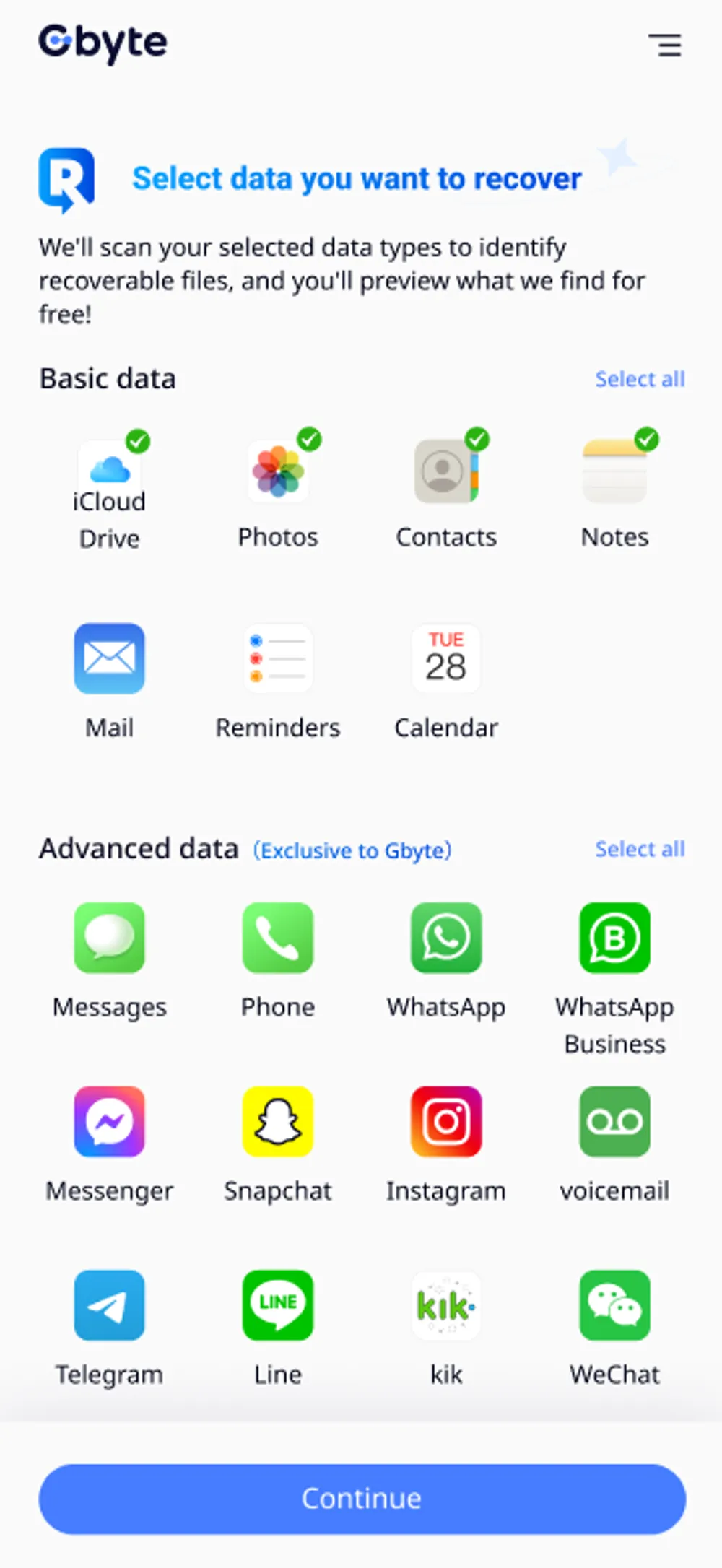
Scan iCloud snapshots → preview recoverable files.
Restore to "Recover to device."
💡 Scenario tip: Ideal when you urgently need a document during a meeting, class, or travel, and don’t have a computer handy.
💡 Extra tip: Gbyte shows file names, timestamps, and chat context, helping you find the correct document quickly.
✅ Pros: Works without backup, mobile-friendly, supports multiple formats, secure login, flexible export options.
FAQs About Recovering WhatsApp Documents
Can I recover documents without backup?
Yes. On iPhone, use Gbyte Recovery to scan iCloud snapshots.
Will restoring from backup overwrite chats?
Yes. Backup restores replace current messages with the backup state.
Can I recover a single PDF?
Yes. Gbyte allows preview and selective recovery.
Is this method safe?
Yes. Gbyte uses Apple ID login; no data leaves your account except what you choose to export.
Final Thoughts
Recovering deleted WhatsApp documents is possible if you act quickly:
Quick check in WhatsApp first.
Use official backups if available.
On Android, check local storage.
For iPhone and no-backup situations, Gbyte Recovery is the fastest, safest, and most convenient option.
Whether it’s class notes, work reports, or contracts, you don’t have to lose your files permanently. Gbyte Recovery ensures you can restore important documents directly on your iPhone or via PC — no USB cable needed, simple, and secure.