Sometimes, contact loss happens without warning. You might be adjusting iCloud settings to fix a sync issue, or cleaning up duplicates, and only later realize that important contacts are gone.
That said, there are multiple recovery paths available. This includes Apple’s native data recovery measures as well as third-party recovery software, all designed to help you recover deleted iPhone contacts without requiring technical skills.
Part 1. Recover Deleted iPhone Contacts Using iCloud
If iCloud Contacts is enabled, or you suspect your contacts disappeared due to iCloud sync settings, iCloud should be the first place you check for recovery.
When iCloud Contacts is turned on:
Your contacts are stored in iCloud, not locally on the iPhone. Your iPhone simply displays what is synced from iCloud.
iCloud maintains historical archives of contact changes for 30 days, allowing limited rollback.
Below is a step-by-step walkthrough to recover deleted contacts from iCloud.
Step 1. Check Whether Your Deleted Contacts Still Exist in iCloud
Even if contacts are deleted from your iPhone, they may still exist in iCloud if the deletion has not synced yet.
Open a browser on a computer or tablet (this feature is not available on mobile).
Go to icloud.com/contacts and sign in with your Apple ID.
Check whether the deleted contacts are still listed.
Step 2. Re-sync iCloud Contacts to Your iPhone
If the contacts still exist in iCloud, recovery is straightforward. You can force your iPhone to re-download them and recover deleted contacts.
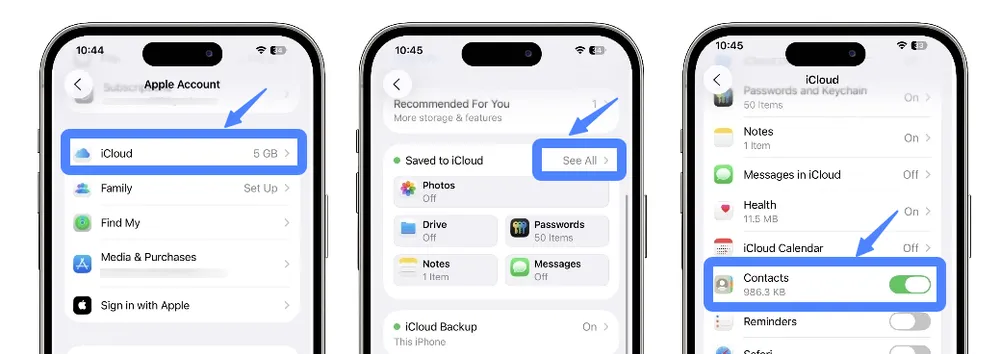
On your iPhone: Go to Settings > [Your Apple ID] > iCloud > Show All
Find Contacts and toggle it on.
If it’s already on, turn it off. When prompted, choose Keep on My iPhone.
Wait a few seconds, then toggle Contacts back on. When prompted, choose Merge.
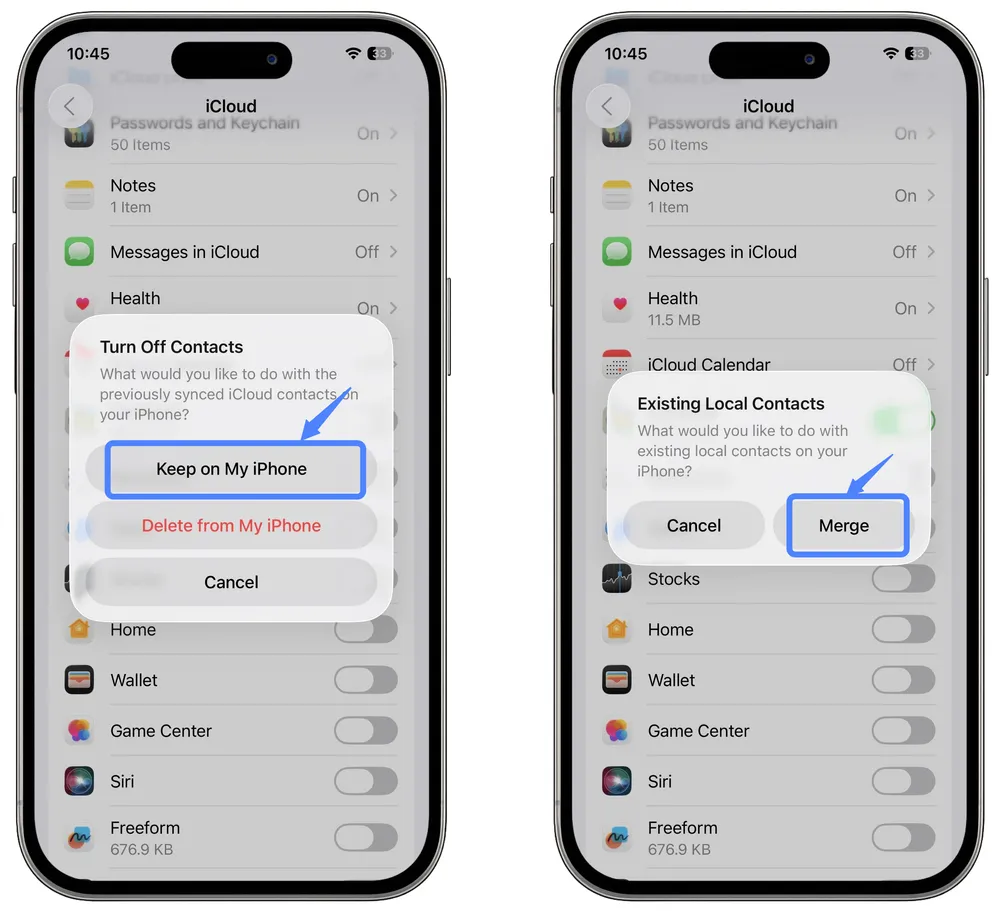
This forces your iPhone to re-sync contacts from iCloud and restores contacts that were removed locally but still exist in the cloud.
This method works only if: Contacts were deleted from the iPhone but remain stored in iCloud.
Tip: If you delete contacts by mistake, disconnecting your device from the internet immediately may prevent the deletion from syncing to iCloud.
Step 3. Restore Contacts from iCloud Archived Versions (Data Recovery)
If your contacts are no longer visible in iCloud Contacts, they may still exist in iCloud’s archived history.
Although Contacts does not have a “Recently Deleted” folder, iCloud automatically saves modification archives for up to 30 days.
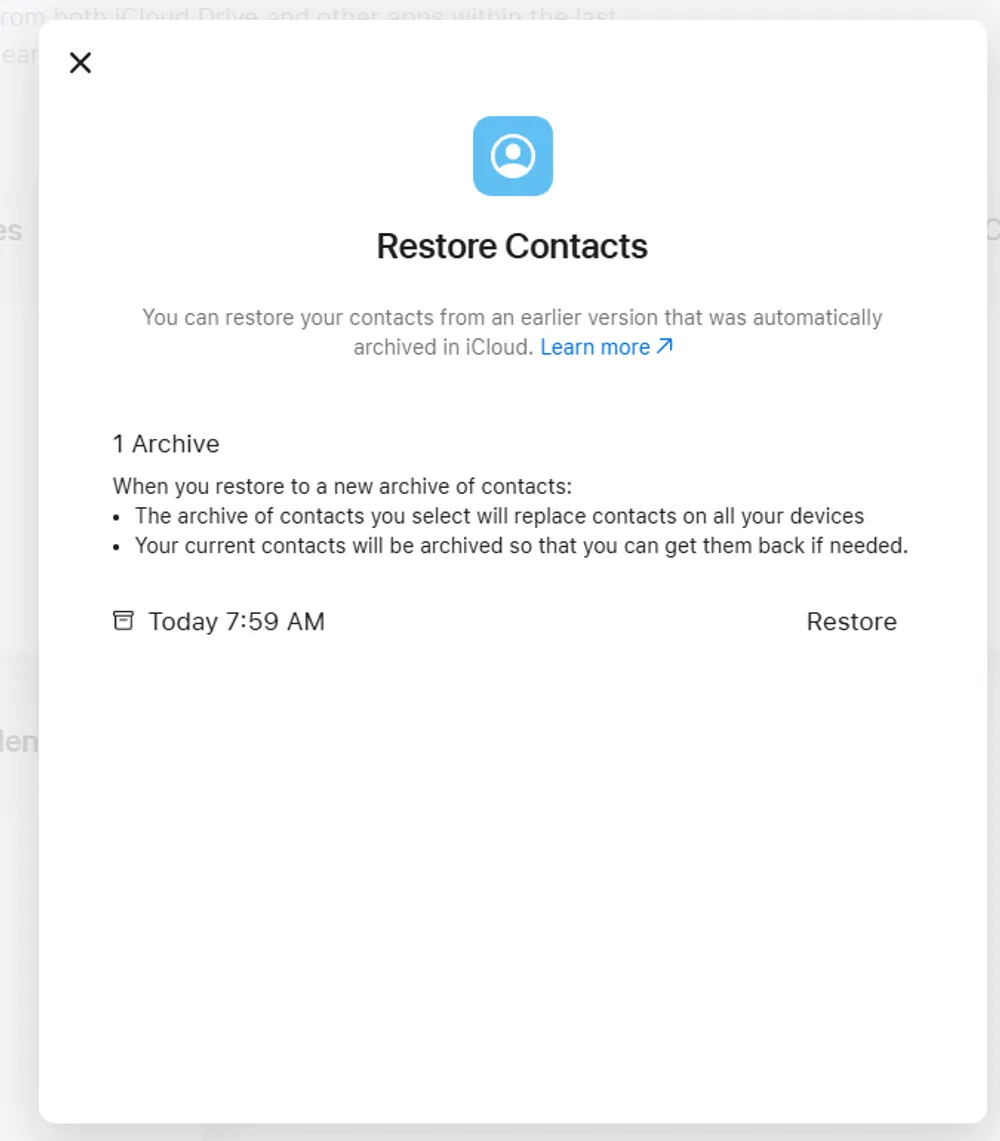
On iCloud.com, click the menu icon in the top-right corner, then choose Data Recovery.
Find Restore Contacts. You will see a list of archived contact versions with dates.
Select a version created before the contacts were deleted.
Confirm the restore.
iCloud will replace the current contact list on all your devices with the selected version, which may include your deleted contacts.
Important note: This is a full replacement, not a merge. Any contacts added after the selected archive date will be lost.
For users who want to preview different iPhone contact versions and selectively recover specific deleted contacts from iPhone, many choose third-party tools such as Gbyte Recovery, which provides granular recovery instead of a full rollback.
Part 2. Recover Deleted Contacts by Restoring Your iPhone from a Backup
In addition to iCloud sync data, your iPhone backups also store contact information. Each backup contains the version of your contacts that existed at the time the backup was created. If a backup was made before the contacts were deleted, restoring iPhone from that backup can recover those deleted contacts.
Common iPhone backup sources include:
iCloud Backup
iTunes (Windows or older macOS)
Apple Devices(Windows)
Finder (macOS Catalina and later)
Many backups are created automatically. Even if you don’t remember making one, a usable backup may already exist.
Important note
Restoring an iPhone from a backup will erase current data and replace it with the backup version, which may cause recent messages, contacts, and app data to be lost.
Part 3. Recover Deleted Contacts from iPhone using Gbyte Recovery
If the first two methods fail to locate your lost iPhone contacts, Gbyte Recovery provides a more advanced, in-depth iPhone recovery solution. It is designed to go beyond Apple’s visible data layers and uncover contacts that typical methods cannot reach.
With Gbyte Recovery, you can:
Dig deeper into iPhone data: Access deeper historical snapshots beyond what iCloud or iPhone’s native recovery options can reach.
Recover without reset: Restore contacts without erasing your iPhone or overwriting current data.
Selective recovery: Recover only the contacts you need, instead of restoring the entire iPhone.
Instant scan on iPhone: Check if your contacts are recoverable right away—no setup, no computer.
Free preview: Scan and preview recoverable contacts for free before restoring.
Here's how to use Gbyte Recovery to recover deleted contacts:
Step 1. Install and launch Gbyte Recovery on your computer. You can also initiate a free scan directly on your iPhone.
Step 2. Open the app and select "Contacts" as the data type to scan.

Step 3. Securely sign in with your Apple ID to link your iPhone.
Step 4. Click "Scan" and wait for the process to finish. Once complete, preview all contacts—deleted items are highlighted in red.
Step 5. Tick the checkboxes next to the data you want to restore, then click Recover.
Tip: Gbyte Recovery can also scan for deleted photos, messages, WhatsApp chat and more. You can choose multiple file types to recover everything in one go.
Part 4. Recover Deleted Contacts from Email Accounts
Some contacts are saved through your email accounts rather than directly on your iPhone. If they go missing, you can often bring them back by forcing a sync refresh.
Step 1. Open Settings on your iPhone, then go to Apps > Mail > Accounts.
Step 2. Select each email account one by one.
Step 3. Check the Contacts toggle: If it’s off, turn it on. If it’s already on, turn it off once, then turn it back on.
Step 4. Wait a few seconds for your contacts to sync back to your iPhone.
Why this works: Turning the Contacts toggle off and on forces your iPhone to fetch all contact information from the email account again. Any contacts that were saved in Gmail, Outlook, Yahoo, or other accounts but not showing on your phone will be restored.
Important note: Contacts stored in your email accounts cannot be recovered through iCloud.com’s Data Recovery feature or an iCloud backup like regular iPhone contacts. That’s because these contacts only exist through account sync, not as part of any backup. For a complete explanation of how iCloud Backup handles contacts, see our full guide here.
Part 5. Recover Deleted Contacts from Messages or iMessage
Sometimes your contacts disappear from your iPhone, but your old conversations are still there. Open the Messages app and scroll through your conversations. Even if the contact name is missing, the phone number is usually still visible. You can manually save these numbers back as new contacts.
Tip
If you’ve also deleted the messages themselves, you may need to restore them first using iCloud backup, iTunes backup, or a third-party recovery tool like Gbyte Recovery. Once the messages are recovered, you can follow the same process to re-add the phone numbers.
Conclusion
Losing contacts on your iPhone can be stressful, but there are multiple ways to get them back. You can try iCloud.com archives, iCloud sync, email accounts, Messages, or WhatsApp. Each method has its strengths and limitations, and some may risk overwriting current data. Tools like Gbyte Recovery make it easier to preview and selectively restore contacts without losing anything important. By following the right method for your situation, you can recover deleted contacts efficiently and safely.
FAQs
Can I recover contacts after more than 30 days?
Some methods, like iCloud.com archives or Gbyte Recovery, can recover older contacts if they were saved in iCloud or backed up before deletion. Standard iPhone recovery methods may not work after 30 days.
Why can't I find the Recently Deleted list on my iPhone?
The “Recently Deleted” contacts folder is no longer available on most iPhones. This method is outdated and won’t work on current devices. Try other recovery methods, such as iCloud archives, email account sync, or third-party tools like Gbyte Recovery.
Can I recover contacts deleted days ago if they’re not in my latest backup?
Yes. If iCloud Contacts was enabled, you can restore an earlier iCloud snapshot created before the deletion. If the contacts aren’t available in iCloud or backups, advanced recovery tools like Gbyte Recovery may still retrieve them from historical data without restoring your entire iPhone.







