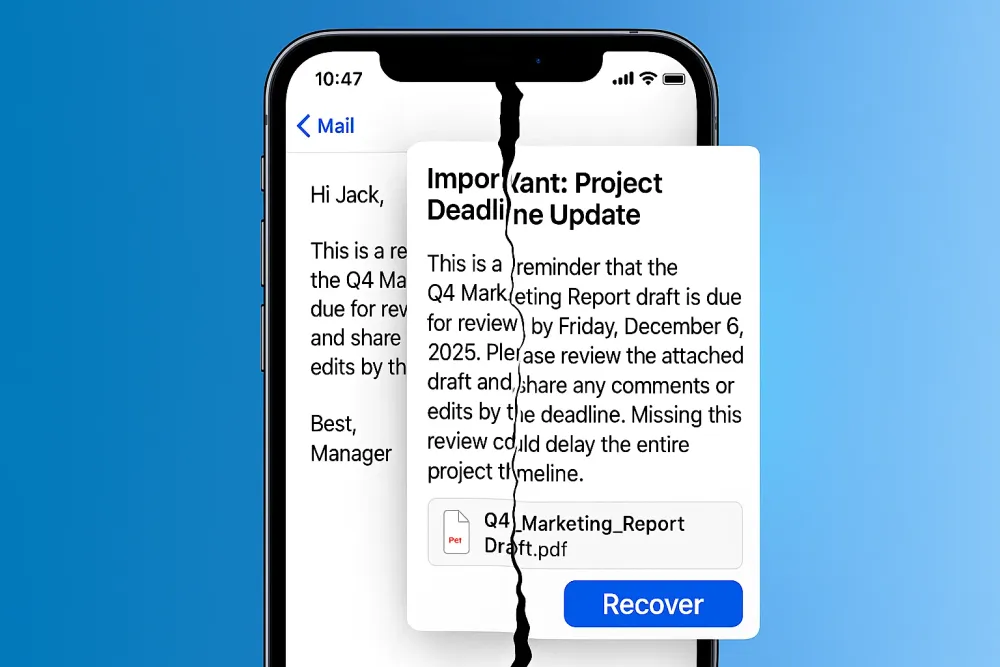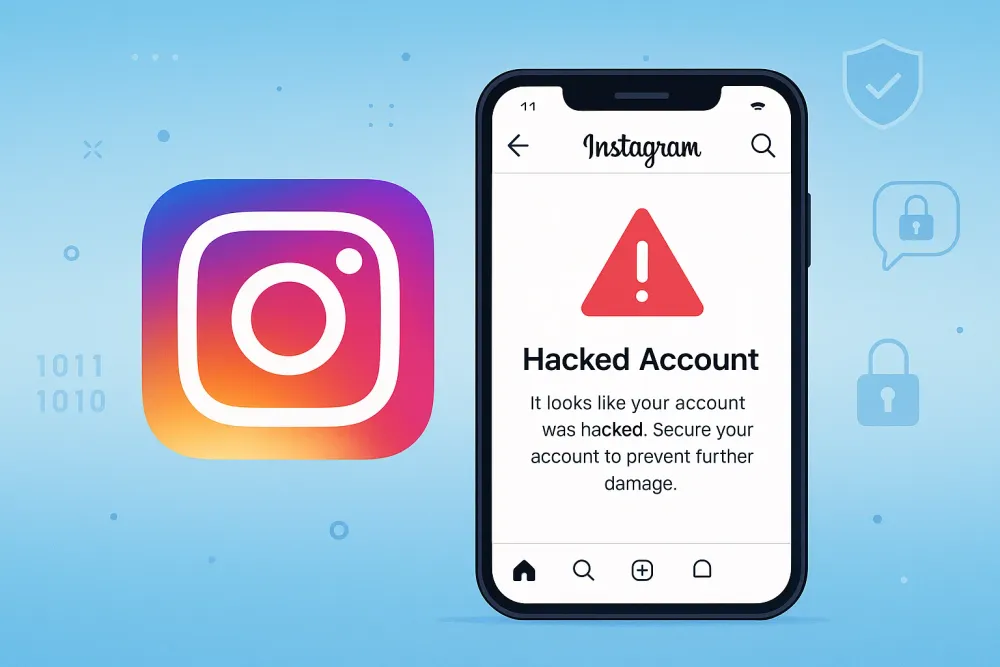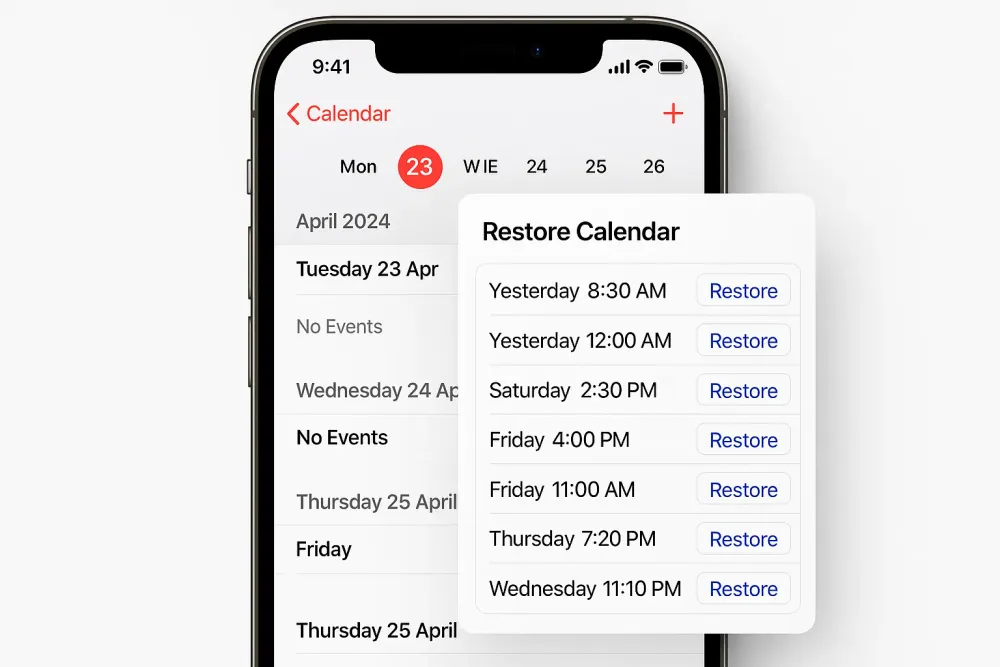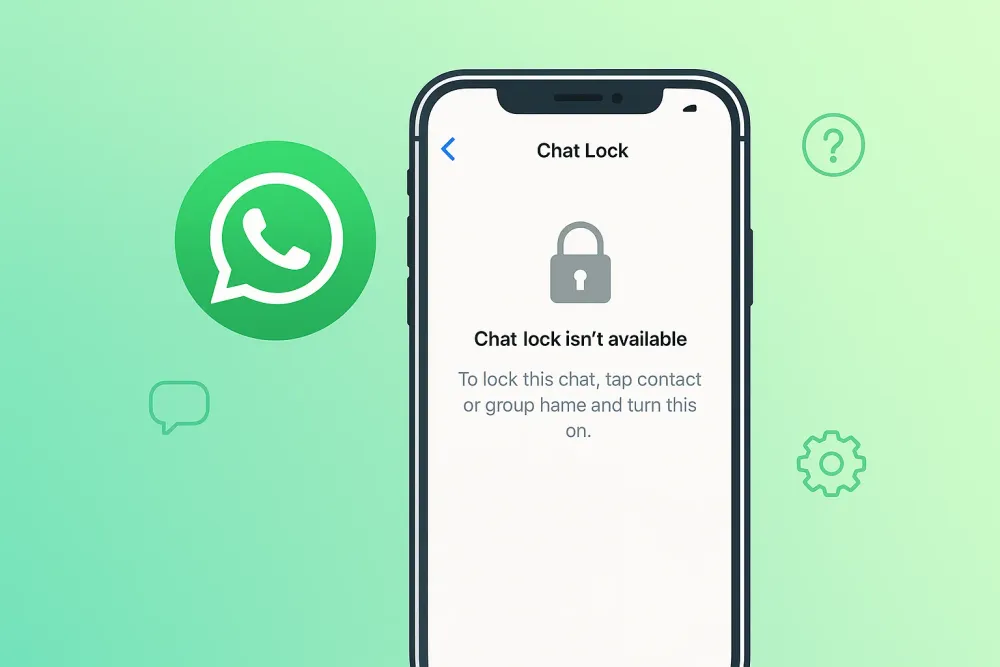You’ve just finished editing the perfect video on CapCut. Hours of trimming, adding music, fine-tuning transitions — and then, in a split second, it’s gone. Maybe you tapped Delete by accident, maybe the app glitched, or maybe you reinstalled CapCut without realizing your drafts would disappear.
If your stomach just dropped, you’re not alone. Thousands of iPhone users search every day:
“Can you recover deleted CapCut videos?”
“Where is Trash in CapCut mobile?”
“Does CapCut autosave projects?”
The good news? In most cases, you can get your CapCut videos back. This guide walks you through step by step — whether you have no backup at all, or you use iCloud/iTunes.
Quick Answer | How to Recover Deleted CapCut Video on iPhone
- Check iPhone Photos > Recently DeletedIf you had already exported the video from CapCut, it might still be in the Recently Deleted album. Videos stay here for 30 days before permanent deletion.
- Open CapCut DraftsFor projects you were still editing (not yet exported), CapCut automatically saves them as drafts. Check your Drafts list or CapCut Cloud (Your Space) if you had syncing enabled.
- Restore from iCloud or iTunes BackupIf you regularly back up your iPhone, restoring from iCloud or iTunes/Finder can recover both drafts and exported videos. ⚠️ Keep in mind: this will erase current data added after the backup.
- Use a Recovery ToolIf all else fails, professional iPhone recovery tools like Gbyte iOS Recovery can help recover permanently deleted CapCut videos. It lets you preview files for free before restoring and works even without a backup.
Next, we’ll go through each of these methods in detail, including step-by-step instructions and important tips, so you can confidently recover your CapCut videos. Let’s dive in!
How to Recover Deleted CapCut on iPhone without Backup
If you don't use iCloud or iTunes for backups, don't worry. Here are the most common ways to get your work back.
Method 1. Recover by Checking Recently Deleted
When you export a finished video from CapCut, it saves to your iPhone's main Photos library. If you deleted it from your library, it's probably still in the "Recently Deleted" album.
Step 1. Open your Photos app on your iPhone.
Step 2. Tap the Albums tab at the bottom.
Step 3. Scroll down and select the Recently Deleted folder. You may need to use Face ID or your passcode to open it.
Step 4. Find your CapCut video, select it, and tap Recover. It will reappear in your main library.
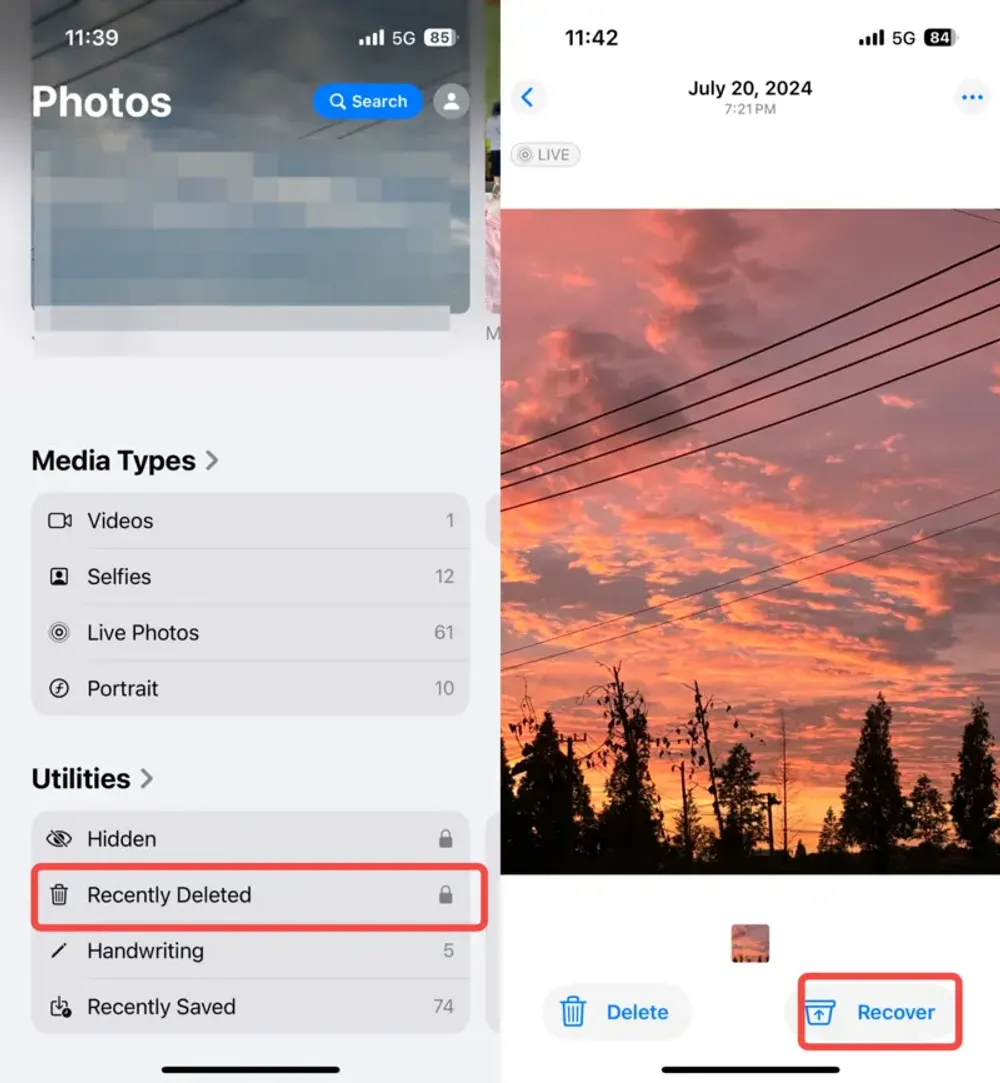
Note: Videos stay in this folder for 30 days before they are permanently deleted.
Method 2. Recover from CapCut Drafts / Autosave
Does CapCut autosave projects? Yes, it does. CapCut automatically saves your projects as drafts as you work. If the project you lost was one you were still editing (not a final, exported video), it should still be in your drafts list.
Step 1. Open the CapCut app.
Step 2. On the main screen, your projects are listed under Drafts.
Step 3. Scroll through your drafts to see if the project is still there. If you don't see it, it's likely gone.
Important: CapCut does not have a "trash" or "recently deleted" folder for drafts. Once you manually delete a draft, it is removed from your device immediately.
Method 3. Recover via Using Third-Party iPhone Data Recovery Tools
If all the methods above have failed, don't give up just yet. Professional recovery software can sometimes bring back files that seem to be permanently gone.
This is where a tool like Gbyte iOS Recovery comes in. While many ordinary recovery programs simply copy the existing files from your device, Gbyte uses a completely different approach: snapshot comparison.
Imagine your iPhone takes a "mini-snapshot" of its internal storage state every second, like the pages of a flipbook. Gbyte carefully compares these snapshots, second by second, minute by minute. If a CapCut video was present in one snapshot but gone in the next, Gbyte can identify it as deleted and give you the chance to bring it back—even if iOS says it's permanently erased.
The first time I saw it recover a CapCut draft I thought was lost forever, it honestly felt like rewinding time.
The steps I followed:
Step 1. I installed Gbyte iOS Recovery on my computer and connected my iPhone.
Step 2. I started a scan, previewed the deleted files for free, and then selected the videos I wanted to restore.

Why Gbyte is worth a try:
Its unique snapshot comparison technology can find files that other tools can't.
The free scan and preview let you confirm the files are recoverable before you pay.
It can recover more than just videos—it also works for photos, chats, and other data types.
It genuinely finds missing data instead of just copying what's already on your phone.
How to Recover Deleted CapCut Video on iPhone with Backup
If you have a habit of backing up your phone, you have a much better chance of getting your video back.
Method 1. Recover by iCloud Backup
iCloud backup can bring back both your CapCut drafts and any final videos you've exported to your camera roll. The key is to be certain that you backed up your phone after the video was created but before it was deleted.
Important Note: Restoring from an iCloud backup will revert your entire iPhone to a previous state. Any new photos, apps, or messages you've added since the backup was created will be erased. Be ready for this before you start the process.
Here’s how to do it:
Step 1. On your iPhone, go to Settings > General > Transfer or Reset iPhone > Erase All Content and Settings.
Step 2. Follow the setup steps. On the Apps & Data screen, tap Restore from iCloud Backup.
Step 3. Sign in to your iCloud account and choose the most recent backup that contains your video.
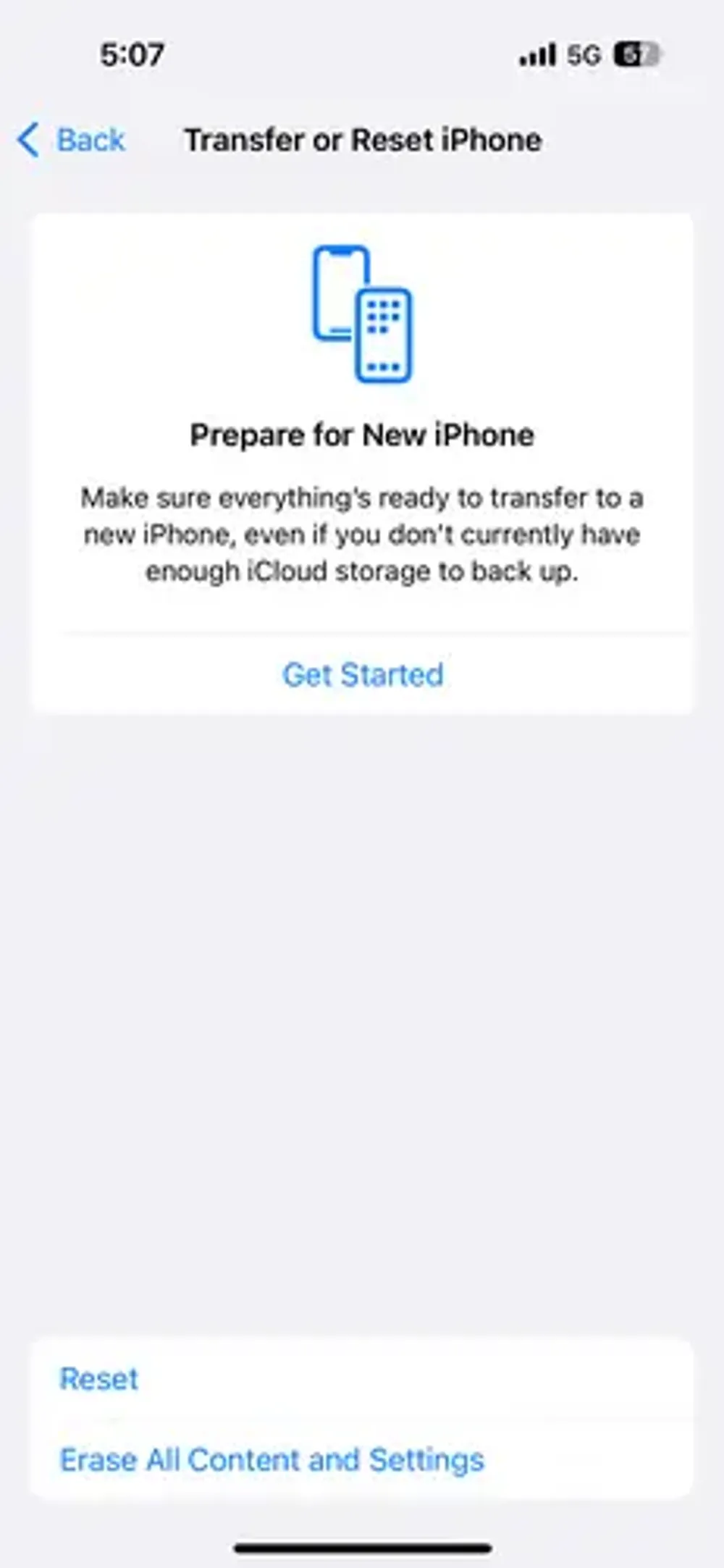
Method 2. Recover by iTunes / Finder Backup
For Mac users who sync their iPhones with their computer, or PC users who use iTunes, this is a powerful recovery option. This method is ideal if you regularly back up your device to your computer.
Important considerations:
Data Loss: Restoring from a computer backup will also erase all new data on your phone.
Storage Space: Ensure your computer has enough storage to accommodate the backup.
Here's how to do it:
Step 1. Connect your iPhone to your computer with a USB cable.
Step 2. Open iTunes (on PC or older Macs) or Finder (on newer Macs).
Step 3. Select your device and click Restore Backup.
Step 4. Choose the most recent backup from the list and click Restore.
Method 3. Recover by CapCut Cloud (Your Space)
CapCut offers its own cloud storage, called "Your Space," which is specifically for your project drafts. This method is perfect if you were already using this feature and were logged into your account before the video was deleted.
Important considerations:
Syncing is not automatic: You must have manually turned on this feature for it to work.
Drafts only: This method only backs up your project drafts, not the final exported videos in your camera roll.
Steps to recover from CapCut Cloud:
Step 1. Open the CapCut app and tap the “Me” icon in the bottom right corner.
Step 2. Sign in to the exact same account you were using when you created the project.
Step 3. Once logged in, look for a section called “Your Space” or “Cloud.”
Step 4. Your synced drafts should appear here. Simply tap on the project you want to restore, and it will be downloaded back to your device.
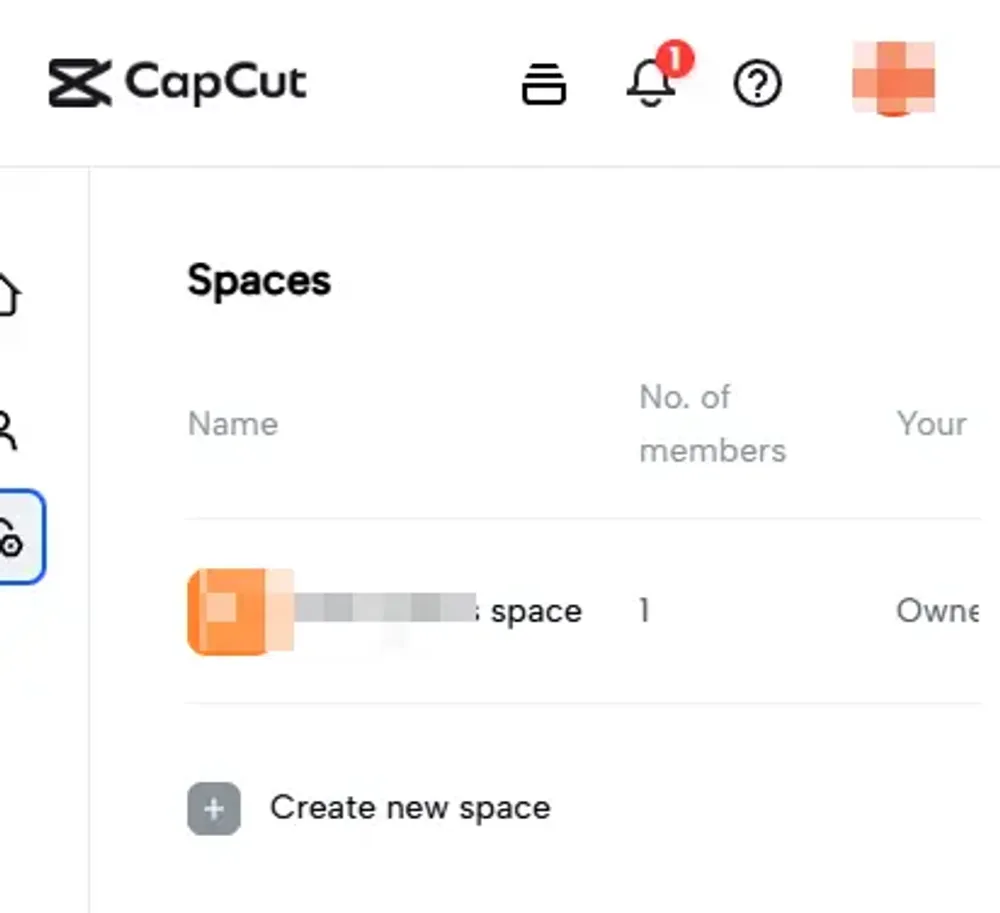
Comparison | Which Way is the Best to Recover Deleted CapCut Video on iPhone
Recovery Method | What It Recovers | Pros | Cons | Best For |
Recently Deleted (Photos app) | Exported CapCut videos saved to Camera Roll | Quick, built-in, free | Works only within 30 days | Users who deleted a finished video recently |
CapCut Drafts (Autosave) | Unexported projects still in CapCut | Automatic, no setup needed | If deleted manually, drafts are gone permanently | Users who lost ongoing edits |
CapCut Cloud (Your Space) | Draft projects synced to CapCut account | Cloud-based, accessible across devices | Must be enabled beforehand, drafts only | Users who logged into CapCut and enabled sync |
iCloud Backup | Both drafts and exported videos | Official Apple method, full restore | Overwrites current data, time-consuming | Users with regular iCloud backups |
iTunes / Finder Backup | Both drafts and exported videos | Full device restore, reliable | Overwrites current data, needs computer | Users who sync to PC/Mac |
Gbyte iOS Recovery | Permanently deleted videos/drafts | Can recover files others can’t, preview before pay | Paid tool, requires computer | Users without backup who need last-resort recovery |
Which Method Do We Recommend?
If your video was exported, check Recently Deleted first — it’s the fastest fix.
If it was still a draft, check CapCut Drafts or CapCut Cloud (if you had syncing turned on).
If you regularly back up your iPhone, iCloud or iTunes restore is reliable but comes with the risk of erasing new data.
If you have no backup at all, a recovery tool like Gbyte iOS Recovery is your best option. Its snapshot comparison technology gives you the highest chance of getting permanently deleted CapCut videos back.
FAQs
Q1. Can you recover deleted CapCut videos?
Yes — but it depends on how they were deleted. If you exported the video, check your iPhone Photos > Recently Deleted. If it was still a draft, open CapCut Drafts or CapCut Cloud (Your Space). For permanently deleted videos without backup, you’ll need a recovery tool like Gbyte iOS Recovery.
Q2. Does CapCut autosave projects?
Yes. CapCut automatically saves your work as drafts while you edit. However, if you manually delete a draft or uninstall the app without backup, those projects are permanently removed unless you had cloud sync enabled.
Q3. Where is the trash or recently deleted folder in CapCut mobile?
CapCut does not have a “Trash” or “Recently Deleted” folder for drafts. Once deleted, a draft is gone from the app. Only exported videos saved to your Photos app appear in the iPhone’s Recently Deleted folder for 30 days.
Q4. If I delete CapCut, will I lose everything?
Yes, if you delete the app, your local drafts will also be deleted. To avoid losing work, enable CapCut Cloud (Your Space) or export your projects before uninstalling.
Q5. How to get CapCut back?
If you deleted CapCut by mistake or it stopped working, you can reinstall it easily:
Open the App Store on iPhone (or Google Play on Android).
Search for CapCut and tap Download / Install.
Log in with the same account you previously used to access your drafts in CapCut Cloud (Your Space).
👉 Keep in mind:
If you didn’t enable CapCut Cloud, your local drafts are gone once the app is deleted.
Export finished videos to your Photos app before uninstalling to avoid data loss.
If CapCut is banned in your region, you may need to wait until it’s restored or use an official alternative version.
Q6. How to transfer a CapCut project from PC to phone?
CapCut projects aren’t automatically synced between devices, but you can move them in a few ways:
Option 1. CapCut Cloud (Your Space)
On your PC, open CapCut and log into your account.
Upload the project to Your Space (Cloud storage).
On your phone, log into the same CapCut account, and the draft will appear under Your Space.
Option 2. Export + Import
Export the project from CapCut PC as a video file.
Send it to your phone using AirDrop, email, or a cloud drive (Google Drive, iCloud, Dropbox, etc.).
You won’t be able to edit it as a draft, but you’ll have the finished video.
👉 If you want to keep editing across devices, always use CapCut Cloud, since local drafts don’t transfer automatically.
Conclusion
Losing a CapCut video can feel devastating, especially after spending hours perfecting edits. Fortunately, you have several ways to bring your work back.
If you deleted an exported video, start by checking Photos > Recently Deleted. If it was still a draft, look inside CapCut Drafts or CapCut Cloud (Your Space). For users who back up regularly, iCloud or iTunes/Finder restore can recover both drafts and finished videos, though it may overwrite your current data. And if you don’t have any backup at all, a professional tool like Gbyte iOS Recovery offers the best chance to recover permanently deleted CapCut videos thanks to its unique snapshot comparison technology.