When an iPhone suddenly refuses to turn on, the real concern isn’t the hardware—it’s the priceless data trapped inside. From family photos and important messages to notes and business contacts, losing access can feel overwhelming. Fortunately, there are reliable ways to recover data from a dead iPhone without needing the device to power on.
In this expert guide, we’ll explore practical methods to extract, retrieve, and restore data from a dead iPhone, from Apple’s native options to professional recovery tools. Whether you backed up your device or not, one of these solutions will fit your situation.
1. Recover Data from a Dead iPhone with Gbyte Recovery (Recommended)
When your iPhone is completely unresponsive, traditional methods like iTunes or Finder won’t help. This is where Gbyte Recovery stands out as a professional solution for dead iPhone recovery. Unlike other tools that require the device to turn on, Gbyte works through your Apple account, retrieving files directly from your iCloud data.
Key Features of Gbyte Recovery:
No USB connection needed: Access your iCloud backup by signing in with your Apple ID.
Free scanning: Preview recoverable files before deciding.
Selective restore: Recover exactly what you need instead of downloading the full backup.
Free trial benefit: The first 10 items of each data type can be restored at no cost.
Supports multiple data types: Messages, WhatsApp, photos, videos, contacts, notes, and more.
Steps to Recover with Gbyte Recovery:
Download and Install Gbyte Recovery on your computer. Install it on your computer following the on-screen instructions. Once installed, launch the program.
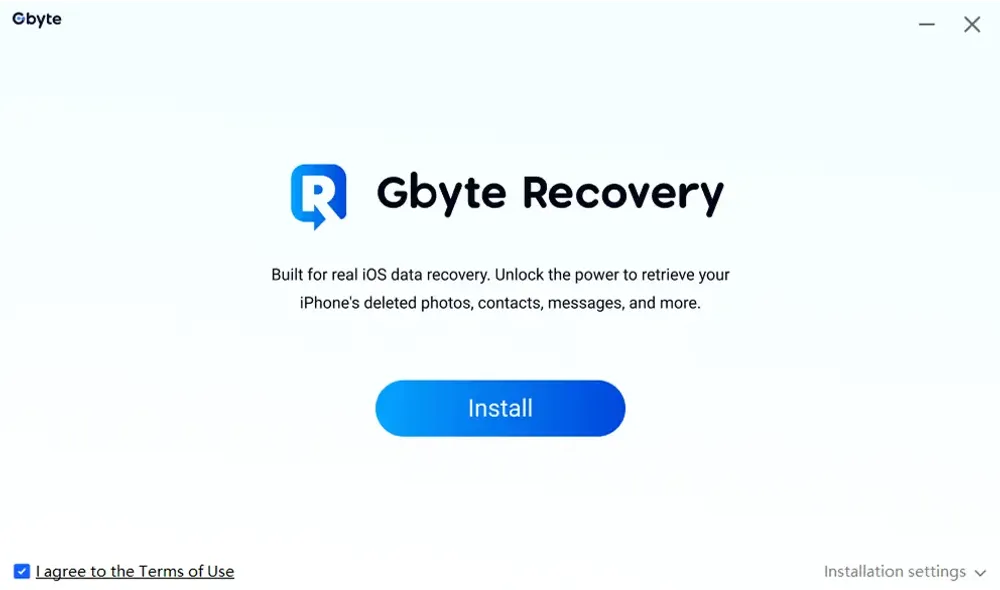
Select Data Type:
Launch the program and choose the data type that you want to recover. You’ll then be asked to select which data categories you want to recover—such as Photos, Contacts, Messages, WhatsApp, Notes, and more. Take Photos as an example:
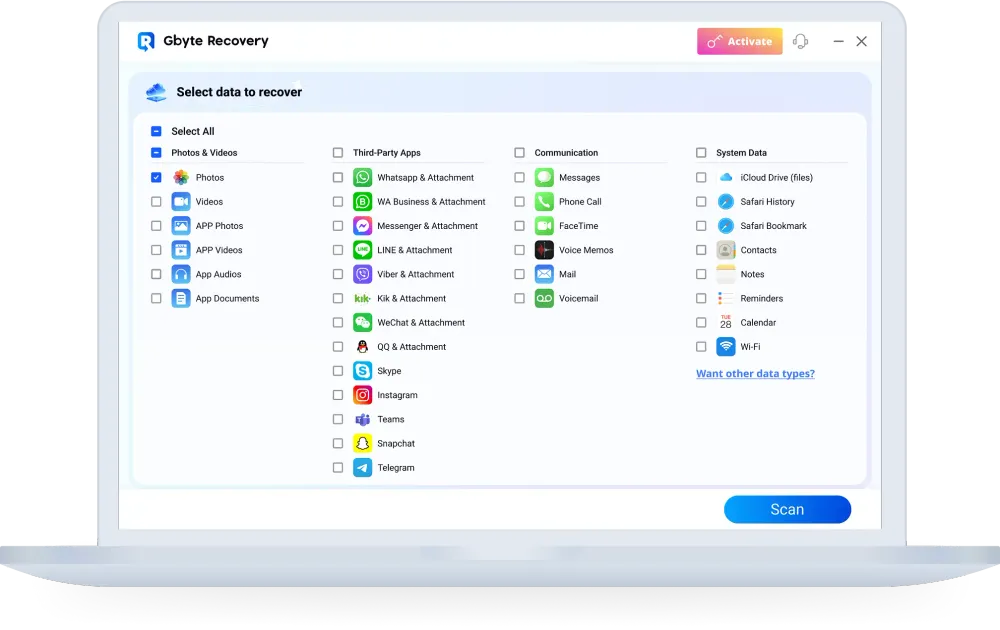
Sign in with Your Apple ID
Enter the Apple ID and password linked to your dead iPhone. Gbyte Recovery will securely connect to your iCloud account. Don’t worry—your credentials are encrypted and never stored.Scan Your iCloud Data
After logging in, Gbyte will begin scanning your iCloud backup files. Depending on the size of your backup, this may take a few minutes. The program will then display all recoverable data, neatly organized by category.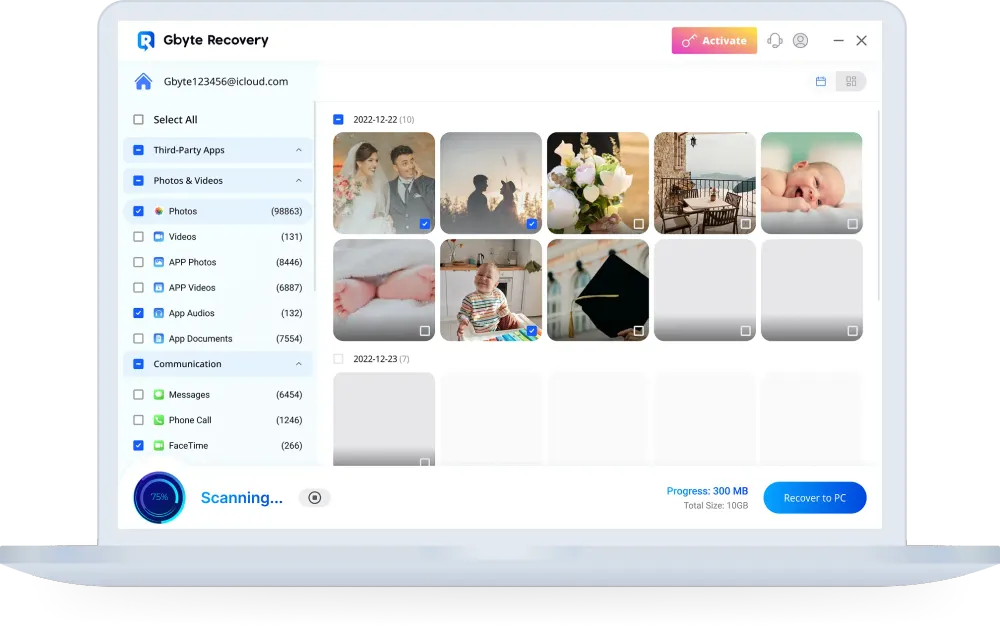
Preview and Select Files
Browse through the results by category. You can preview each file—whether it’s a photo, message, or contact—to confirm what you want to restore.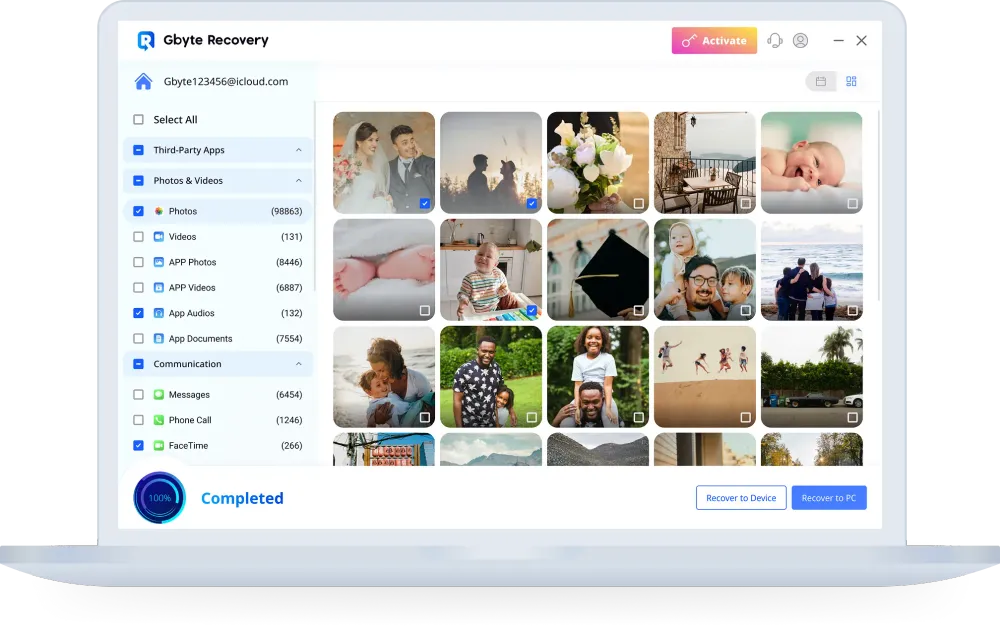
Restore Data to Your Computer
Finally, choose the files you want to keep and click Recover. Gbyte will save them to your computer. With the free trial, you can restore the first 10 items of each data type at no cost, and upgrade anytime if you need the full recovery.
Why choose this method?
Gbyte Recovery is particularly useful if you never synced with iTunes or Finder. It allows you to extract data from a dead iPhone without repairing the device, while giving you the flexibility to recover only what matters most.
2. Restore Data from a Dead iPhone Using iTunes or Finder Backup
If you regularly synced your iPhone with iTunes (Windows/macOS Mojave or earlier) or Finder (macOS Catalina and later), a backup may already exist on your computer. This method allows you to restore data from a dead iPhone directly to another device.
Steps:
Connect a replacement or functioning iPhone to your computer.
Open iTunes or Finder.
Select the device and click Restore Backup.
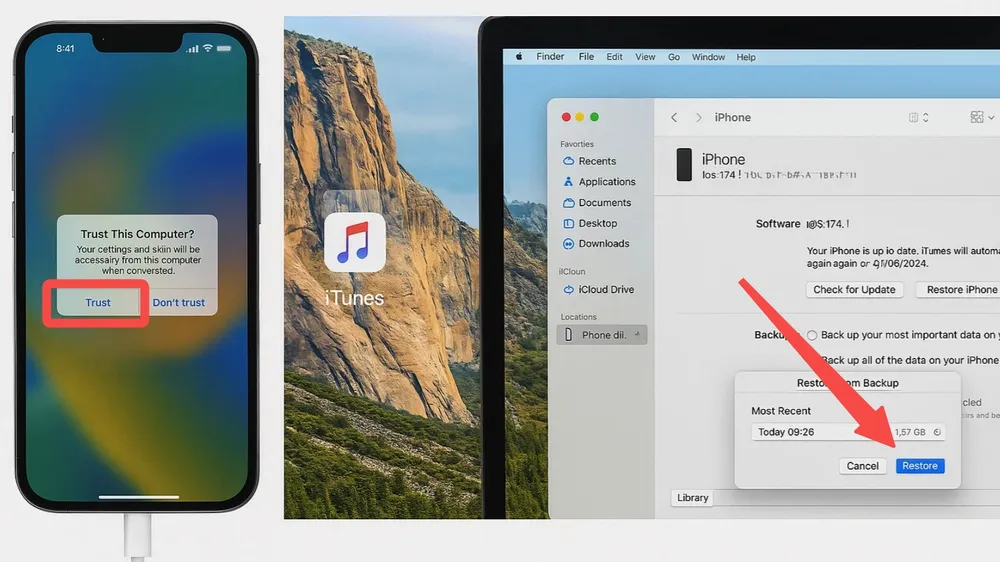
Choose the latest backup and complete the restore process.
Best for: Users who have local backups and want a full-device restore.
3. Extract Data from a Dead iPhone via iCloud Backup
If iCloud Backup was enabled before the device stopped working, your data is already safe in the cloud. With this method, you can extract data from a dead iPhone using another iOS device or directly through iCloud’s web interface.
Steps (via iPhone setup):
Turn on a replacement iPhone and go through setup.
On the Apps & Data screen, select Restore from iCloud Backup.
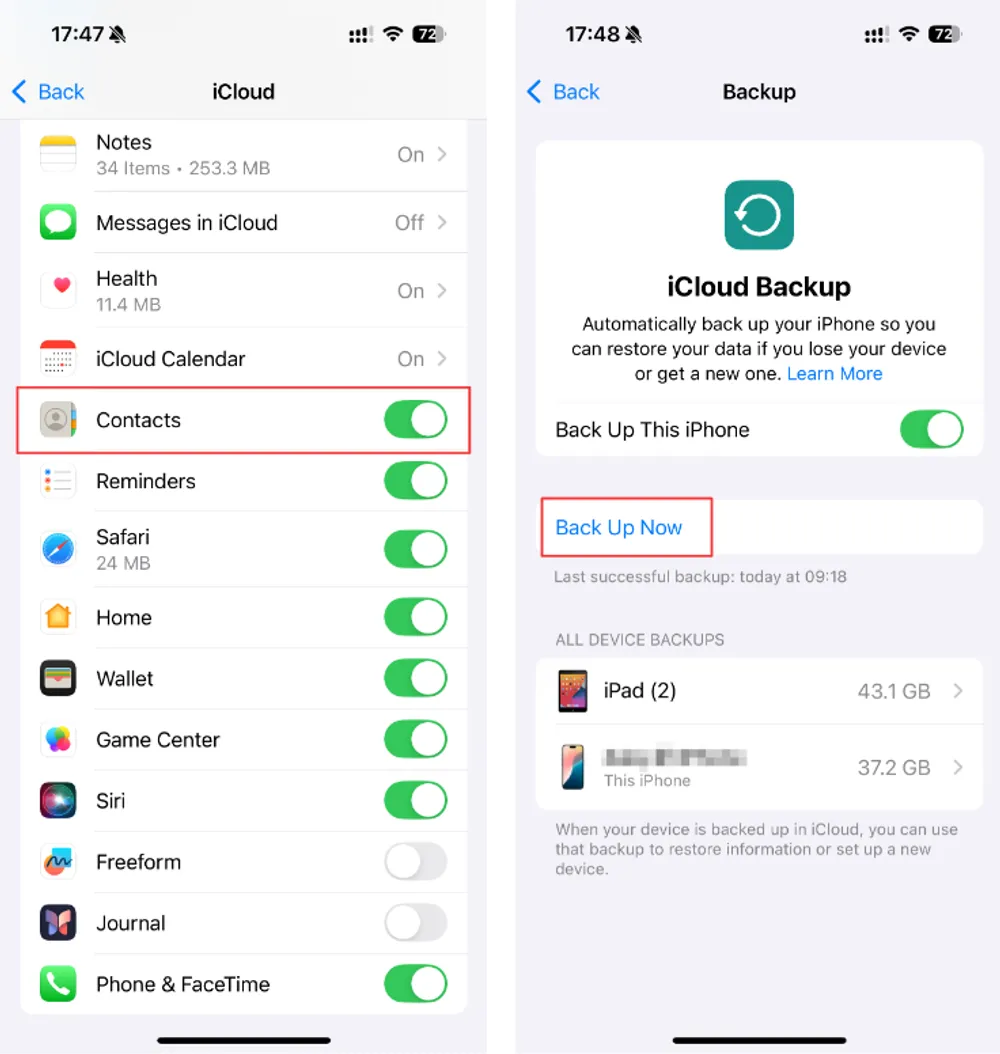
Sign in with your Apple ID.
Select the most recent backup and wait for the transfer to complete.
Steps (via web access):
Visit iCloud.com on a computer.
Sign in with your Apple ID.
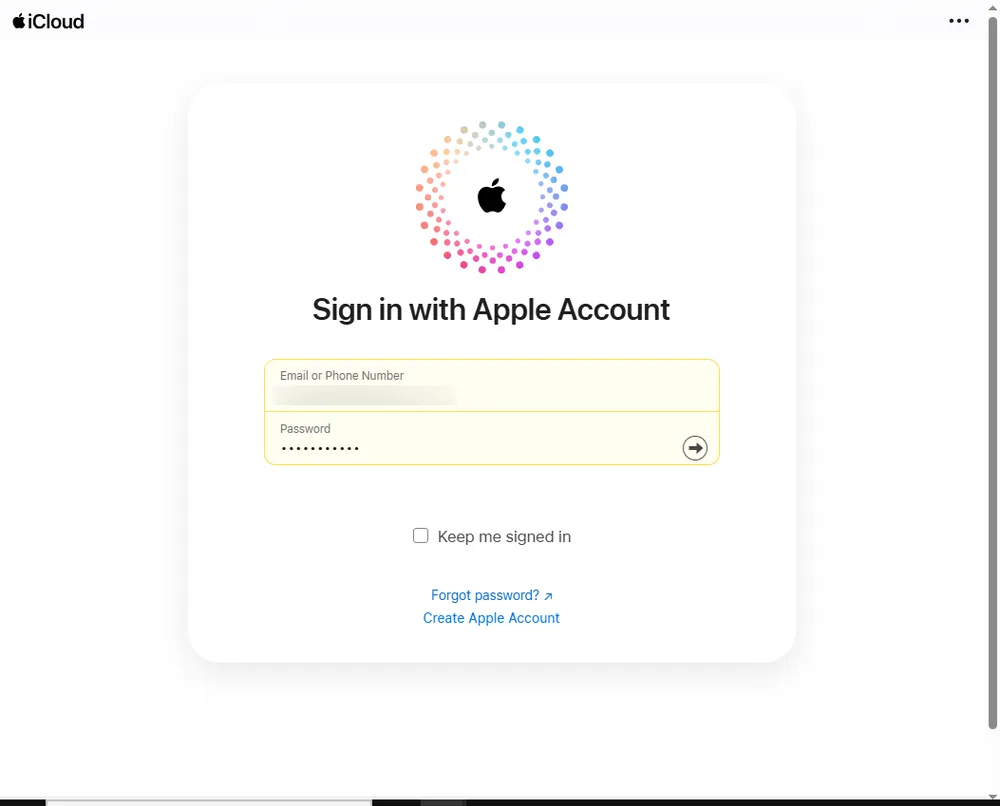
Manually download files such as photos, notes, contacts, and calendars.
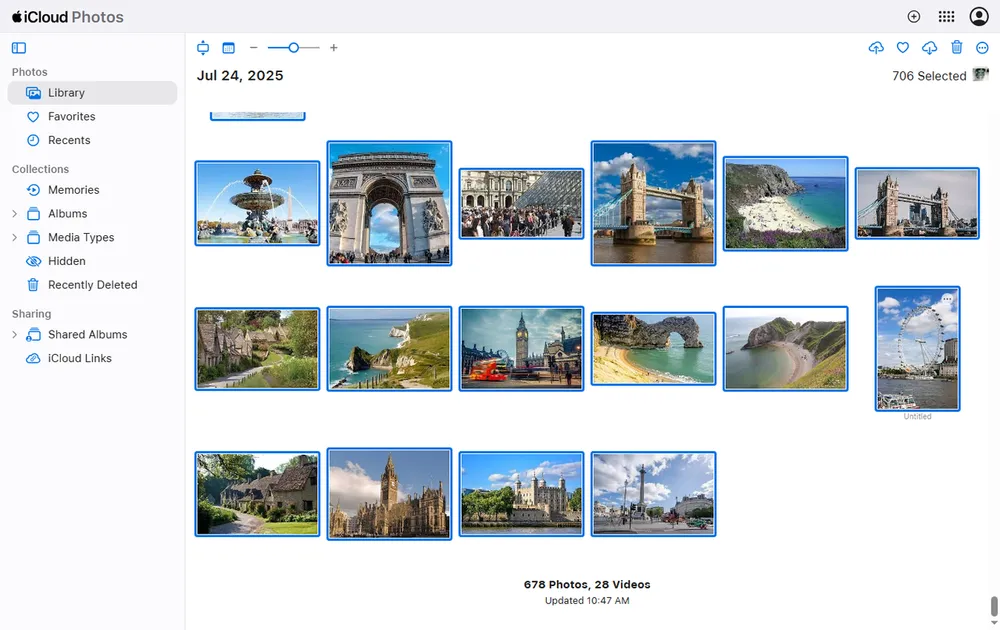
Best for: Users who had iCloud Backup enabled and want a full-device or partial restore.
4. Repair the Dead iPhone to Retrieve Data
In some cases, an iPhone may appear “dead” due to a simple hardware issue. If you can revive the device, you’ll be able to back it up and then retrieve data from the dead iPhone.
Quick troubleshooting steps:
Force restart: Use the button combination for your iPhone model.
Try different charging accessories: Faulty cables or adapters often cause power issues.
Inspect the charging port: Dust or debris can prevent proper charging.
If these don’t help, consult an Apple Store or certified repair service. Once the device powers on, immediately create a backup via iTunes or iCloud.
5. Professional Dead iPhone Recovery Services
If your device suffered severe hardware damage—such as water exposure, motherboard failure, or accidental drops—professional recovery labs may be the only option.
What professionals can do:
Temporarily repair internal components to access the storage.
Extract raw data directly from the memory chip.
Restore inaccessible files even if the iPhone cannot turn on.
Best for: Mission-critical data that cannot be recovered with software solutions.
Method Comparison: Which Dead iPhone Recovery Option Is Right for You?
The table below compares the five main methods for recovering data from a dead iPhone, allowing you to quickly determine which is most suitable for your situation.
Method | Difficulty | Pros | Cons | Rating |
Gbyte Recovery | Easy | No need for device to power on; Free scan + selective restore; First 10 items of each data type free Supports latest iOS versions | Requires Apple ID login; Limited free recovery (full version needed for more) | ⭐⭐⭐⭐⭐ |
iTunes / Finder Backup | Medium | Free if backup exists; Restores full device data | Requires prior backup; Overwrites all existing data on target device | ⭐⭐⭐⭐ |
iCloud Backup | Easy | Wireless and automatic; Accessible via iPhone setup or web Partial data download possible | Needs iCloud backup enabled beforehand; Dependent on Wi-Fi speed & iCloud storage plan | ⭐⭐⭐⭐ |
Device Repair + Backup | Medium | Low cost if issue is simple (battery, cable, port) Allows normal access to all data | Doesn’t always work Risk of further hardware issues | ⭐⭐⭐ |
Professional Recovery Service | Hard | Can recover data from severely damaged devices Works even when iPhone won’t boot at all | Most expensive; Requires handing device to a third-party service | ⭐⭐ |







