It happens faster than you think.
You're scrolling through your camera roll, tidying up, deleting duplicates… and before you know it, that one photo you meant to keep—the one from your best friend's wedding or your kid’s first steps—is gone. You race to the Recently Deleted album, heart pounding, only to realize… It’s empty.
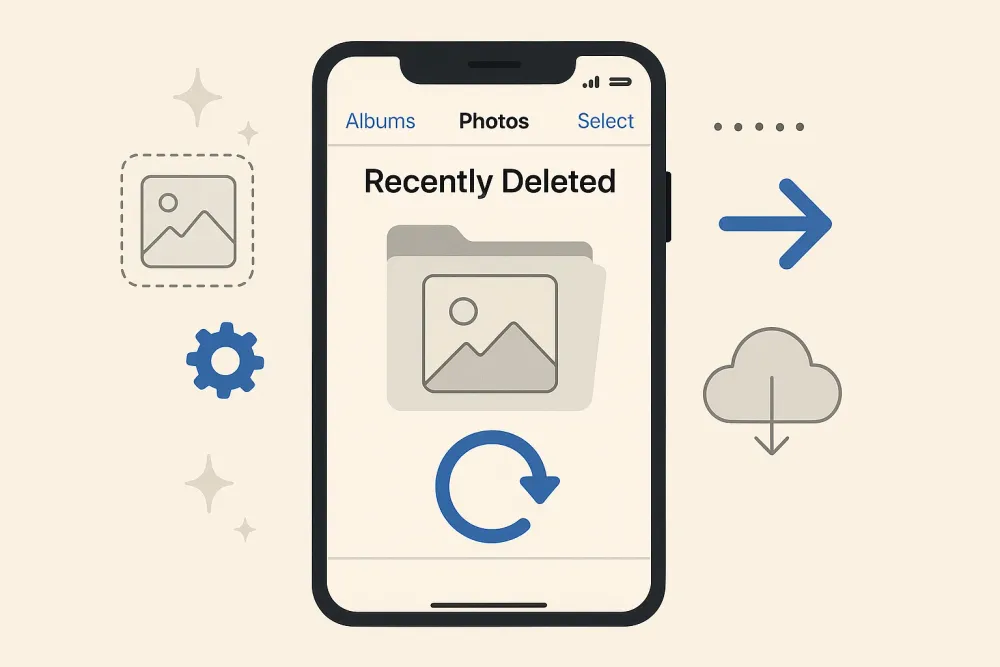
Panic sets in.
But don’t worry—this doesn’t have to be the end of the road for your lost photo.
Whether you’ve accidentally deleted a photo from your iPhone's Recently Deleted folder or you're trying to figure out how to recover deleted photos after deleting from the recently deleted, this guide walks you through the real solutions that work.
Let’s start with the basics—then dive into deeper recovery methods that bring results.
Can You Recover Deleted Photos After 30 Days?
Yes—but not from Recently Deleted.
The “Recently Deleted” album only keeps deleted photos for 30 days. After that, they’re removed from the iOS device—but traces of the files may still exist in the system’s storage, which is why tools like Gbyte Recovery are so effective.
If it’s been longer than 30 days since deletion:
Check iCloud and iTunes backups
Try a professional iPhone data recovery tool immediately
Avoid using your phone heavily—new data might overwrite the old files
Method 1: Recover Deleted Photos via iCloud Photos Sync
Before diving into recovery tools or complex methods, take a moment to check whether iCloud Photos might have saved your photo elsewhere.
Why This Works:
If you had iCloud Photos enabled, your deleted photo may still exist on another synced device—or in the cloud itself—despite being deleted from “Recently Deleted” on one device.
How to Recover Erased Photos
Log into iCloud.com using your Apple ID.
Go to Photos.
Browse and select All Photos and Recently Deleted again—sometimes iCloud takes longer to update deletions.
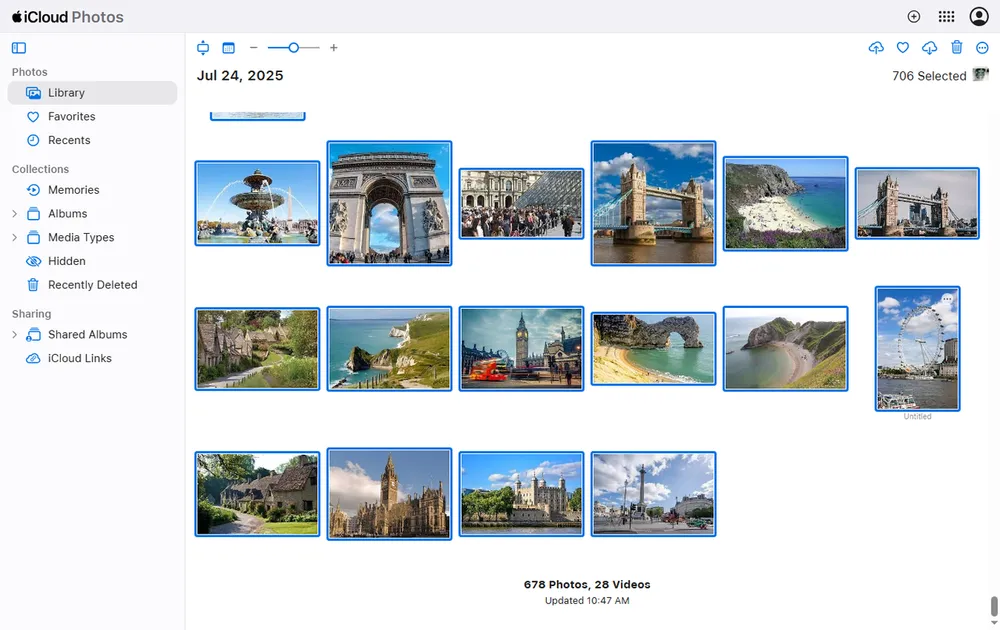
If you see the photo, select it and hit Recover.
💡 Pro Tip: Also check iPads or Macs synced to the same iCloud account. Deletions don’t always sync instantly across devices.
Method 2: Recover Lost Photos Using Gbyte Recovery
If your photo has vanished completely—even from Recently Deleted—don’t panic. Many users have been able to recover lost pictures using reliable third-party tools like Gbyte Recovery.
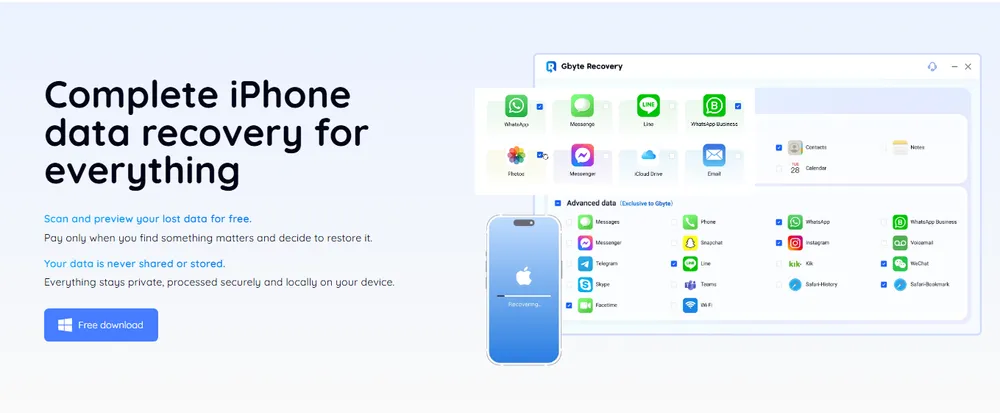
Why Gbyte Recovery Stands Out:
Designed specifically for iOS data recovery
No need to jailbreak your iPhone
Supports recovery even without a backup
Fast scan & selective recovery—only get back what you need
How Does Gbyte Recovery Work?
Download and install Gbyte Recovery on your computer.
Launch the software and choose Photos from the data type options.
Click Scan. It will search both visible and hidden/deleted iPhone data.
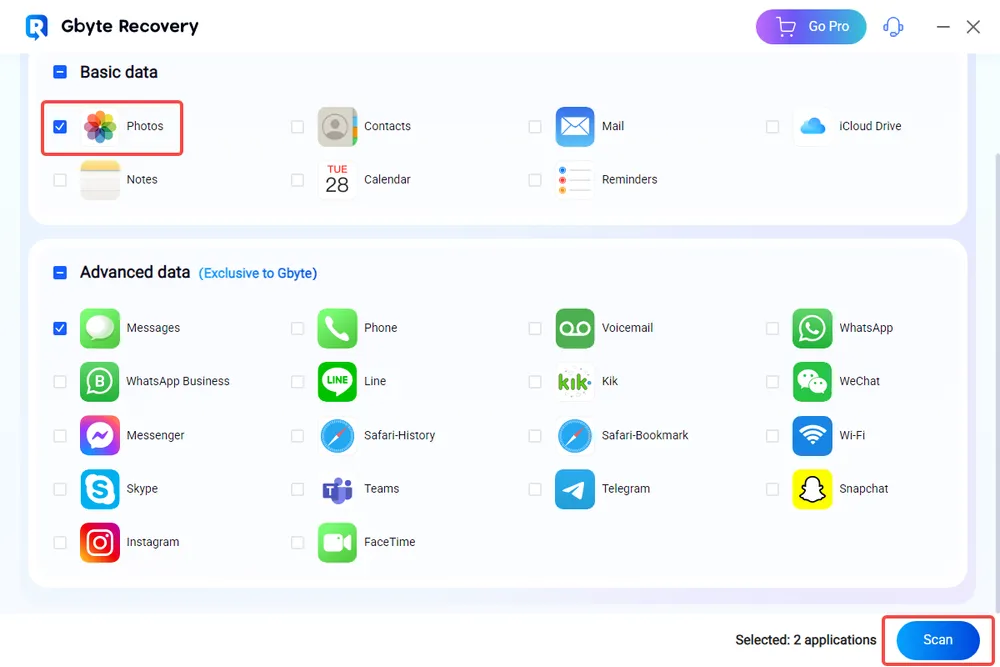
Preview the photos and select the ones you want to restore.
Click Recover to save them back to your device or computer.
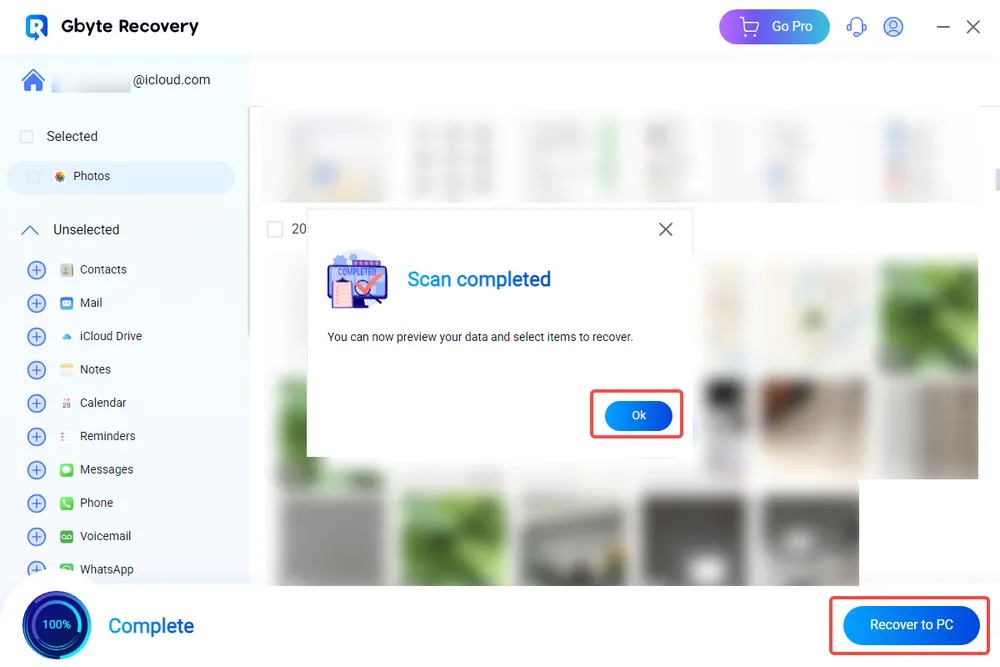
This method is advantageous if:
You didn’t have iCloud or iTunes backup
The photo was deleted weeks or even years ago
You don't need to recover all the photo items to overwriting your existing data.
You need to recover photos lost during system crashes or failed updates
Method 3: Restore Deleted Photos from iTunes/Finder Backup
Did you ever back up your iPhone to a computer using iTunes (or Finder on macOS Catalina and later)? If so, this might be your lucky break.
Here’s What to Do:
Connect your iPhone to your Mac or PC.
Open iTunes (or Finder).
Please choose your device when it appears.
Click Restore Backup and select a backup made before the photo was deleted.
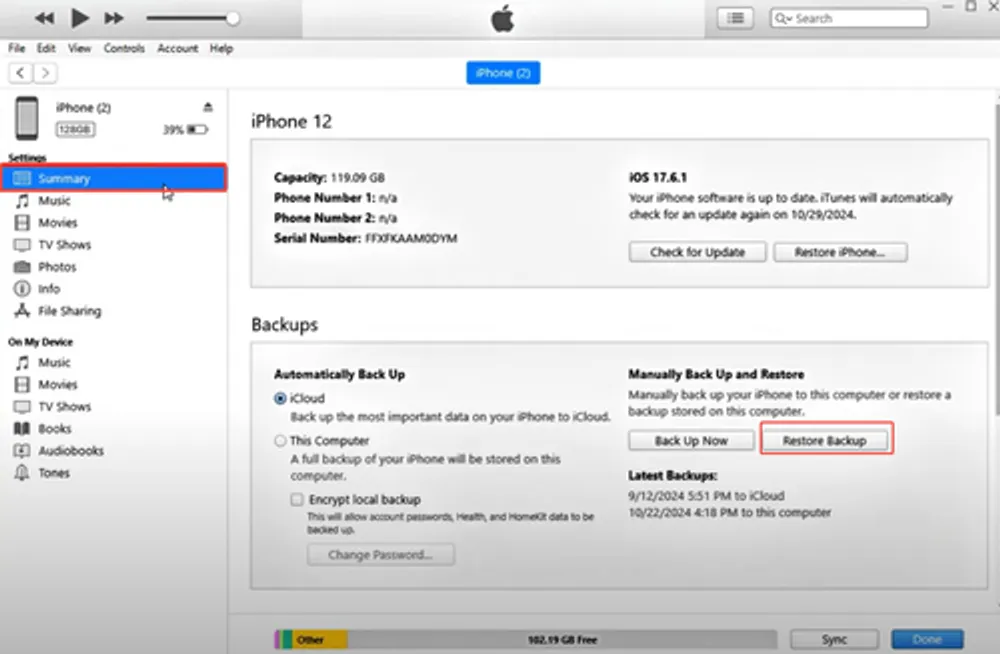
Wait for the restore process to complete.
Notes:
This will replace all current data on your iPhone with the backup version.
If the backup is outdated, you may lose newer photos or messages.
Use this only if you're sure the lost photo is in the backup and you’ve already saved your recent data elsewhere.
Method 4: Ask Your Contacts—Check Shared Albums or Messages
Sometimes, the missing photo isn’t missing—it’s just living somewhere else.
If you sent the photo to someone via iMessage, WhatsApp, or added it to a Shared Album, you might be able to get it back without any recovery tools.
Try This:
Check your recent messages with family or friends.
Browse Shared Albums in the Photos app.
Search in WhatsApp media folders or chat attachments.
You’d be surprised how often this works—especially with memorable or important photos you likely shared.
Method 5: Contact Apple Support (When All Else Fails)
If you’ve tried everything and the photo is still missing, it might be time to contact Apple Support directly.
They won’t be able to restore permanently deleted items from your phone—but if your iCloud Photos isn’t syncing correctly or a system bug is involved, they might be able to help diagnose the issue.
You can:
Chat with a representative online
Visit a local Apple Store
Call the support hotline in your region
Final Thoughts
Losing a meaningful photo feels devastating—but it doesn’t have to be permanent.
Whether you’re learning how to recover a photo deleted from Recently Deleted, or you’ve passed the 30-day window and need to dig deeper, there’s still hope.
Try the cloud. Try backups. And if those don’t work, tools like Gbyte Recovery are designed exactly for these situations—offering a lifeline when traditional methods fall short.
So take a breath. Follow the steps above. That precious memory might be just a few clicks away from coming back.







