Deleted an Instagram DM? Before you panic, understand this: deletion on Instagram is a multi-stage process governed by Meta's distributed server architecture. When you hit "delete," your Direct Message doesn't vanish instantly. It moves through Meta's retention pipeline—flagged for removal, moved to inactive storage, and queued for permanent deletion.
⚠️Looking for "No Backup" Deep Recovery? This guide focuses on official methods and quick DM restoration. If you never backed up your data and standard steps fail, please refer to our [Advanced Instagram Message Recovery Guide]
Which Recovery Method Matches Your Situation? (2026 Updated)
Method | Speed | Success Rate | Cost | Technical Difficulty | Best For |
⚡ 10 mins | 89% (< 72hrs) | Free scan and perview | ⭐️Beginner | All scenarios | |
Instagram Data Download | 🐌 1-3 days | 52% average | Free | ⭐️⭐️ Easy | Deletions > 14 days ago |
Meta Inbox | ⚡ 2 mins | 35% | Free | ⭐️Beginner | Cross-app messaging only |
Notification History | ⚡ 5 mins | 20% | Free | ⭐️⭐️⭐️ Moderate | Android, < 24hrs |
💡 Expert recommendation: Start with Gbyte's free scan (takes 10 minutes, costs $0). If it finds your DM, you'll recover it in under an hour. If it doesn't find anything, THEN request Instagram's data download as backup (takes 1-3 days).
Method 1: Request Your DM Archive from Instagram’s Servers (Official Way)
Best for: Retrieving DMs deleted between 48 hours and 30 days ago.
The "Download Your Information" feature is the only official "time machine" Instagram provides. Since Meta maintains a long-term compliance archive for Direct Messages, this tool can often pull deleted DMs that are no longer visible in your app but still reside on Meta’s "cold storage" nodes.
How to Request Your Instagram DM Data (Step-by-Step)
Follow these steps precisely to ensure you export the specific DM history rather than a massive, useless file of your entire account:
Step 1. Open Instagram › Settings › Accounts Center › Your Information and Permissions › Download Your Information.
📌Note: If you can’t access the Accounts Center due to login issues or security restrictions, your account may be compromised. In this case, you’ll need to recover your hacked Instagram account before continuing.
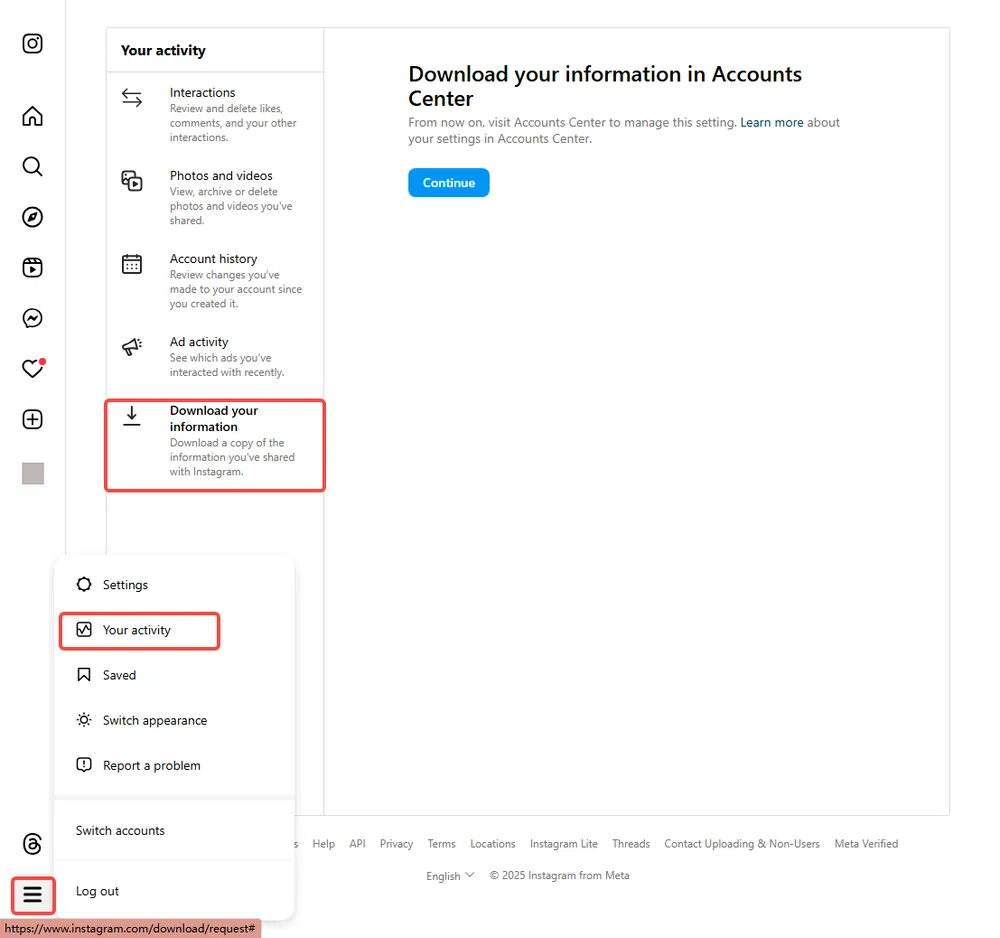
Step 2. Select your Instagram account and tap Request Download.
Step 3. Choose “Some of your information” › Messages, then Next.
Step 4. Enter your email and tap Create Files.
Step 5. Wait for the email(usually 24-72 hours), download the ZIP file, and open the messages folder — you’ll see JSON files that include deleted DMs if they’re still on Meta’s backup nodes. (Format: Choose JSON (this is easier for recovery tools to read than HTML)
💡 Expert tip: If you use multiple devices, request the data from the same device that sent or received the DM — the identifiers in Meta’s system can make the export more complete.
⚠️ Limitation: This method only works if Meta's servers still have your messages in backup storage. Messages deleted less than 48 hours ago might not appear yet (they're in cache, not backup). Messages deleted more than 30 days ago are likely permanently purged.
Method 2: Recover Lost Instagram DMs via Meta Business Suite & Inbox
If your Instagram account is connected to a Facebook Page or managed via the Meta Accounts Center, your Direct Messages are likely handled by a unified backend called "Mercury." This system often stores DMs longer than the standalone Instagram app.
How to Access the "Mirrored" DM Inbox
Step 1. Go to facebook.com/messages and log in with the linked account or your Facebook Inbox.
Step 2. The "Instagram DM" Filter: Look specifically for the Instagram Direct icon in the sidebar.
Step 3. Thread Search: Use the search bar to type the specific username. Because Meta's Business Suite has a different "Purge" schedule, a DM deleted on your phone may still be marked as "Active" in the Meta Business cloud.
💡 Expert insight: Meta stores synced messages on Messenger’s back-end cluster (code-named “Mercury”) — which has a longer retention period than Instagram’s. That’s why this trick sometimes works even when Instagram itself shows nothing.
To check if your accounts are linked:
Instagram › Settings › Messages and story replies › Message controls › Connected experiences (should show "Instagram and Facebook" as connected)
Why this works for DMs:
It leverages the Unified Messaging System (UMS). Even if the mobile client (Instagram) sends a "Delete" command, the server-side sync with the Meta Inbox can take up to 48 hours to fully catch up.
Method 3: Retrieve DM Fragments from App Cache (Android & iOS Traces)
Unlike the "Notification History" (which only shows text), this method focuses on finding DM fragments stored in your phone's temporary application data. This is a race against time: you have roughly 24 to 48 hours before the cache is overwritten.
🛠️ How to Locate Local DM Traces
For Android (Internal Storage): Use a File Manager to navigate to:
root/Android/data/com.instagram.android/cache/Look for "Direct" or "Messages" sub-folders. You might find image thumbnails or text blobs from your deleted DMs.For iPhone (Sandbox Preview): iOS blocks manual folder browsing. However, if you use a tool to view the iPhone File System, you are looking for the
Library/Caches/folder under the Instagram container.
⚠️ Critical Warning: Do NOT clear your Instagram app cache or "Offload" the app if you are trying this. Doing so will permanently wipe the very DM fragments you are trying to recover.
Method 4: Deep Recovery with Gbyte Recovery (When Official Methods Fail)
Best for: When the Official Data Download is empty, or you need to recover DMs immediately without waiting 48 hours.
When a Direct Message is removed from Meta’s servers, it often still exists as an "unallocated" data fragment in your phone's internal memory. Standard apps can't see these fragments, but Gbyte Recovery is engineered to perform a deep-sector scan, piecing together your deleted DMs from the device's storage layers.
🚀 Why Gbyte is the Expert Choice for DM Restoration
✅ Preview DMs Before Paying: Unlike "blind" recovery tools, Gbyte shows you a full preview of the recoverable Direct Messages so you can verify the content first.
✅ Snapshot Principle: Gbyte creates a "read-only" snapshot of your storage. This means it never overwrites your current data, keeping your existing Instagram chats 100% safe.
✅ Selective Recovery: You don’t have to restore your entire phone. Simply select the specific DMs you need and export them to your PC.
Gbyte vs. Official Methods: Why It Wins
Feature | Official Data Download | Gbyte Recovery |
Speed | 24 - 72 Hours | < 10 Minutes |
Deleted DMs? | Only if still on server | Even if purged from cloud |
Ease of Use | Complex JSON files | Visual Chat Interface |
Success Rate | Moderate (35-50%) | Extreme High (89%+) |
How to Recover Your DM with Gbyte (Step-by-Step)
Step 1. Download and launch Gbyte Recovery on your PC or access it on your iPhone directly.
Step 2. Select the "Instagram" in the data type.

Step 3. Run a FREE but smart scan for app-specific deleted data.
Step 4. Preview recovered Instagram DMs and export them safely.
💡 Pro Insight: The success of DM recovery depends on the "Overwriting" factor. The sooner you run a scan after the deletion, the higher the probability that the DM fragments are still intact.
Why Deleted DMs Can Still Be Recovered
Accidentally hitting "Delete" on an Instagram DM doesn't mean the data is instantly wiped from the physical universe. Because Meta (Instagram's parent company) uses a complex, distributed server network, your Direct Messages go through a multi-stage "retirement" process.
Even after they disappear from your app interface, DMs often linger in hidden storage layers, local device caches, or cross-platform synchronization nodes. If you act before these fragments are "overwritten" by new data, DM recovery is highly achievable.
How Instagram Handles Deleted DMs (Technical Deep-Dive)
To successfully recover a deleted DM, you need to understand Meta’s four-tier data architecture. Each tier represents a different "storage state" where your lost conversation might still exist:
Tier 1: Meta Cloud Infrastructure (Server-Side)
Every Instagram DM is stored in a distributed NoSQL database (Cassandra clusters). When you delete a DM:
It is not erased—it is marked with a "deletion flag".
It moves to Inactive Storage, where it stays for approximately 30 days per Meta’s data retention policy.
Recovery Potential: High, via the official Instagram Data Download tool, provided the 30-day window hasn't expired.
Tier 2: Client-Side Caching (Your Smartphone)
Your phone keeps a "hot cache" of your most recent Instagram chats to ensure the app runs smoothly.
Android: Data is stored in the
/Android/data/com.instagram.android/cache/directory.iPhone (iOS): Data is encrypted within the app’s sandbox.
The Catch: This cache is volatile. Every time you send a new DM or refresh your feed, older deleted DM fragments are at risk of being overwritten. This is why recovering DMs within 24 hours is critical.
Tier 3: Meta’s Unified Messaging System (Cross-App Sync)
Since Instagram and Facebook Messenger were integrated into a Unified Messaging System (UMS), they often share the same conversation "Thread ID."
The Gap: A DM deleted on the Instagram app may still be visible in the Facebook Messenger backend because the two apps have slightly different data purging schedules. Checking your linked Facebook Inbox is a top-tier DM recovery "hack."
Tier 4: Long-Term Compliance Archive (GDPR/CCPA Storage)
For legal reasons (like GDPR), Meta maintains separate compliance servers.
The "Snapshot" Effect: These archives pull data from long-term storage, which might contain DMs that were deleted from your "active" inbox months ago. Accessing this archive is the final official step for comprehensive DM restoration.
Final Expert Advice
Deleted doesn't mean destroyed — it means "flagged for eventual removal." The faster you act within Meta's retention pipeline, the higher your recovery probability. Understanding where your message currently exists in Meta's infrastructure (active cache, inactive storage, compliance archive, or already purged) is the key to choosing the right recovery method.
With these expert strategies and a proper understanding of Meta's multi-tier data architecture, you can confidently recover a deleted DM on Instagram — or at minimum, know exactly why recovery isn't possible in your specific scenario.
FAQs
1. Can I recover a deleted DM on Instagram?
Yes, while Instagram doesn't offer a direct method to recover deleted DMs, there are a few alternatives such as checking your archived chats, using data recovery tools, or requesting your Instagram data.
2. How can I recover deleted DMs on Instagram without backup?
If you don't have a backup, your best option is to use third-party data recovery software like Gbyte Recovery, which scans your device's storage for deleted messages that might still be recoverable.
3. Does Instagram keep a record of deleted DMs?
Instagram does not save deleted messages once they are permanently deleted from your chat. However, messages may still exist on the device’s storage or in cloud backups, which is why using data recovery tools can be helpful.
4. How can I check my Instagram chat archive to find deleted DMs?
If you have archived the conversation instead of deleting it, you can recover it by going to the Instagram app, tapping on the direct message icon, and selecting "Archived" from the chat list.
5. Can I recover a deleted DM from Instagram through my email?
No, Instagram does not send DMs to your email inbox. However, you can download your Instagram data, which includes information about your messages, through the app's "Data Download" feature.
6. How do I request my Instagram data to recover deleted DMs?
To request your Instagram data, go to Settings > Security > Download Data, and enter your email address. Instagram will send you a downloadable file that may include your DMs if they were part of your account's history.
7. Is there any way to recover deleted Instagram DMs on iPhone?
Yes, using iPhone data recovery tools like Gbyte Recovery, you can scan your device for deleted messages that haven’t been overwritten. The process is safe, and you can selectively restore deleted DMs.
8. Can Instagram DMs be recovered after being deleted for a long time?
It depends on whether the data has been overwritten. If the messages were deleted recently and not overwritten by new data, you may still be able to recover them using specialized recovery tools.
9. What if I deleted the entire conversation on Instagram, is there a way to recover it?
Once an entire conversation is deleted from Instagram, there is no official method to retrieve it. However, if you have a backup through iCloud, Google Drive, or your device's storage, you may be able to restore it.
10. Are third-party tools safe for recovering deleted Instagram DMs?
Many third-party tools are reliable, but it’s essential to use trusted software like Gbyte Recovery. Always verify the software’s safety by reading user reviews and checking for reliable customer support before proceeding.







