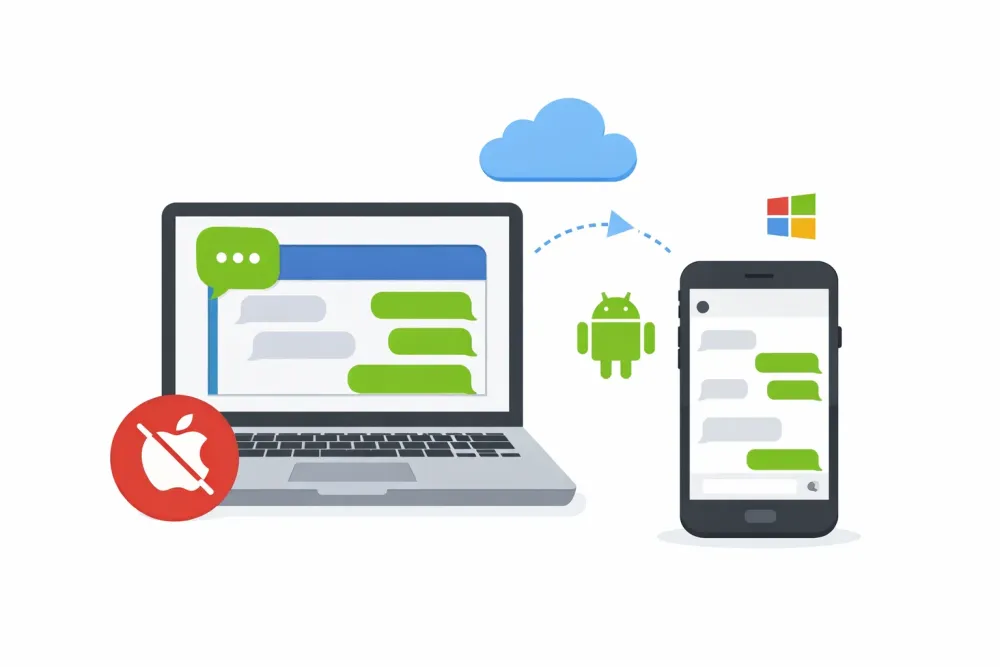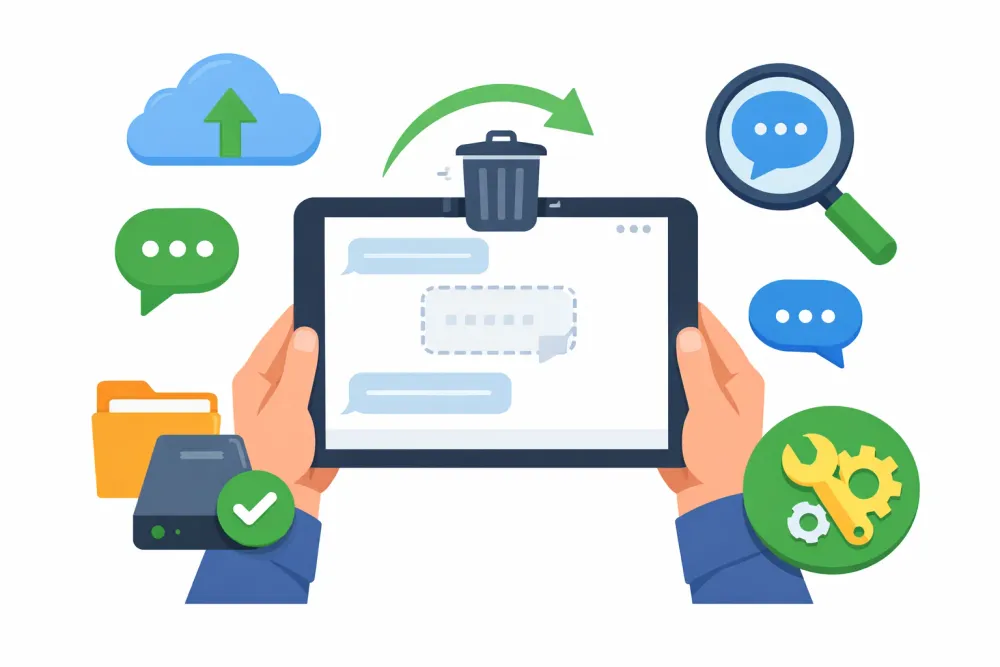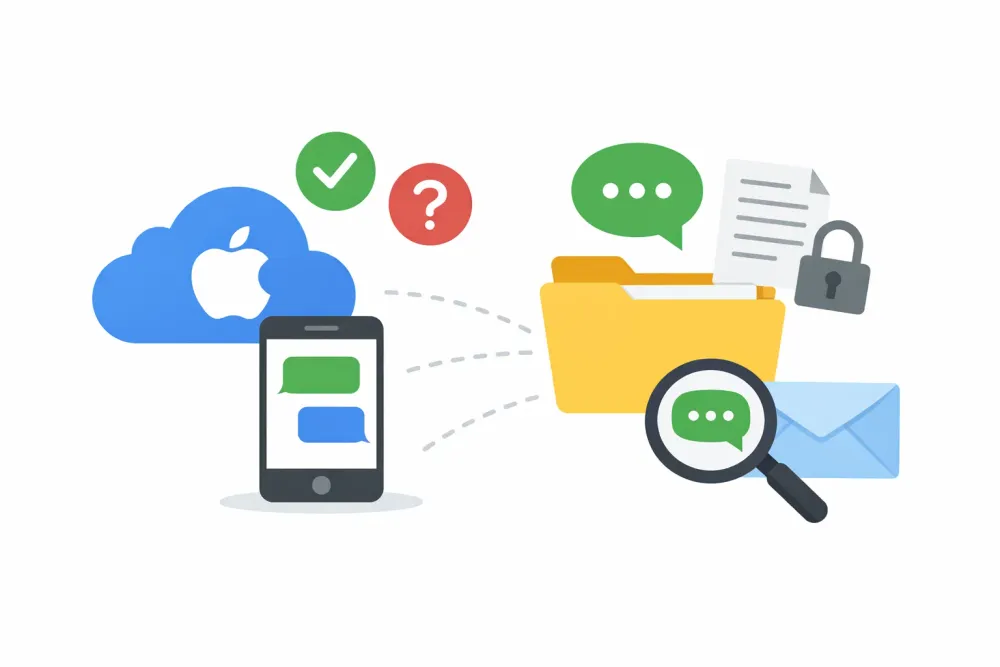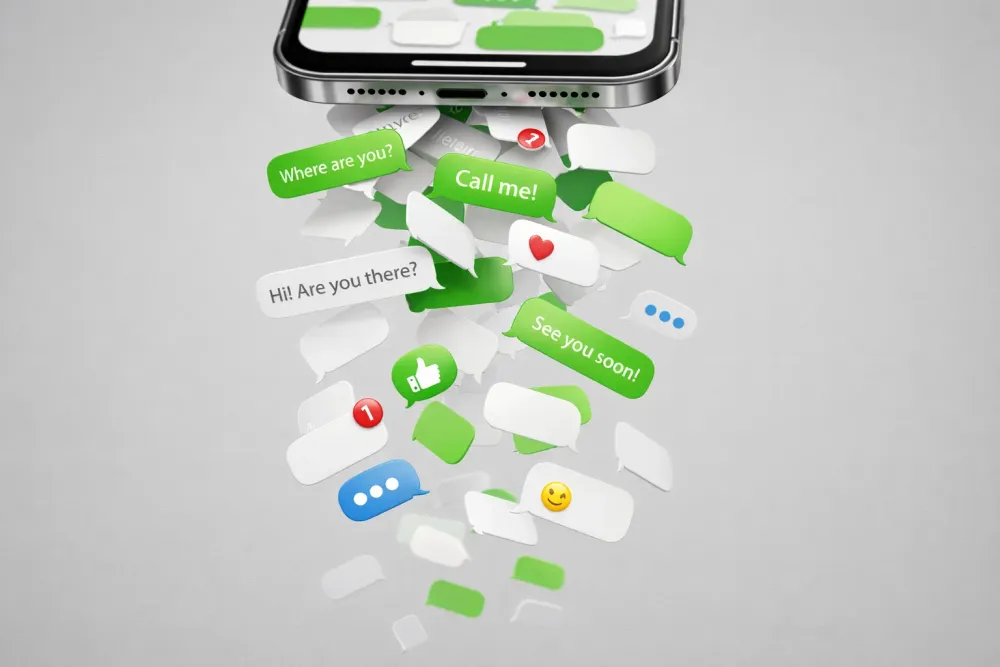Getting a new iPhone is exciting, but that excitement can quickly fade when you find your new iPhone stuck on restoring from iCloud. Whether it’s been hours stuck on “Time Remaining Estimating…” or your progress bar refuses to move, this issue is more common than you might think.
In this article, we’ll explain why your new iPhone gets stuck during iCloud restore, how to fix it step by step, and what to do if you lose important data during the process. Let’s dive into practical solutions that work.
Why Is My New iPhone Stuck on Restoring from iCloud?
Before jumping into fixes, it’s important to understand why this issue happens. Here are the most common reasons:
1. Weak or Unstable Wi-Fi Connection
Restoring from iCloud requires a strong, stable internet connection. If your Wi-Fi is weak or keeps dropping, the restore process can freeze or get stuck.
2. Large Backup Size
If you're backing up or download large photos, or media files, it can slow down the process significantly — or even cause it to stall partway through.
3. Apple Server Delays
Sometimes, the issue is on Apple’s side. If their iCloud servers are overloaded or temporarily offline, it can hold up your restore.
4. iOS Glitches or Version Issues
Even brand-new iPhones can run into occasional software bugs. In some cases, iOS-related glitches may interfere with restoring your backup smoothly.
5. Corrupted Backup File
If your iCloud backup is incomplete or corrupted, your iPhone might struggle to process it and get stuck during the restore.
How to Fix a New iPhone Stuck on Restoring from iCloud
Below are the most effective solutions to fix iCloud restore problems and get your iPhone back to normal.
Fix 1: Check and Reset Your Wi-Fi Network
A simple but effective first step. Try the following:
Move closer to your router.
Restart your router and iPhone.
Go to Settings > WLAN, disconnect, then reconnect to your network.
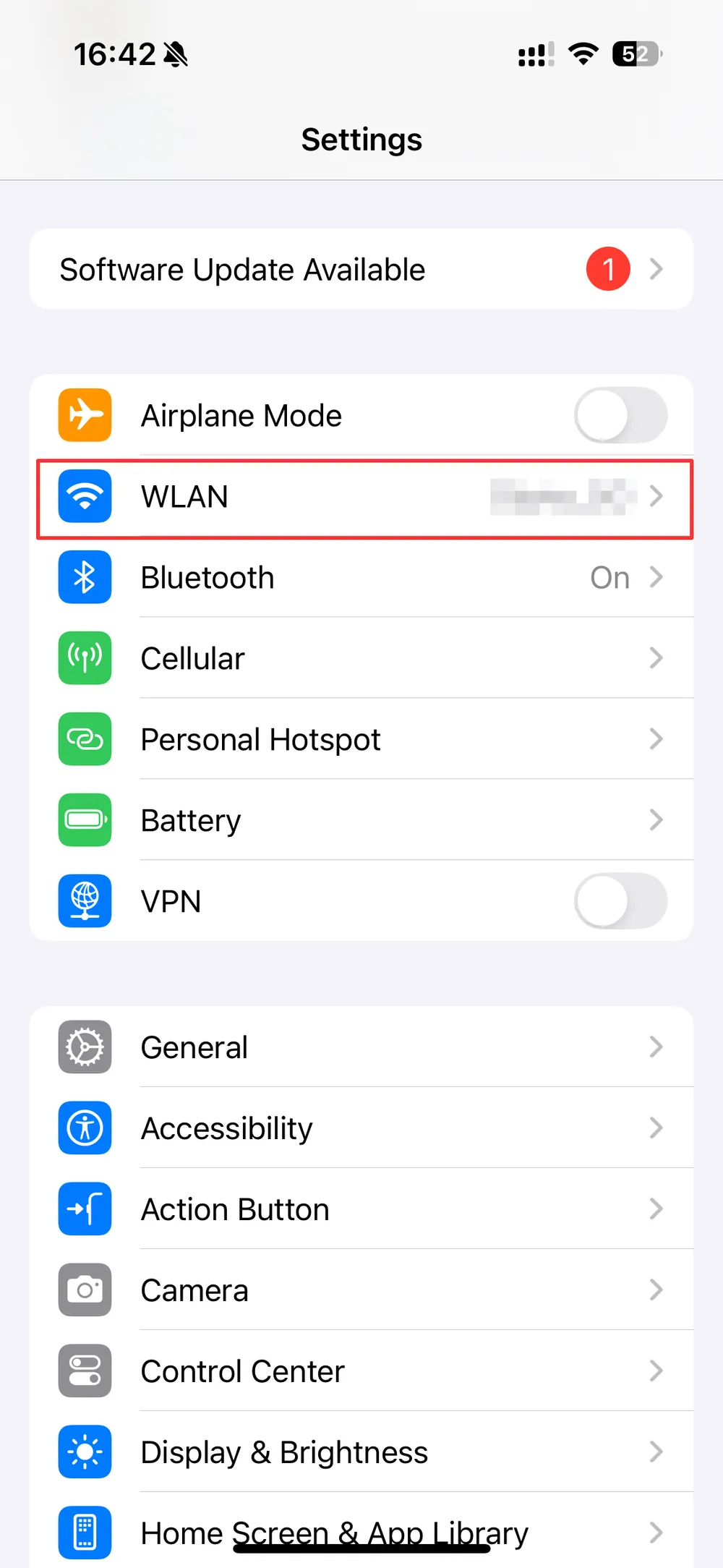
If available, switch to a different Wi-Fi connection.
💡 Tip: Avoid using mobile hotspots or public Wi-Fi during iCloud restores. These connections are often unstable and may interrupt the process.
Fix 2: Wait Patiently (Sometimes It Just Takes Time)
Restoring a large iCloud backup can take several hours, especially if it contains many photos, videos, or other media. What may appear as a “stuck” iPhone is often just the device processing the restore in the background.
To ensure a smooth restore, keep your iPhone connected to power and a stable Wi-Fi network. Avoid using the device and let it work uninterrupted for a few hours—or even overnight—so the restore can complete successfully.
Fix 3: Force Restart Your iPhone
If your iPhone screen is frozen or the restore process shows no progress for hours, a force restart can help refresh the system and potentially resolve the issue.
Press and hold the Side button + Volume Up (or Down) together until the power off slider appears.
Drag the slider to turn off your iPhone.
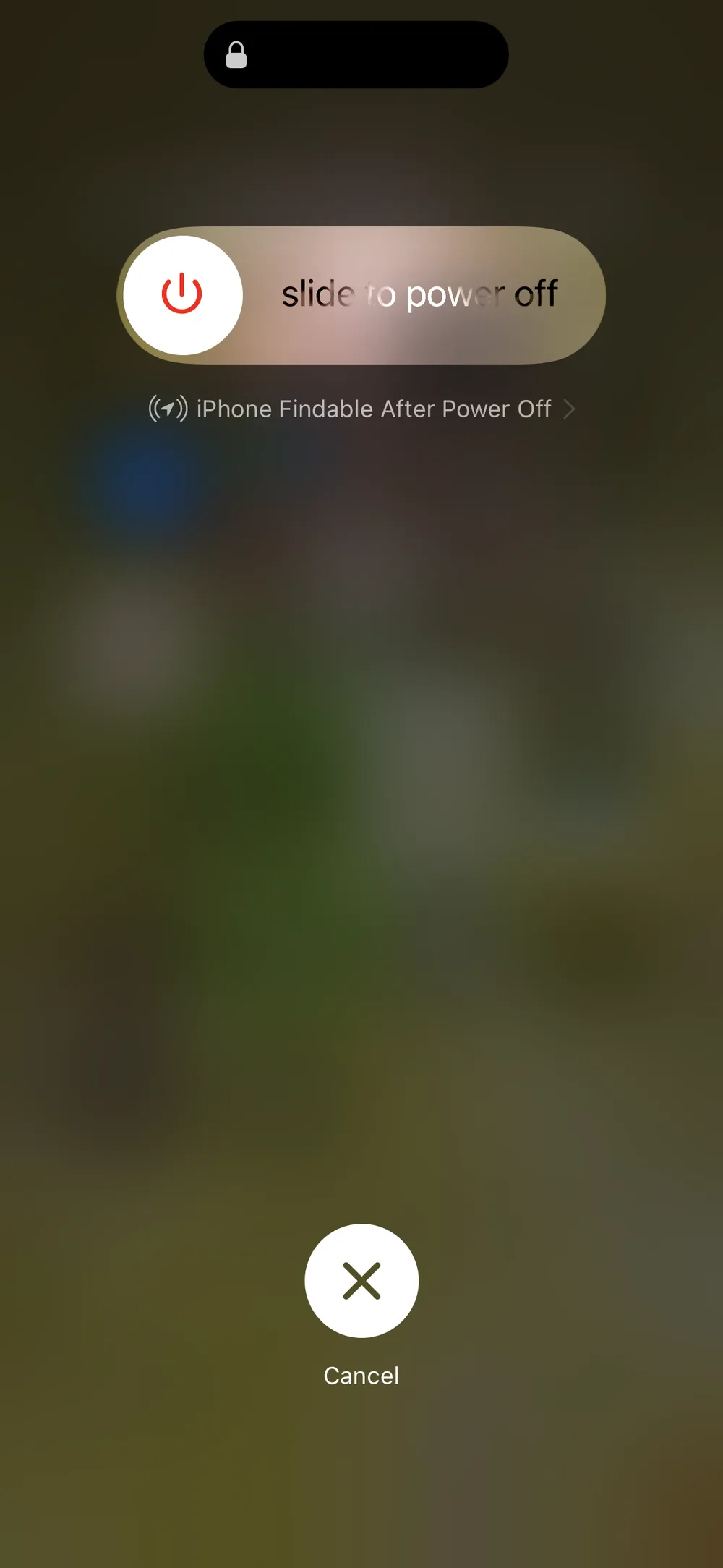
After it shuts down, press and hold the Side button again to turn it back on.
This doesn’t erase data—it just restarts the system.
Fix 4: Stop the Restore Process and Start Fresh
If your iPhone is still stuck after waiting and restarting, it may be necessary to stop the current restore process and set up your device from scratch. This time, manually select the backup you want to restore to ensure a smoother recovery.
Follow these steps:
Go to Settings > General > Transfer or Reset iPhone.
Tap Erase All Content and Settings.
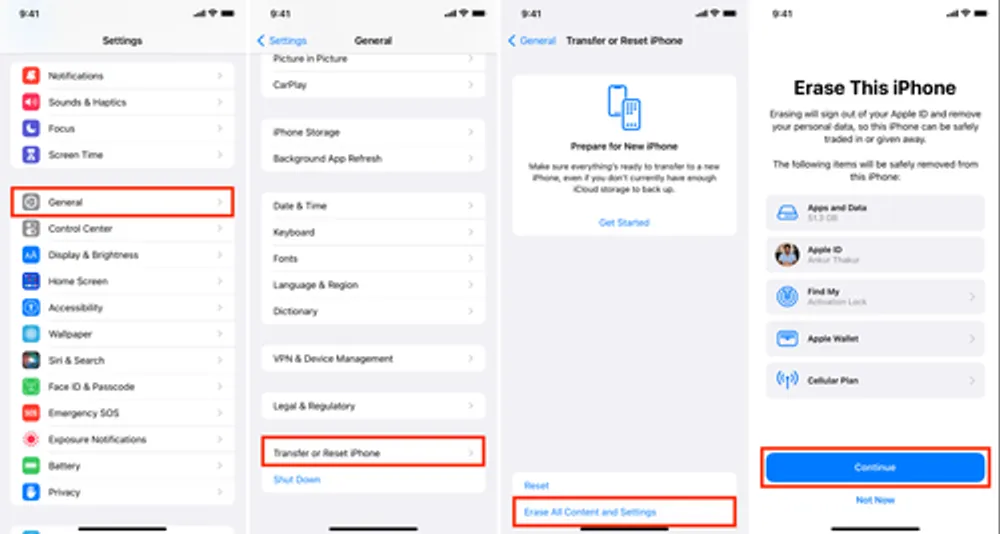
Set up your iPhone again, but this time skip iCloud restore during setup.
Once set up, go to Settings > iCloud > Restore from Backup and choose the correct backup manually.
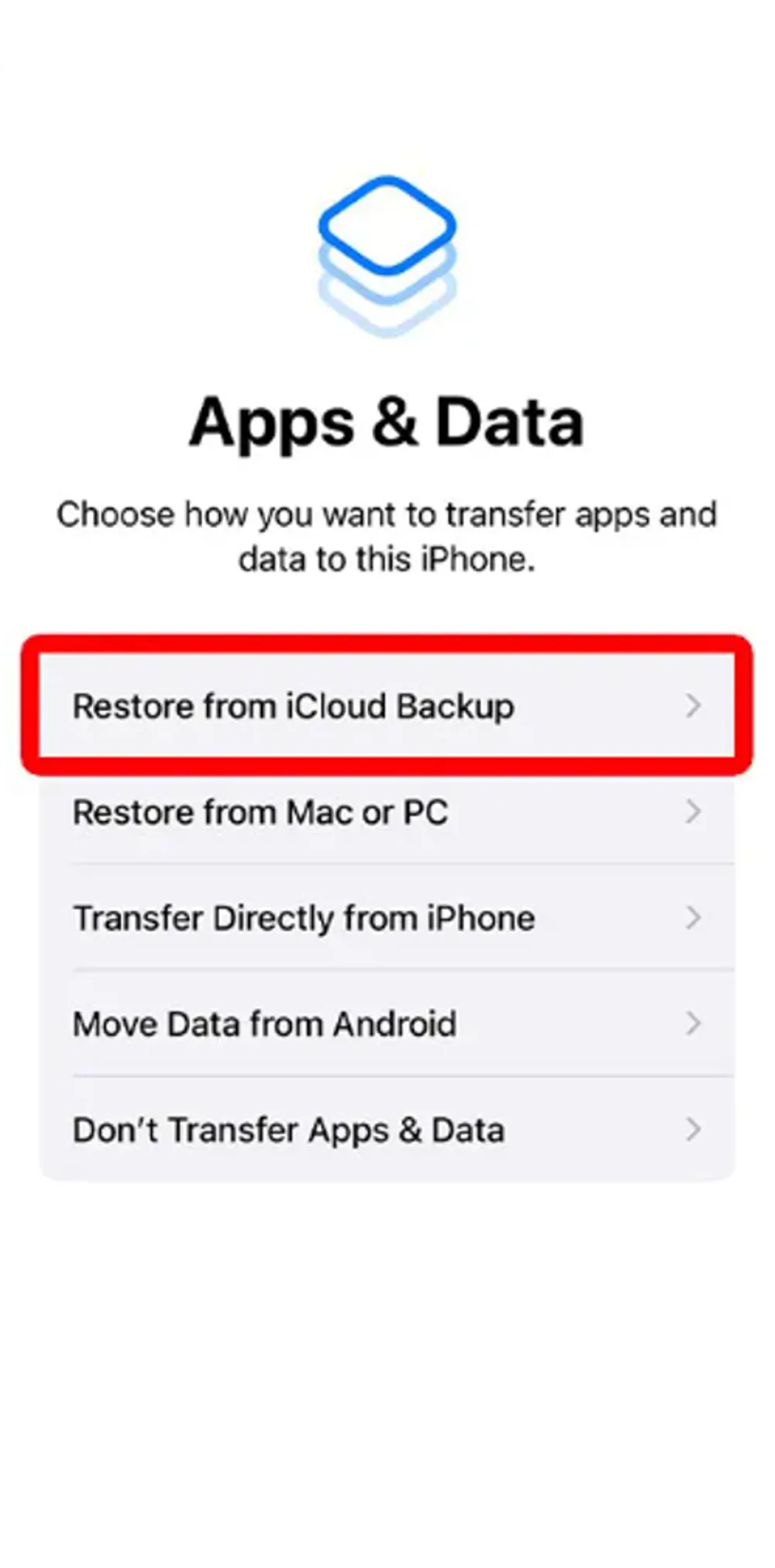
This method can fix stuck restores caused by corrupted or problematic backups.
Fix 5: Use Gbyte Recovery to Recover Your Data Separately
If you’re worried about losing important data from a failed iCloud restore, Gbyte Recovery offers a safe, reliable, and efficient solution.
Why choose Gbyte Recovery?
Free scan and preview: Quickly scan your iCloud backup for all recoverable data and preview files before deciding what to restore.
Safe and secure: Your iCloud credentials and data remain protected—no risk of data leaks.
Direct access to iCloud backup: Retrieve messages, photos, videos, contacts, and app data without restoring the entire iPhone.
Selective recovery: Choose exactly which files you need, saving time and storage space.
Avoid data overwriting: Recover files without affecting the existing data on your iPhone.
High compatibility: Works with all iPhone models and iOS versions.
Fast and user-friendly: Simple interface and quick scanning make the recovery process smooth and stress-free.
Step 1. Download and install Gbyte Recovery on your computer.
Step 2. Sign in to your Apple ID and select the backup file.
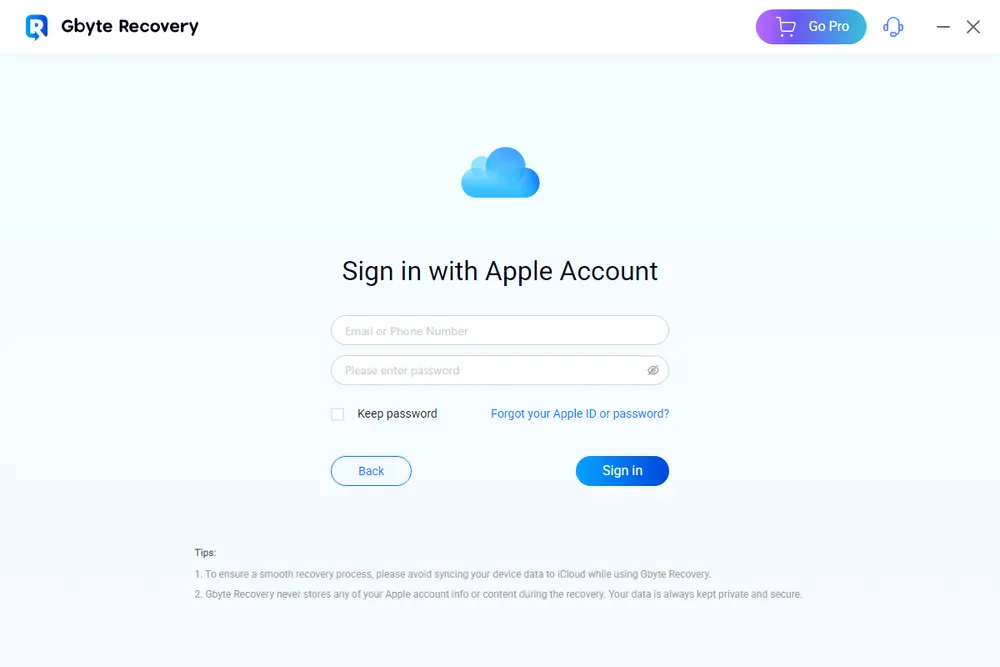
Step 3. Scan and preview your files—photos, messages, notes, and more.
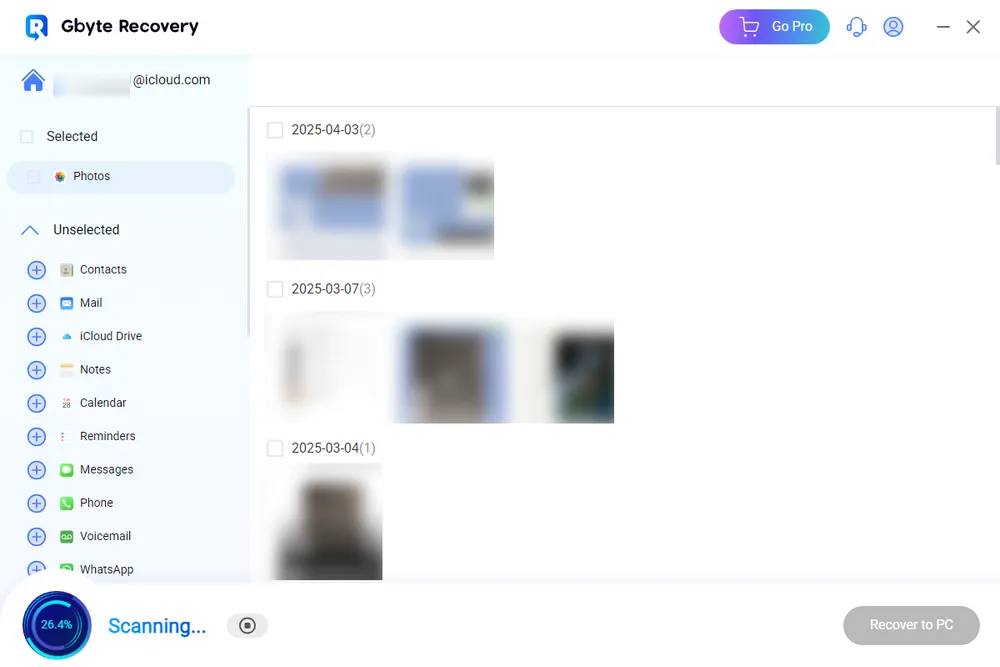
Step 4. Please select what you want and download it directly to your PC.
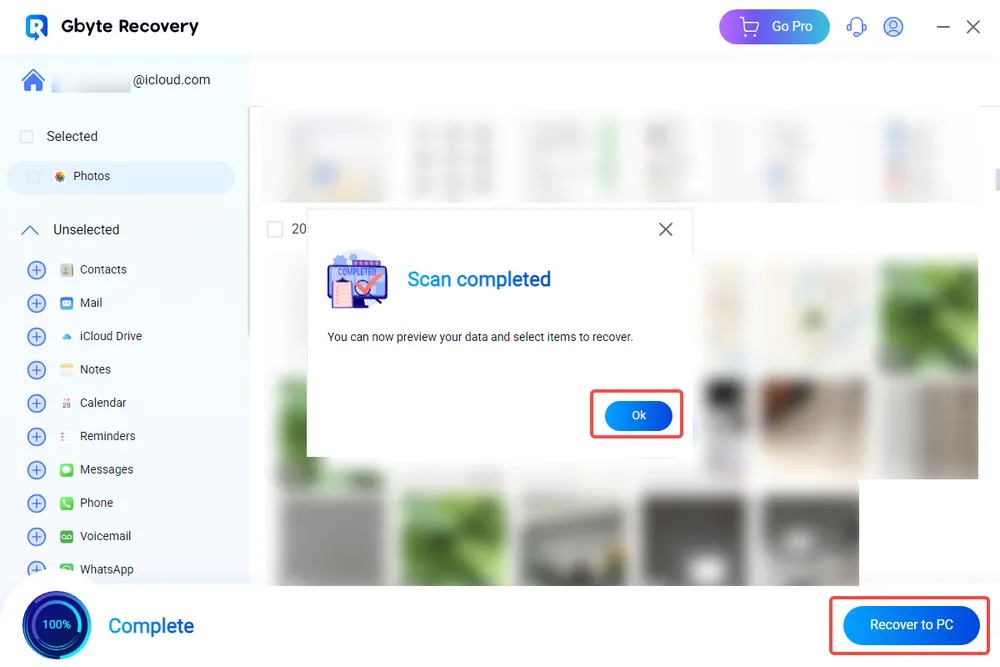
This is especially helpful if you want to avoid resetting your iPhone again or if the restore keeps failing.
Fix 6: Check iCloud Server Status
Before trying more fixes, visit the Apple System Status page to check if iCloud services are temporarily down. If iCloud Backup shows a yellow or red indicator instead of green, the problem may be on Apple’s end. In that case, the only option may be to wait and try again later.
Fix 7: Update to the Latest iOS Version (If Possible)
An outdated or buggy iOS version can cause restore issues. If your iPhone is responsive, updating the software might resolve the problem:
Go to Settings > General > Software Update and check if iOS 26 or the latest version is available.
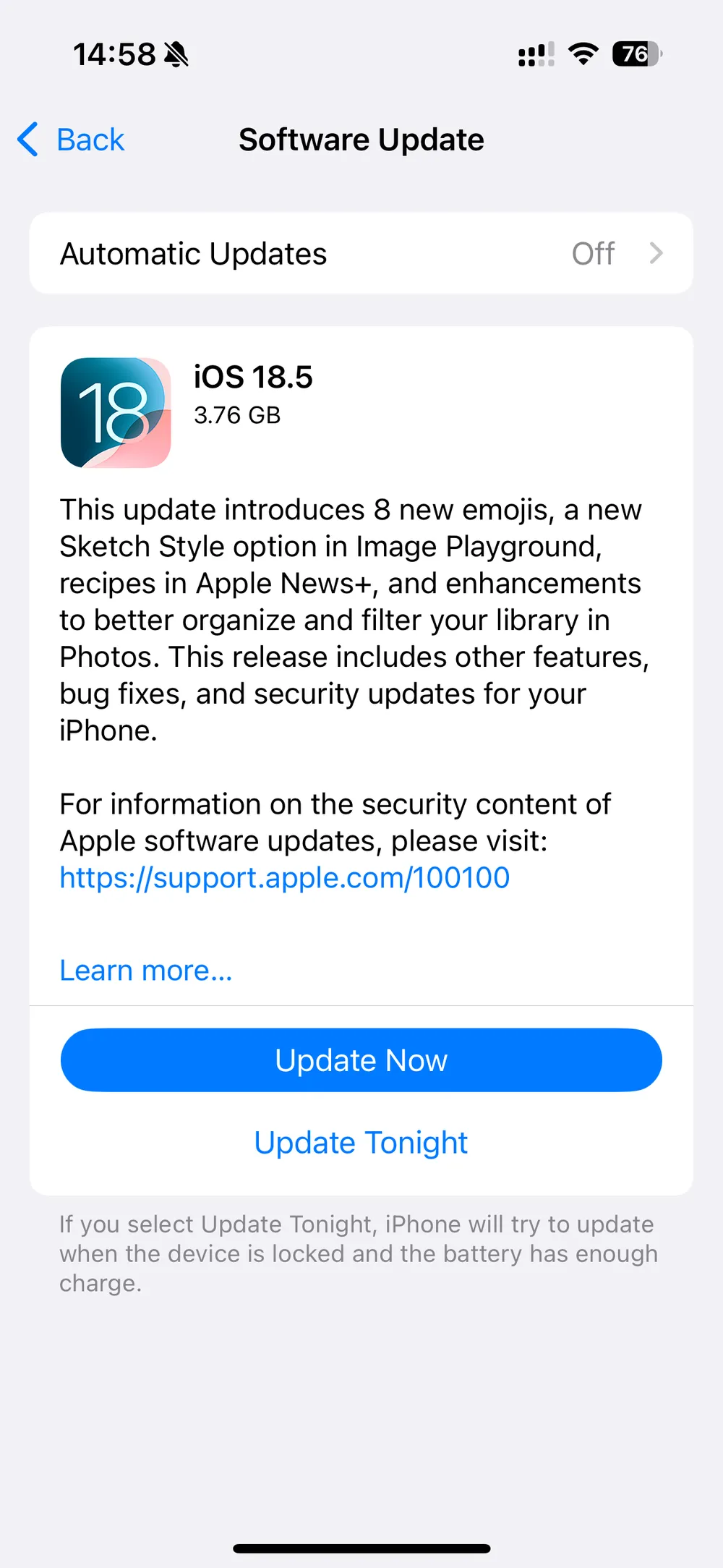
If an update is available, install it before trying another restore.
Fix 8: Check iCloud Storage
Sometimes, your iPhone may get stuck while restoring from iCloud simply because there isn’t enough storage space available in your iCloud account. Large backups, photos, videos, and app data can quickly fill up your iCloud storage, preventing the restore process from completing.
Steps to check and manage iCloud storage:
Step 1: Open the Settings app on your iPhone.
Step 2: Tap your Apple ID name at the top, then select iCloud → Manage Storage (or iCloud Storage).
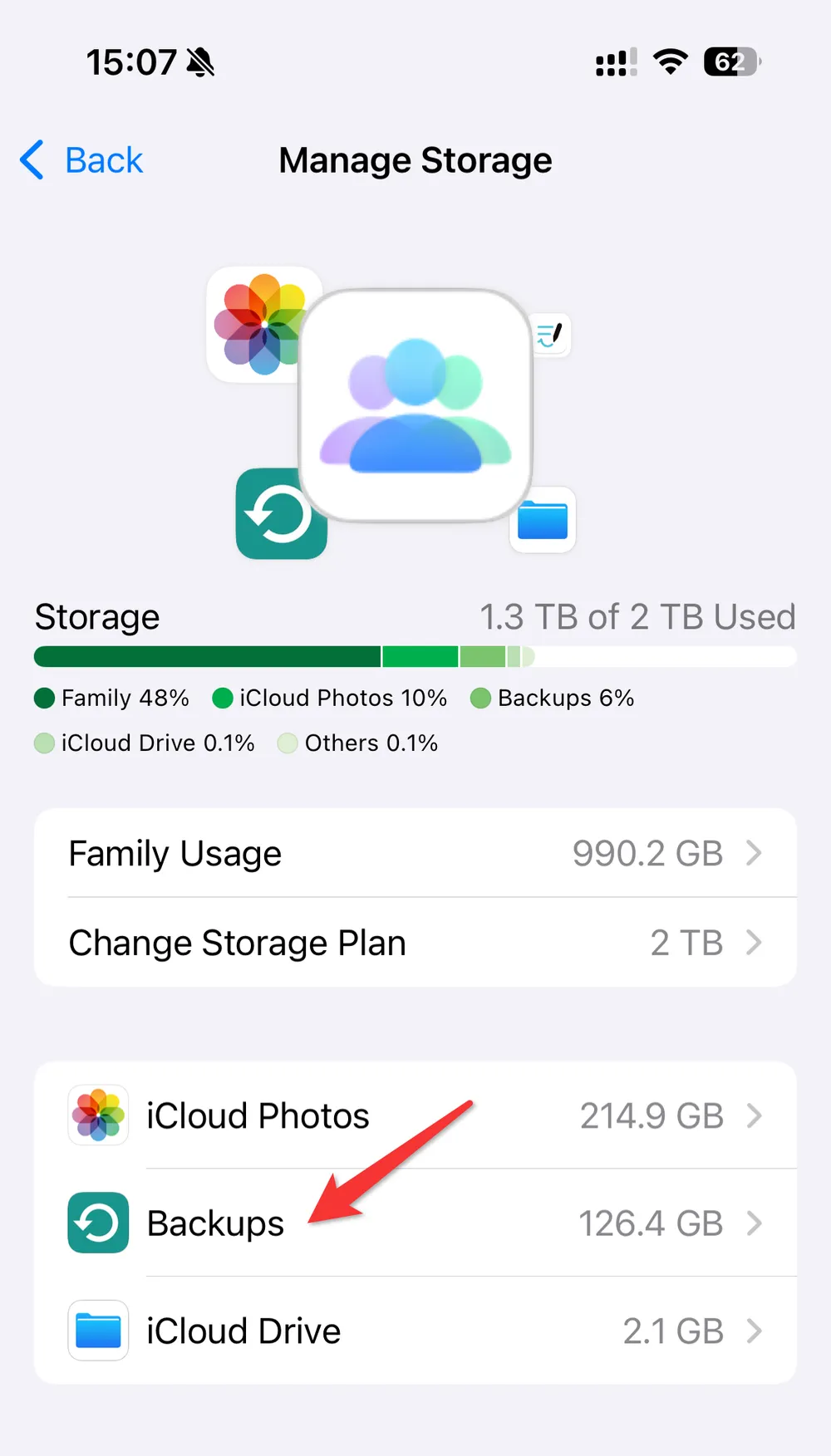
Step 3: Check if your available storage is enough to restore the backup.
Step 4: If storage is insufficient, you can:
Delete old backups or unnecessary files.
Upgrade your iCloud storage plan.
Step 5: Once sufficient storage is available, retry restoring your iPhone from iCloud.
By ensuring your iCloud storage has enough space, you can prevent restore interruptions and speed up the recovery process.
Prevent Future Restore Issues on Your iPhone
Once you resolve the issue, take these steps to avoid a similar problem in the future:
Back up regularly via iCloud and iTunes.
Keep your iOS up to date with the latest patches.
Clean up your iCloud backups, deleting unnecessary large files or app data.
Use Gbyte Recovery as a safety net to access backups without hassle.
Final Thoughts
Getting stuck on “restoring from iCloud” on a new iPhone can be incredibly frustrating, but it’s usually fixable. Whether the issue is Wi-Fi related, server-based, or a corrupted backup, one of the solutions above should help you move forward.
And if restoring from iCloud doesn’t work at all, Gbyte Recovery offers a reliable, user-friendly way to get back your important files without risking data loss.
FAQ
Q1: How long does restoring from iCloud take on a new iPhone?
A: It depends on your backup size and Wi-Fi speed. Small backups may take 10–30 minutes, while larger ones can take hours.
Q2: Will I lose data if I stop the restore?
A: If you stop midway, partially restored data may be available. Use tools like Gbyte Recovery to retrieve full content from your iCloud backup.
Q3: What if I can’t remember which backup to use?
A: Gbyte Recovery allows you to preview the contents of each backup before restoring, helping you choose the right one.