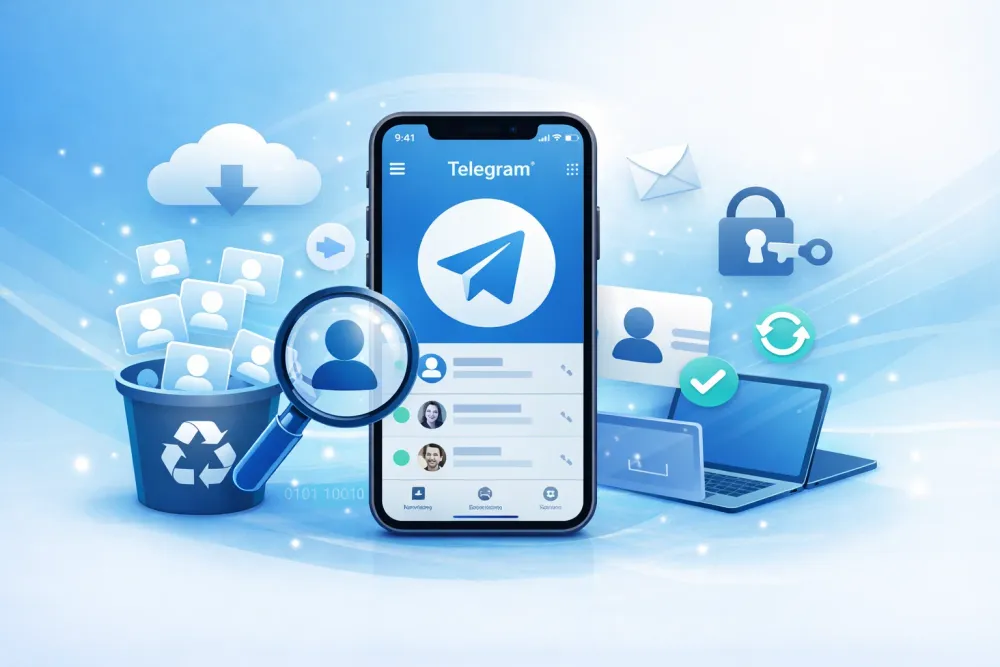Instagram DMs disappearing is a frustrating issue that many users experience. As shared by numerous users on Reddit, messages can suddenly vanish without warning, leaving conversations incomplete and important information lost. Whether it’s due to a glitch, app settings, or other technical factors, it's important to know how to retrieve those missing messages.
In this guide, we’ll walk through the most common causes behind disappearing Instagram messages and provide you with step-by-step solutions to fix the problem. We’ll also introduce Gbyte Recovery as a reliable solution for Instagram data recovery.
Why Do Instagram Messages Disappear?
Before exploring solutions, it’s essential to understand the core reasons why Instagram messages disappear in the first place. This will help you identify the right fix based on the cause.
1. Instagram Vanishing Mode (Text and Media)
Instagram’s Vanishing Mode is a feature designed to make entire chat sessions disappear after being viewed.
How it Works: When this mode is enabled (usually by swiping up in a chat), all messages, photos, and videos sent in that session automatically vanish after both participants view them and the chat is closed.
The Intent: It's great for privacy and temporary conversations, but it can confuse users who expect a message to stay in the chat history.
💡 How to Turn Off Vanishing Mode on Instagram
To turn off Vanishing Mode and prevent messages from disappearing:
Open Instagram and go to the chat with the disappearing messages.
Swipe up from the bottom of the chat window to disable Vanishing Mode.
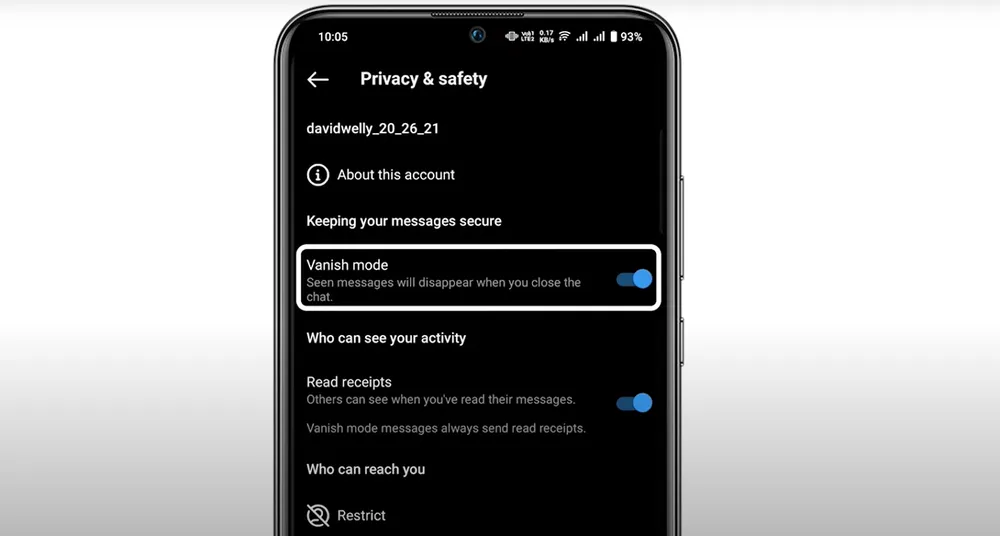
Send a new message to confirm that messages will no longer disappear.
If you are want to learn more, view the guide on Instagram’s Vanishing Mode.
2. Disappearing Media Settings (Photos and Videos Only)
When sending a photo or video through DMs, the sender has a choice of settings that determine how many times the recipient can view the media. This is the reason why an individual photo or video might vanish, even if Vanishing Mode is off.
Setting Chosen by Sender | Effect | Why it Disappears |
View Once | The recipient can open and view the media only one single time. | It disappears permanently after the first viewing to ensure the content is transient. |
Allow Replay | The recipient can view the media, and then tap it one more time to replay it. | It disappears after the second viewing, or upon closing and reopening the chat later. |
Keep in Chat | The media stays in the chat history permanently. | It does not disappear. |
3. Other Causes for Missing Messages
In rare cases, messages may seem to disappear due to technical or user actions:
Unsent Messages: The sender has manually used the "Unsend" option, which removes the message from both parties' chat history.
App Glitches: Temporary technical issues, a weak internet connection, or an outdated Instagram app version can sometimes prevent messages from loading correctly, making them appear to have disappeared until the app is refreshed.
How to Recover Disappeared Instagram Messages
The unexpected disappearance of a message, whether due to a specific setting like Vanishing Mode or an accidental deletion, can be frustrating, especially when the information is important. Luckily, there are several methods available to help you retrieve or access those seemingly lost conversations.
However, recovering messages that have been intentionally set to disappear (like "View Once" media) or truly deleted from Instagram's servers can be a challenge. While Instagram provides an official way to download your account data, many users turn to specialized tools when the official route fails or isn't fast enough.
Method 1. Recovering Disappeared IG Messages with Gbyte Recovery Software
Specialized data recovery software, such as Gbyte Recovery, is often utilized by users when official methods fail to retrieve deeply deleted or vanished messages. These tools typically work by performing a deep scan of your device's memory or backups to find residual files and fragments of conversations that the Instagram app no longer displays.
If you've already tried adjusting your settings and your Instagram messages are still missing, Gbyte Recovery can help. This tool is handy for recovering deleted Instagram messages on iOS.
To use Gbyte Recovery:
Download and install Gbyte Recovery on your device or access it on your iPhone directly.
Select the Instagram messages you want to recover and restore them easily.

Start to free and deep scan your device to find hidden Instagram messages. The scan time is depends on your data size.
Preview the scanned data and selectively choose the messages you want to recover; do not recover all.
Method 2. Check Your Instagram Archive to Find Hidden Chats
Sometimes, Instagram hides chats rather than deleting them. The Archive feature allows you to remove chats from your main inbox but doesn’t delete them.
How to Find Archived Messages
Open Instagram and go to your profile.
Tap on the Menu (three horizontal lines) in the top-right corner.
Tap on Archived, where you will find archived chats and posts.
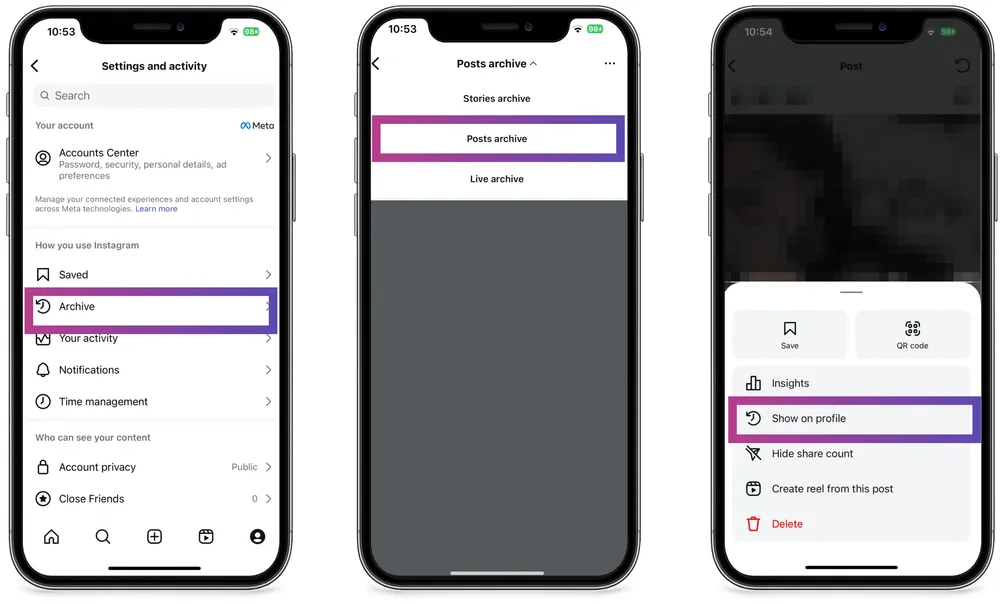
Browse through your archived messages to see if any conversations were hidden here.
Check Your Instagram Message Requests and Spam Folder
Instagram automatically sorts messages from non-followers into Message Requests or Spam folders. If you're missing a message, it could be sitting there waiting for you to accept it.
Method 3: Downloading Your Information (Instagram Official Method)
The main official method for recovering or viewing messages that have disappeared or been deleted from your app's view is by requesting a copy of your entire account data directly from Instagram. When you delete a message or a conversation, Instagram may keep a temporary record of it on its servers for a period. This process forces Instagram to create an archive of all your account data, which includes your messages.
📝 Steps to Request Your Data:
Go to Your Profile: Open the Instagram app and tap your profile picture in the bottom right.
Open the Menu: Tap the three horizontal lines (Menu) in the top right corner.
Navigate to Activity: Tap Your activity.
Find Data Options: Scroll down and tap Download your information (or Download your data).
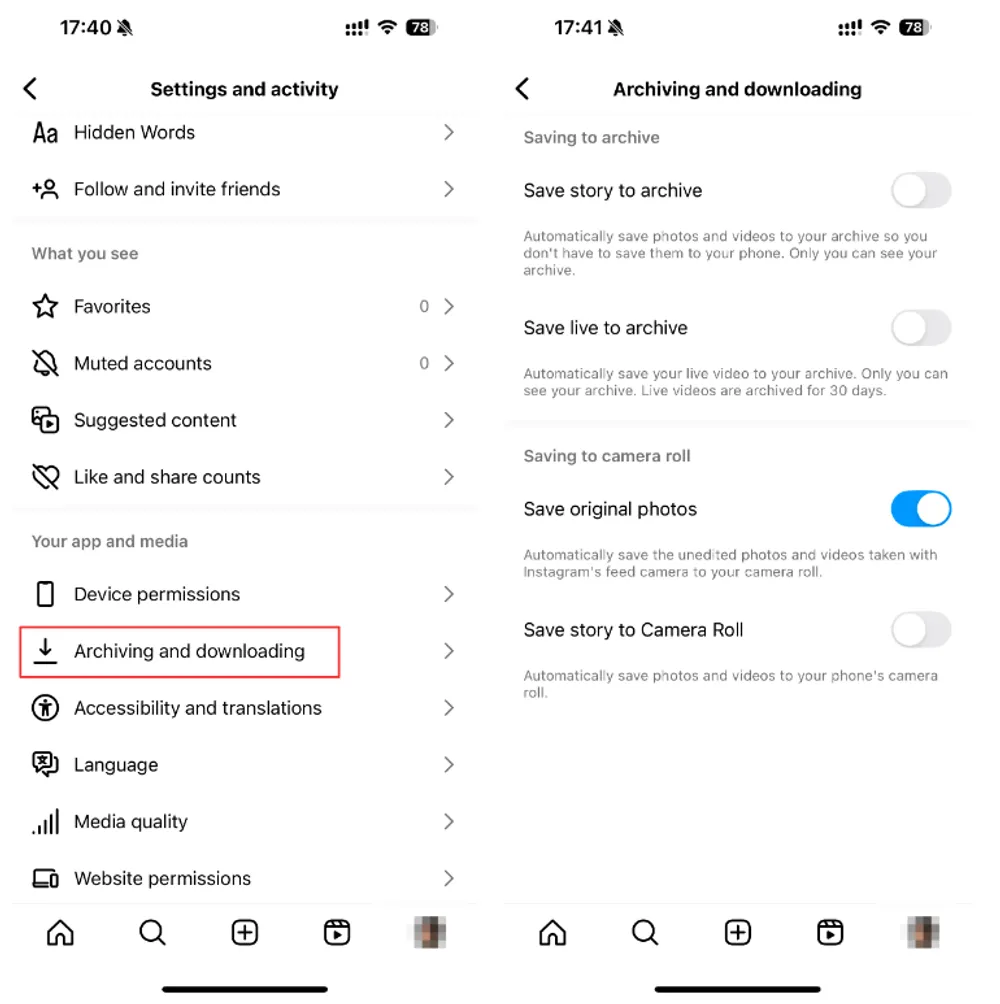
Request Download:
Tap Request a download.
Select the Instagram profile you want the data from.
Tap Some of your information and select Messages (This helps speed up the process by limiting the download size).
Tap Next.
Choose a Date Range, the Format (HTML is usually easier to read), and the Media Quality.
Tap Create Files.
Wait for the Email: Instagram will send an email (to the address associated with your account) with a link to download the file. This can take anywhere from a few hours to up to 48 hours or more.
Download and View: Follow the link in the email, download the file (it will be a ZIP file), and extract the contents. You can then open the
messagesfolder and view your conversations in a web browser using the HTML file.
⚠️ Important Notes on Official Recovery:
Vanishing Mode/View Once: Messages sent in Vanishing Mode or media set to "View Once" are designed to be temporary and are usually not included in this data download.
Time Limit: The download link in the email is only valid for four days. Make sure to download the file within that period.
Unsent Messages: If a message was manually "Unsent" by the sender, it is often removed from the server immediately and is less likely to appear in the downloaded data. Learn this guide to see unsent messages on WhatsApp.
Since this official method might fail to retrieve messages that were truly deleted or vanished, that's why users sometimes explore specialized third-party tools.
Instagram Chat Disappeared After Notification: What Happened?
If you noticed that your Instagram messages disappeared right after you received a notification, it could be a glitch or an issue with your network connection. Sometimes, the app may fail to sync correctly, causing messages to seem like they’ve vanished.
How to Fix Messages Disappearing After Notification
Here’s what you can do:
Clear the Instagram App Cache: This can help with app-related glitches. Go to your phone's Settings > Apps > Instagram > Storage > Clear Cache.
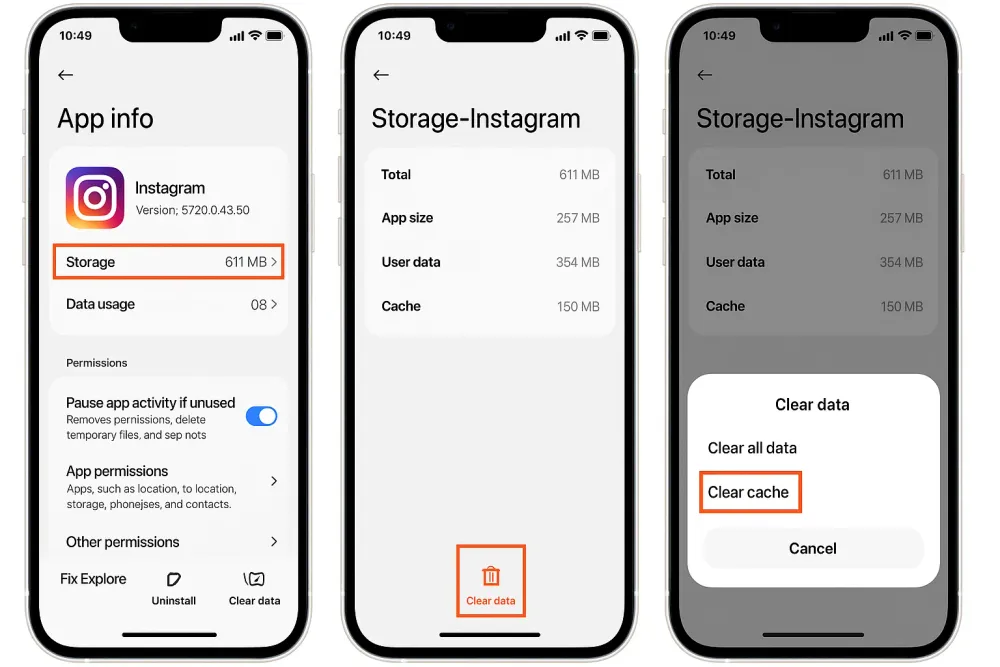
Reinstall Instagram: If clearing the cache doesn't work, uninstall and reinstall the app to resolve any syncing issues.
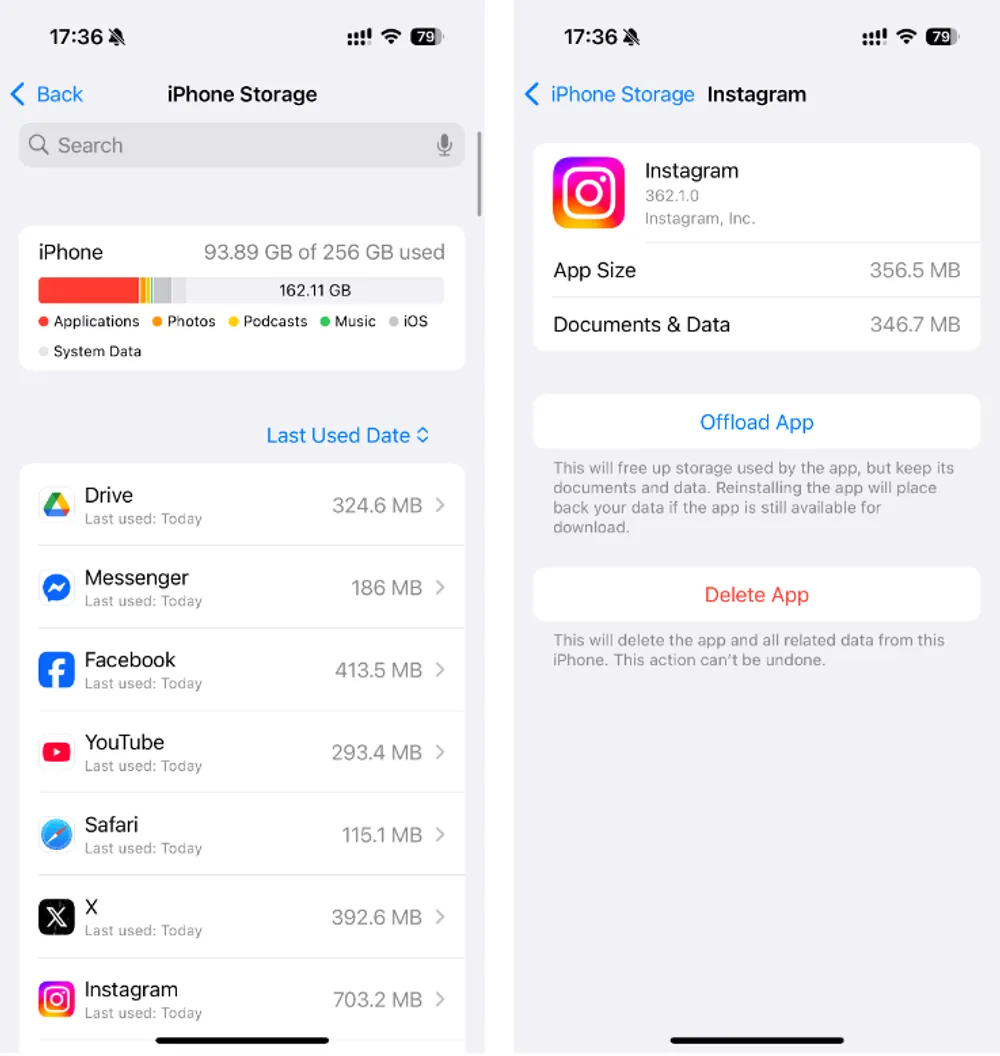
Check Your Network Connection: Make sure you have a stable internet connection. Sometimes, messages might not load due to weak connectivity.
These steps can resolve the issue of disappearing messages after notifications.
How to Prevent Instagram Messages From Disappearing After 24 Hours
Instagram has a feature that causes certain messages to disappear after 24 hours, especially for photos or videos sent through Stories or Direct Messages. If you're noticing messages disappearing after this time, it’s likely due to this feature.
Use the "Keep in Chat" Feature: Instagram offers a handy “Keep in Chat” option that prevents messages or media from disappearing. When sending a message, simply select Keep in Chat instead of letting it vanish after being seen or after 24 hours.
Unlike disappearing messages, this ensures your content stays visible in the conversation for future reference. Media saved this way appears as a preview in the chat, unlike the “View Once” or “Allow Replay” options, which limit visibility to one or a few views.
Send a Screenshot: If the message is crucial, consider taking a screenshot or using Instagram's Save feature to save photos, videos, or even text for future reference.
While there's no way to stop Instagram's time-limited messages entirely, using these features can help ensure your content remains accessible.
How to Find Message Requests and Spam Messages
Go to your Instagram Inbox.
Tap on the Requests tab at the top of your chat screen.
Look through both the General and Spam sections for missing messages.
Use Gbyte Recovery for Instagram Data Recovery
If none of the above methods work, your next best option is to reach out to Instagram Support. Instagram's support team can assist you in resolving account issues that may have caused messages to disappear.
How to Contact Instagram Support
Open Instagram and go to Settings.
Scroll down to Help and tap Report a Problem.
Follow the prompts to report your issue and await a response from Instagram's support team.
For more information on dealing with disappearing messages, check out the Instagram Help Center to learn more.
FAQs on Disappeared Instagram Messages
Q: Why did my Instagram messages disappear after I got a notification?
A: This could be due to a syncing issue or an app glitch. Try clearing the app’s cache or reinstalling Instagram.
Q: How can I recover deleted Instagram messages on iOS?
A: You can use Gbyte Recovery to recover deleted Instagram messages on iOS without needing a USB connection.
Q: What should I do if my Instagram chat disappeared but I can still see some messages?
A: Check your Archive and Message Requests folders, as Instagram may have moved the conversation there.
Q: How do I turn off Instagram’s disappearing messages feature?
A: Go to Instagram Settings > Privacy > Messages and disable Vanishing Mode to stop messages from disappearing.
Q: Can Instagram messages disappear after 24 hours?
A: Yes, Instagram’s Vanishing Mode and certain settings can make messages disappear after 24 hours. Use the Keep in Chat option to prevent this.
Final Thoughts
To prevent your Instagram messages from disappearing in the future, always double-check your settings, use Vanishing Mode intentionally, and regularly archive or save important messages. If all else fails, consider Gbyte Recovery to ensure that you can retrieve your missing messages, especially if you’re dealing with deleted data on your iPhone.
By following these troubleshooting steps and using reliable recovery tools like Gbyte Recovery, you can quickly restore your missing Instagram messages and ensure that your content stays safe and accessible. Stay ahead of Instagram’s updates and features to keep your messages from disappearing in the future.