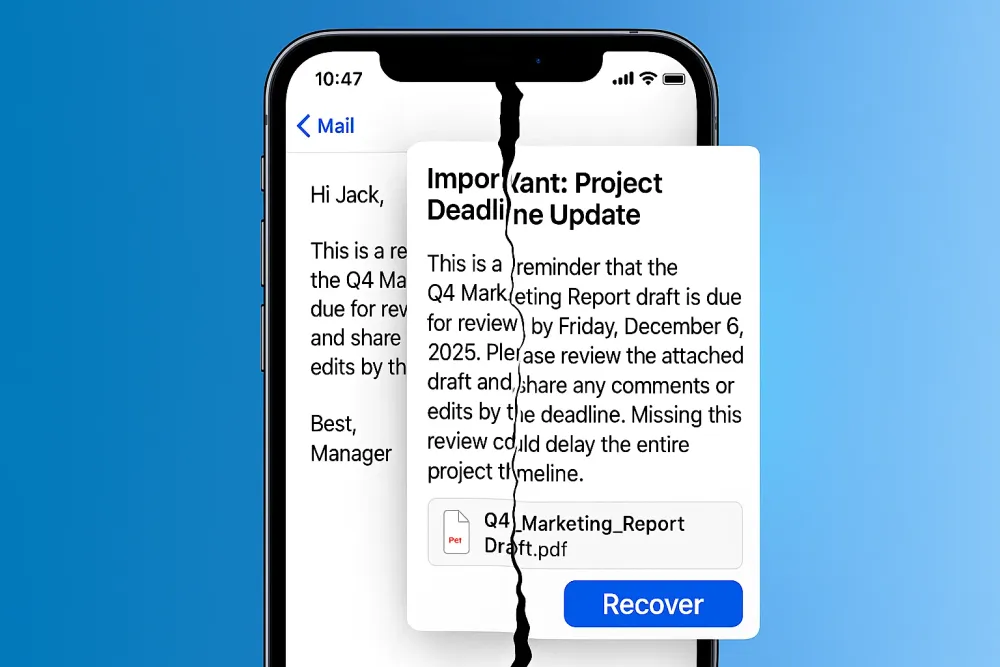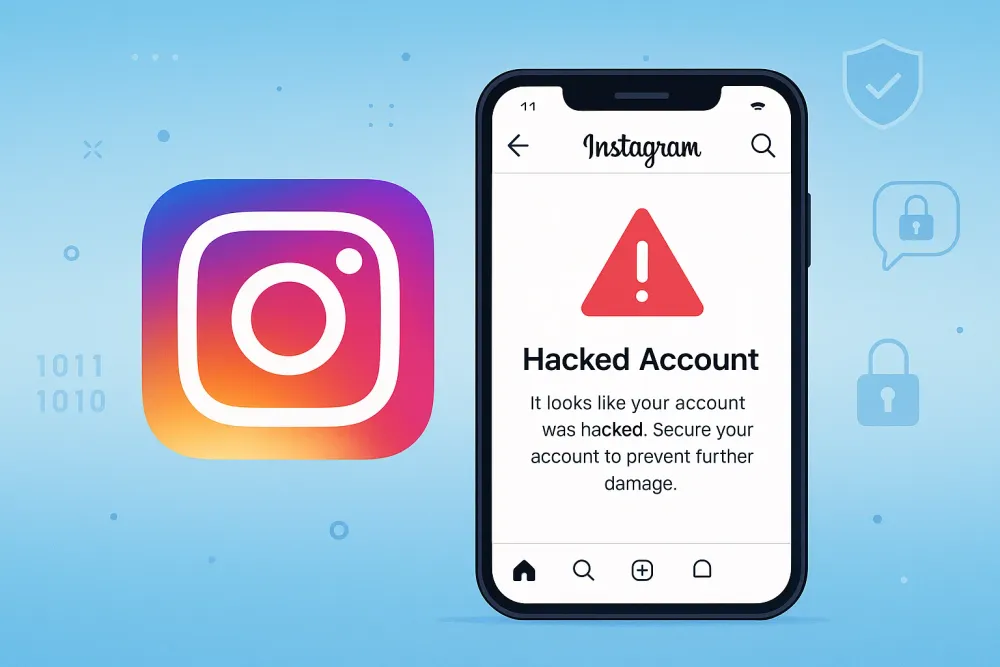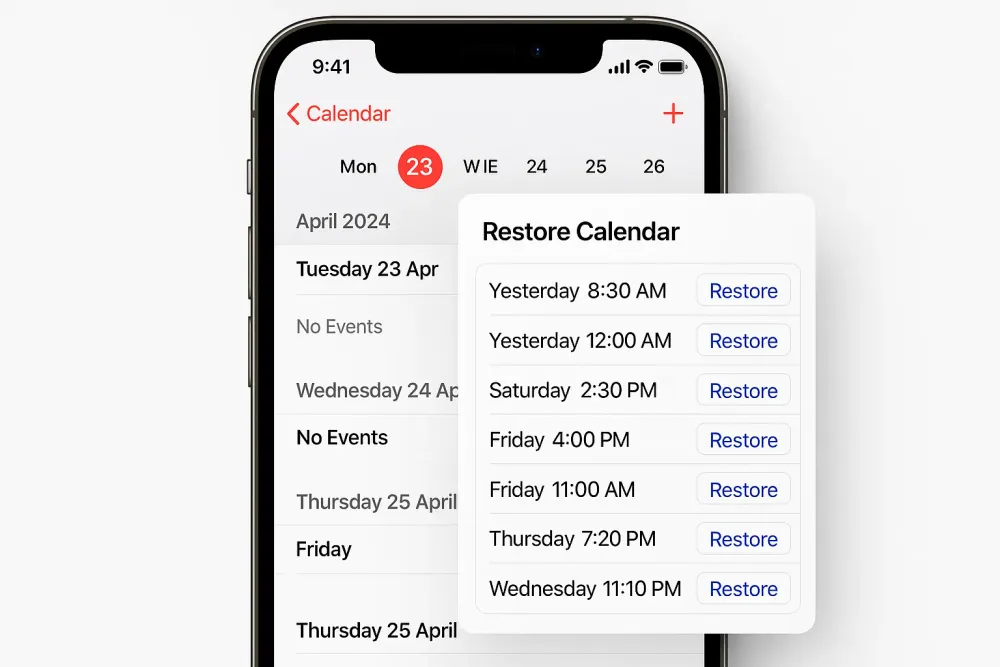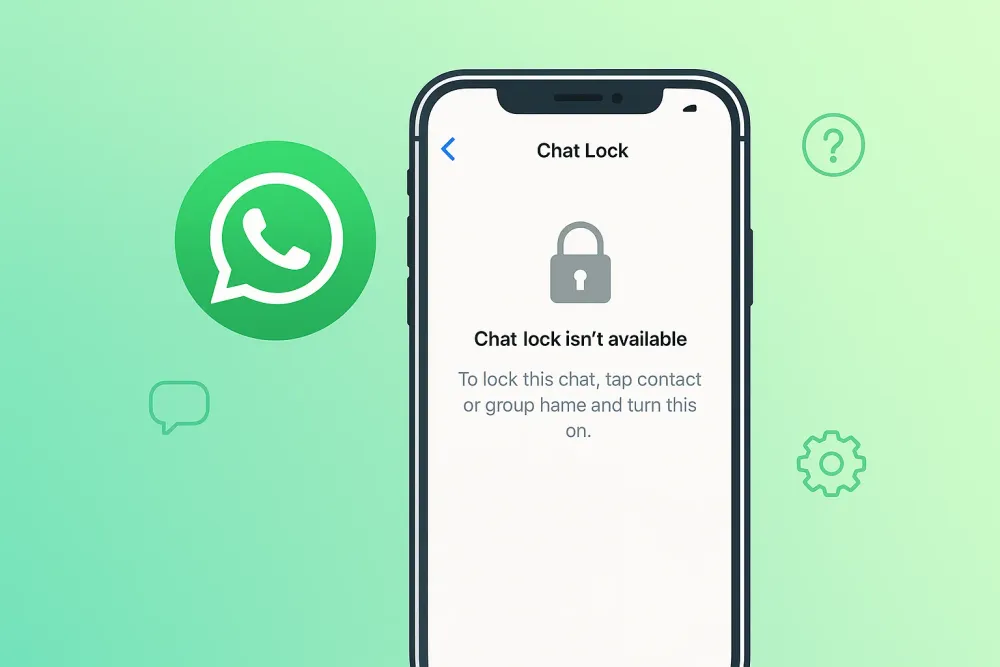It’s a familiar nightmare: you’re scrolling through your WhatsApp chat history when you suddenly realize that a special photo—a family dinner, your child’s first day at school, or a funny memory with friends—has vanished. Maybe you deleted it by accident, or maybe it disappeared after clearing storage.
The good news? Deleted WhatsApp photos are not always gone forever. With the right methods, you can often retrieve them—sometimes directly from WhatsApp, other times using backups or recovery tools.
In this guide, we’ll walk you through the step-by-step process of recovering deleted photos from WhatsApp, providing detailed explanations of what works, when it works, and what to try if one method fails.
🔎 Quick Answer: How to Recover Deleted Photos from WhatsApp
The fastest way to recover deleted WhatsApp photos depends on your situation:
Check your Gallery or File Manager → Often, a copy is saved outside the chat.
Look in Google Photos or iCloud Photos → If backups are enabled, the photo may still be synced.
Restore from WhatsApp backup (Google Drive/iCloud) → Works if the photo was backed up, but ⚠️ it will overwrite your most recent chats.
Use WhatsApp Recovery software (No Backup Needed) → Safely recover deleted WhatsApp photos without losing current data, with preview and selective restore options.
Ask the Sender → The simplest solution—if the other person still has the photo.
Method 1: How to Recover WhatsApp Images from the Original Chat
Before diving into technical fixes, start with the simplest step: go back to the original chat where the photo was shared.
If the photo is still in the chat, you’ll see a blurred thumbnail with a “tap to download” option.
As long as you haven’t deleted the conversation itself and the sender hasn’t removed the file, WhatsApp allows you to redownload it from its servers.
👉 This is often overlooked, but it’s the easiest way to recover deleted WhatsApp photos without backups or third-party tools.
Method 2: WhatsApp Photo Recovery from Your Gallery or File Manager
WhatsApp doesn’t just keep your images inside the chat—it usually saves them to your phone’s storage automatically (unless you’ve turned this feature off). That means even if you delete the photo from the conversation, there’s a good chance a copy still exists in your device’s gallery or storage folders.
Follow these steps:
🔹 On Android
Open your Gallery app or Google Photos and check your recent albums.
If you don’t see it, open your File Manager app.
Navigate to Internal Storage → WhatsApp → Media → WhatsApp Images.
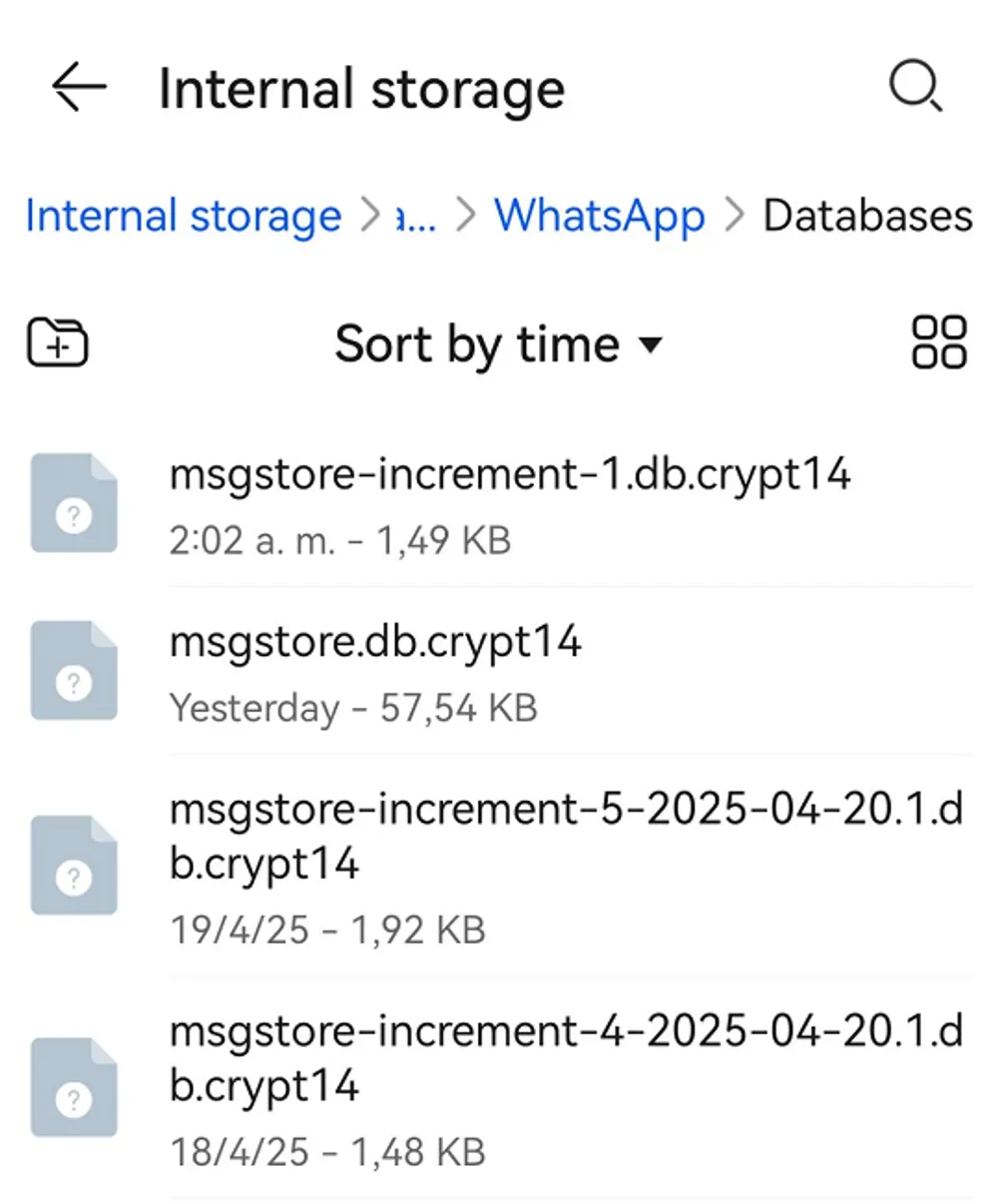
Also check for hidden folders or a “Trash/Bin” option in your Gallery—many Android phones (like Samsung) keep deleted photos here for 30 days.
🔹 On iPhone
Open the Photos app and tap Albums.
Scroll down to find the WhatsApp folder where images are usually saved.
If the photo isn’t there, open the Recently Deleted album, which keeps removed photos for up to 30 days.
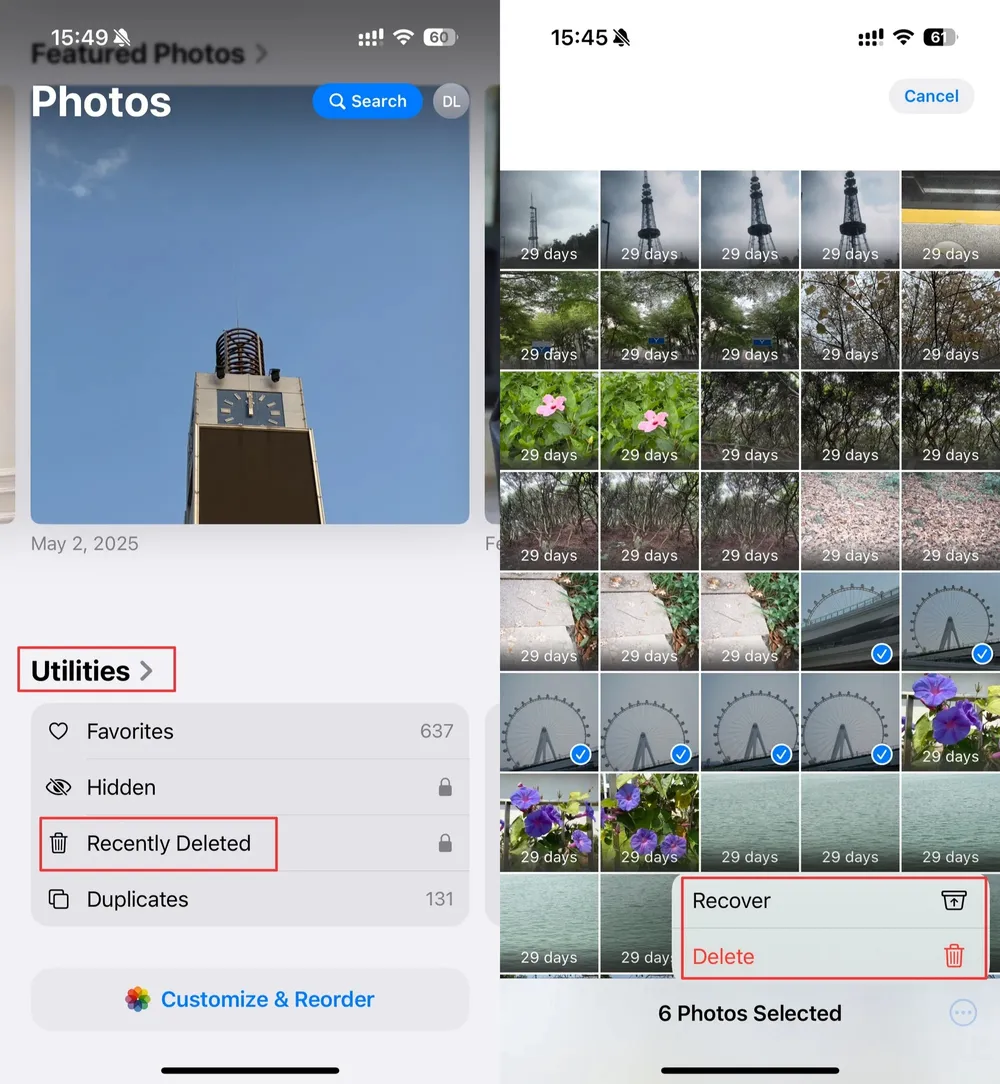
If you use iCloud Photos, make sure to check there too, as a synced copy might still exist.
💡 Don’t forget to check the “Recently Deleted” album.
On iPhone, this album keeps removed images for up to 30 days before erasing them permanently.
On some Android phones (like Samsung), there’s also a “Trash” or “Bin” section inside the Gallery that temporarily stores deleted photos.
Method 3: How to Retrieve Deleted WhatsApp Pictures from Google Photos or iCloud
Many users forget that WhatsApp photos are often synced to cloud storage automatically. If you use Google Photos (Android) or iCloud Photos (iPhone), your deleted WhatsApp images might still be accessible—even if they no longer appear in your chat or gallery.
The cloud keeps copies of your photos as long as you’ve enabled backup, making this one of the safest and most reliable recovery methods. The best part? It doesn’t overwrite your current data or require uninstalling WhatsApp.
🔹 Recover Deleted WhatsApp Photos On Android (Google Photos)
Open the Google Photos app.
Use the search bar to look up the photo by keyword, date, or even face recognition.
Check the Trash folder—deleted items may stay there for up to 60 days.
🔹 Retrieve Deleted WhatsApp Pictures On iPhone (iCloud Photos)
Open the Photos app and make sure iCloud Photos is enabled.
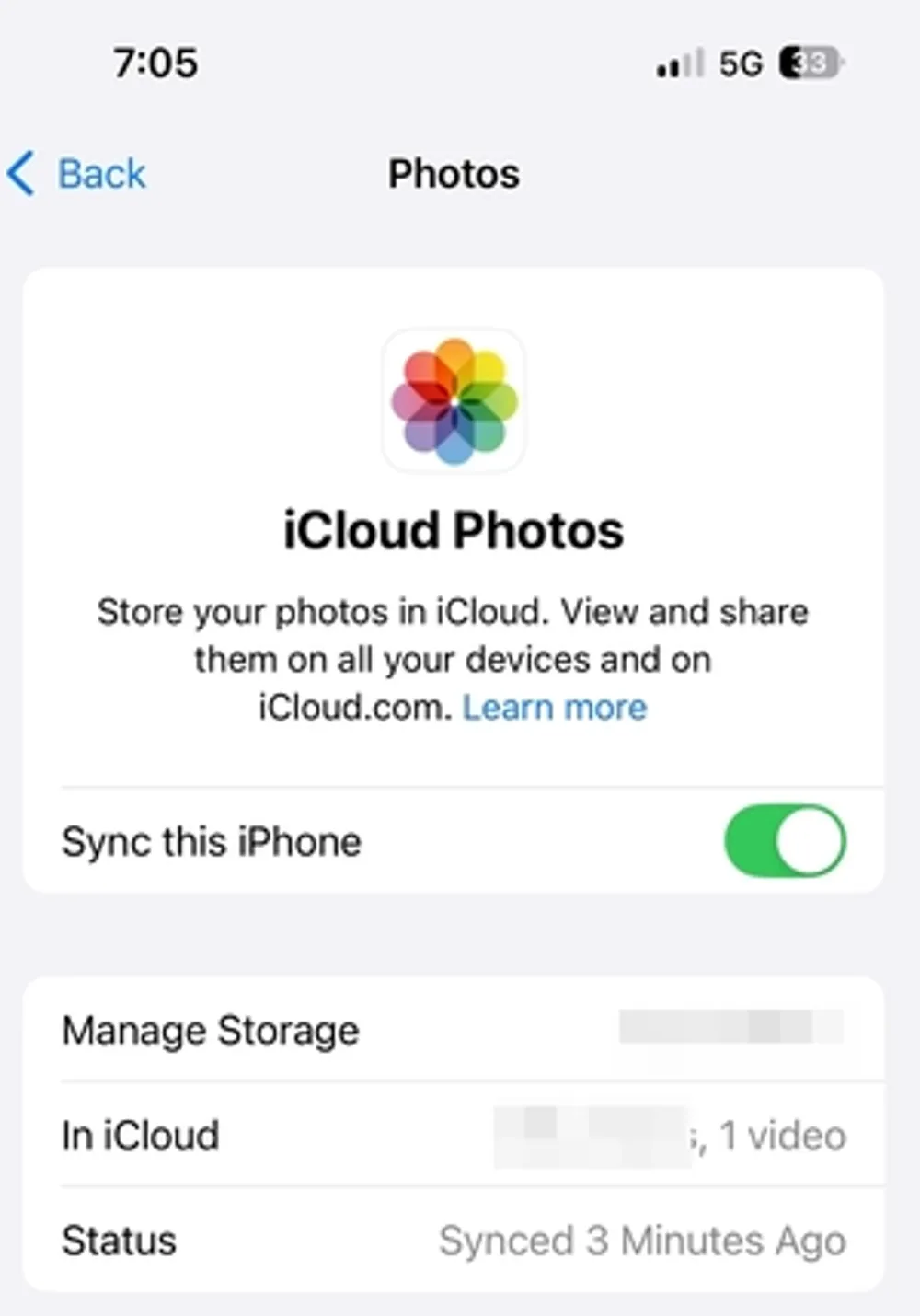
Browse through albums or use the search function to locate the image.
If needed, log in to iCloud.com → Photos to see if the picture is stored there.
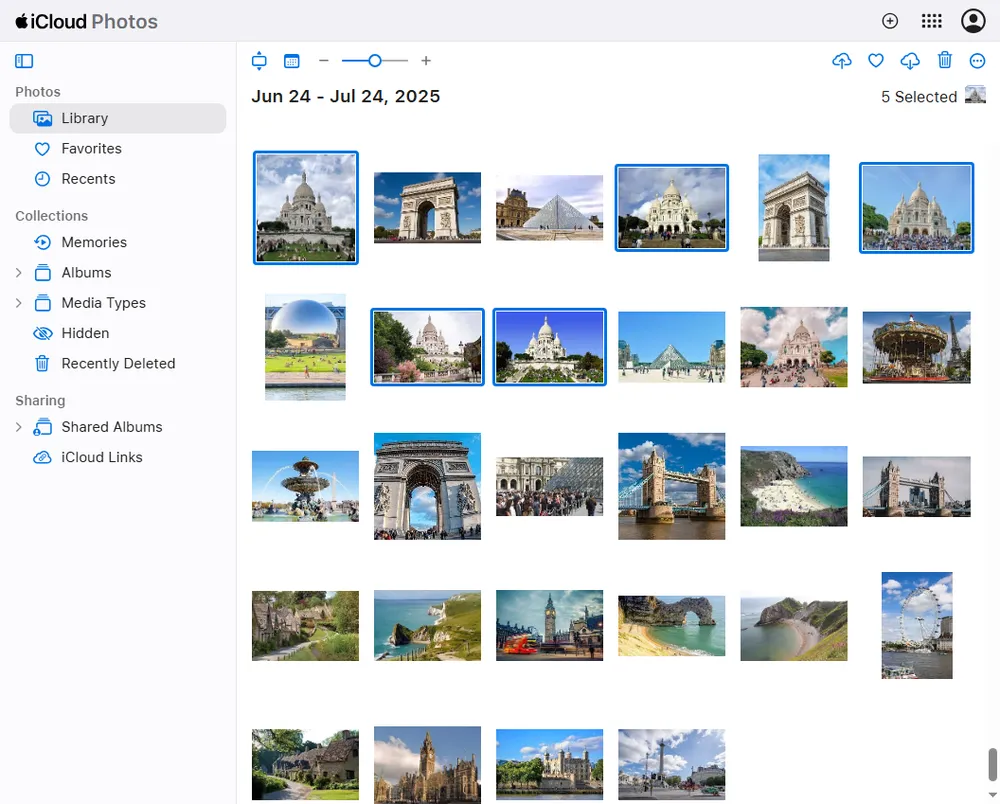
💡 This method only works if you’ve enabled automatic photo syncing in advance. The benefit is that it’s safe, quick, and won’t overwrite your current WhatsApp chats or files.
Method 4: Recover Deleted WhatsApp Photos from a Chat Backup
WhatsApp itself offers a built-in backup feature through Google Drive (Android) or iCloud (iPhone). This backup doesn’t just save your messages, but also the photos and videos exchanged in chats. If your missing photo existed at the time of your last backup, you can restore it directly by reinstalling WhatsApp.
This method is particularly effective if you regularly back up your chats. However, there’s a major trade-off: restoring from a backup will replace your current chats with the older backup version, meaning you may lose newer messages and media.
🔹 Steps to Restore Deleted WhatsApp Images from Backup
Uninstall WhatsApp from your device.
Reinstall WhatsApp and sign in with your phone number.
When prompted, select Restore from Backup and wait for the process to finish.
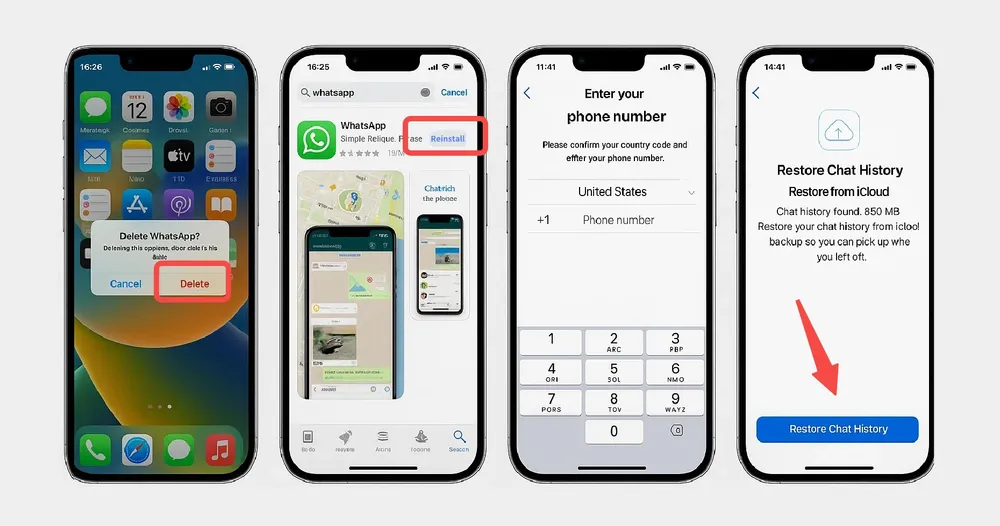
⚠️ WARNING: This method restores your chats and media to the state of your last backup. This method will overwrite your most recent chats. When you restore from a backup, you'll lose any messages and media sent or received after the backup was created.
Only proceed if you're certain the deleted photo is in the backup and you're willing to lose your newest data. If you don't have a recent backup or want to avoid losing new messages, you can learn how to recover WhatsApp data without backup using alternative methods.
Method 5: WhatsApp Photo Recovery Without Backup Using Gbyte Recovery
Sometimes backups aren’t available—or you need those photos without relying on iCloud, Google Drive, or any backup. That’s where Gbyte Recovery comes in, allowing you to recover deleted photos without backup safely and efficiently.
Unlike basic apps, Gbyte Recovery doesn’t require a USB cable or factory reset. It connects your device directly (Windows/macOS). It creates a secure scan of your account or device storage and allows you to:
Preview deleted WhatsApp photos before recovery.
Export photos in multiple formats.
Recover data safely without overwriting existing chats or files.
Save directly to your computer or restore back to your iPhone.
Use the same methods to recover other WhatsApp videos and documents.
This makes Gbyte Recovery one of the most flexible and user-friendly tools for WhatsApp photo recovery, especially when you need to get deleted photos without backup.
🔹 Steps to Recover Deleted WhatsApp images with Gbyte Recovery
Download and install Gbyte Recovery on your Windows or Mac computer.
Open the software and select "WhatsApp" to initiate a free scan.
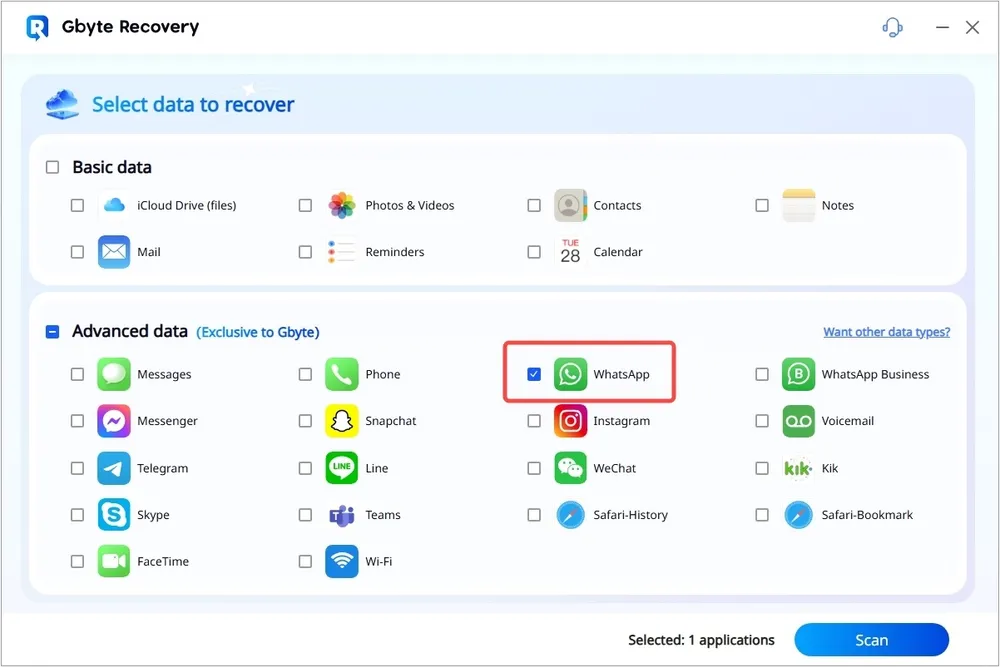
Start the scan and let Gbyte Recovery search for deleted WhatsApp photos.
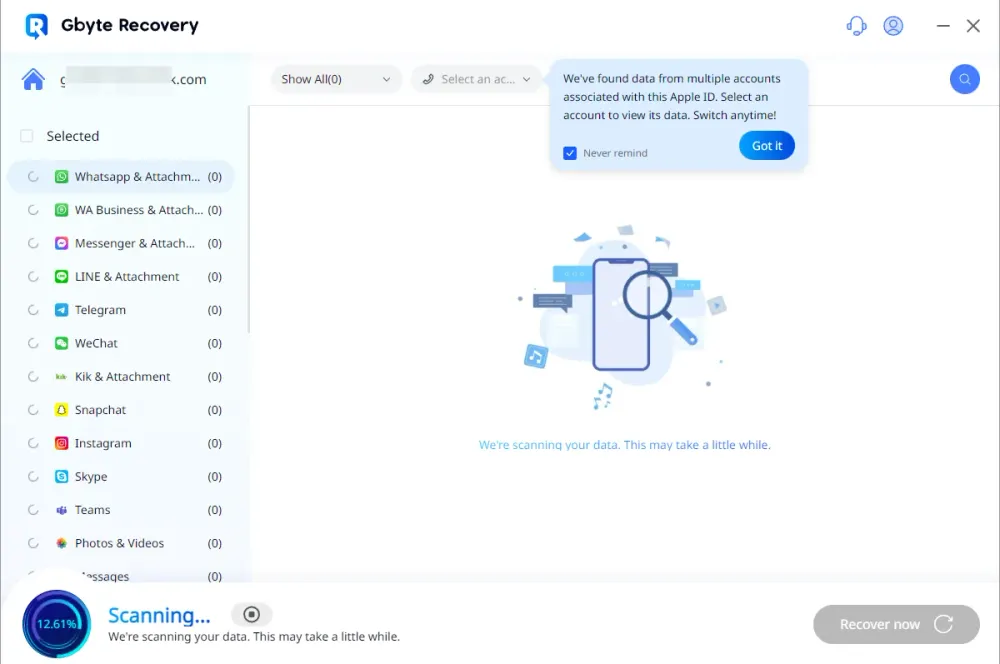
Preview the recovered images to make sure you’re selecting the right ones.
Click Recover and save the photos either back to your iPhone or onto your computer.
✨ With these simple steps, Gbyte Recovery makes it easy to get back deleted WhatsApp photos without backup—safe, fast, and flexible.
Method 6: How to Get Deleted Photos from WhatsApp by Asking the Sender
Sometimes the simplest solution is also the most overlooked. WhatsApp is a two-way communication platform, which means that any photo you deleted might still exist on the sender’s or recipient’s device. In such cases, the most straightforward way to get your deleted photo back is to simply ask the other person to resend it.
This method doesn’t involve apps, backups, or recovery tools—but it’s often the quickest, most reliable, and stress-free solution, especially when you need the photo urgently and don’t want to risk data loss from restoring backups.
How to Prevent WhatsApp Photos from Being Lost
Prevention is always better than recovery. By taking a few proactive steps, you can significantly reduce the chances of losing your valuable photos. Here’s how:
Enable WhatsApp Backups – Turn on automatic daily backups to Google Drive (Android) or iCloud (iPhone).
Use Cloud Storage – Sync your photos with Google Photos, iCloud, or OneDrive.
Save Important Photos – Export or save special images to your computer regularly.
Be Careful with Deletions – Avoid deleting chats or clearing media without checking backups.
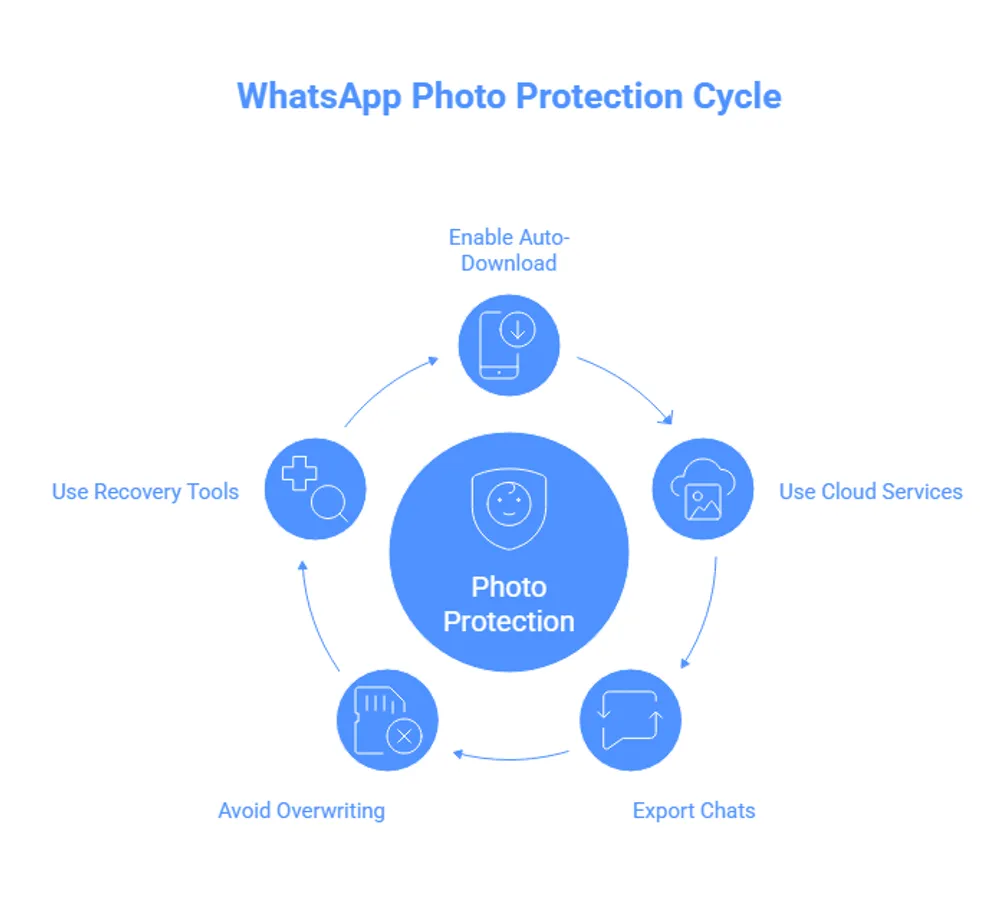
💡 By combining automatic backups, cloud syncing, and periodic exports, you'll have multiple layers of protection and minimize the need for stressful recovery efforts. Understanding what happens to WhatsApp after device resets can also help you prepare better for situations like phone upgrades or factory resets.
Final Thoughts on WhatsApp Photo Recovery
Losing precious WhatsApp photos can be stressful, but as you’ve seen, there are multiple ways to get them back.
Start simple: check your WhatsApp chat, gallery, and Recently Deleted folders.
If that doesn’t work, try using backups via Google Drive, iCloud, or Google Photos.
And when all else fails, rely on a dedicated recovery tool like Gbyte Recovery for a safe, flexible solution.
With the right method, there’s a good chance your lost memories aren’t lost forever.