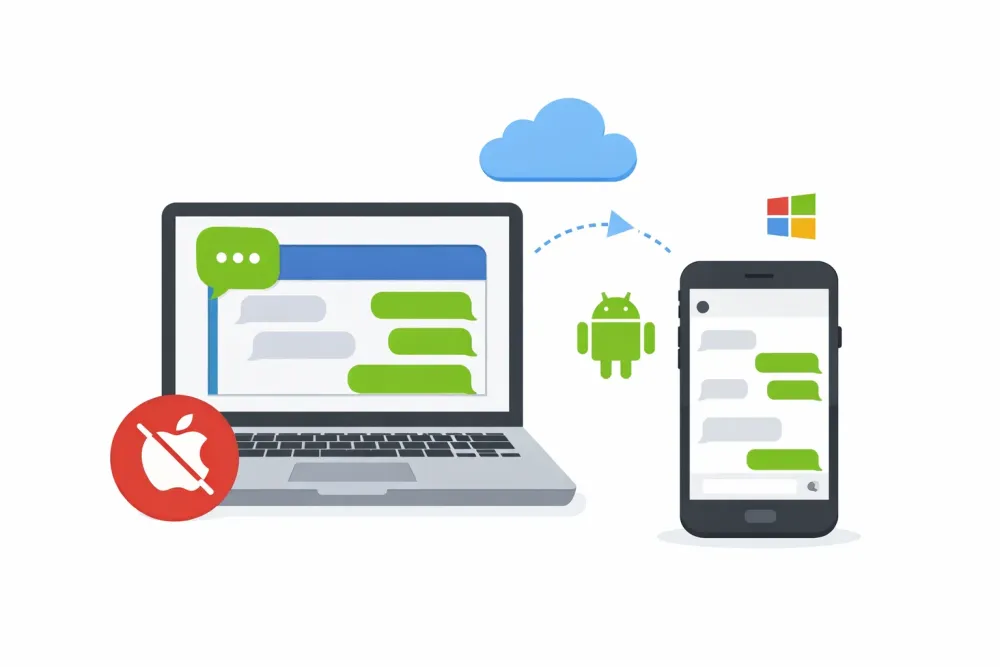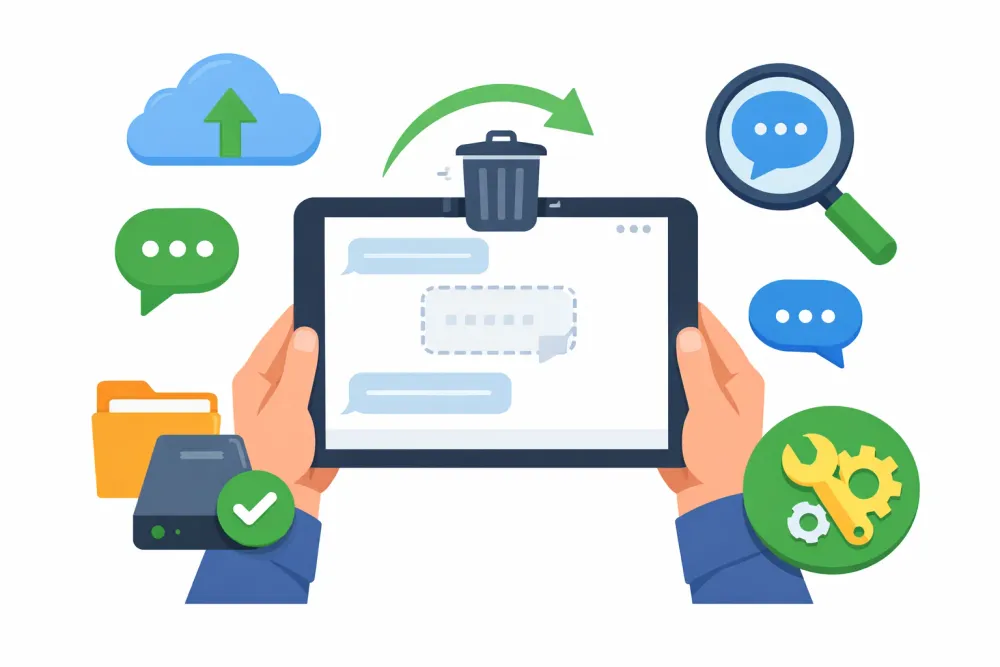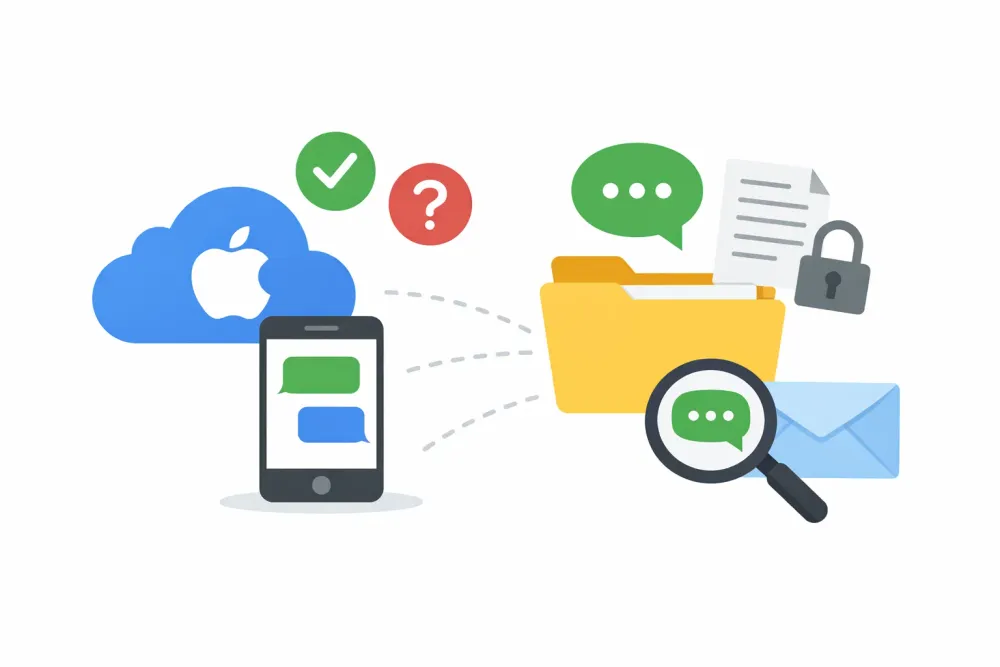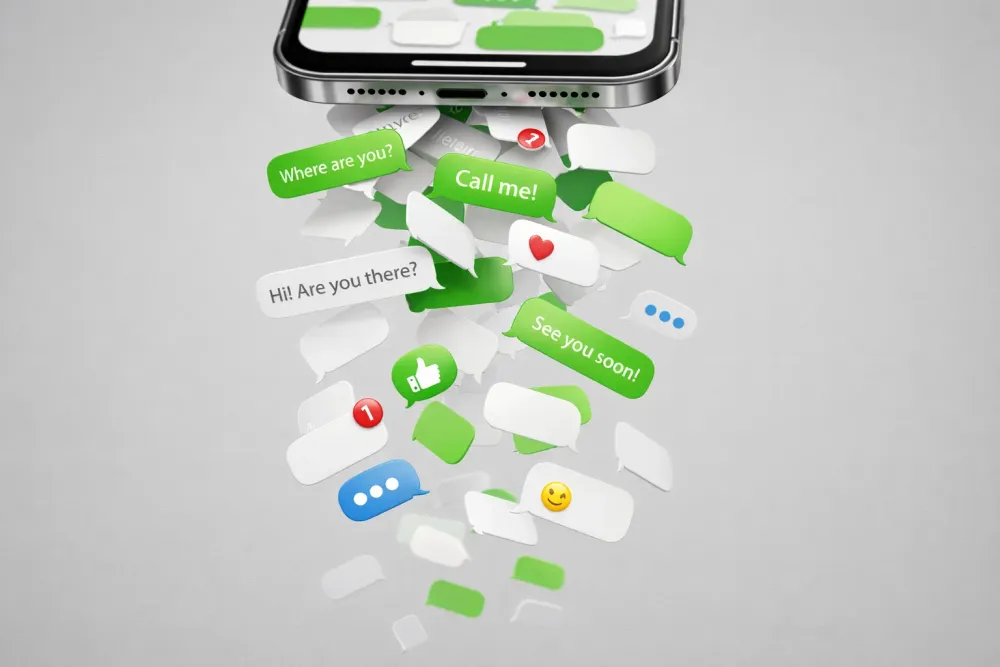It usually happens in a split second—you’re washing your hands, scrolling by the pool, or your coffee tips over—and suddenly your iPhone is sitting in water. Your heart skips a beat. Is it ruined? The good news: if you act quickly and use the right methods, you can often save your device.
This guide will show you exactly how to get water out of your iPhone, whether it’s the camera, speakers, charging port, or screen that’s affected. We’ll also explain what not to do, answer common questions, and share how to recover your data if your iPhone won’t turn on again.
What to Do Immediately When Your iPhone Gets Wet
The first few minutes after water exposure matter most. Here’s what you need to do right away:
Turn off your iPhone – don’t check notifications or press buttons.
Remove accessories & SIM tray – cases and cables trap moisture inside.
Dry the exterior gently – use a microfiber cloth, no pressing.
Keep it upright – gravity helps water escape naturally.
⚠️Avoid common mistakes: putting it in rice, using a hairdryer, or trying to charge it. These cause more harm than good.
Fixing iPhone Water Damage by Part (Camera, Speaker, Screen, Port, SIM)
Not all water damage looks the same. Depending on where water entered, symptoms and solutions will differ.
How to Get Water Out of iPhone Camera
When water seeps into the iPhone camera, you'll often notice foggy photos or condensation under the lens.
What you'll notice: Foggy photos, visible condensation under the glass, poor focus performance, and washed-out images with unusual light artifacts.
What to do:
Step 1: Immediate Action Power down iPhone completely. Remove case and dry exterior with lint-free cloth. Don't test the camera.
Step 2: Set Up Drying Place iPhone upright (camera down) in sealed container with 10-15 silica gel packets.
Step 3: Wait (24-48 hours) Keep at room temperature. No heat sources or compressed air—these damage the lens.
Step 4: Test Check camera function in different lighting. If condensation remains after 48-72 hours, seek professional repair.
Water damage to the camera module can sometimes affect photo quality, so you may also need information about recovering deleted photos that might have been corrupted during the incident.
How to Get Water Out of iPhone Speakers or Microphone
When water enters the speakers or microphone, sound quality often suffers. iPhones may temporarily block audio output when liquid is detected, but damage can still occur if water lingers.
What you’ll notice: Muffled or distorted audio, crackling sounds during calls, or very low volume playback.
What to do:
Step 1: Immediate Action Do not insert cotton swabs, tissues, or sharp objects into the speaker grills. This only pushes moisture deeper.
Step 2: Use Water Eject Shortcut Download and activate the “Water Eject” Shortcut, which plays a specific sound frequency to expel trapped water droplets.
Step 3: Drain Naturally Stand the iPhone upright, speaker side down. Let gravity help moisture escape.
Step 4: Recheck After 24 Hours Test with music or a call. If distortion remains after a day or two, seek repair to avoid long-term corrosion.
How to Fix iPhone Screen Water Damage
Screen damage from water is especially concerning, since it affects usability. Moisture under the display can cause temporary glitches—or permanent hardware failure if ignored.
What you’ll notice: Flickering, ghost touches, blurry display.
When water reaches the screen, you may see flickering, ghost touches, or blurred display.
What to do:
Step 1: Power Off Immediately Don’t keep pressing the screen; it can push water deeper.
Step 2: Surface Drying Wipe gently with a lint-free microfiber cloth. Avoid paper towels, which leave fibers behind.
Step 3: Controlled Drying Place the iPhone in a sealed box with silica gel packets for 24–48 hours. Keep it at normal room temperature.
Step 4: Test Responsiveness After waiting, check if ghost touches or flickering persist. If the issue continues, professional repair may be required as water may have reached the display connectors.
How to Get Water Out of iPhone Charging Port
Charging ports are highly sensitive to liquid. iOS has a built-in “Liquid detected in Lightning connector” alert to prevent accidents. Ignoring it can cause permanent short-circuit damage.
What to do:
Step 1: Do Not Charge Never try to override the system warning by forcing a charge.
Step 2: Position Correctly Hold the iPhone with the port facing downward. Lightly tap the side to encourage water drainage.
Step 3: Air Drying Leave the phone in a dry environment for several hours until the alert disappears on its own.
Step 4: Inspect Before Charging Only reconnect the charger once the warning clears. If the message persists beyond 24 hours, seek professional inspection to prevent corrosion.
How to Fix iPhone SIM Card Water Damage
Water inside the SIM tray can interrupt mobile connectivity. Even small droplets can oxidize the SIM contacts, leading to errors.
What to do:
Step 1: Remove Immediately Use the SIM eject tool to remove both the SIM tray and card.
Step 2: Dry Carefully Gently wipe the SIM card and tray with a microfiber cloth. Avoid tissues or paper that may leave debris.
Step 3: Air Drying Let both components dry fully in a ventilated space for at least several hours.
Step 4: Reinsert and Test Once fully dry, reinsert the SIM card and check connectivity. If errors persist, the tray or card reader may need replacement.
Recover Data from a Broken or Water-Damaged iPhone (100% Risk-Free)
Sometimes, water damage or hardware failure means your iPhone simply won’t turn on again. While the device itself may be beyond repair, that doesn’t mean your photos, messages, and important files are gone forever. With the right tool, you can safely recover data from dead iPhone.
Why Choose Gbyte Recovery?
Gbyte Recovery is a professional iOS data recovery solution designed for exactly these situations. Unlike risky DIY fixes, it provides a safe, user-friendly, and completely risk-free way to recover your files.
With Gbyte Recovery, you can:
🔍 Free Scan – Run a complete deep scan to check what’s recoverable.
👀 Free Preview – See photos, contacts, WhatsApp chats, and files before restoring.
✅ Selective Recovery – Restore only what you need, without overwriting existing data.
📱 Multiple Sources – Recover directly from your iPhone or log in with your Apple ID.
💯 Risk-Free Guarantee – Free download, free registration, and even a refund policy.
Why It’s Safe to Try
Using Gbyte Recovery comes with zero cost and zero risk:
No hidden charges just to see your recoverable data.
You control exactly what gets restored.
If you’re not satisfied, our refund policy has you covered.
👉 That means you have nothing to lose—and everything to gain by giving it a try.
Best Ways to Dry an iPhone After Water Damage
Silica gel packets – safest and most effective absorber.
Water Eject Shortcut – pushes out speaker water quickly.
Vacuum suction (low power) – carefully removes moisture.
Professional repair – if symptoms persist or water has reached the motherboard.
What NOT to Do If Your iPhone Gets Wet
Some fixes online can actually destroy your iPhone. Avoid these at all costs:
❌ Don’t bury in rice—it doesn’t work and leaves dust.
❌ Don’t use a hairdryer or oven—heat damages components.
❌ Don’t shake the phone violently—spreads water further inside.
❌ Don’t charge immediately—risk of short-circuiting
FAQs
How long should I wait before turning it on?
At least 24–48 hours.
Are iPhones waterproof?
No—only water-resistant for short periods and depths.
Does Apple’s warranty cover water damage?
No, water damage isn’t included, even on water-resistant models.
Conclusion
If you dropped your iPhone in water, the most important thing is quick action: power off, dry it safely, and avoid dangerous DIY fixes. Whether water entered the camera, speaker, charging port, or screen, following the right methods can make the difference between a working phone and permanent damage. And if your iPhone doesn’t turn back on, Gbyte Recovery ensures your data is never lost.