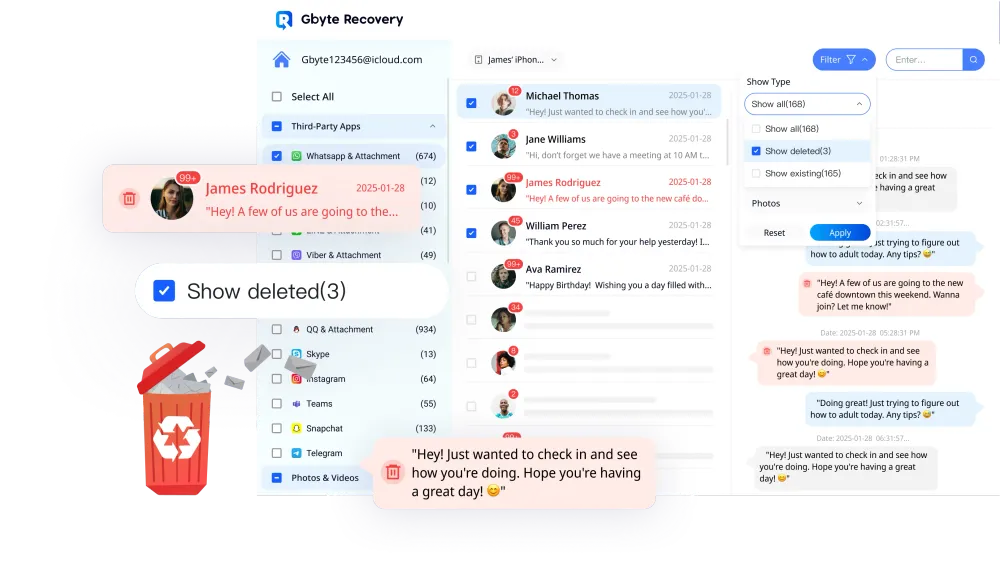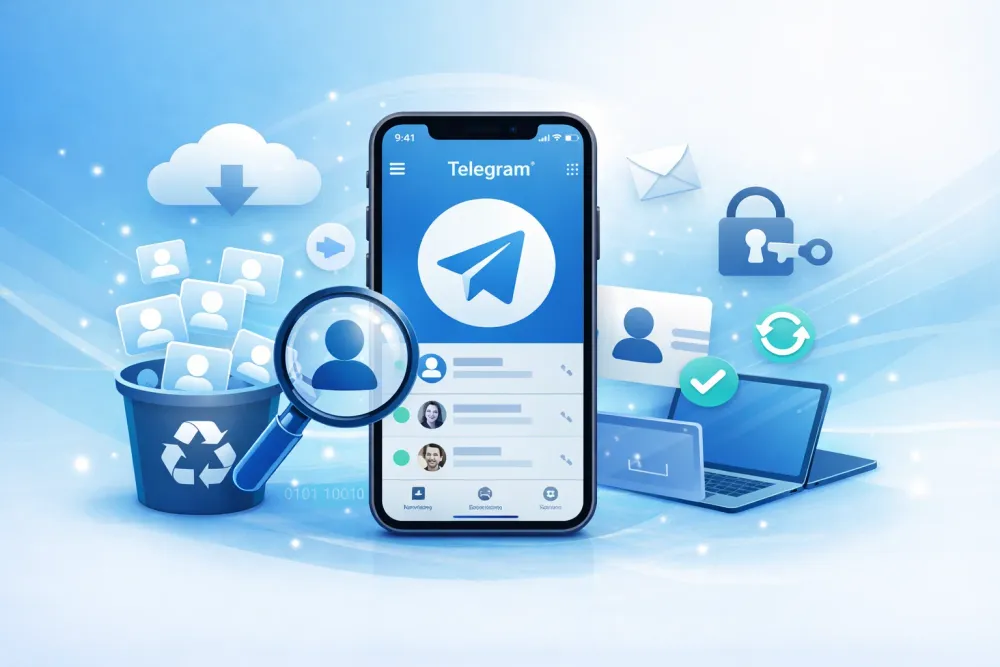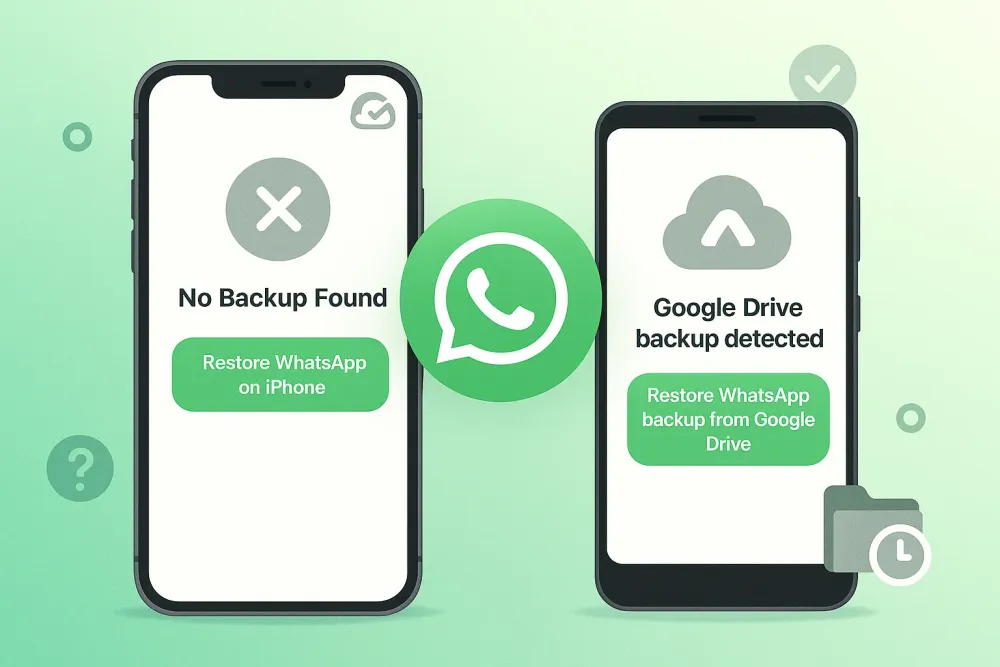It’s one of the most frustrating tech issues: you tap the iconic green icon, and suddenly your WhatsApp not working on iPhone. Whether you can’t send messages, can't receive calls, or WhatsApp won't load at all, or you’re completely cut off from your contacts, a broken WhatsApp can disrupt your entire day.
You might be asking, "Why is my WhatsApp not working on my iPhone?" The good news is that most issues are simple fixes. This comprehensive, actionable guide covers everything from quick restarts to deep-dive troubleshooting, ensuring you get your chats back up and running.
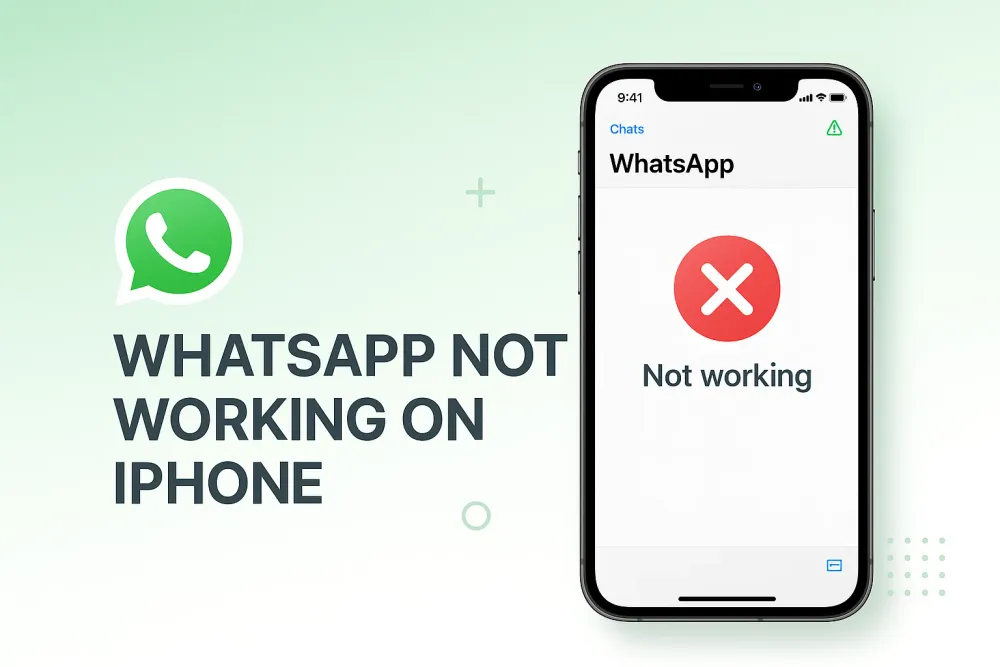
Why Is My WhatsApp Not Working on My iPhone?📱
Before diving into solutions, it's helpful to understand what might be causing the issue. Common reasons why WhatsApp is not working on iPhone include:
Outdated app or iOS version – Running old software can cause compatibility issues
Poor internet connection – WhatsApp requires stable WiFi or cellular data
Storage limitations – Insufficient iPhone storage prevents proper app functioning
Corrupted app data – Bugs or glitches in cached data
Server outages – Temporary WhatsApp service disruptions
Incorrect notification settings – Permissions blocking alerts
Background app refresh disabled – Prevents real-time updates
Now let's explore proven solutions to get your WhatsApp working again.
The Quick-Fix Checklist: Resolve Most WhatsApp Issues Instantly
Before diving into complex solutions, start with these essential, fast steps. They solve 90% of all app issues.
📶 Check Your Internet Connection
WhatsApp requires an active internet connection to function. Test your connection by:
Toggle Airplane Mode: Swipe down for Control Center and turn Airplane Mode on for 10 seconds or (Settings > Airplane Mode), then off. This quickly resets your Wi-Fi and cellular connection.
Test Other Apps: Open Safari or YouTube to load a webpage. If other apps are struggling, your internet is the problem, not WhatsApp.
Reset Network Settings: Go to Settings > General > Transfer or Reset iPhone > Reset > Reset Network Settings. (Warning: This will forget all your saved Wi-Fi passwords.)
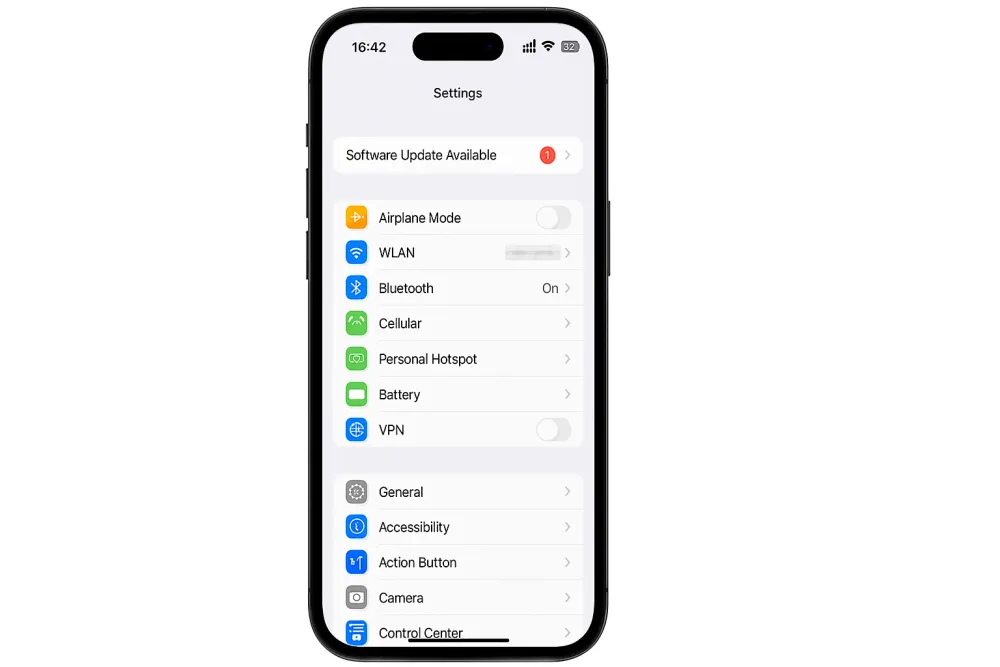
Restart Your iPhone and Force Quit WhatsApp
The classic fixes are classics for a reason! A simple refresh can clear temporary bugs that cause WhatsApp not working on iPhone.
Force Quit WhatsApp:
Swipe up from the bottom of your screen (or double-click the Home button on older models) to open the App Switcher. Swipe up on the WhatsApp card to close it completely.
Restart iPhone:
A classic fix that works surprisingly often. Turn your phone off and on again. This clears the phone's RAM and reloads the operating system.
iPhone X or later: Press and hold the side button and either volume button, slide to power off, wait 30 seconds, then turn back on
iPhone 8 or earlier: Press and hold the top or side button, slide to power off, wait 30 seconds, then turn back on
Update WhatsApp and iOS to the Latest Version
Outdated software is a common culprit.
Update WhatsApp: Go to the App Store, search for WhatsApp, and tap Update. If you only see an Open button, your app is already current.
Update iOS: Go to Settings > General > Software Update. Install any pending iOS updates.
WhatsApp Notifications Not Working on iPhone? Fix This Specific Problem
One of the most common complaints is that whatsapp notifications not working on iphone, even when the rest of the app functions fine.Follow these targeted solutions:
Verify Notification Permissions
Go to Settings > Notifications > WhatsApp
Enable Allow Notifications
Select your preferred alert style (Lock Screen, Notification Center, Banners)
Enable Sounds and Badges
Ensure Show Previews is set to "Always" or "When Unlocked"
Check Do Not Disturb and Focus Modes
Open Settings > Focus
Tap Do Not Disturb or any active Focus mode
Ensure WhatsApp is not in the silenced apps list
Add WhatsApp to allowed apps if necessary
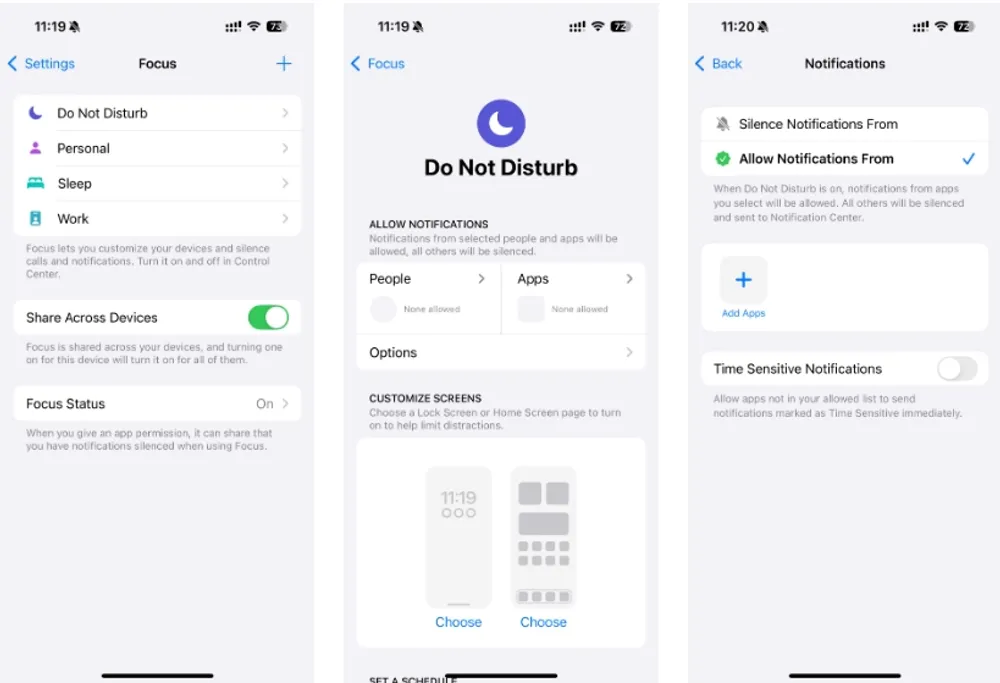
Disable Low Power Mode Temporarily
Low Power Mode can delay notifications:
Go to Settings > Battery
Toggle off Low Power Mode
Check if notifications resume working
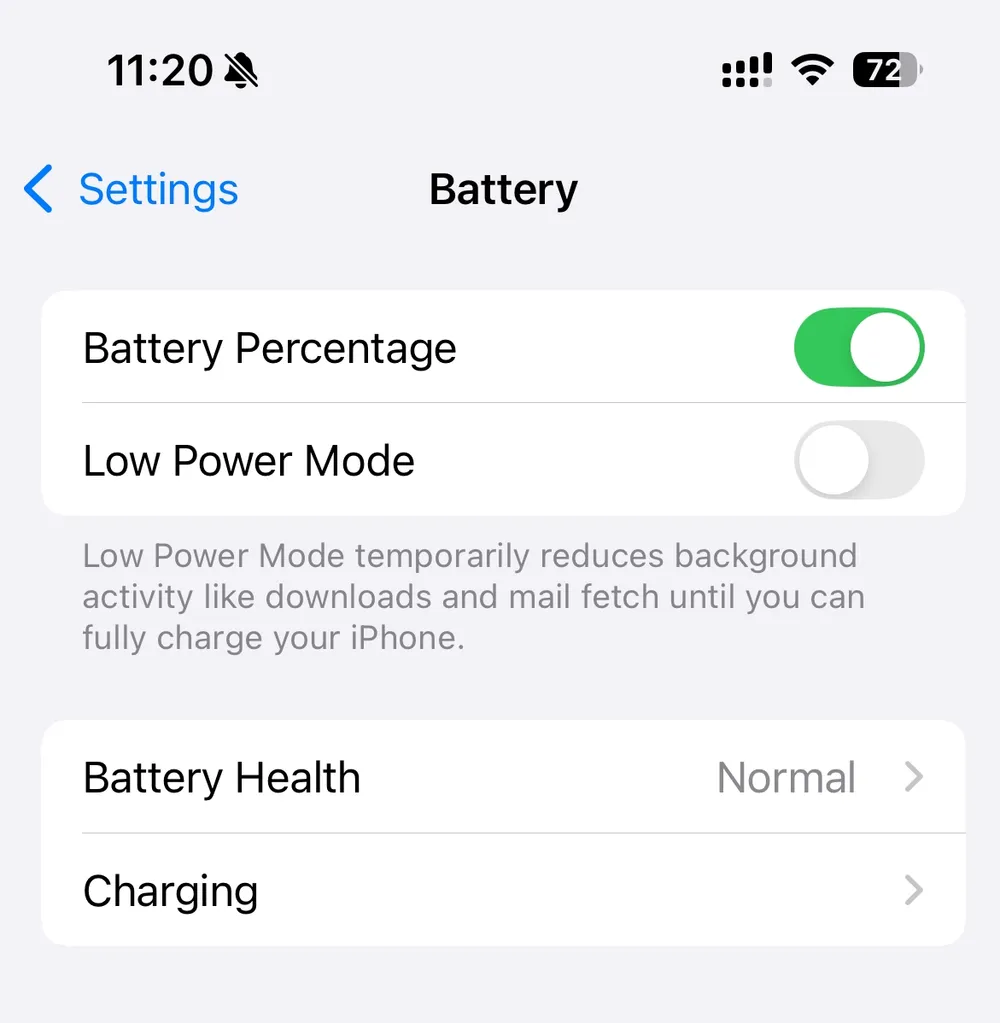
Enable Background App Refresh
Navigate to Settings > General > Background App Refresh
Ensure it's turned on globally
Scroll down and enable it specifically for WhatsApp
Deep Troubleshooting: When WhatsApp Is Not Working on iPhone
If the simple steps haven't worked, it’s time for a more serious approach. These fixes involve changing core app or iOS settings.
Re-log In or Reinstall the App (The Last Resort)
If your whatsapp not working on iphone is consistently crashing or failing to load, a fresh installation is often the final answer.
⚠️ IMPORTANT: Backup First! Before deleting WhatsApp, ensure your chats are backed up to iCloud. Go to WhatsApp Settings > Chats > Chat Backup. Tap Back Up Now. This is crucial, as reinstalling without a current backup means losing your chat history.
Press and hold the WhatsApp icon on your home screen
Tap Remove App > Delete App
Restart your iPhone
Reinstall WhatsApp from the App Store
Verify your phone number and restore chat backup
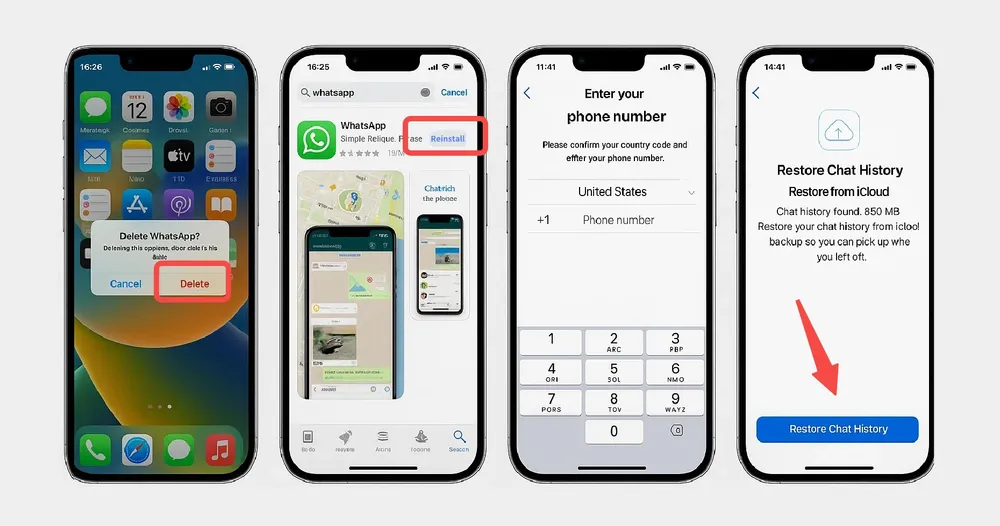
What If You Lose WhatsApp Data? Data Loss Protection with Gbyte Recovery
If you are considering reinstalling WhatsApp—a common fix when whatsapp is not working on iphone—you run the risk of losing valuable chat history, photos, and media if your iCloud backup failed or is outdated. Before you delete the app, or if you suspect data loss, a specialized WhatsApp recovery tool is your safest bet.
This is where Gbyte Recovery becomes invaluable.
Gbyte Recovery is a powerful and reliable data recovery software designed specifically for iOS devices. It is an easy-to-use solution that ensures you never lose critical conversations when performing system fixes.
It fully supports recovering all your essential WhatsApp data, including:
What’s more, its streamlined process means you can often even run it directly on your phone or from your computer, making the recovery process quick and convenient for securing all your chats, even if whatsapp is not working on iphone due to severe bugs.

Clear iPhone Storage
WhatsApp needs adequate storage space to function properly:
Check storage: Settings > General > iPhone Storage
Delete unused apps, photos, or videos
Clear WhatsApp media cache: Open WhatsApp > Settings > Storage and Data > Manage Storage
Delete old chats or large files
Check WhatsApp Server Status
Sometimes the problem isn't on your end. WhatsApp occasionally experiences server outages:
Visit DownDetector.com and search for "WhatsApp"
Check social media platforms like Twitter/X for #WhatsAppDown
If servers are down, you'll need to wait for WhatsApp to resolve the issue
Contact WhatsApp Support
If you've exhausted all options and WhatsApp is still not working on your iPhone:
Open WhatsApp (if possible)
Go to Settings > Help > Contact Us
Describe your issue in detail
Include your iPhone model and iOS version
Alternatively, visit the WhatsApp Help Center online for additional support resources.
Check Date and Time
Ensure your iPhone’s date and time are set correctly, preferably to "Set Automatically" (Settings > General > Date & Time). WhatsApp servers rely on accurate time synchronization.
System Reset: As an absolute final measure, you can try an "Erase All Content and Settings" factory reset (Settings > General > Transfer or Reset iPhone > Erase All Content and Settings). This will wipe your entire phone, so ensure you have a full, current backup before proceeding.
Getting your WhatsApp not working on iPhone issue resolved is usually straightforward. By following these steps in order, you can quickly diagnose and fix the problem, keeping your conversations flowing!
Final Thoughts
Most WhatsApp issues on iPhone can be resolved with simple troubleshooting steps like checking your internet connection, updating the app, or adjusting notification settings. If you're experiencing persistent problems, working through this comprehensive list systematically should help you identify and fix the issue.
Remember to back up your WhatsApp data regularly to prevent data loss. And if you do lose important conversations or media files, tools like Gbyte Recovery can help you retrieve them quickly and easily.
Has this guide helped resolve your WhatsApp problems? Whether it was a simple restart or a complete reinstallation, getting WhatsApp working again means staying connected with the people who matter most.