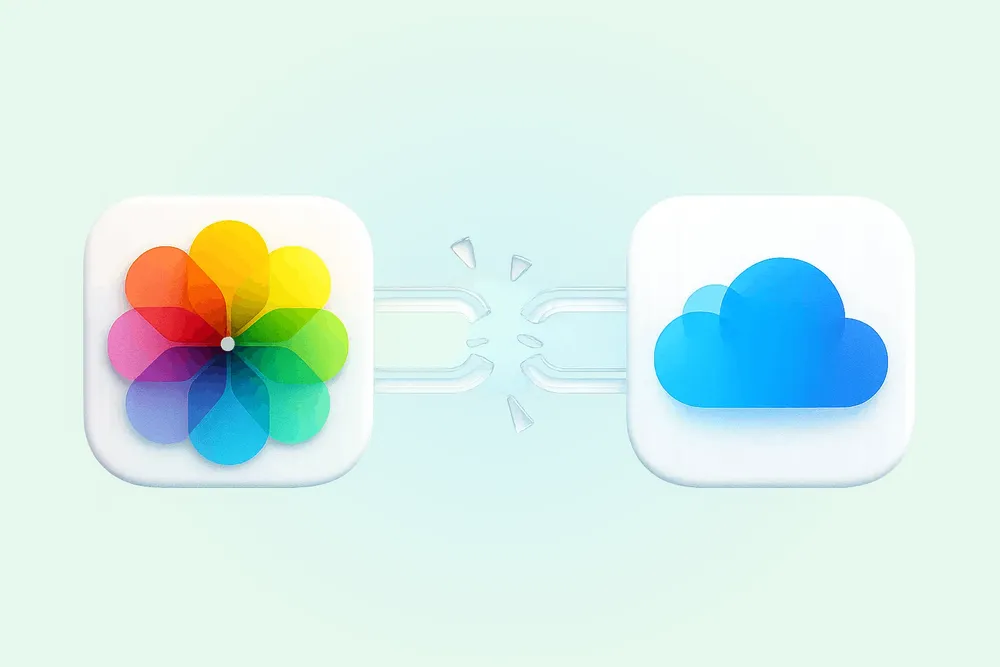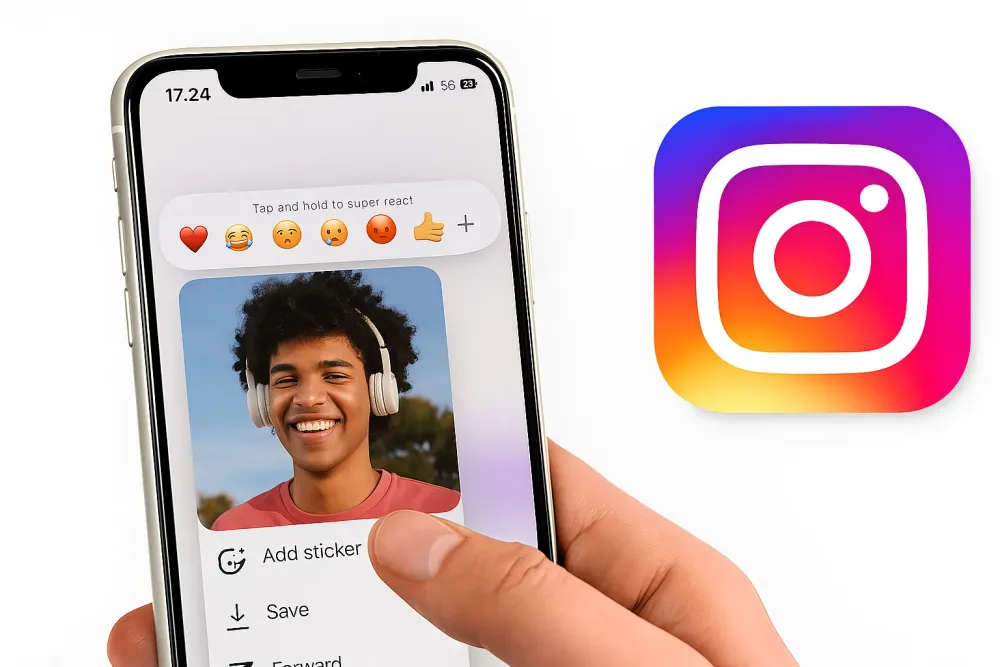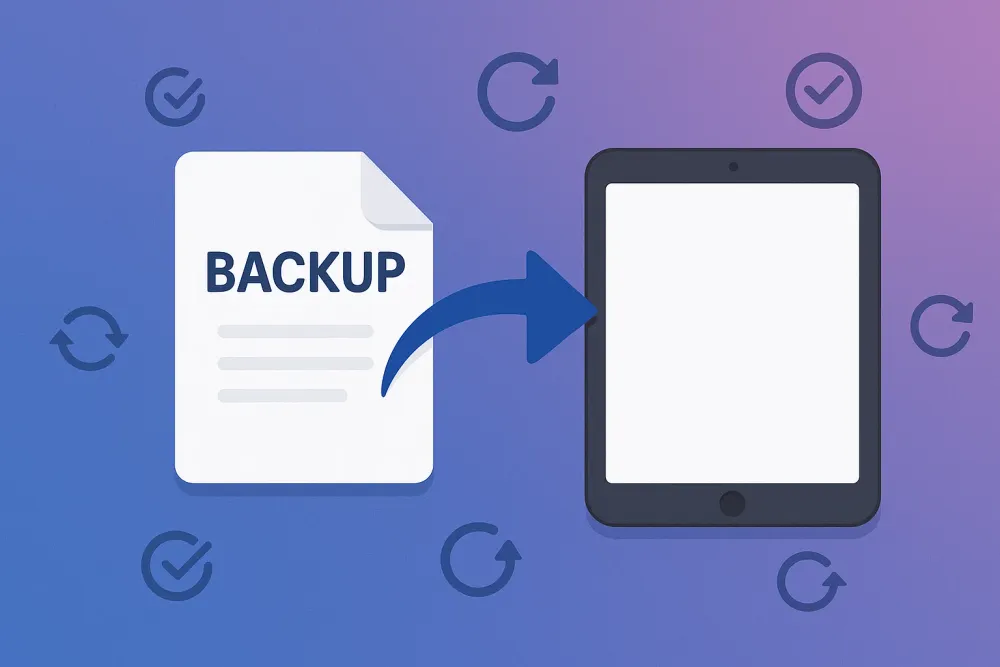There’s no doubt that digital memories last longer than printed photos. But as time passes, figuring out how to access those old pictures can become a new problem.
You might think your photos are still hiding somewhere on the internet such as iCloud but you’re unsure where to begin or whether they’re even still there.
The truth is, Apple’s cloud ecosystem is convenient but also fragmented. Your pictures might be stored in iCloud Photos, iCloud Backup, or even inside apps linked to iCloud.
In this guide, you’ll learn 6 proven methods to find old pictures on iCloud whether they’re hidden, deleted, or buried inside backups.
#1 Go to iCloud.com to Find Old Photos Online
When you use iCloud Photos on your iPhone or Mac, all your pictures are automatically uploaded to iCloud. Over the years, your iCloud account quietly keeps all your photos together — even as you change devices again and again.
The most direct way to access those photos is through iCloud.com, Apple’s official web interface.
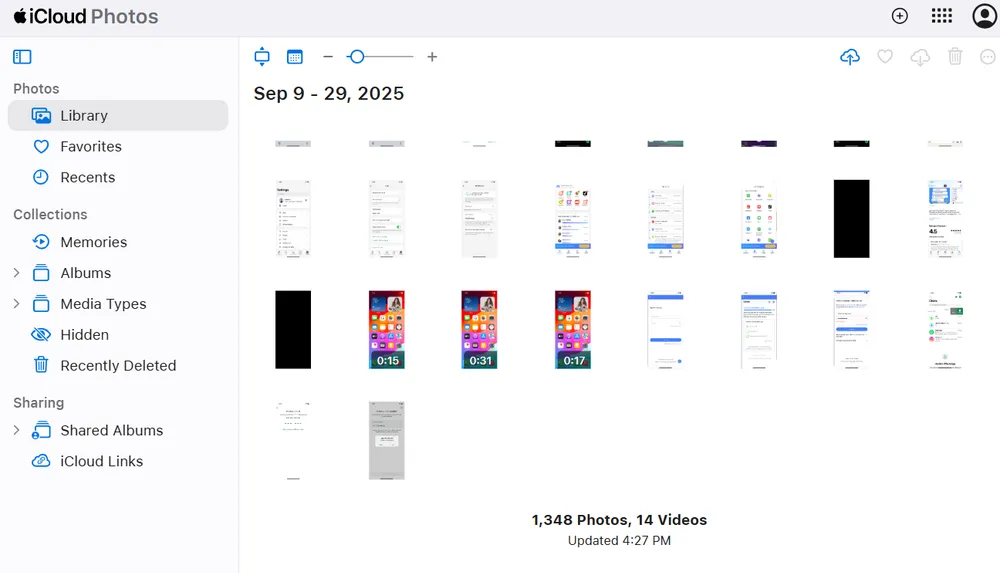
Here's how:
Step 1. Go to icloud.com/photos and sign in with your apple ID
Step 2. The Photos app's timeline view is quite helpful for people who value taking a trip through their photos in order. The newest photos appear at the bottom. Scroll up to browse your older pictures.
Step 3. Don’t forget to check the Hidden Album and Shared Albums tabs. Many users overlook these and miss older or privately shared photos.
#2 Log In to Your Old iCloud Account to Check Old Photos
iCloud Photo Library is linked to a single Apple ID. If you’ve ever changed your Apple ID — for example, when switching emails or regions — your old photos may still be stored under the previous account.
Instead of switching Apple IDs directly on your iPhone (which can cause data sync conflicts), the safest method is to log in from the web:
Step 1. Visit icloud.com/photos.
Step 2. Sign in using any old Apple IDs you remember. (If you can’t remember your password, use Apple’s "Forgot Password" link.)
Step 3. Check Photos, iCloud Drive, and Mail Attachments.
#3 Access iCloud Backup to Find Old Pictures
If you can’t find your pictures in iCloud Photos, they may be stored inside an iCloud backup — these are two separate things.
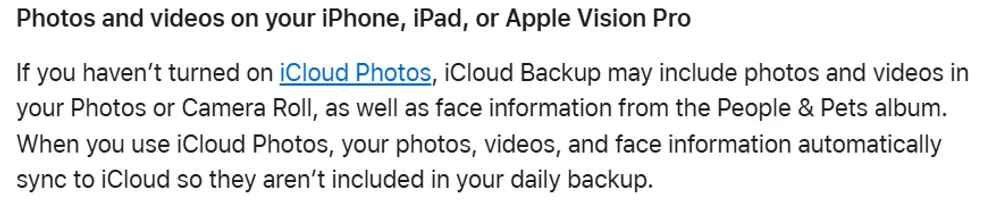
According to Apple, your photos are included in iCloud backups only if iCloud Photos wasn’t turned on at the time. That means if you once disabled iCloud Photos or never used it, there’s a good chance your older images are still hidden inside a backup.
Official Way: Restore from iCloud Backup
Apple allows you to restore a full iPhone backup, but it comes with one catch: you need to reset your phone first. This function replaces all current data with older data. Always back up your iPhone first before doing this.
Step 1. On your iPhone, go to Settings > General > Transfer or Reset iPhone > Erase All Content and Settings.
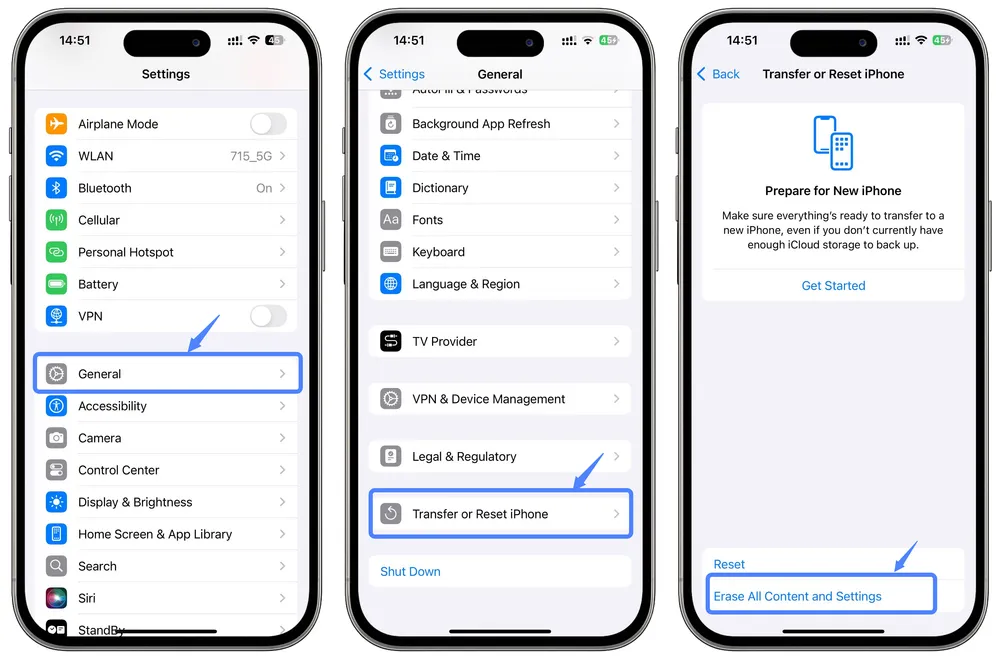
Step 2. Restart your phone and choose Restore from iCloud Backup during setup.
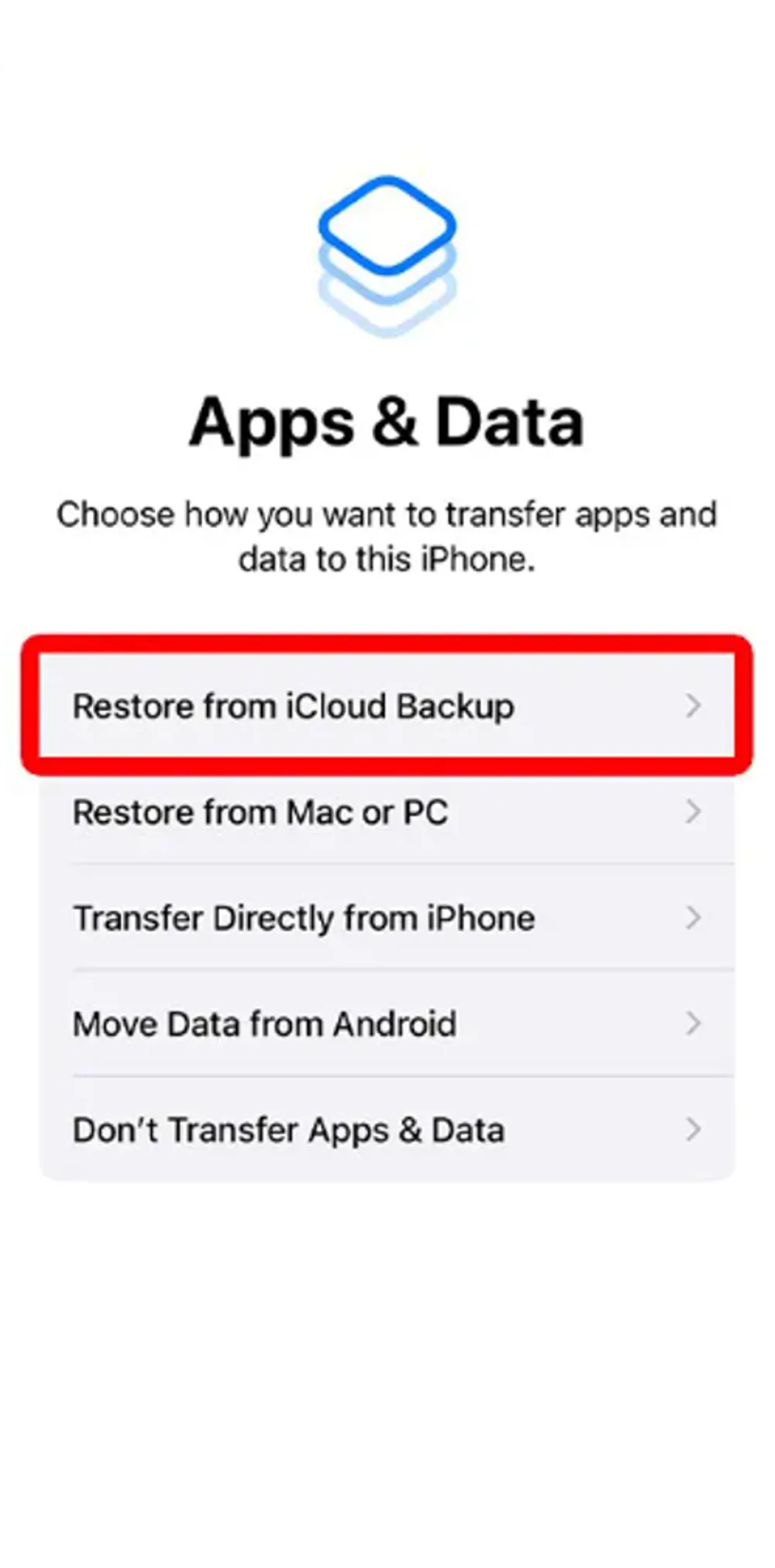
Step 3. Sign in with your Apple ID.
Step 4. You’ll see a list of available backups organized by device. Each device linked to your Apple ID keeps its own latest iCloud backup. If you notice an older or previously lost device in the list, that’s often a good sign — it may contain the old photos you didn’t expect to find.
Step 5. Once the restore completes, open the Photos app to check if your old photos appear.
Alternative Way: Find Old Photos Without Resetting (Using Gbyte Recovery)
✅ Free Scanning Available: You can scan and preview your deleted or old iCloud photos for free now.
If you don’t want to erase your iPhone just to test a backup, there’s an easier way: use a third-party recovery tool like Gbyte Recovery.
Gbyte Recovery directly connects to your iCloud account and scans all available backups including older ones from devices you might not even remember. It can recover permanently deleted photos or hidden photos that aren’t visible on iCloud.com.
Step 1. Download the PC version of Gbyte Recovery, or open the web app. (Mobile users will need to register a free account before scanning.)
Step 2. Select the data types you want to scan. For the most complete results, choose All Data Types. Or just select Photos and click Scan.

Step 3. Wait for the scan to complete. Gbyte Recovery will search through all your iCloud backups across old devices and historical logs to locate both existing and deleted photos.
Step 4. Once the scan completes, PC users will receive an on-screen pop-up notification indicating the scan has finished, while mobile users will get a completion email.
Step 5. Preview your photos in the Photos tab, where results are organized by apps and albums. all your photos from any sourses on your backup is organized for you so you dont have to find it in seperate apps.
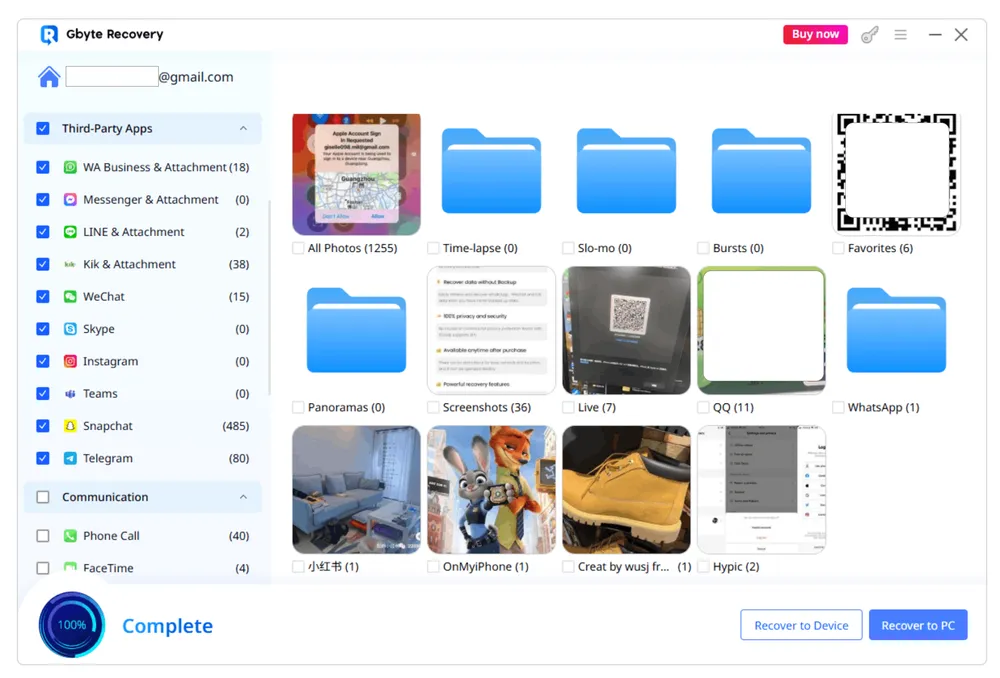
Knowledge Tip: Apple stores only one latest iCloud backup per device. When a new backup is made, the previous one is overwritten. Gbyte Recovery can recover those older backups which is something Apple’s interface doesn’t allow.
#4 Check Deleted Photos
Many people delete photos thinking they’re just freeing up storage space. Later, they realize those pictures were precious memories and wish they hadn’t.
So when you’re trying to find old photos, it’s always worth checking the Recently Deleted folder.
How to check:
On iPhone: open Photos > Albums > Recently Deleted.
On Mac or web: go to icloud.com/photos, click Recently Deleted in the sidebar.
#5 Turn to a Third-Party iCloud Recovery Tool
If the above steps don’t bring your photos back, a professional iCloud photo recovery tool might be your best bet.
Programs like Gbyte Recovery are built for deep iCloud scans. They can access parts of iCloud storage that the Apple web interface doesn’t show. These includes old backups, system snapshots, and even app caches.
📸 Recover Photos from 20+ Apps: Recover photos and videos scattered across over 20 apps, not just iCloud.
🕰️ Access Historical Backups: Scan not only the latest backup but also older backups to find long-lost photos.
✅ Accurate Deleted Labels: Deleted photos are clearly marked, so you know exactly what was removed.
📅 Date Filtering: Filter photos by date to quickly locate the images you’re looking for.
🔒 Free and Secure Scanning: Preview your past photos for free, with all data encrypted for safety.
💬 Other Data Recovery Options: Recover messages, emails, contacts, and more, in addition to photos.
#6 Try Other Ways to Find Old Pictures
If you still can’t find what you’re looking for, your photos might exist somewhere outside iCloud. Many users back up photos across multiple platforms without realizing it.
Here are other places worth checking:
Old Devices: Power on your older iPhones, iPads, or Macs. Even if they’re offline, they may still have local copies of your photo library stored in the DCIM folder or Photos app.
Google Drive or Google Photos: Many users have auto-upload enabled, especially if they switched from Android.
Dropbox or OneDrive: Both apps used to offer “Camera Uploads.” Check those folders online.
Social Media Accounts: Instagram, Facebook, or WhatsApp might still have original or compressed versions of your pictures.
Email Attachments: Search your mailbox for “.jpg” or “.png” — you might find photos sent to friends or to yourself years ago.
Your digital life is rarely stored in just one place. Even if your iCloud library looks empty, cross-checking other accounts often reveals forgotten versions or shared copies of the same pictures.
FAQs
Can I recover permanently deleted iCloud photos?
If you deleted them less than 30 days ago, they can be restored from the Recently Deleted folder. After that, Apple permanently erases them from active storage — but you may still find them in older iCloud backups using recovery tools like Gbyte Recovery.
How do I check if my photos are backed up to iCloud?
Go to Settings > [Your Name] > iCloud > Photos and make sure Sync this iPhone is turned on. You can also visit icloud.com/photos. If your photos appear there, they’re safely stored in iCloud.