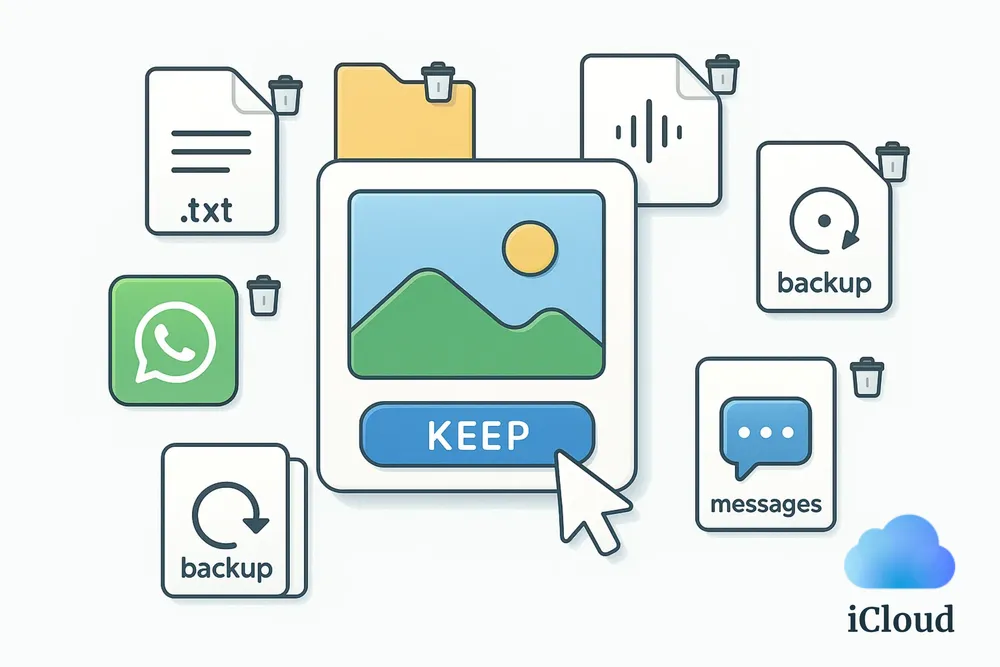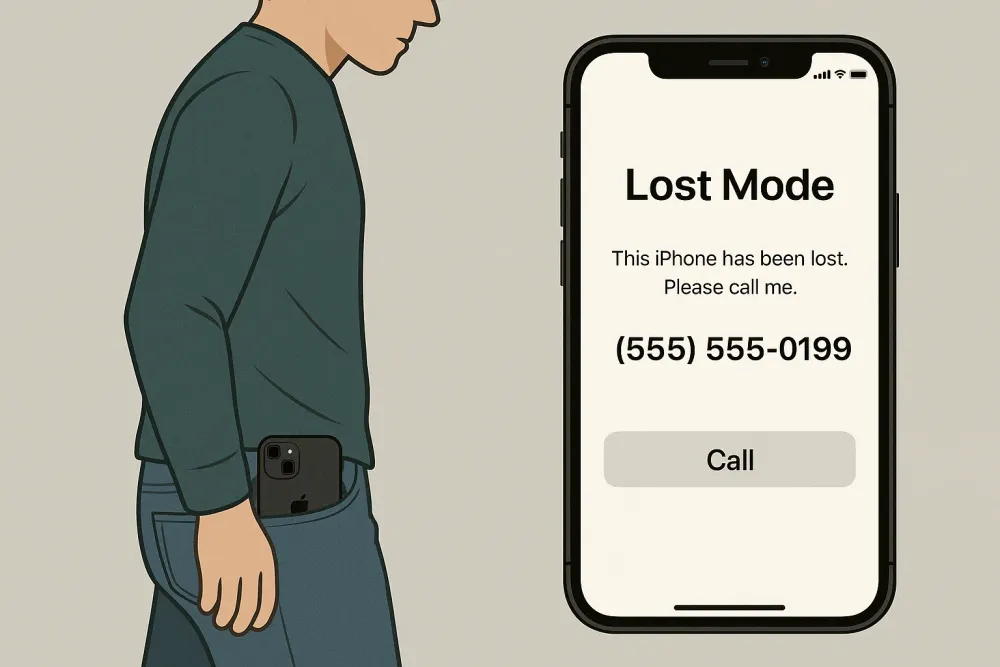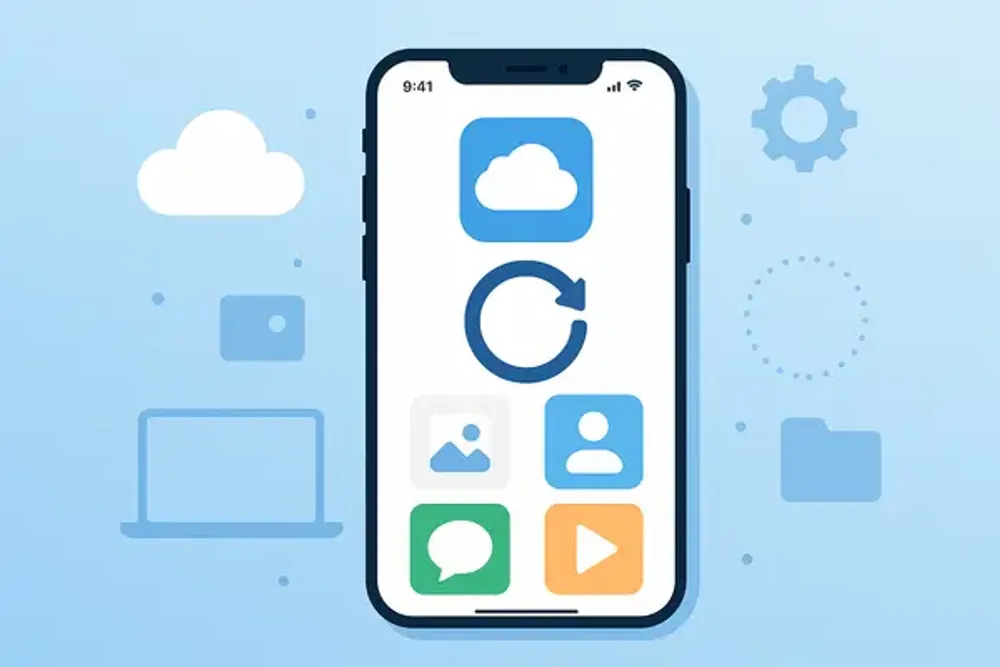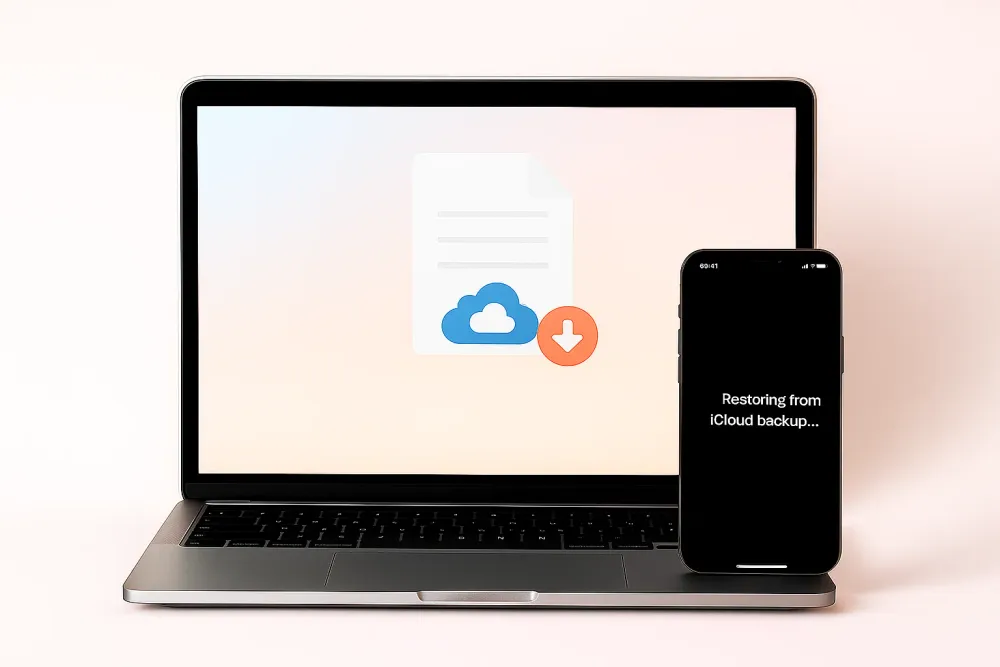Quick Answer: What You Can Do to Find Old iCloud Backups
Check iCloud Backups in iPhone/iPad Settings - Go to Settings > [Your Name] > iCloud > iCloud Backup. Here you can see all your backups saved under this iCloud account.
Use Gbyte Recovery - Tools like Gbyte Recovery can scan your account for overwritten or older backup snapshots and lets you view what's inside.
Try Restoring from iCloud on a Spare iPhone - Some older devices or iOS versions may still show multiple backups during the reset and restore process, so restoring on a spare phone is worth trying.
Use iCloud Data Recovery - Visit iCloud.com > Menu > Data Recovery to restore certain items.
Check Mac or PC for Local Backups - If you’ve ever backed up your iPhone through Finder (on Mac) or iTunes (on Windows), an old local backup might still be stored there.
Each method helps you locate traces of your old iCloud backups in different ways. Start from the first and move down the list to increase your chances of recovering the data you’re looking for.
Method 1. Find Old iCloud Backups in iPhone/iPad Settings
The most direct way to check if you still have an old iCloud backup is right on your iPhone or iPad. Apple stores an iCloud backup for every device. By reviewing the backup details, you can often tell whether it’s an older backup.
Step 1. Log in with the Apple ID that might still have your old backup stored.
Step 2. Go to Settings > [Your Name] > iCloud > iCloud Backup. This section shows all the iCloud backups currently linked to your account.
Step 3. Check the last backup date of this phone: If the time is old, that means your iCloud storage still keeps a backup version from that time.
⚠️Do not tap "Back Up Now". Doing so may overwrite this backup with your current phone data. Apple’s system keeps only the latest version per device, so once a new backup is made, the old one disappears from view.
Step 4. Review the list of backups. If you’ve used multiple iPhones or iPads with the same Apple ID, you may see several devices listed here. Look for the name that matches your old device.
Step 5. Tap into the backup to view more details. You’ll see the last backup date, device name, and backup size. A larger backup size usually means more app or media data is included, while the date tells you how old it is — a key sign of whether it’s the backup you’re trying to find.
Method 2. Use Gbyte Recovery to Find Hidden or Overwritten iCloud Backups
You can only see the most recent backup per device in iCloud, but that’s just what Apple allows you to see, not all the data you actually have stored.
Professional iOS data recovery tools like Gbyte Recovery can extract and analyze your backups, uncovering the old and overwritten versions (snapshots) that may store your lost messages, photos and more. And now Gbyte Recovery offers a free trial that lets you scan for old backups and preview any lost data it finds.
Step 1. Install and open Gbyte Recovery on your computer, or visit its mobile web version.
Step 2. Select the data types you want to extract from your iCloud backup.
Step 3. Wait for the scan to complete.
Step 4. Preview and download the selected items directly to your computer or phone.
You can do a lot more with Gbyte Recovery:
Supports 30+ data types: Gbyte can parse and show you over 30 types of data, supporting Whatsapp, Instagram, Facebook, Teams and more.
Organized by folders: All recovered data is displayed in folders categorized by app, making it easier to check what's inside the backup.
Selective recovery: You can choose specific files or categories to recover, instead of restoring your entire device.
No manual backup required: These backups are automatically uploaded to your iCloud account, even if you never backed up manually, you might still find something you didn’t expect.
Method 3. Try Restoring from iCloud Backup on a Spare iPhone
If you still have an old or spare iPhone, you can try restoring it from iCloud to check whether any older backups are still available.
Normally, iCloud only shows one backup per device, but on older phones or iOS versions, you might see multiple backup snapshots when you go through the reset and restore process, so it’s worth giving it a try.
This happens because Apple’s older iCloud policy (as of March 1, 2017) allowed iCloud to keep the last three backups per device. However, this policy was removed in 2020, so now most users only see one backup per device.
Before you start: We recommend using an old or spare iPhone for this method. Restoring from a backup will erase all current data on the device and revert it to the state it was in when the backup was made. Any data created after that backup will be lost.
Here's how to restore from iCloud backup:
Step 1. Erase your iPhone: Go to Settings > General > Transfer or Reset iPhone > Erase All Content and Settings.
Step 2. Restart your iPhone: Follow the setup screen until you reach Apps & Data.
Step 3. Select "Restore from iCloud Backup".
Step 4. Sign in with your Apple ID.
Step 5. Choose a backup: Select the iCloud backup by device name that you want to restore. You may see multiple backups under one device name. These are hidden old iCloud backups that can still be restored.
Step 5. Wait for the process: Keep your device connected to Wi-Fi until all apps and files are downloaded from the backup.
Setp 6. Browse through your phone: All the data you now see on your iPhone comes from your iCloud backup.
Method 4. Check iCloud Data Recovery
iCloud.com offers a Data Recovery feature that allows you to restore files deleted from iCloud Drive and other apps within the last 30 days. You can also restore earlier versions of your Contacts, Calendars, and Safari bookmarks. This can help you recover older data even if your iCloud backup has already been replaced.
Step 1. On your iPhone: Go to Settings > [Your Name] > iCloud, scroll down, and tap Access iCloud Data on the Web to enable access if it’s turned off.
Step 2. On your computer or tablet: Visit icloud.com/recovery and log in with your Apple ID.
Step 3. You’ll now see available versions or deleted items. Select the data you want to recover and confirm to restore it.
Tip: Look for iCloud or Local Backups on Mac or PC
If you’ve ever connected your iPhone to a Mac or Windows PC, there’s a chance that an old local backup still exists on your computer. These backups are different from iCloud backups. They’re stored directly on your hard drive and may contain older data that’s no longer available in iCloud.
On a Mac (macOS Catalina or later):
Step 1. Connect your iPhone to your Mac.
Step 2. Open Finder and select your device from the sidebar.
Step 3. Under the General tab, click Manage Backups to view a list of all local backups stored on your Mac.
Step 4. Right-click a backup and select Show in Finder to locate the actual backup file.
On Windows or older macOS (with iTunes):
Step 1. Open iTunes and go to Edit > Preferences > Devices.
Step 2. You’ll see a list of all device backups made with that computer.
Step 3. Hover over a backup to check the date and device name — older ones may contain the data you’re looking for.
Compare All Methods: Which One Works Best for You
Here’s a quick comparison of all the ways you can try to find old iCloud backups and recover your data:
Method | What It Does | Pros | Limitations | Success Rate |
1. Check iCloud Backups in Settings | Lets you see your current iCloud backup for each device | Simple and quick to check if an old backup still exists | Each device keeps only one latest backup; old backups may have been overwritten | ⭐⭐☆☆☆ |
2. Use Gbyte Recovery | Finds hidden or overwritten iCloud backups by analyzing old snapshots | Can locate deleted or older data like photos, messages, and notes | Can’t restore device settings or home screen layout — data only | ⭐⭐⭐⭐☆ |
3. Restore from iCloud on a Spare iPhone | Restores iCloud backups to see if multiple snapshots are still stored | Sometimes shows multiple backups for one device (on older iOS versions) | May erase existing data; most users now only have one backup | ⭐⭐☆☆☆ |
4. iCloud Data Recovery | Recovers deleted files, contacts, calendars, and bookmarks | Can restore older versions from the past 30 days | Only covers a few data types; not a full backup | ⭐⭐☆☆☆ |
5. Check Local Backups on Mac/PC | Finds iTunes or Finder backups stored on your computer | Can fully restore your phone if a local backup exists | Works only if you previously backed up manually | ⭐⭐⭐☆☆ |
Final Thoughts
Old iCloud backups sometimes are hidden, overwritten, or stored in ways Apple no longer shows directly. That’s why it’s worth trying all the methods above: checking your iPhone settings, using Gbyte Recovery, restoring from iCloud on an older device, or exploring local backups on your computer.
Your old data might not be easy to spot at first. You may need to go through the full restore process or use a specialized recovery tool to uncover it.
And remember, your old memories don’t always live only in backups. If you’re looking for something specific, like old WhatsApp photos or messages, check out dedicated recovery methods for those apps.
Good luck and hopefully, you’ll soon find the old iCloud backup that holds your lost memories!