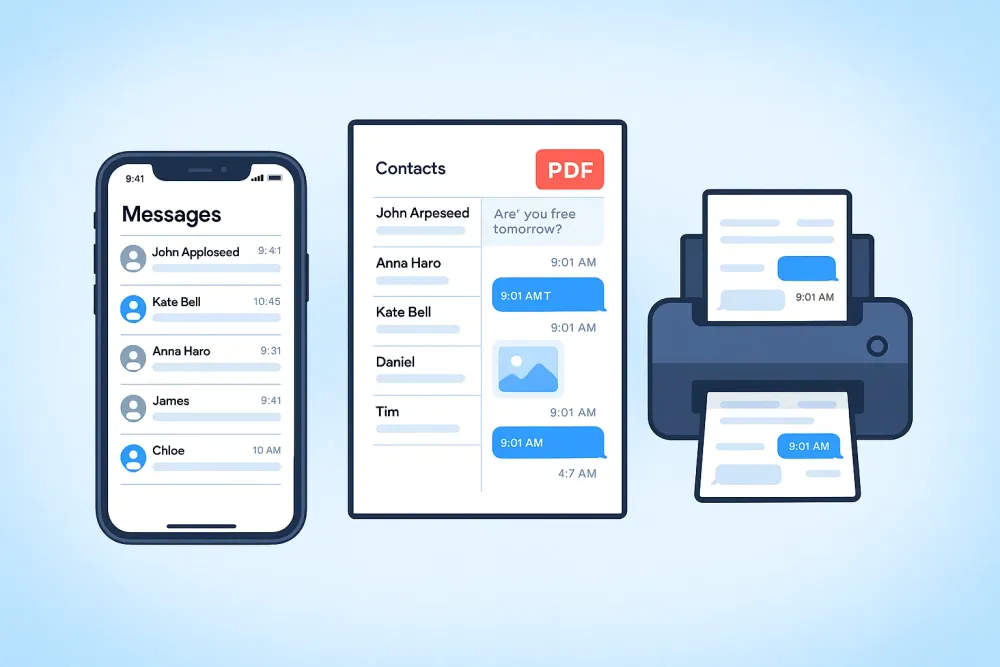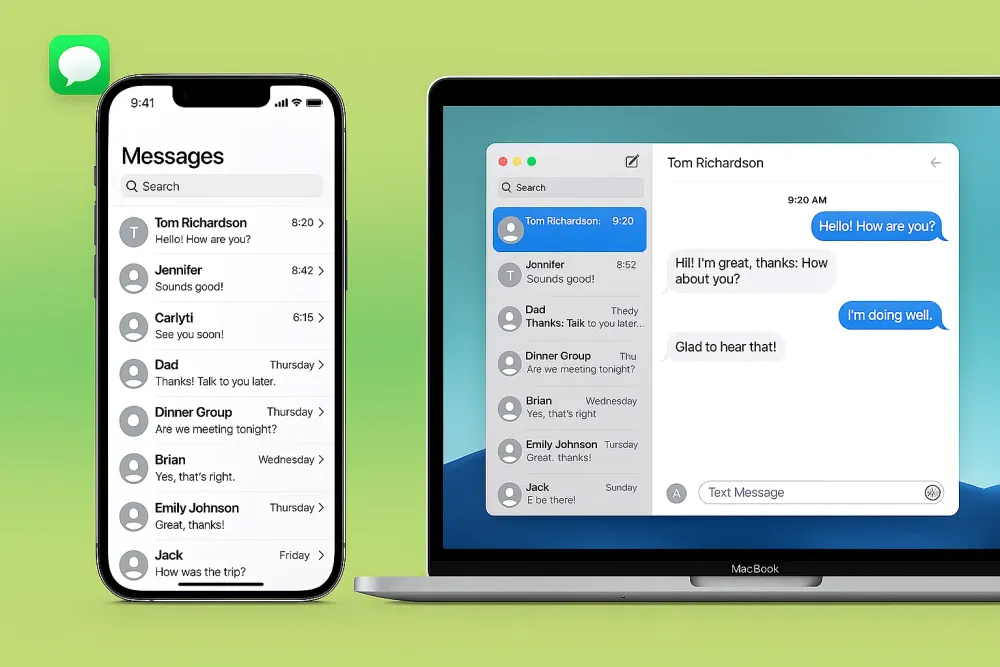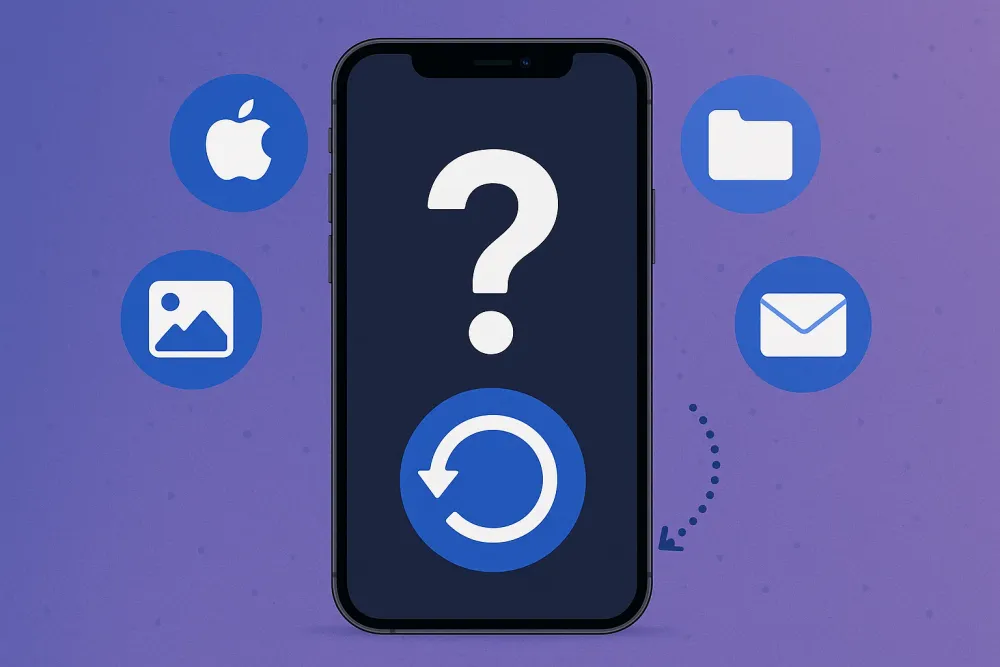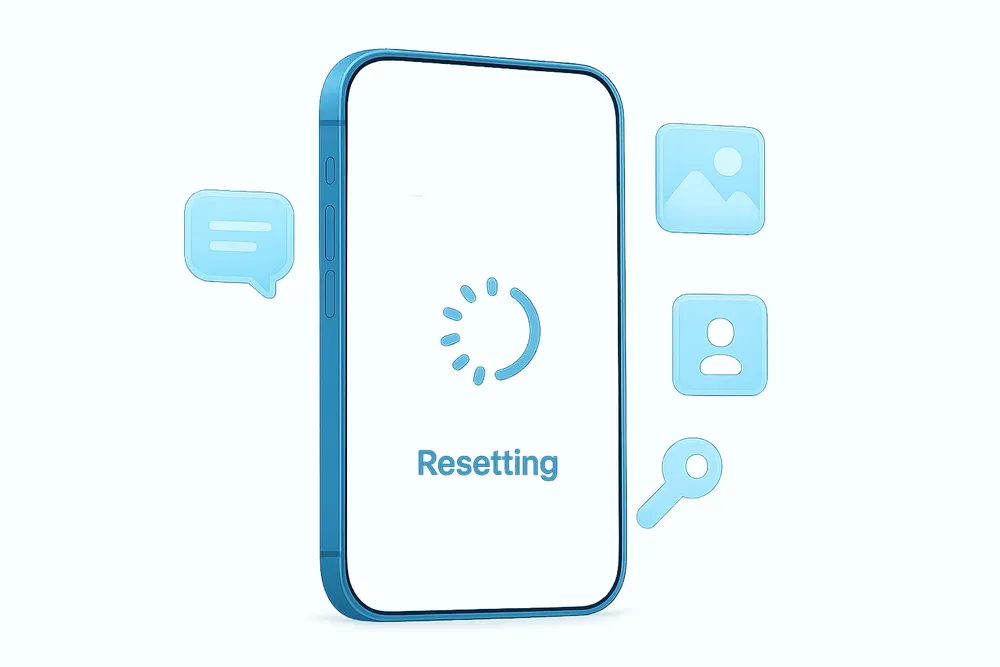If you suspect someone is hiding text messages on an iPhone, or you simply can’t find your own messages, there are several places to check. While there's no official "hide message" feature on iPhone, people often use a few clever tricks to keep conversations private. This guide explains how people hide messages on iPhone and how you can find hidden or deleted messages quickly.
How People Hide Messages on iPhone
Although Apple doesn’t let you truly "hide" messages in the Messages app, there are a few workarounds users often use:
Hide Message Notifications
You can turn off message previews so texts don't appear on the lock screen or notification banners.
Delete Contacts to Mark Them as "Unknown Senders"
If someone deletes your contact, your future texts appear under the Unknown Senders tab instead of the main inbox. It’s a subtle way to "hide" a conversation from sight.
Use the Notes App
When you google "secret texting on iPhone", you’ll often see a trick that involves the Notes app. This method lets two people message each other inside a shared note — kind of like a hidden chat.
Hide in "Recently Deleted"
In iOS 16 and later, deleted messages stay in a Recently Deleted folder for 40 days before being permanently erased. Someone might delete a chat to remove it from view but still keep it in that folder.
Use iMessage’s Invisible Ink
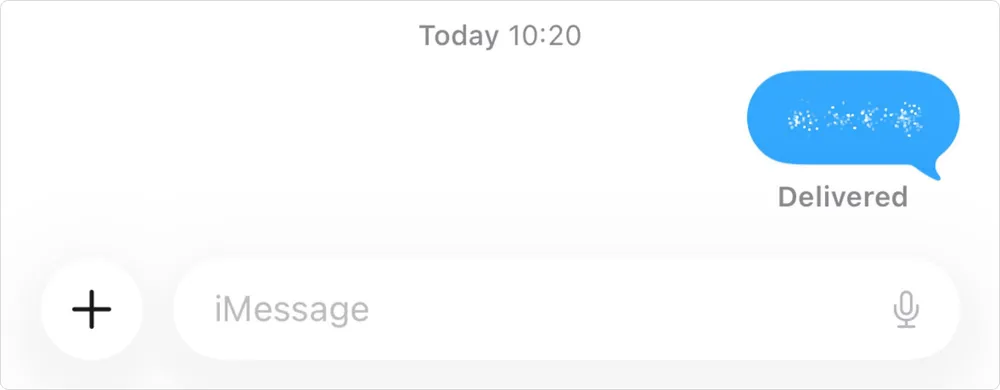
Another way people hide messages on iPhone is by using the Invisible Ink feature in iMessage. When you send a text with this effect, the message appears as a blur made up of tiny particles. The content only becomes visible when you tap on it and then fades away again after 5 seconds.
Use Secret or Disappearing Chat Apps
Hidden messages might also be stored outside of the Messages app—in apps like WhatsApp (Disappearing Messages), Instagram (Vanish Mode), Snapchat, or other encrypted chat apps that automatically delete messages after viewing.
How to Find Hidden Text Messages on iPhone
If you can’t see certain texts in your Messages app, try the following methods:
#1 Check the "Unknown Senders" Tab
iPhones separate messages from unknown numbers if Message Filtering is turned on.
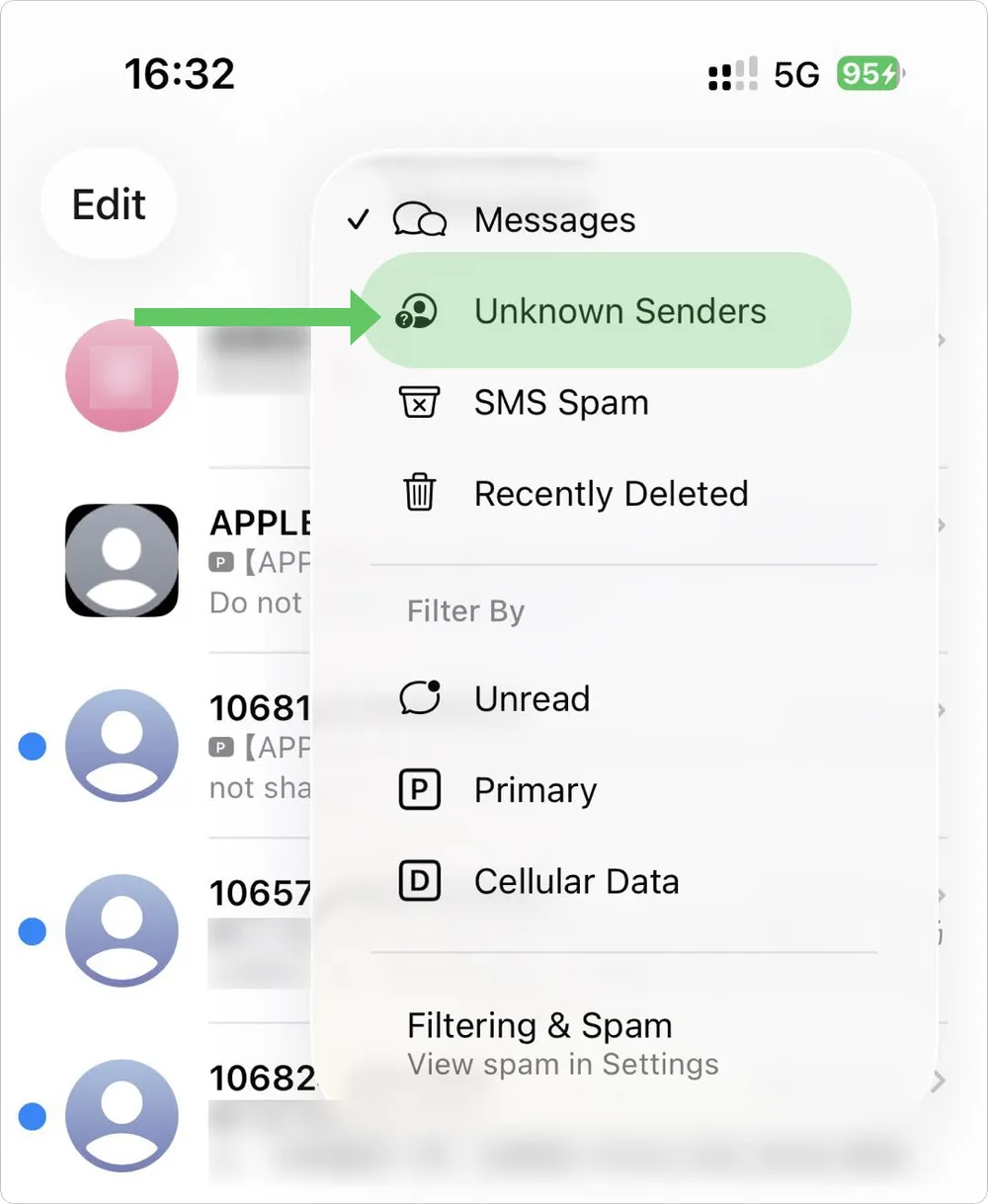
Step 1. Open the Messages app.
Step 2. Tap the menu button in the top-right corner.
Step 3. Choose Unknown Senders. You’ll see all texts from people not saved in your contacts.
Step 4. To move a conversation back to your main inbox, open the message and tap Mark as Known.
Step 5. To stop hiding unknown senders, tap Filtering & Spam in menu, then turn off Screen Unknown Senders.
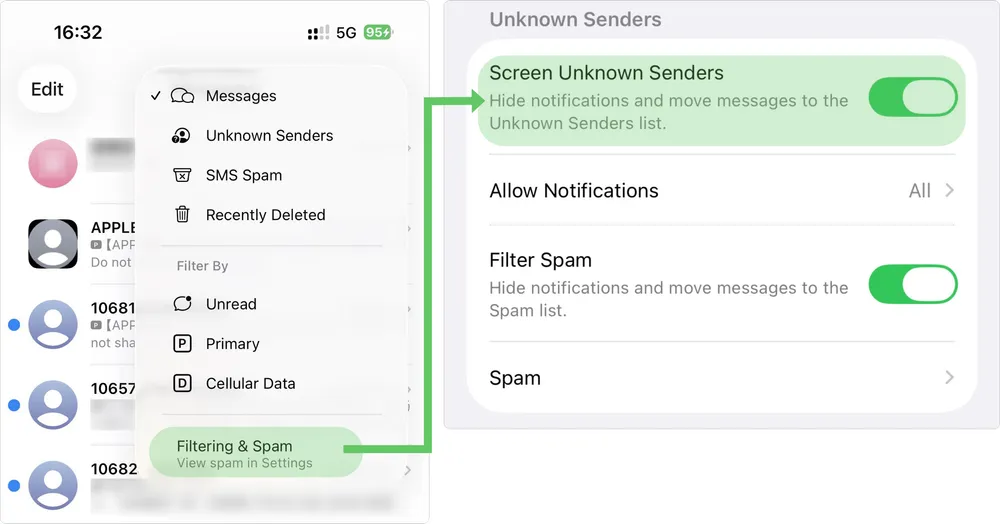
#2 Turn On Message Notifications
If you’ve turned off message alerts, you might miss incoming texts.
Go to: Settings > Notifications > Messages, and make sure Allow Notifications is enabled.
#3 Check the "Recently Deleted" Folder
Deleted messages remain accessible for 40 days in "Recently Deleted" folder.
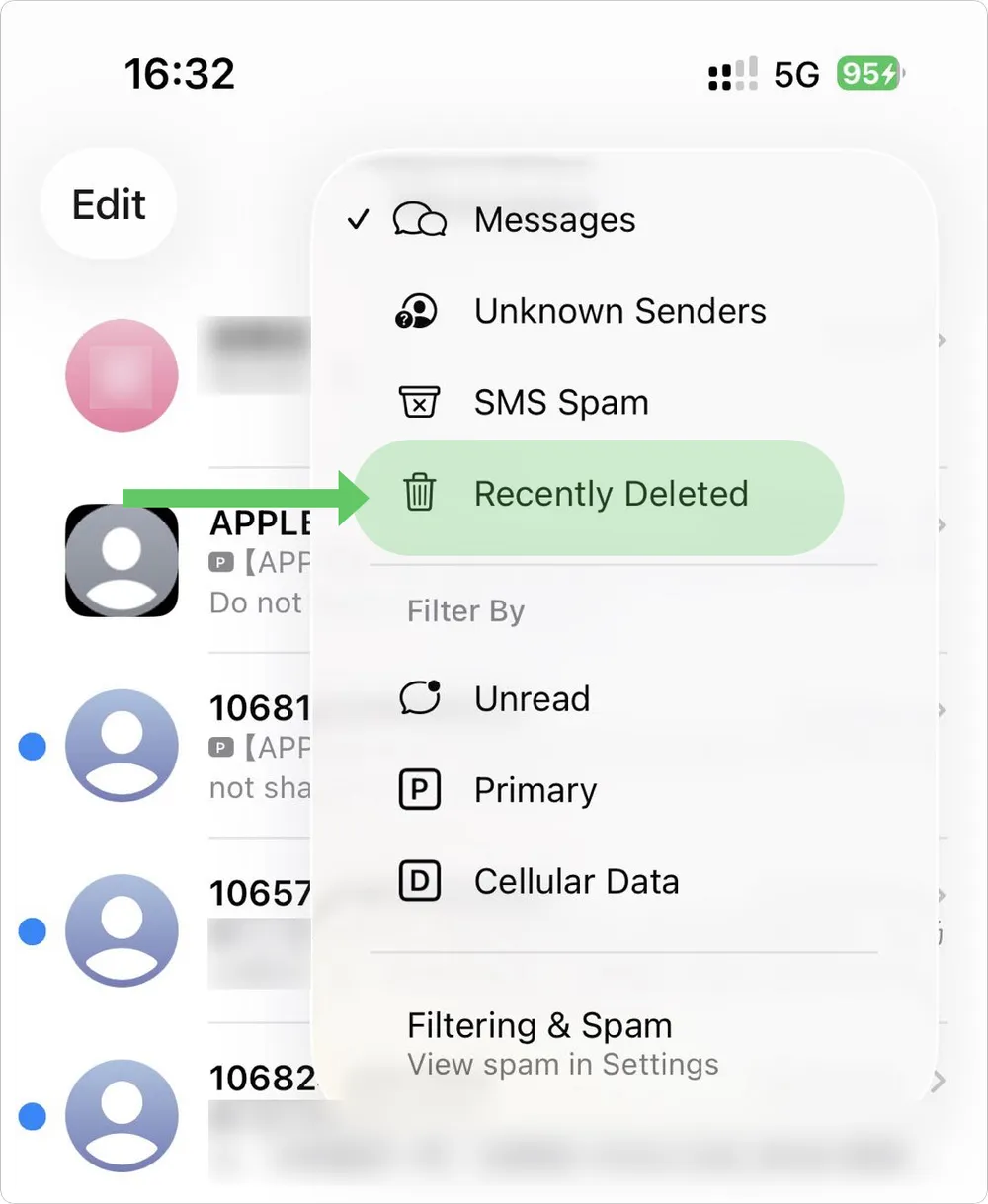
Step 1. Open the Messages app.
Step 2. Tap the menu button in the top-right corner.
Step 3. Select Recently Deleted. You will see a list of deleted messages with their remaining days. you can't see the chat details until you recover them
Step 4. Choose the messages you want to recover, then tap Recover to unhide them.
How to Find Hidden Messages in Third-Party Apps on iPhone
Hidden or locked messages aren’t limited to the iPhone's Messages app. Today, most conversations happen on third-party messaging apps, and many of these platforms provide ways to hide, archive, or lock chats for privacy. Here’s how to check for hidden messages in some of the most popular apps:
#1 WhatsApp
WhatsApp lets users hide conversations either by archiving them or moving them into a Locked Chats folder. To find hidden chats on WhatsApp:
View Archived chats: Open WhatsApp and scroll to the top of your chat list. Tap Archived to view all archived conversations.
View Locked chats: On the main WhatsApp screen, swipe down to reveal the Locked Chats folder. To access it, you’ll need to verify your identity using Face ID, Touch ID, or your secret passcode.
#2 Facebook Messenger
View archived conversations: Tap your profile picture > Archived Chats to see messages that were archived.
Check Message requests: Go to Menu in the top-left corner > Message Requests to find messages sent from people who aren't in your friends list.
If a conversation was deleted, it can’t be recovered directly in Messenger. You’ll need a third-party recovery tool to scan your device for deleted messages and attachments.
#3 Telegram
View archived chats: On the Telegram home screen, swipe down on your chat list to reveal the Archived Chats folder.
Secret Chats: These use end-to-end encryption and can self-destruct after a set timer. Once deleted, these messages are impossible to recover from Telegram itself.
How to find deleted and hidden messages(Messages and Third-Party Messages) on iPhone
There aren’t many ways to truly hide text messages on an iPhone. So if you’ve checked all the usual spots and still can’t find a conversation, chances are the messages were deleted, not hidden.
However, if you're trying to recover old deleted messages from months or years ago, it becomes much harder. The same goes for messages sent through third-party apps that use disappearing chat features (like WhatsApp’s "Disappearing Messages," Instagram's "Vanish Mode," or Snapchat's auto-delete chats). Once those messages are gone from the app, they usually can’t be restored through normal means.
In these cases, your best option is to use a professional iPhone data recovery tool like Gbyte Recovery. It now offers a free trial that lets you scan your account and preview deleted messages before recovery. Here’s how to check:
Step 1. Download and install Gbyte Recovery on your computer, or use its mobile web version for quick access.
Step 2. Select Messages or any social app you want to recover conversations from.

Step 3. Wait for the scan to complete. Gbyte Recovery will securely extract data from your iCloud backup and locate deleted or hidden messages.
Step 4. Once the scan finishes, preview the recovered chats and export selected messages directly to your computer or phone.
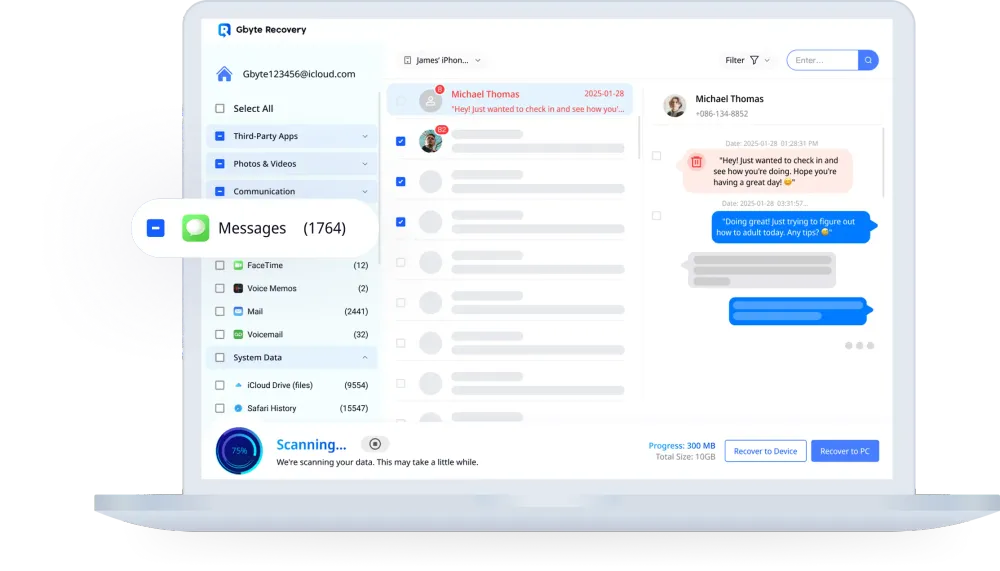
You don’t need to be tech-savvy. The process is 100% guided and beginner-friendly. Try the free scan now to see what hidden messages you can recover from your iPhone.
In The End
The only real way to keep something completely silent is to delete it. Hiding a message usually means you're not ready to let it go, it’s still a part of your memories.
As you’ve seen in this guide, finding hidden chats on an iPhone only takes a few extra steps beyond checking your normal messages, but it makes a real difference. These small tricks can protect your privacy and keep personal conversations away from curious eyes.
And if you ever delete something too soon, Gbyte Recovery can help you bring those messages back — safely, easily, and without losing what’s important.