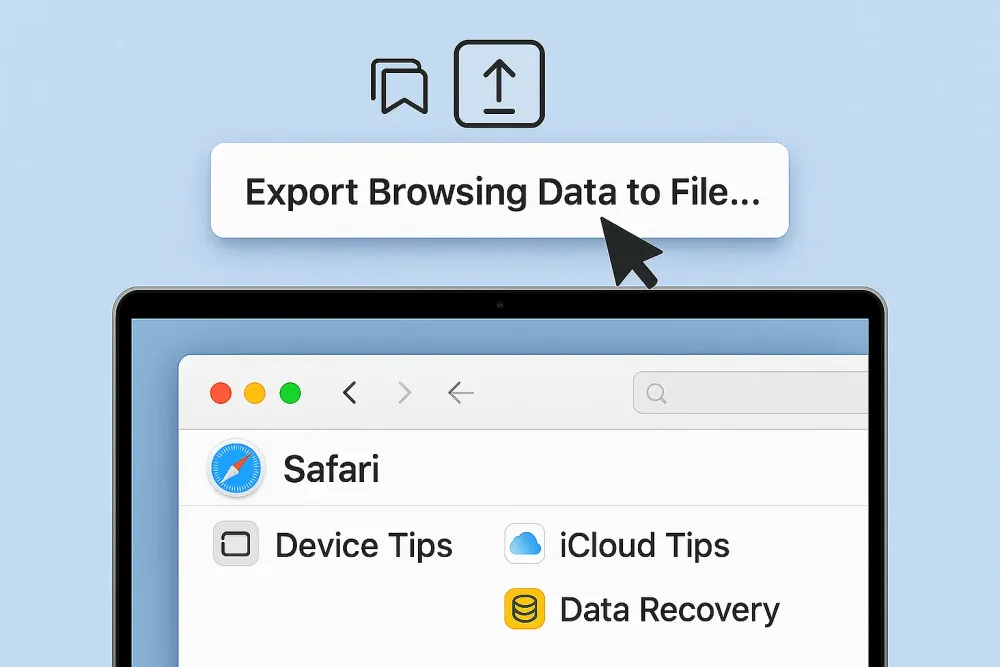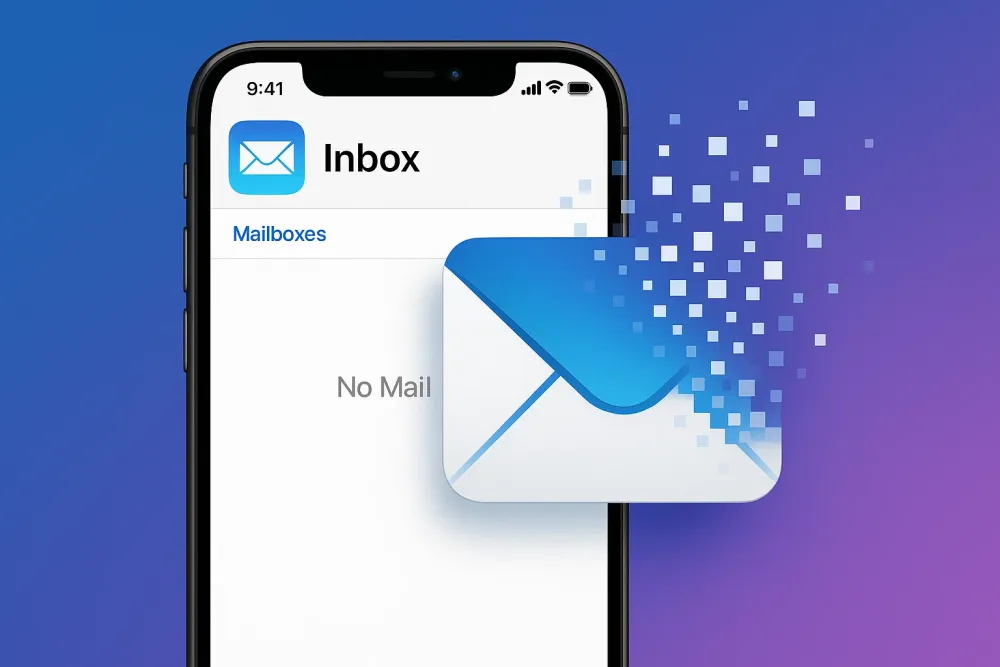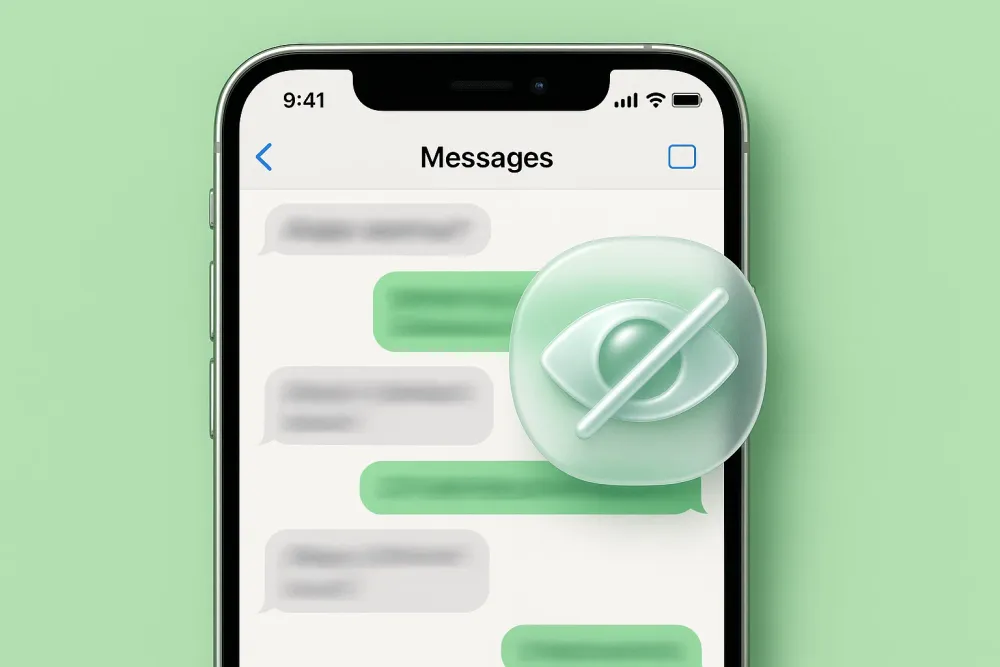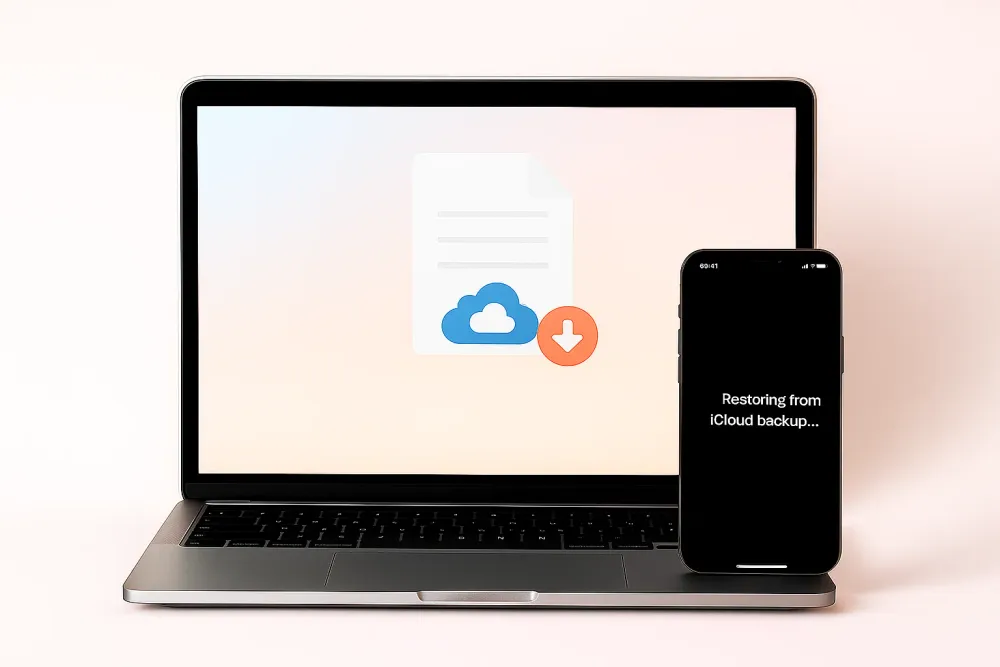Part 1. Before You Factory Reset iPhone
Before you factory reset your iPhone, take a moment to prepare: backing up your data, signing out of your Apple ID, and noting important credentials will save headaches later.
Back Up Your Data
A full backup, whatever it's an iCloud backup or to a Mac/PC backup, keeps photos, messages, and app data safe so you can restore everything afterward.
Turn Off Find My iPhone
Disable Find My iPhone and remove any paired devices to prevent Activation Lock after the reset. If you plan to erase the iPhone remotely via iCloud, check that your device appears under Find My > Devices.
Check Power and Battery
Finally, make sure your iPhone is charged or connected to power.
These quick steps ensure a clean factory reset, protect your private data, and make recovery or device setup easier afterward. Continue below for step-by-step reset methods.
Part 2. 4 Official Ways to Factory Reset iPhone
Method 1: Factory Reset iPhone using Settings
It is the most direct and official way to perform a factory reset on an iPhone, using the Settings menu. You’ll need to access to the iPhone, and in most cases, enter your Apple ID password again to verify your identity before the reset begins.
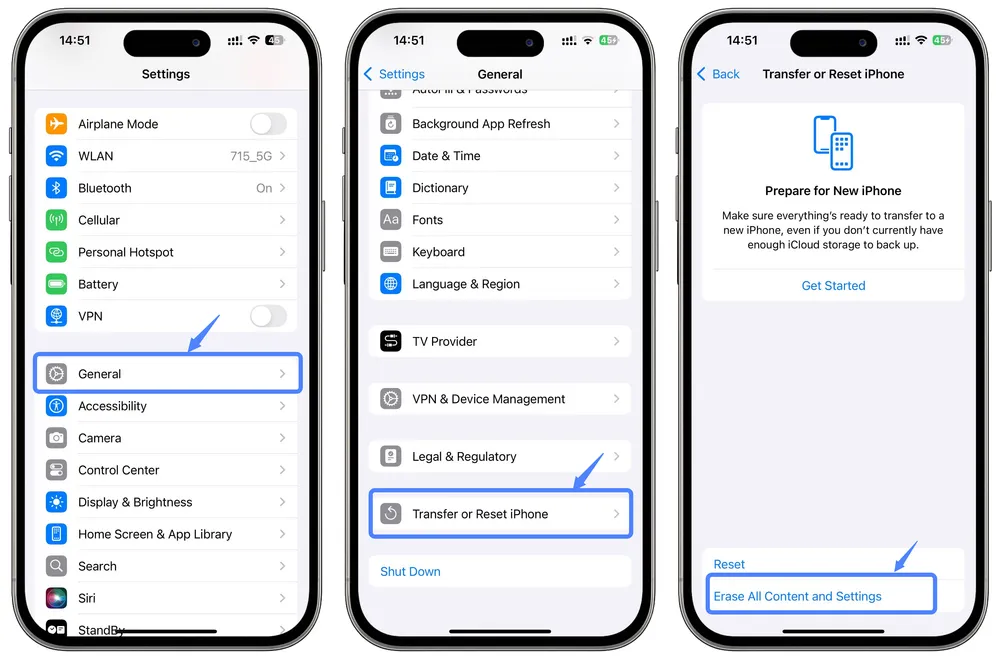
Step 1. Go to Settings > General > Transfer or Reset iPhone (on older iOS versions: Reset) and tap Erase All Content and Settings. Tip: You can also type “Erase All” in the Settings search bar to find it instantly.
Step 2. If asked, enter your device passcode or Apple ID password to turn off Find My iPhone and remove Activation Lock. Note: If you need to factory reset your iPhone without disabling Activation Lock, switch to other methods below.
Step 3. Tap Continue. By default, this will erase all apps, personal data, your Apple account, Find My iPhone, and Wallet items stored on the device.
Step 4. The process may take a few minutes. Once complete, your iPhone will restart and show the setup screen. When you see "Hello," your factory reset is done.
Method 2: Factory Reset iPhone Using a Computer(Mac/Windows PC)
(2025 Update): Apple no longer recommends using iTunes to manage iOS devices. Instead, the official tools for resetting are Finder on Mac or Apple Devices on Windows.
Factory resetting an iPhone via a computer is the most effective ways to erase the device completely, even when the passcode or Apple ID is forgotten. It works even if your iPhone is locked by passcode or activation lock.
What You’ll Need
A USB cable
A Mac with Finder, or a Windows PC with Apple Devices installed
How to Do It
Step 1. Make sure your iPhone is fully powered off.
Step 2. Open Finder on Mac or Apple Devices on Windows.
Step 3. Connect your iPhone to the computer using a cable. Then quickly continue to Step 4.
Step 4. Enter Recovery Mode on your iPhone. Press and hold the following buttons depending on your model until an image of a computer and a cable appears on iPhone's screen (do not release when the Apple logo shows).
iPhone X, iPhone SE (2nd or 3rd), iPhone 8, iPhone 8 Plus, or later: Side button
iPhone 7 / 7 Plus: Volume Down button
iPhone 6s, iPhone SE (1st gen), or earlier: Home button
Step 5. Perform the factory reset on your computer.
On Mac (Finder)
In Finder, select your iPhone in the sidebar under Locations.
If prompted, select Trust [your device].
You’ll see the option to Restore or Update your device. Choose Restore.
Follow the on-screen instructions. Finder will automatically download and install the latest iOS version.
On Windows (Apple Devices)
In Apple Devices, select your iPhone from the sidebar.
If needed, select Trust [your device], then go to General.
Select Restore and complete the on-screen instructions to reinstall iOS.
Step 6. After the reset, the iPhone will restart and display the Hello setup screen.
Note
This method allows a full factory reset without entering an Apple ID before the reset. However, if Find My iPhone is turned on, you’ll still need to enter the Apple ID and password afterward to bypass the Activation Lock and regain access to the phone.
Method 3: Factory Reset iPhone Through iCloud's Find My
When an iPhone is lost or stolen, or when physical access is impossible, the most convenient way to reset it is through iCloud’s Find My feature. This method allows a remote factory reset without touching the device.
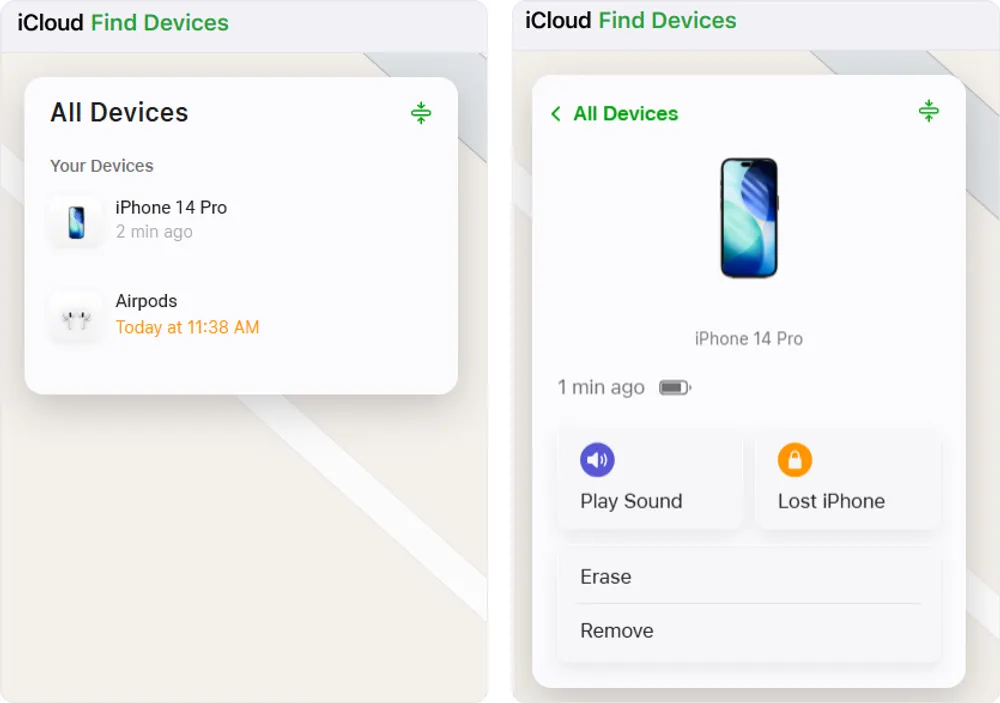
Step 1. On a computer, go to iCloud.com/find and sign in with the Apple ID tied to the iPhone. Alternatively, open the Find My app on another Apple device already signed in to the same Apple ID.
Step 2. From the device list, select the iPhone that needs erasing.
Step 3. Choose Erase This Device (do not select Remove This Device).
Step 4. Follow the on-screen instructions.
Step 5. The erase will begin automatically the next time the iPhone connects to Wi-Fi or a cellular network.
Step 6. After the factory reset, the iPhone will appear brand new but will still be linked to your iCloud account. The Apple ID and password must be entered to bypass the Activation Lock.
Notes
The iPhone remains traceable through Find My iPhone even after erasure unless it’s removed in Find My.
If you purchase a used iPhone that still shows "Locked to Owner" after a reset, the device is still bound to the original owner’s Apple ID. Only the previous owner can remove the device from their iCloud via Find My > Devices or by signing out of their Apple account.
Method 4: Factory Reset iPhone using Forgot Passcode Feature
Apple introduced the Forgot Passcode feature in iOS 15.2 and later, allowing users to erase an iPhone directly from the lock screen without using a computer.
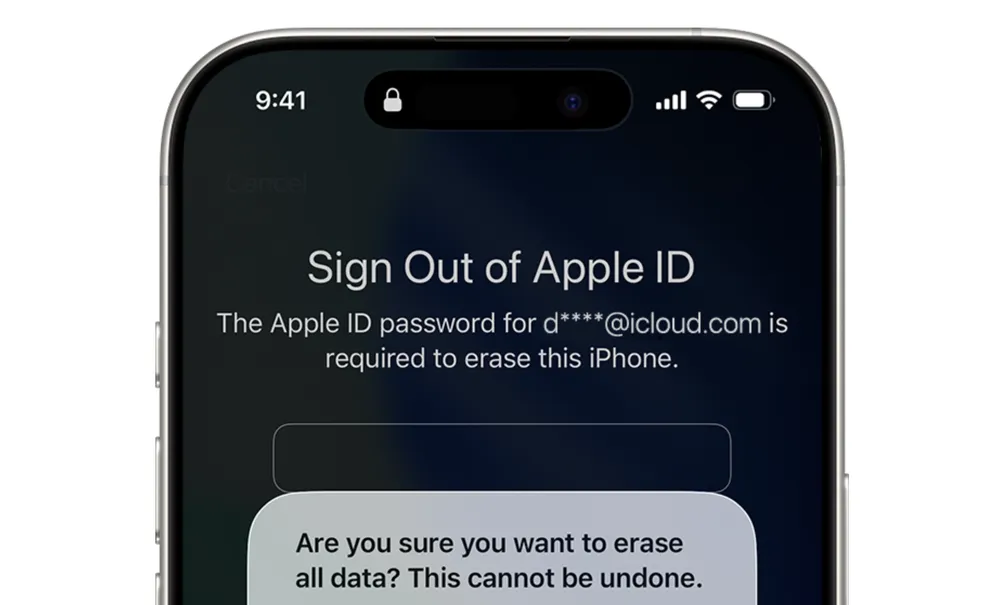
What You’ll Need:
The "iPhone Unavailable" or "Security Lockout" screen must appear (after five incorrect passcode attempts).
The device must be running iOS 15.2 or later.
An active cellular or Wi-Fi connection.
Find My previously enabled on the device.
Apple ID credentials
Notes
After 10 failed passcode attempts, the iPhone may automatically erase itself if the Erase Data option was enabled earlier.
If the Forgot Passcode / Erase iPhone option doesn’t appear, use Method 2: Factory Reset iPhone Using a Computer (Mac or Windows PC) instead.
How to Do It:
Step 1. On the iPhone Unavailable or Security Lockout screen, tap Forgot Passcode? or Erase iPhone in the bottom-right corner.
Step 2. If needed, tap Start iPhone Reset (or Erase iPhone again) to enter the "Sign out of Apple Account" screen.
Step 3. Enter your Apple account and password and tap Done.
Step 4. Now the process of factory resetting your iPhone will begin. And when finished, the Hello screen will appear.
Part 3. Comparison Table: Which Factory Reset Method Works Best for You
Method | Passcode Needed? | Apple ID Needed? | Computer Needed? | Best For |
Using Settings | Sometimes | Sometimes | No | When the iPhone is unlocked and accessible |
Using a Computer | No | Not before reset, but required after if activation lock is enabled | Yes | When you forget the passcode or the iPhone is disabled |
iCloud Find My | No | Yes | Not necessary | When the iPhone is lost, stolen, or unreachable |
Forgot Passcode | No | Yes | No | When you forgot the passcode of iPhone |
Note:
Factory resetting an iPhone without entering the passcode is fairly easy, but doing it without the Apple ID is extremely difficult—and intentionally so.
Apple’s security system is designed to protect devices from unauthorized access. Even if the iPhone is fully erased, it remains linked to the original iCloud account through Activation Lock.
This means that without the owner’s Apple ID and password, no one can set up or use the device after a reset. It’s part of Apple’s anti-theft protection to keep your data and device safe.
Part 4. How to Recover Data from a Factory-Reset iPhone
A factory reset can wipe everything from your iPhone, but it doesn’t always mean your data is gone forever. Normally, you can restore an iPhone from an iCloud or iTunes backup. But what if no backup exists, or the device was locked and you couldn’t create one? Maybe you never wanted to reset the phone at all. It was just a last resort because you couldn’t access it anymore.
In those cases, Gbyte Recovery gives you another chance.
Gbyte Recovery specializes in iOS data recovery even after a full erase, system crash, or forgotten backup. Unlike generic recovery software, Gbyte focuses exclusively on Apple devices and uses advanced snapshot extraction technology to reconstruct deleted or hidden data more completely.
How to recover data with Gbyte Recovery
Step 1. Download the PC version of Gbyte Recovery, or open the web app.
Step 2. Select the data types you want to scan. For the most complete results, choose All Data Types.

Step 3. Log in with your Apple ID.
Step 4. Wait for the scan to complete. Gbyte Recovery will analyze all your iCloud snapshots and backups, including old or deleted ones to locate recoverable data.
Step 5. Once the scan completes, you’ll get an on-screen notification (or a confirmation email if using mobile).
Step 6. Preview the data found in your iCloud account, including contents inside your iCloud backups. Choose what you want to recover, then click Restore to PC or Restore to Phone.
What Gbyte Recovery can restore
📩 Text messages, contacts, and voice memos
🖼️ Photos and videos, even previously deleted ones
📂 Files and attachments stored on your device
💬 Chats from popular apps like WhatsApp, Teams, Instagram, Messenger, and more
Even after a complete factory reset, Gbyte Recovery helps bring your data back securely, efficiently, and without needing a full device restore.
Part 5. Conclusion
Factory resetting an iPhone can be quick or complicated depending on your situation.
If the device is still accessible, resetting from Settings is the easiest method.
When it’s locked or disabled, a computer reset through Finder or Apple Devices works best.
If the iPhone is lost, erasing it remotely via iCloud keeps your data safe.
And for users stuck on the iPhone Unavailable screen, the Forgot Passcode option provides a built-in rescue path.
However, remember that removing Apple ID verification is nearly impossible when Find My iPhone is turned on—this is Apple’s intentional protection to prevent unauthorized access. Even after a full reset, you’ll still need the correct Apple ID and password to unlock the phone.
Finally, if valuable photos, messages, or app data were lost after the reset, specialized recovery tools such as Gbyte Recovery can help retrieve missing files from iPhone storage, iTunes, or iCloud backups safely and efficiently.